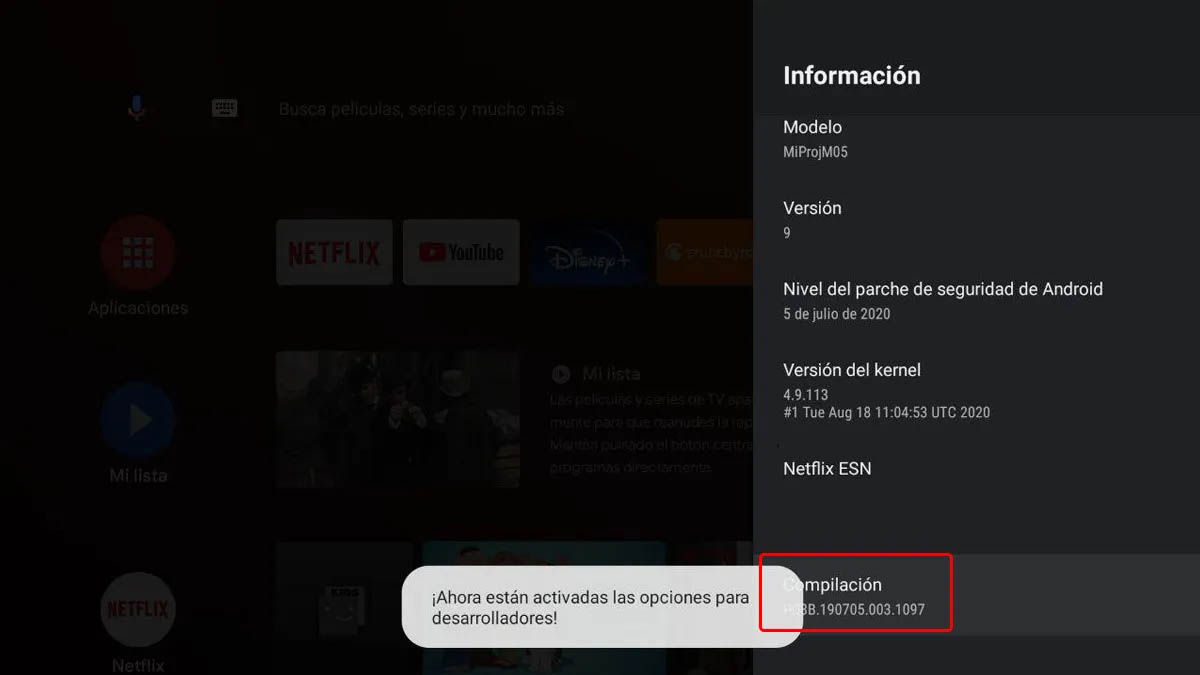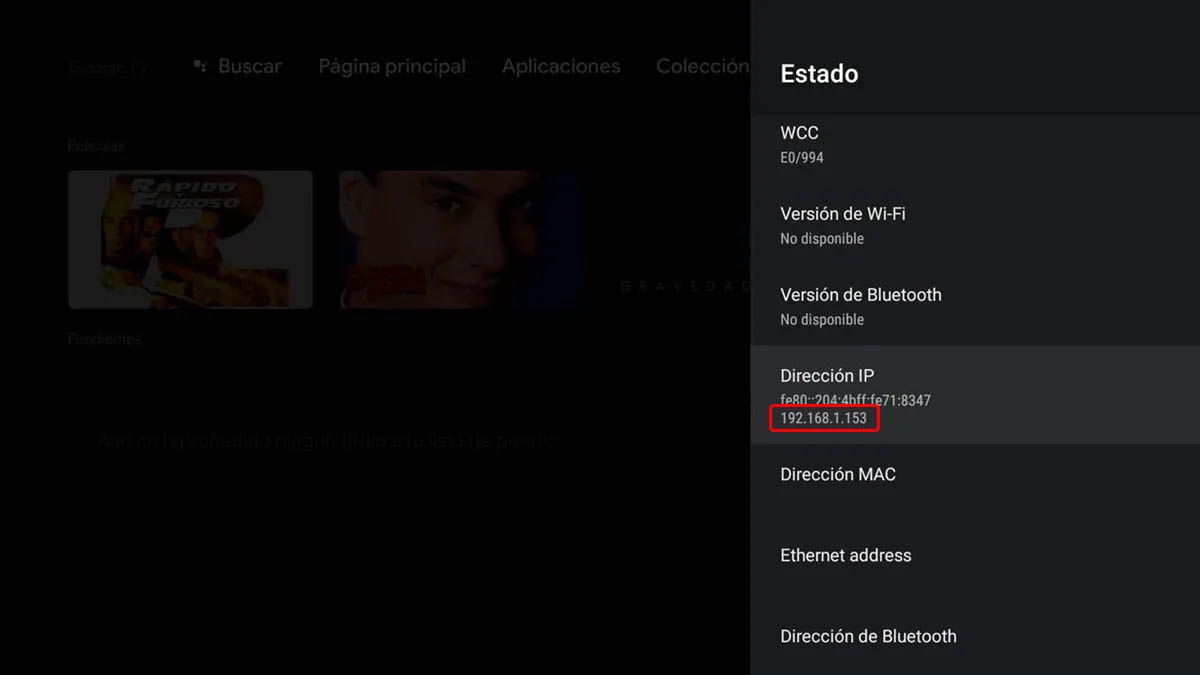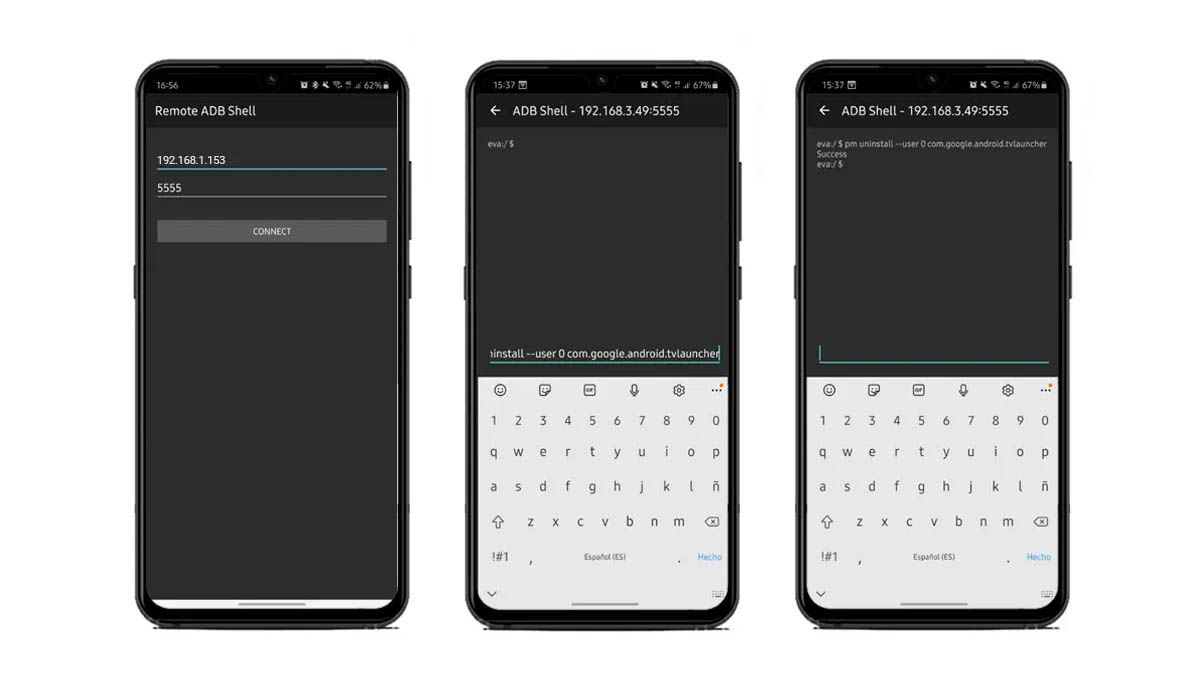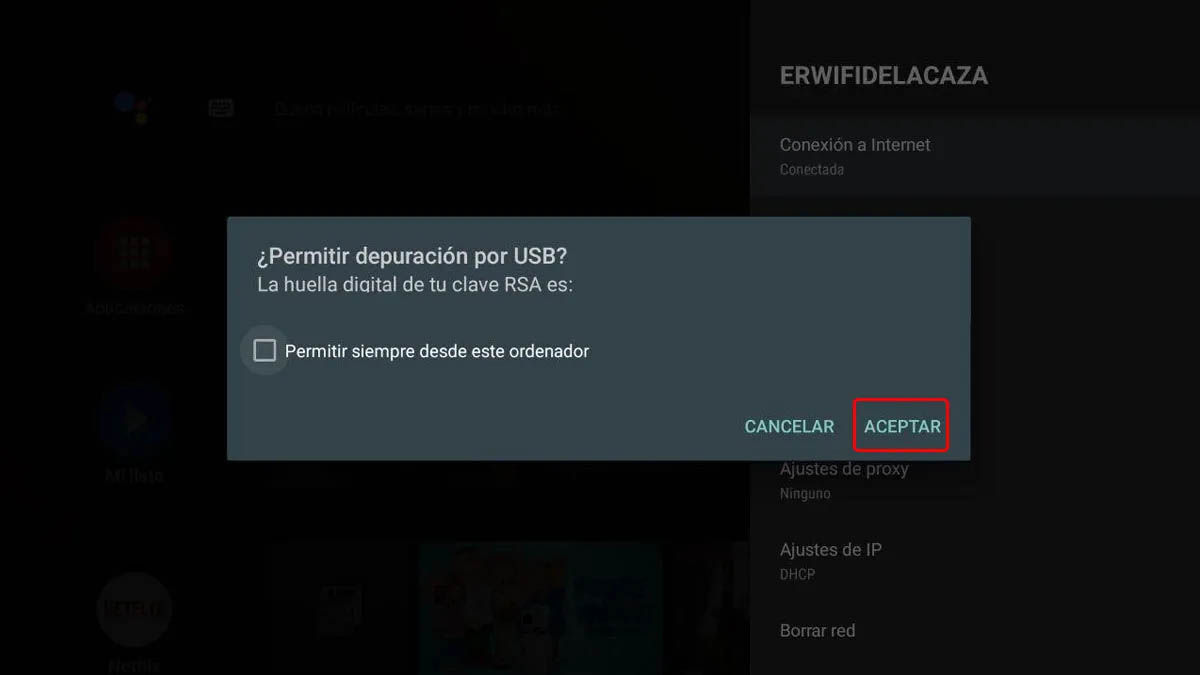If you’re a little tired of the default Android TV launcher, why don’t you change it? As with your mobile, on your Smart TV you can also change the appearance of the graphical interface without too much problem (at least in most cases).
Do you want to renew the appearance of your smart TV? No need to wait for an update from Google or your manufacturer. These are the best launchers for Android TV and we will also teach you how to change them.
ATV Launcher, with a highly customizable graphical interface
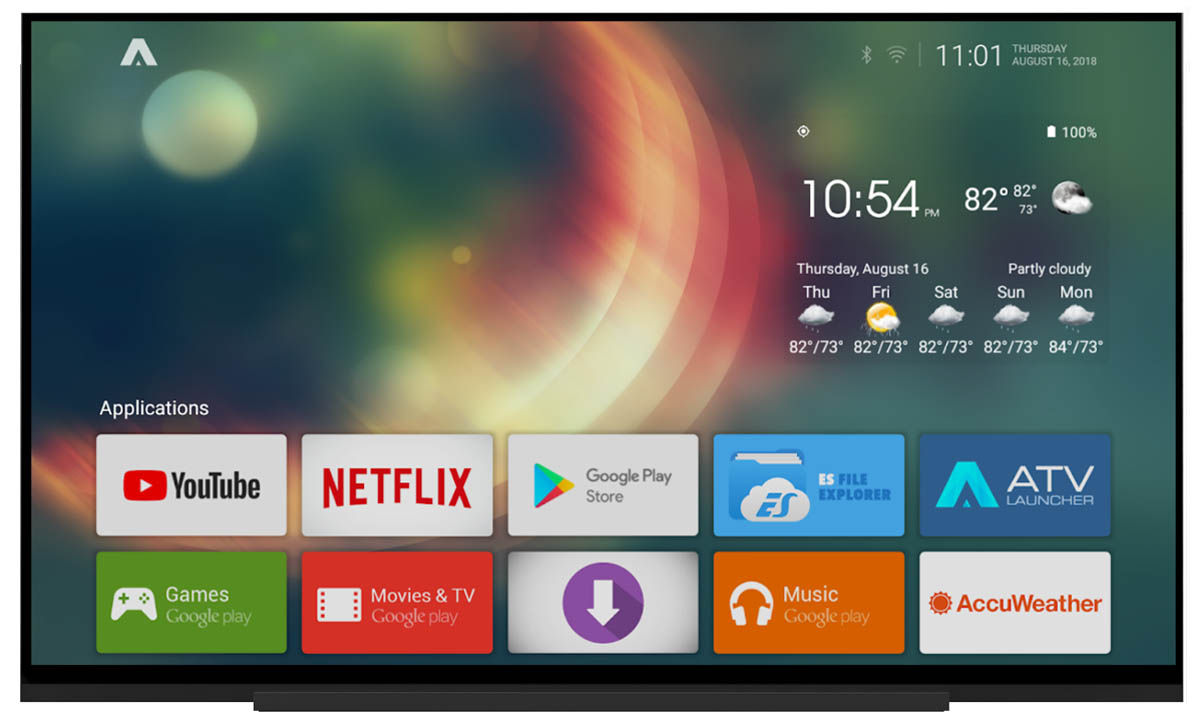
This launcher is one of the best you can find on Android TV, even if it hasn’t been updated for a long time. Why do we say it? Because its graphical interface is very well cared for, it is striking and integrates perfectly with everything.
In addition, ATV Launcher has two very important things that generally the Android TV interface does not have by default: you can include widgets (such as the weather and calendar) and it shows you in the application drawer all the ones you have installed even if they are not native for Android TV.
It is also very customizable, as it allows you to change the appearance of the cards in each application and place the wallpaper of your choice. In the paid version you will be able to: remove ads, create folders, hide folders and applications and put a password on them, as well as improve performance.
HALauncher, for those who love the vintage but effective look
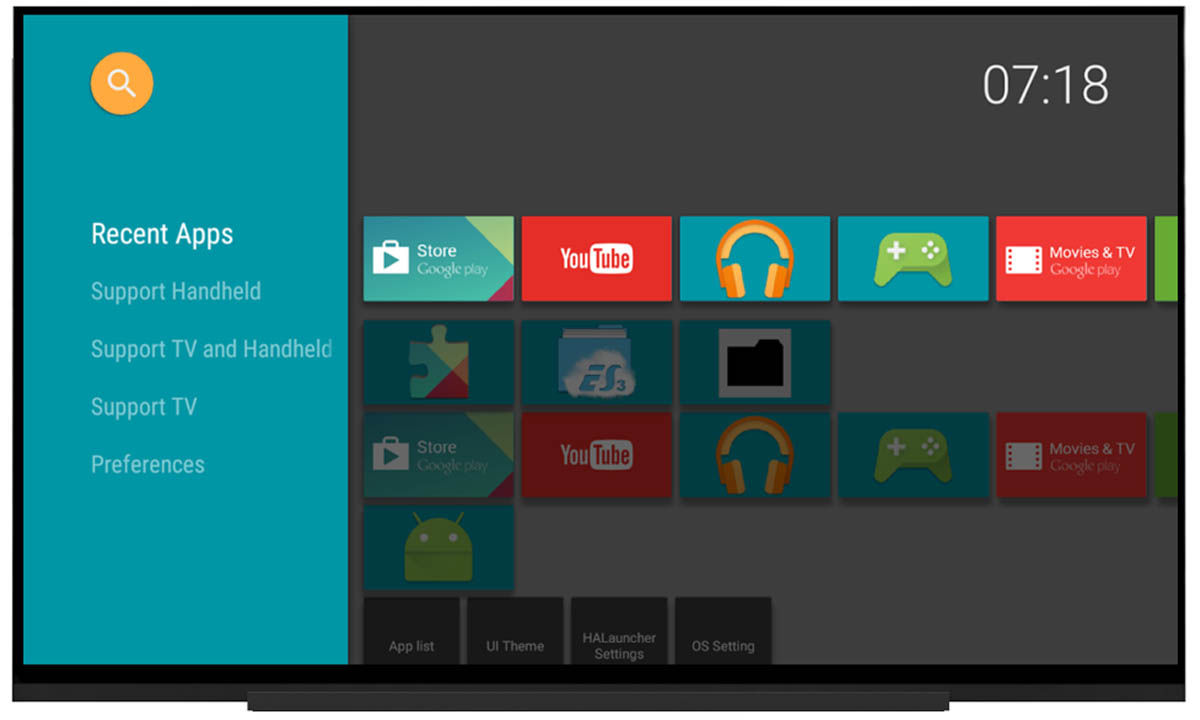
This launcher is not the prettiest you will find today, but in part that is what makes it unique in its style. HALauncher brings back the graphical interface of some old versions of Android TV , so it is ideal for those who miss them.
However, this is not the only thing it offers, as it greatly improves browsing speed and puts everything at your fingertips. It also has a recent apps banner and shows non-native Android TV apps . By default it comes with ads, but you can disable them in its settings menu without problem.
Google TV, the launcher that causes a sensation in the networks for being the best of all
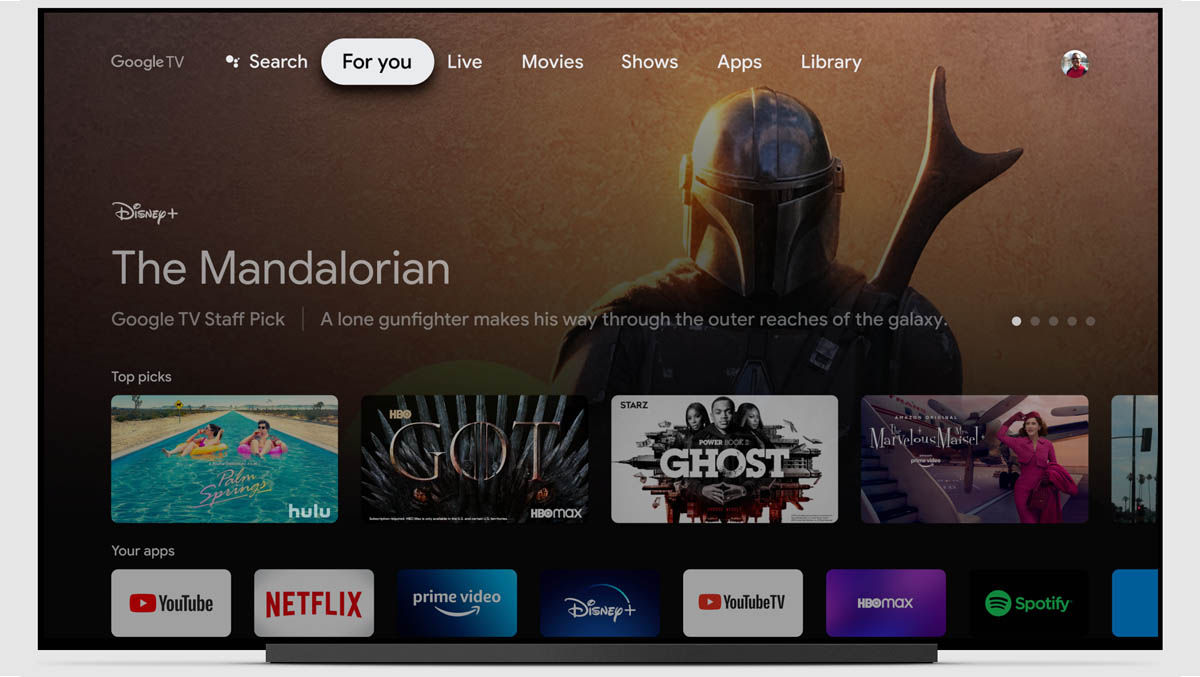
I said, this is the best launcher that currently exists for Android TV and it is developed directly by Google. So why don’t you have it yet? We’re pretty sure you’ll get the update at some point, but for now it’s an exclusive launcher for the new Chromecast with Google TV.
However, that doesn’t mean you can’t have it right now. In fact, a few months ago we wrote a tutorial for you to install Google TV on any Android TV, so take a look.
What is interesting about this launcher? In short: improved app carousels, a drop-down app drawer , a new side menu packed with cool features, your own watchlist, a much more intuitive interface, and more.
Below we will teach you how to install a new launcher on your Android TV, but in this case we recommend that you first visit the link indicated above because the process is different.
How to install a new launcher on Android TV and make it the default
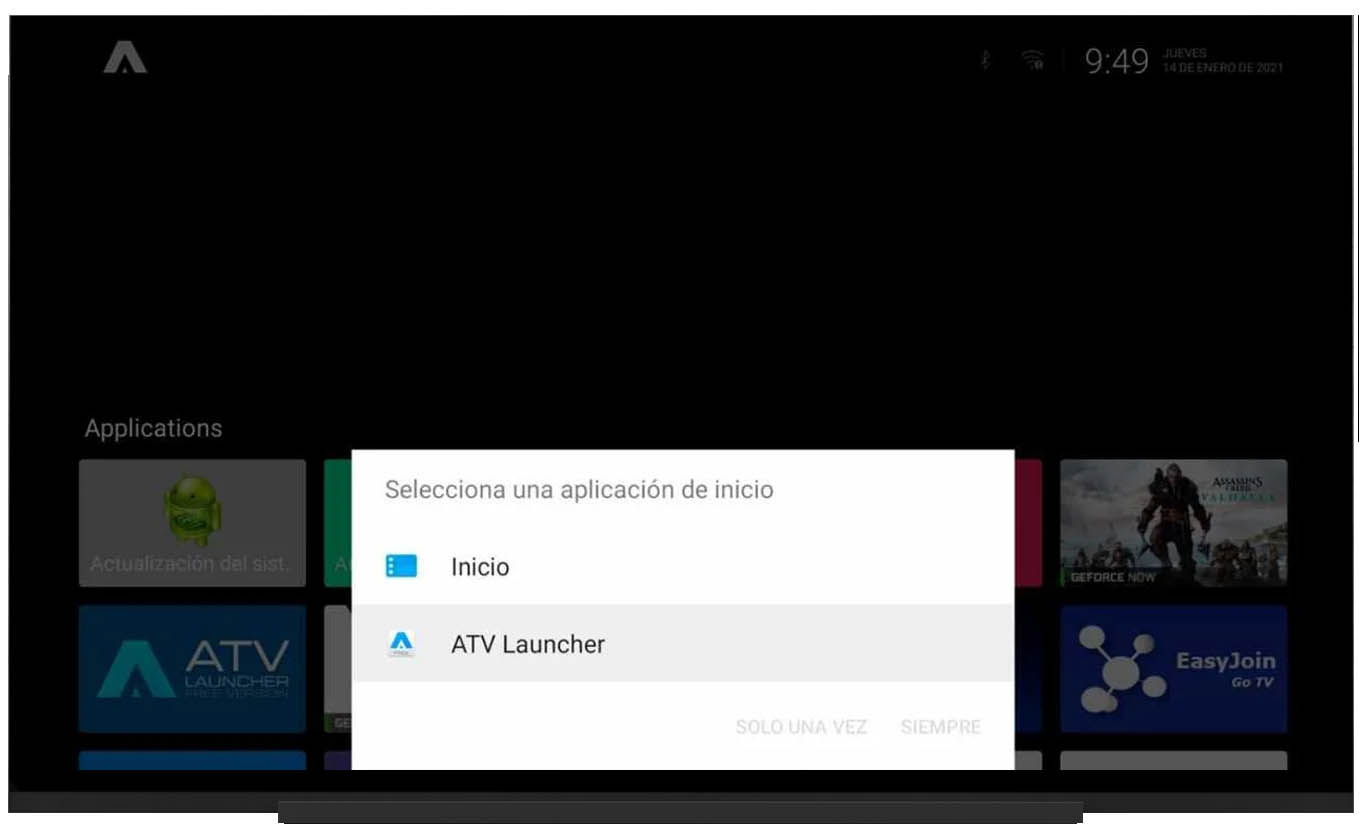
Although there are multiple launchers that can be installed on Android TV , a good part of them are developed for mobile phones and tablets, so they will not go quite well. For this reason, we chose the best native launchers for Android TV, which are also very easy to install.
Anyway, if you plan to install a launcher that is designed for Android, you should visit our article on how to install an Android APK on Android TV and then come back here. In this case, you will not have to go to that, but to a simpler process to install and default a new launcher on Android TV:
- Open the Play Store and find the launcher you want to install.
- Press “Install” to start the download and installation process.
- Once installed, press the Home button on your Android TV remote.
- Select the new launcher from the list and check “Always” to set it as the default.
It is that easy, and if you realize it is the same process as in Android. However, sometimes certain manufacturers make things more difficult and you have to change the default launcher from the system settings. How do you do it? A) Yes:
- On your Smart TV go to Settings> Applications .
- Select “See all apps .”
- Go to the bottom and check “Show system applications .”
- Look for the default launcher “Android TV Home” and enter its menu .
- Tap “Clear Default Actions” to prevent it from opening by default.
- Press the start button on your controller, select the new launcher and you’re done.
How to delete the default launcher of Android TV to be able to use a different one
Although it does not tend to be typical, some manufacturers are even more closed than what we mentioned a bit above. They directly block almost any possibility of changing the Android TV system launcher, so it’s time to bring out the cavalry.
This last method is risky because you can turn your Smart TV into a giant paperweight, so do it at your own risk. It is a reversible method whether it goes well or bad, but in the latter case you will have to find a specific solution for your device. In addition, it is very important that you have already installed the new launcher on your TV, because otherwise you will be left without any if you uninstall the launcher by default.
With the warning done, this is what you should do to delete the default Android TV launcher and be able to use another as default:
- Activate the Android TV development options from the Settings> Information> Compilation menu (press 7 times on this option).
- Turn on network debugging in Settings> Developer options.
- Locate the IP address of your Android TV and write it down . You will find it in Settings> Network Settings and then selecting the WiFi you are connected to.
- Download and install Remote ADB Shell on your mobile from the Play Store.
- Run Remote ADB Shell on your mobile and remember that you must be connected to the same WiFi network as your Android TV.
- Write the IP address you wrote down earlier in the first text box. In the second box it will mark 5555 by default, but if not, put it manually.
- Confirm USB debugging in the window that will appear on your Android TV.
- On your mobile, and with the ADB terminal open, type one of the following commands to uninstall the default Android TV launcher:
- For most devices:
pm uninstall –user 0 com.google.android.tvlauncher - For the Xiaomi Mi TV Box:
pm uninstall -k –user 0 com.google.android.tvlauncher
- For most devices:
- Press the start button on your controller, select the new launcher and you’re done.
What if you want to go back to the original Android TV launcher? You just have to repeat the previous steps, but write the following command in the ADB terminal:
cmd package install-existing com.google.android.tvlauncher
You can also reset your Android TV to its factory state, but in this case you will have to configure everything again.
It’s pretty straightforward, right? Now it’s up to you to try and enjoy the coolest launchers for Android TV.