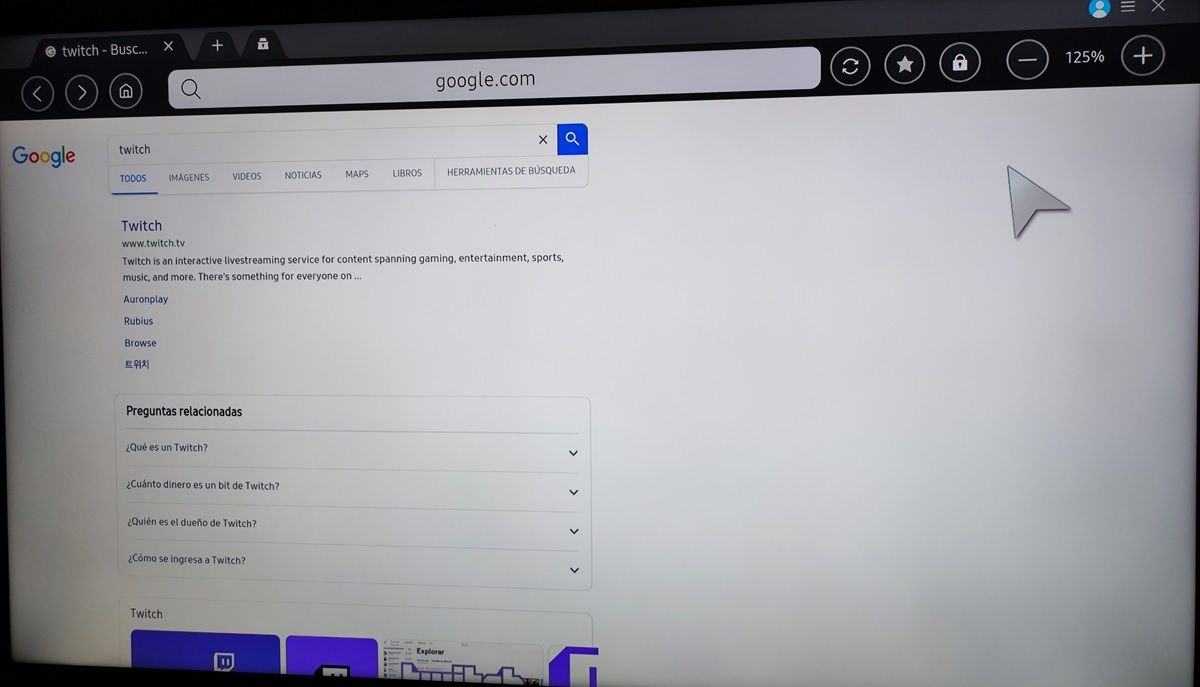Can’t watch Twitch on your Samsung Smart TV? Well, you’re not the only one. Let me tell you that if you are using the trick that we taught you to have the Twitch application on your Samsung Smart TV, it may no longer work completely for you, since apparently there has been a change in the Twitch client for browsers that damages by complete the application on Samsung televisions . Let’s remember that Samsung Smart TVs do not have Android, but Tizen, so it is not possible to install a native Twitch app on the TV with an APK or use the typical solutions of the Android world.
To make matters worse, Tizen (the operating system for Samsung Smart TVs) no longer has an official Twitch app: the only solution to date was to settle for the web version of the platform . Now that the web version of Twitch has been damaged… what do we have left? Well, right away we present two solutions so you can continue watching Twitch on your Samsung Smart TV.
Can’t watch Twitch on your Samsung Smart TV? Try these 2 solutions
The bug affecting the web version of Twitch on Samsung TVs may be temporary (although it’s been 3 days at the time of this writing) and fix itself. However, while the issue persists, you can do the following to watch Twitch on your Samsung Smart TV.
Use the desktop version of Twitch
If when opening Twitch in the browser of your Samsung Smart TV the app freezes or goes blank without doing anything, it is because you are using the mobile version of Twitch whose address is “https://m.twitch.tv/”. Luckily, this problem does not occur if you access the web version of Twitch for desktop or PC, whose address is “https://twitch.tv/” . The problem is that the browser forces you to go to the mobile version. To force access to desktop Twitch on your Samsung Smart TV just do the following:
- Open your TV’s browser (the app called “Internet”).
- In the search bar, type the word “twitch” and hit “Completed” to search for it on Google.
- Select the first search result , which is the www.twitch.tv page.
- This should open the fully functional desktop version of Twitch .
Clever! If for some reason your TV opened the mobile version of Twitch, repeat these steps, but first enable Desktop View . Don’t know how to activate it? Well, simply touch the button with the three horizontal lines that is in the upper right corner and there you will see the option to activate it.
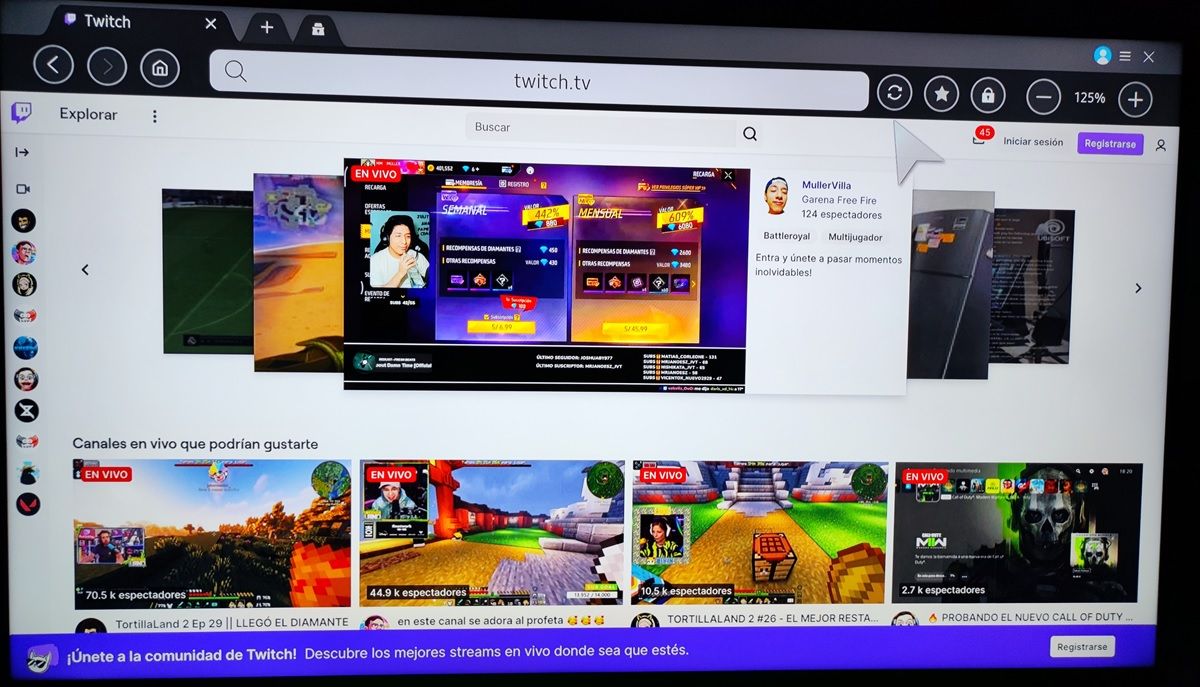
Tips for using desktop Twitch on your Samsung Smart TV
To enjoy a better experience , without so much lag and without unnecessary information in the interface, do the following:
- Remove the Recommended Channels tab – Tap the left-pointing arrow button in the upper-left corner of the streaming screen.
- Turn off low latency to prevent dropouts – Move the cursor with the joystick and hover it over the stream to see the playback controls. Then tap on the cogwheel in the bottom right corner and select “Advanced”. There you will see the low latency option, so disable it. You will see the streaming with a little delay compared to the chat, but at least it will not drop as much.
- Activate cinema mode so that it looks like the mobile version : right next to the cogwheel that we indicated in the previous tip is the option to activate cinema mode (it is a small square divided in two). Thus the streaming will be seen in full screen with the chat next to it.
- You can watch the stream full screen – Don’t forget that the option to make the stream fill the screen is in the bottom right corner of the playback controls. The bad thing about this mode is that it hides the chat, but you will see the direct as if it were a movie.
With these tips, the web version of Twitch for desktop will no longer look so bad or weird on your Samsung Smart TV.
Use a streaming device to watch Twitch with the official app

If you are already fed up with Twitch incompatibility with your Samsung Smart TV, you always have the option to connect a streaming device with its own operating system to use the Twitch app from it . Don’t know which one to choose? Well, these are our three most recommended options according to your budget:
- The best in quality/price – Fire TV Stick Lite: it costs €29.99 and is Full HD+.
- The simplest- Chromecast: it costs €31.90 and is Full HD+.
- Best of all (smoothest) – Chromecast with Google TV: It costs €59.99 and is 4K.
Once you connect one of these devices to the HDMI port on your Samsung Smart TV, all you have to do is go to the HDMI input on the TV to start enjoying Twitch. You will have to install the official app or, failing that, send the live stream you want to watch from your mobile (if you have chosen a Chromecast).