Google Chrome is the most widely used mobile browser in the world. Its functions, simplicity and performance make it a very good option and you don’t have to consider anything else outside of the Google ecosystem. But you should not confuse a simple browser as a browser that is not very complete. Google Chrome has hundreds of exciting features that can take advantage of your smartphone to the extreme. Today we tell you some Chrome tricks for Android with which you will be able to squeeze the app 100%.
Say goodbye to abusive ads in Google Chrome
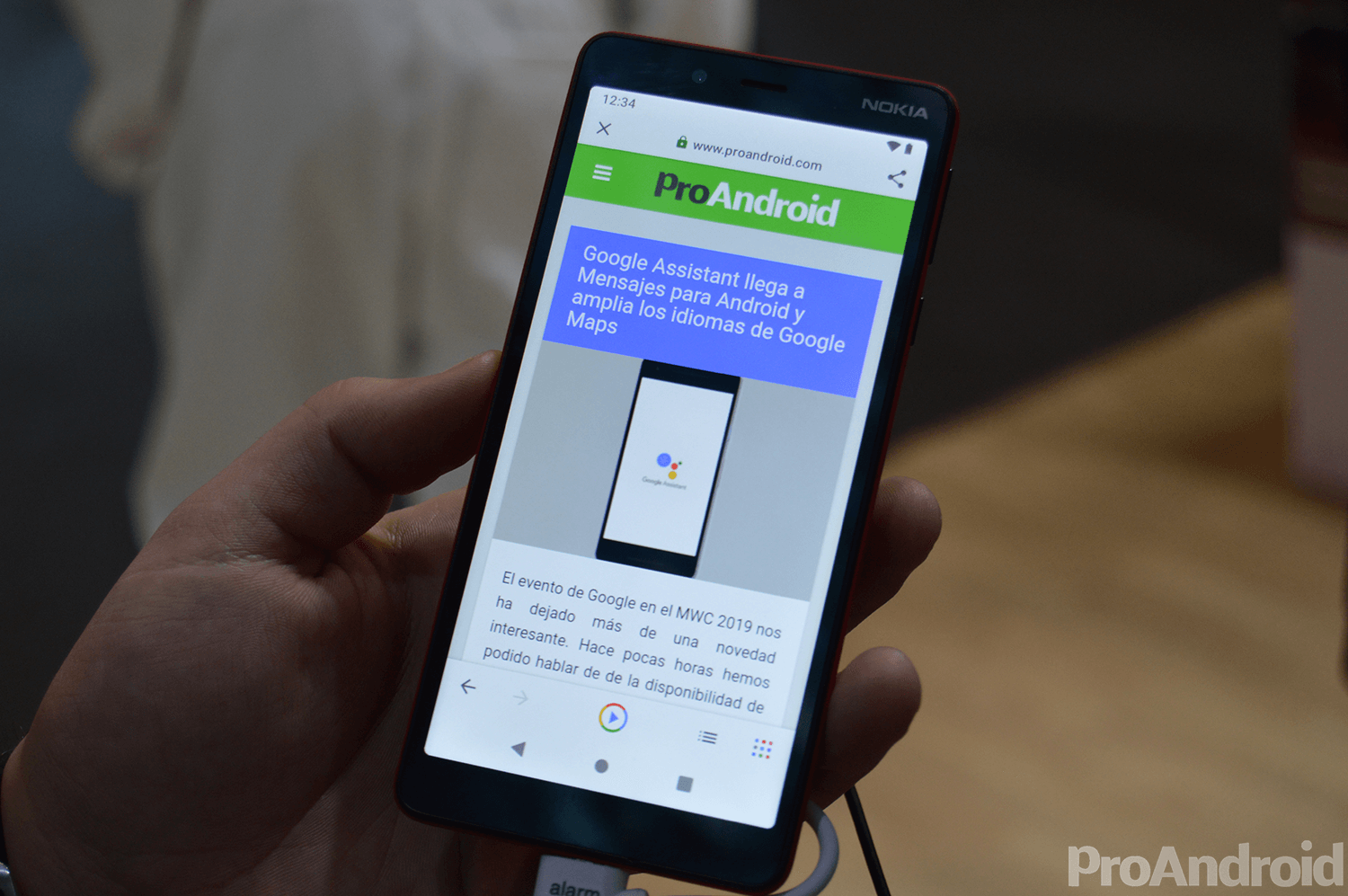
Internet ads are necessary to maintain your free share, so far so good. What you don’t need are abusive, full-screen or cheat ads that are looking for the easy click. Chrome has a simple option to say goodbye to these annoying ads that some pages include.
- Open Google Chrome and click on the 3 dots
- Go into the ‘ Settings ‘ menu
- Then open the section ‘Configuration of websites’
- Go to ‘ Ads ‘ and activate the only option available
With these simple steps you will be able to get rid of the majority of abusive advertisements that jump the limits of morality on the Internet. It is something that hardly anyone activates and that will save you a lot of time.
Saving battery and data while browsing is possible
Browsing the Internet with Google Chrome can consume quite a few resources. It is a fairly complete browser, but also not very efficient. This browser has a ‘ Basic Mode ‘ perfect for modest mobiles or situations where you don’t want to spend a lot of battery.
- Open Google Chrome on your mobile
- Click on the 3-point menu
- Enter the ‘Settings’ section
- Look for the ‘Basic Mode’ option and activate it
This process will allow you to save data, battery and improve the performance of the browser on mobile phones that find it difficult to navigate or the process is slower than normal.
Generate a PDF of a web page

Have you ever wanted to convert a page into a PDF ? Google Chrome has a hidden trick to do it without the need for third-party apps or complicated processes.
- Open the page you want to convert to PDF
- Click on the ‘Share’ option
- Select the ‘Print’ option
Then a page will open where you will see the PDF and will allow you to download or print it. If you save it on your device you can share it as a PDF by any means.
The ‘flags’ take Chrome to another level
Many years ago, Google established a hidden area where you can activate different experimental options and change parts of the browser’s design . To access you must put in the top search bar ‘ chrome://flags ‘.
On this page you have thousands of experimental, testing and browser interface changing options . It is not dangerous to use them, because you can always return to the original state. It’s a trick that can take Google Chrome to the extreme if you know what options to change.
These are some of the most interesting tricks on Google Chrome to get the most out of the browser . These are options that almost no user uses and that many others do not even know they exist.
