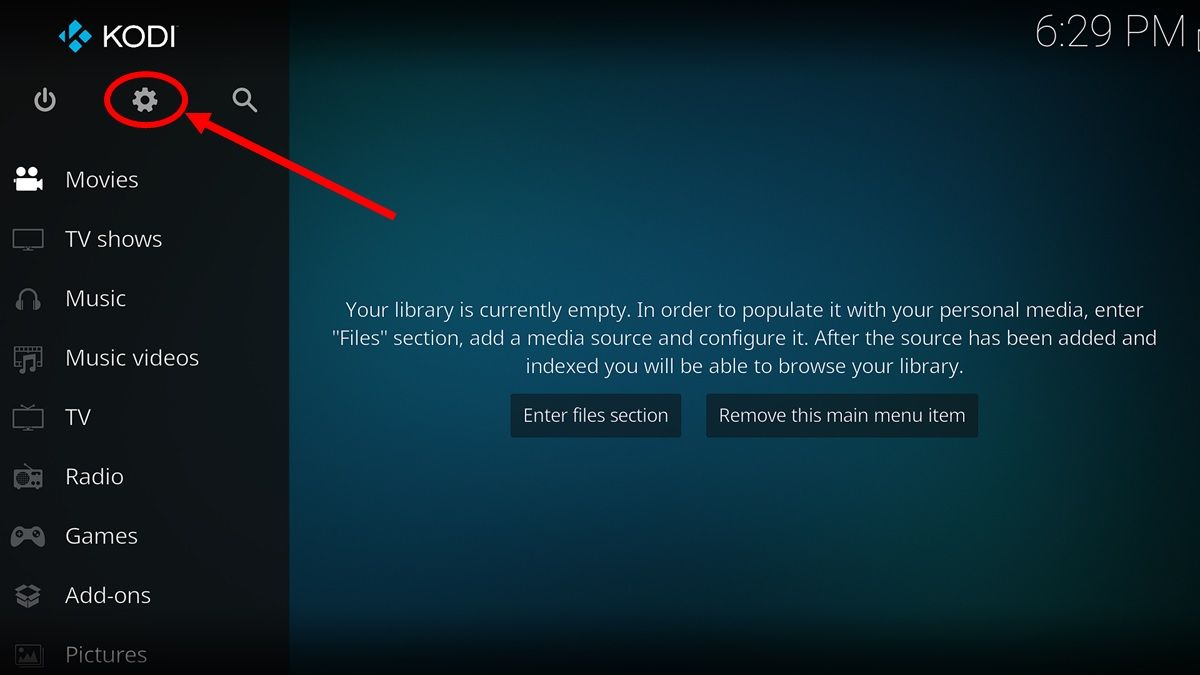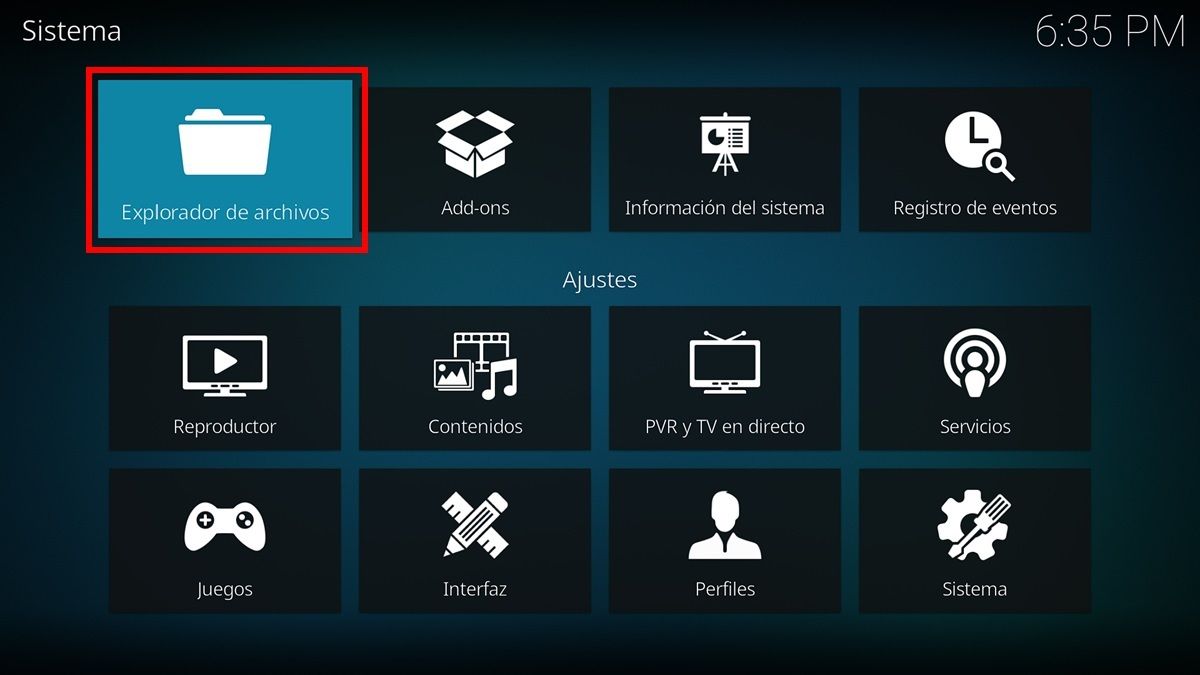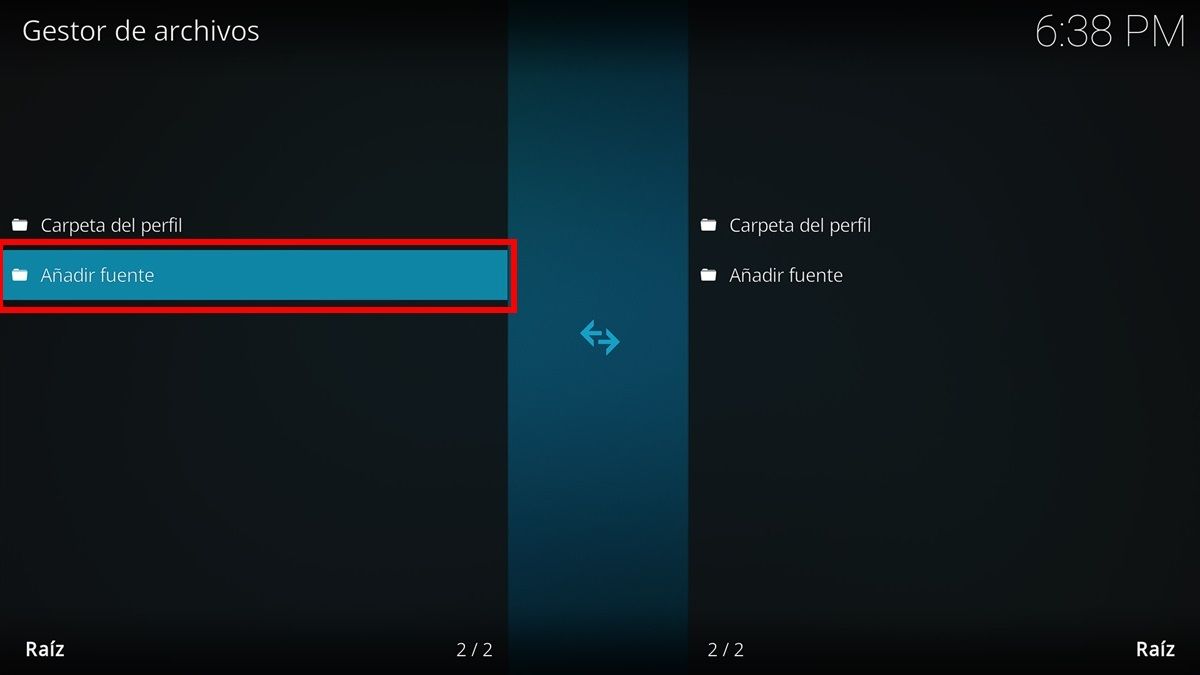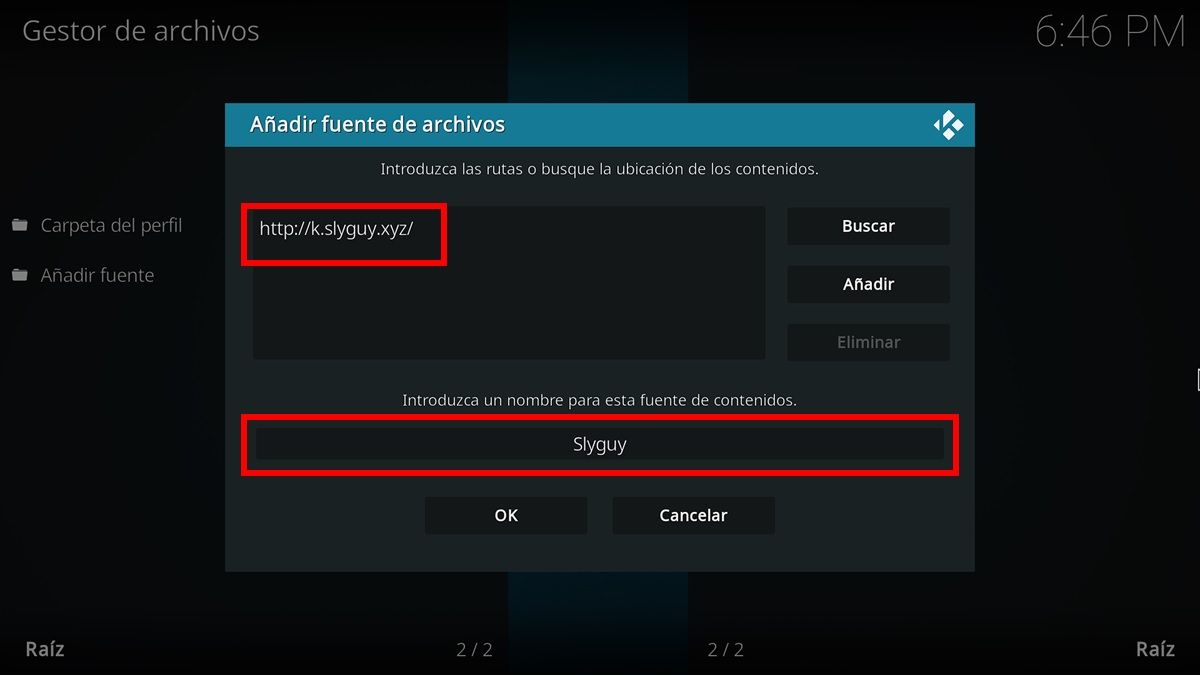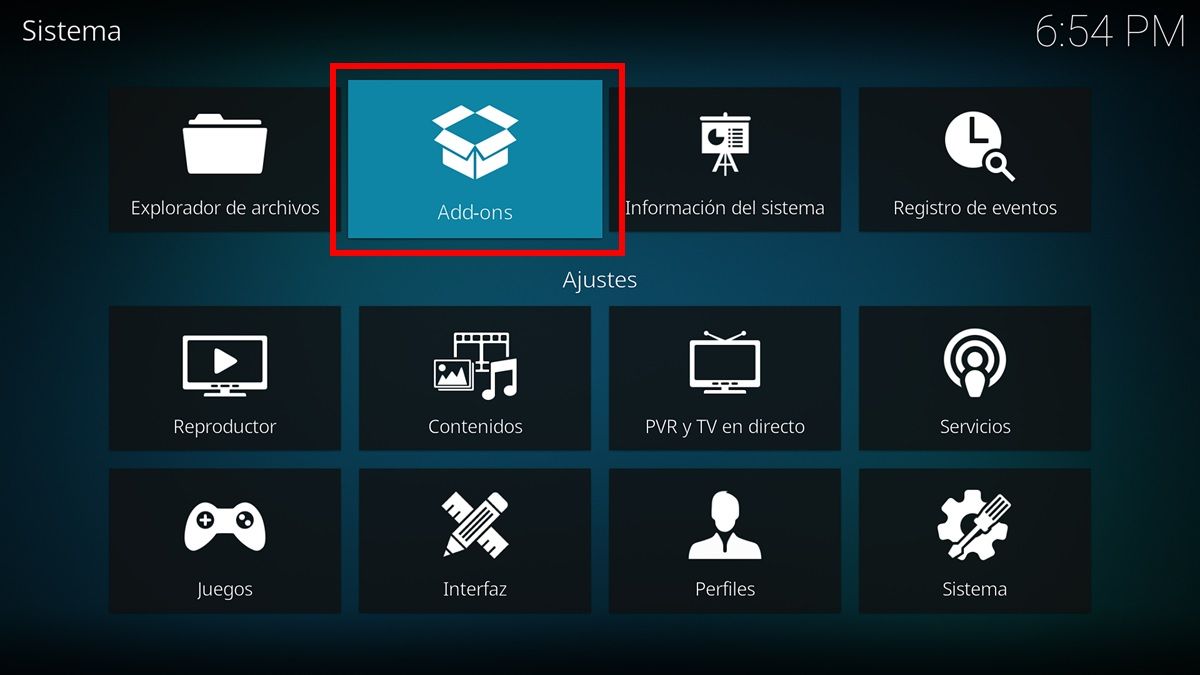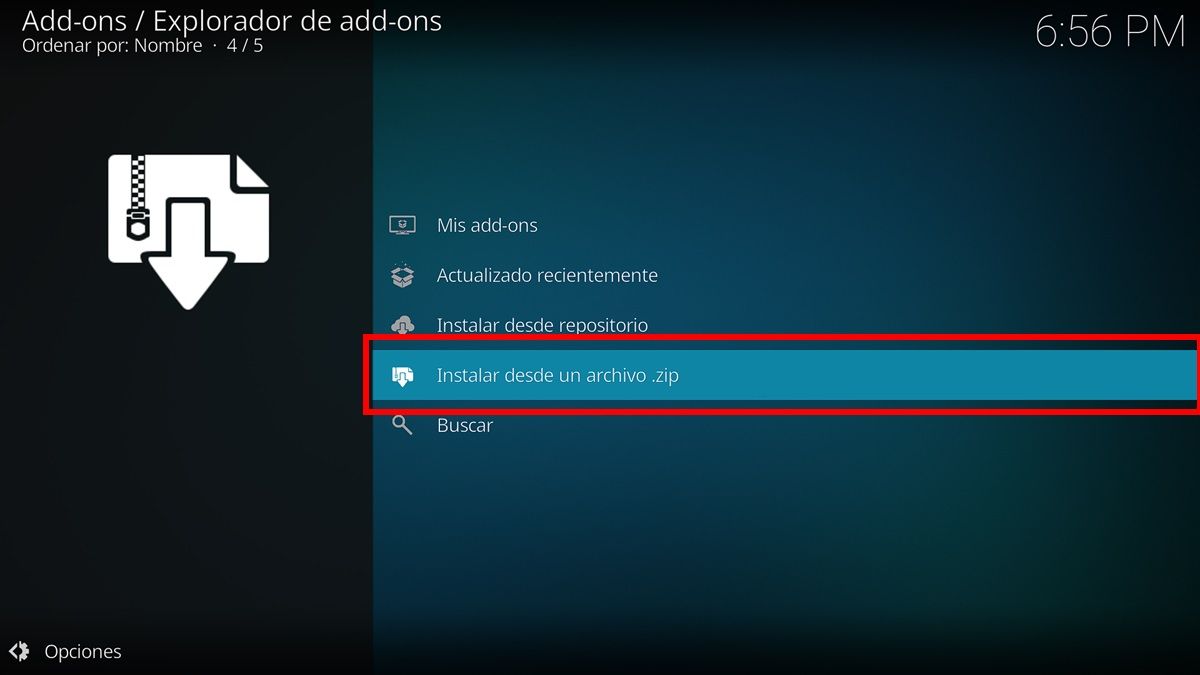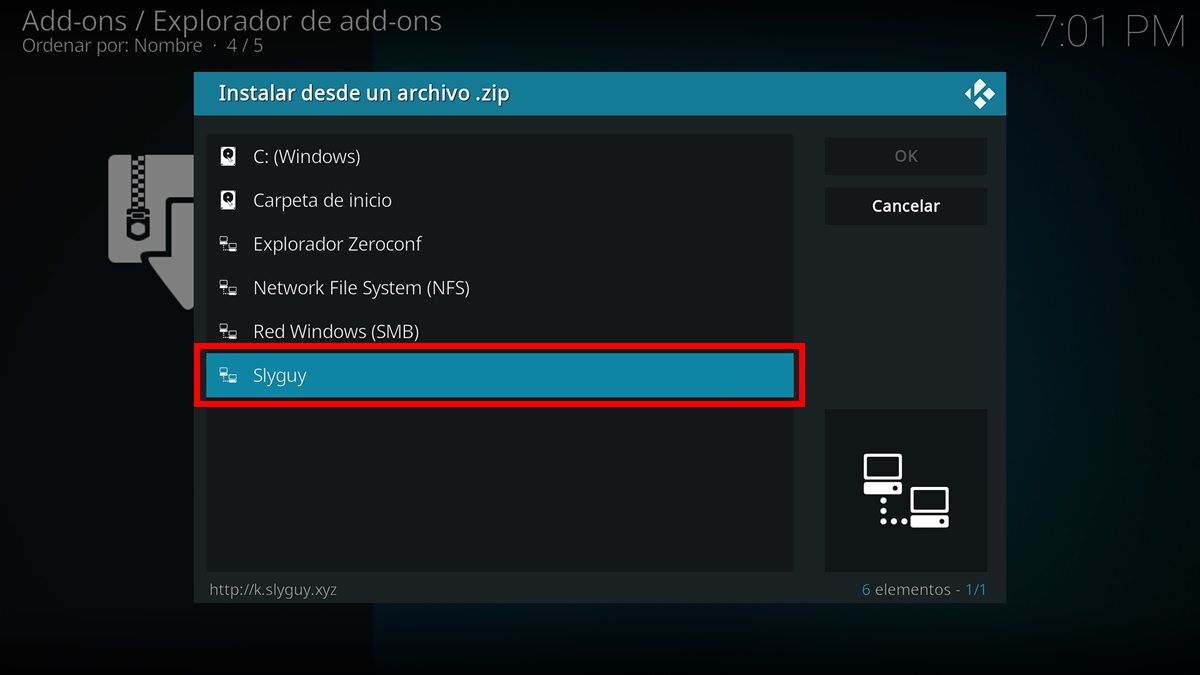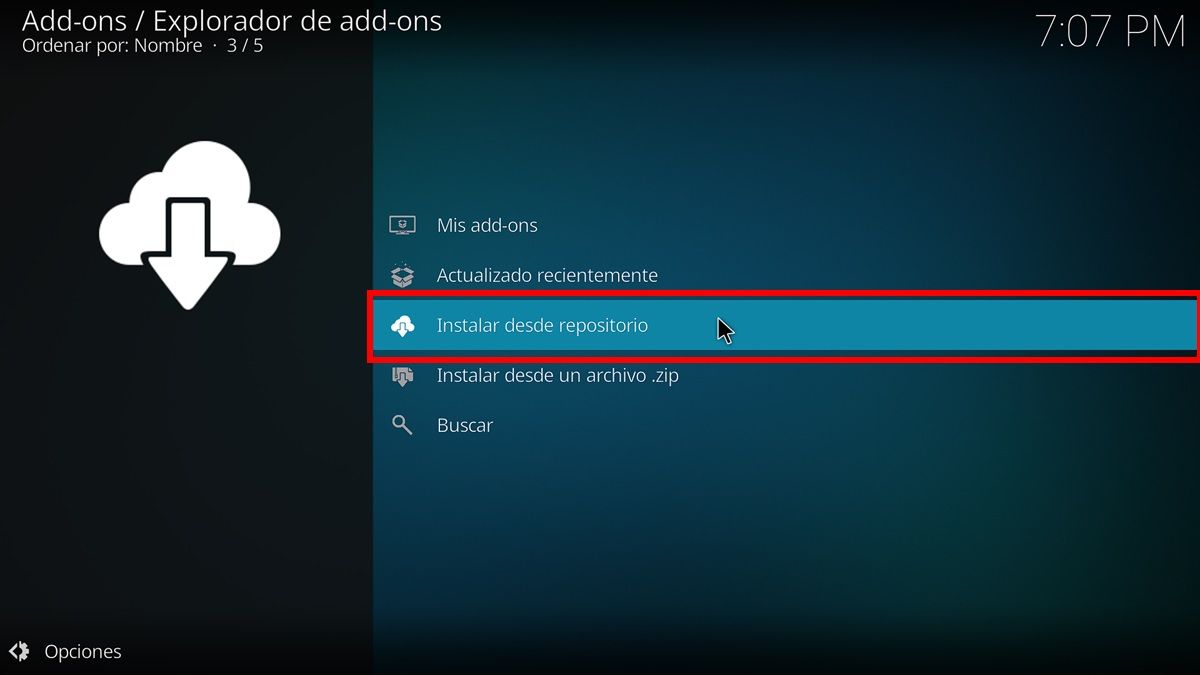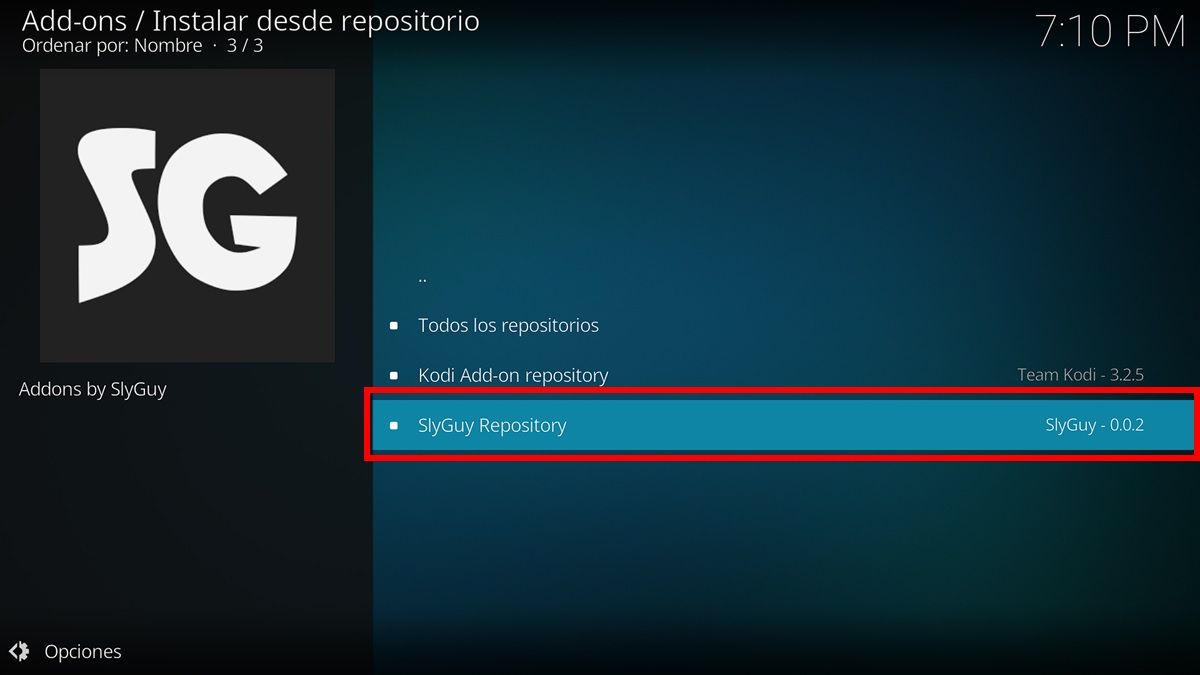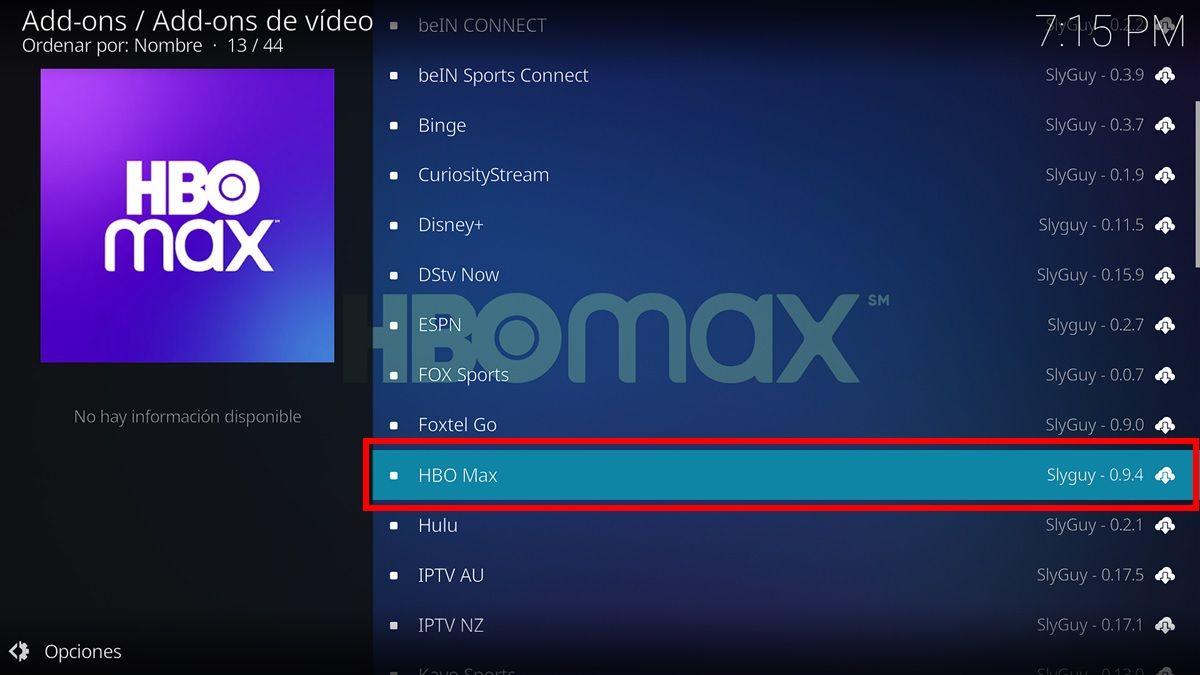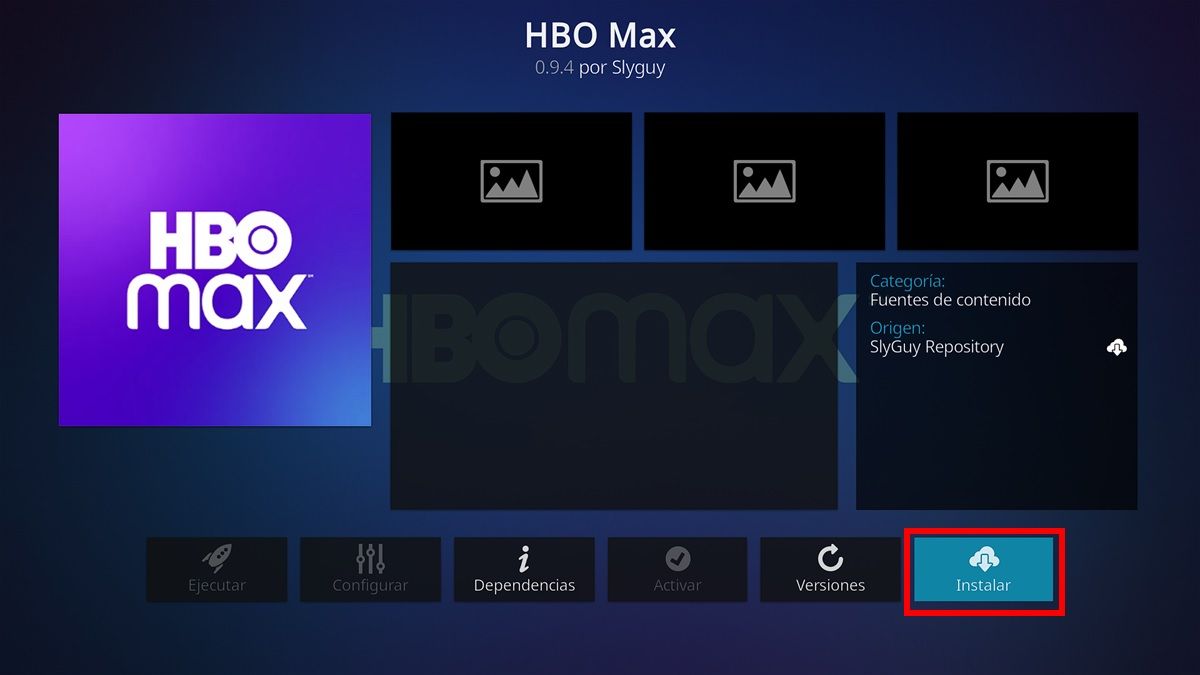If you wanted, you could just use Kodi to play whatever content you want to watch or listen to. Previously, we showed you how to watch DTT from Kodi to watch live TV channels. Now, we will explain how you can watch Netflix, HBO, Disney+ and other streaming services on Kodi . If your television does not include any of the apps of these services, this may be the solution you are looking for. It is not complicated to apply and it is totally legal.
From Kodi you will be able to play the content of any streaming platform in maximum quality , take screenshots, customize the subtitles and much more. So even if you have the official apps, you should still try streaming Netflix, HBO and Disney+ through Kodi. Let’s go there…
How to install Netflix, HBO or Disney+ on Kodi
Kodi is available for Windows PC, Android, Android TV, Raspberry Pi, Linux, macOS, iOS, and tvOS. The steps to follow to watch Netflix, HBO or Disney + are basically the same on all platforms. Here we leave you the links to download it on the device you use :
Download | Kodi for any platform
Do you already have Kodi installed? So do the following to install your favorite streaming platform on Kodi:
- Open the Kodi app .
- Tap the gear icon to enter the settings.
- Select File Explorer .
- Click on Add source .
- A window will appear where you must click on “None” and then enter: http://k.slyguy.xyz/
- Under “Enter a name for this content source” type the following: Slyguy
- Finally, click OK .
- Now, go back to the main settings menu and click on Add-ons .
- Go to Install from a .zip file . Enable installation from unknown sources when prompted.
- Choose Slyguy and then select the repository.slyguy.zip file. Immediately, you will see a notification that the add-on has been installed.
- Go back and now enter the Install from repository option.
- Next, click on the Slyguy repository .
- Then, click on Video add-ons .
- At this point, you have to manually install each of the streaming platforms you want to watch (Disney+, HBO, Netflix, etc.). To do this, do the following:
- Find the platform in the list of add-ons and select it.
- Then click on Install .
Ready! Once the applications of the streaming platforms are installed in Kodi, you can start watching their content, as long as you have a subscription to the respective services.
How to watch Netflix, HBO or Disney+ through Kodi
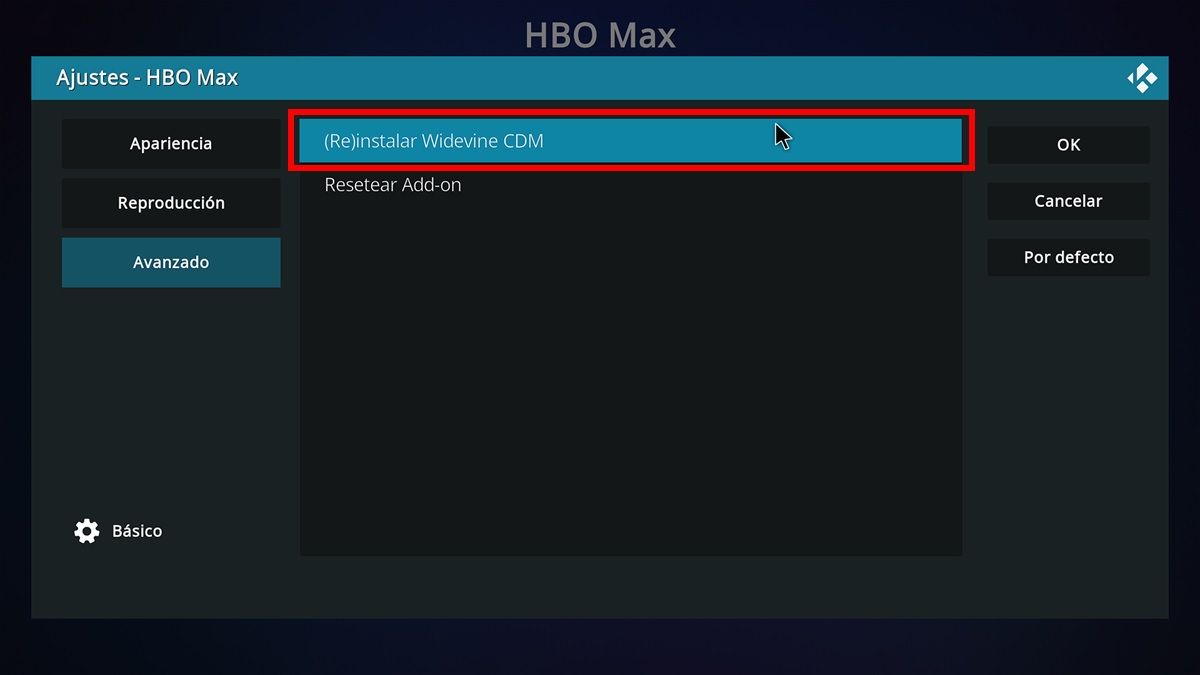
Before you start watching Netflix, HBO, or Disney+ through Kodi, we recommend that you do the following:
- Go to Settings > Add-ons .
- Select the streaming service add-on you installed.
- Tap Configure .
- Go into the Advanced section.
- Click on (Re)install Widevine CDM .
- You will be prompted to install Inputstream Adaptive . Accept by clicking Yes.
- Lastly, select the newest version of Widevine CDM (the one that says “LATEST” in green).
- Go back to the Kodi home screen and tap the power button, then choose Restart (this will reboot your system).
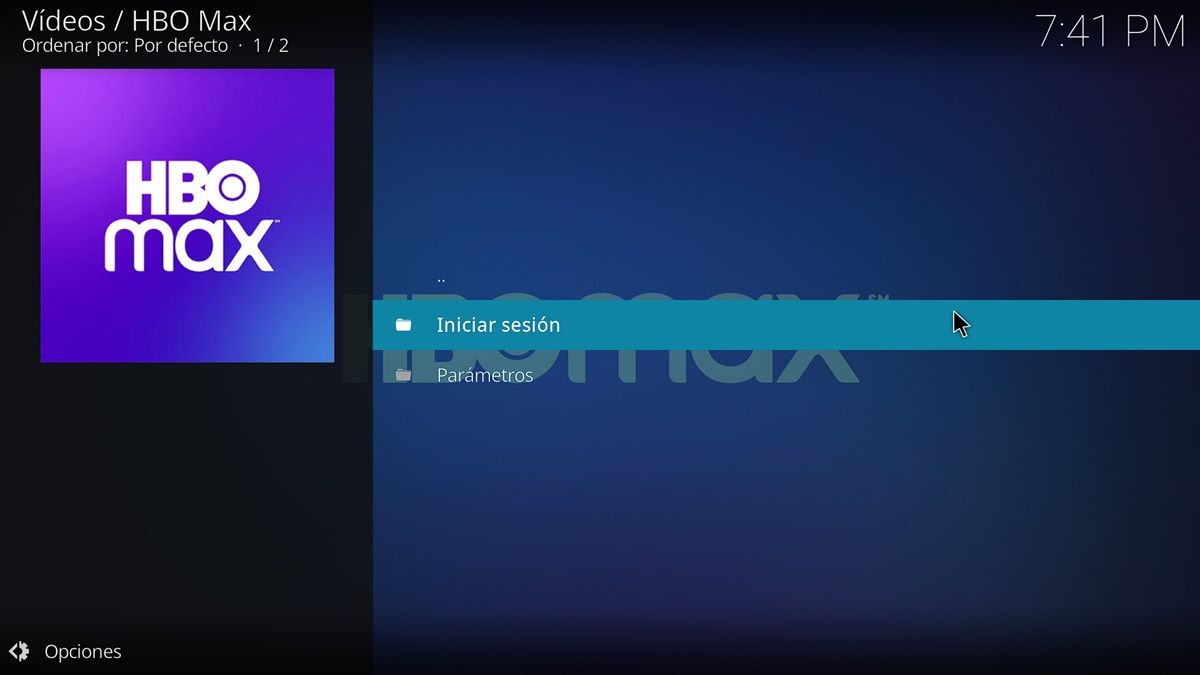
That’s it! Now, you can go to Add-ons from the main interface of Kodi and select the streaming platform you want to watch. They will ask you for the email and password of the account you will use to view the content and that’s it. You will be able to watch HBO, Disney+, Netflix or others through Kodi as if you were using the official app.