
Google Translate is one of the most useful tools that this company offers us . With it you can translate a text from most of the world’s languages, but did you know that you can also translate audio?
Yes, with Google Translate you can translate audio thanks to the voice recognition that the application incorporates. Doing this is very simple and here we will explain how, so that you can translate your conversations, whether with a family member, a friend, or even with a stranger on a trip abroad.
How to translate an audio with Google Translate
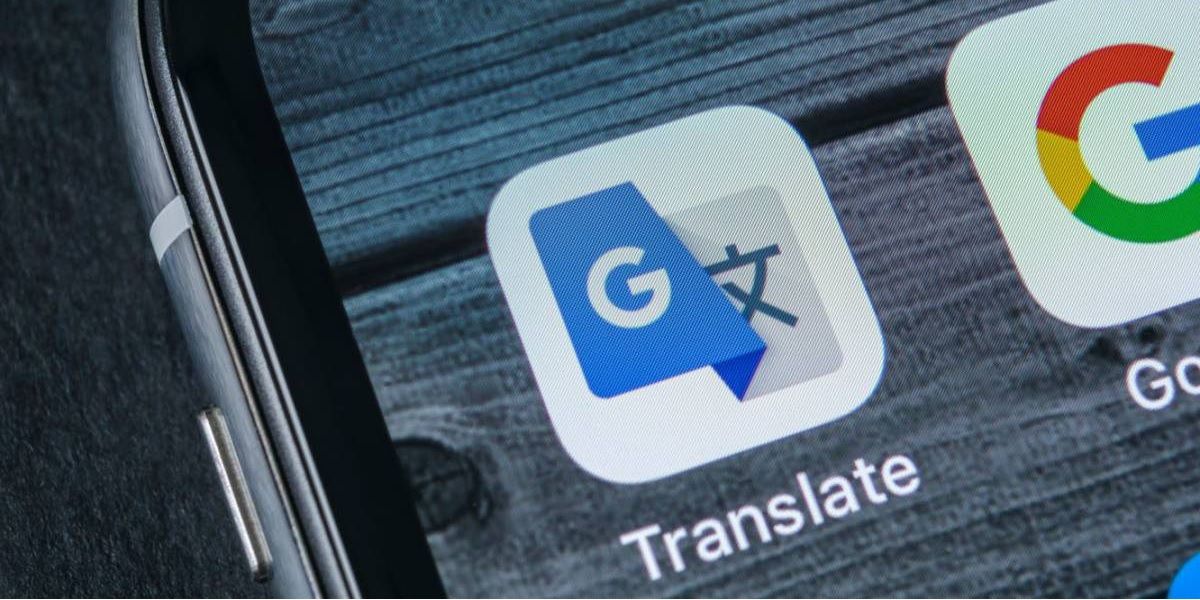
The first thing you need is the application on your mobile, and you can download it in the respective store of your device:
Translate an audio with Google Translate
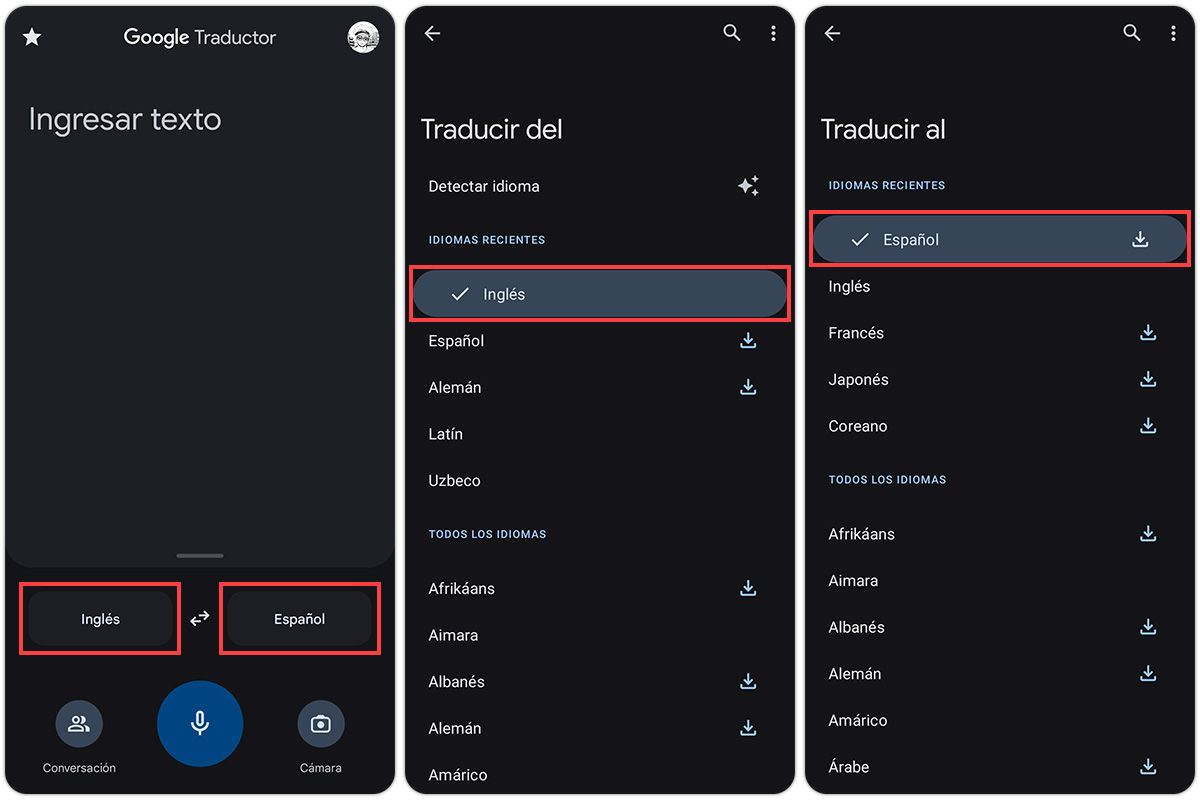
- Open the Google Translate app.
- Two language boxes will appear.
- Tap the box on the left side to select the language you want to translate .
- In the box on the right side , select the language you want to translate to .
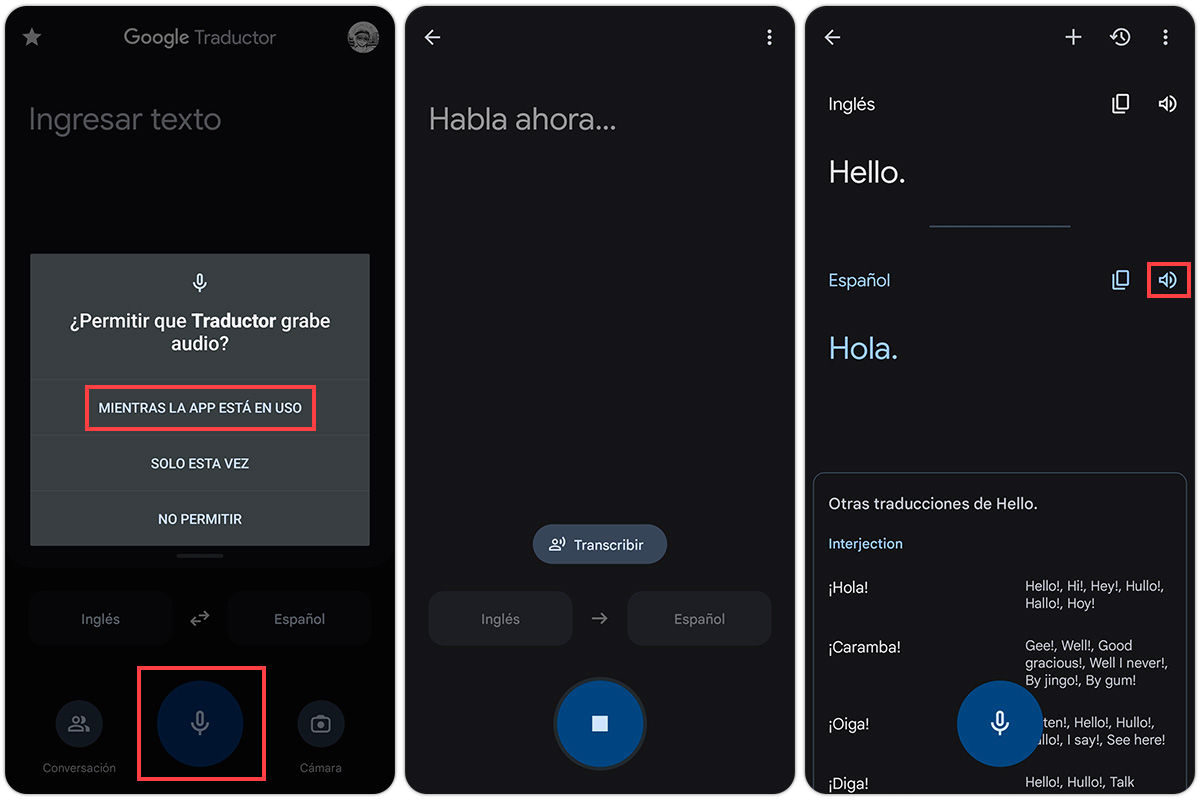
- Once you’ve selected your two languages, press the microphone button in the middle.
- The app will ask you for permission to record audio . Select “While the app is in use”.
- Hold down the microphone button and say what you want to translate.
- Release the mic button to finish.
- Clever! Google Translate will transcribe your voice and then translate it.
On the other hand, you can listen to the resulting translation simply by pressing the speaker button on the right side of it.
Translate audio in real time with Google Translate
Do you want a translation in real time and without having to hold down the microphone button? Try the following:
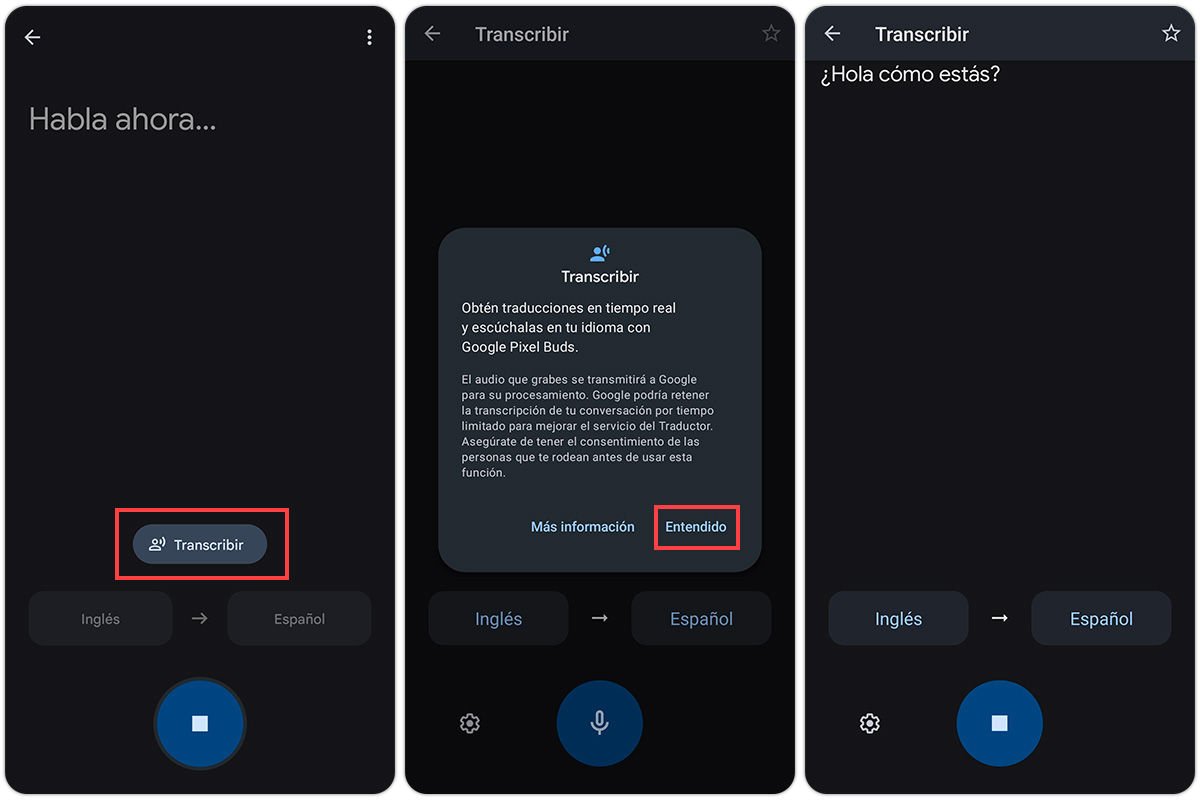
- Follow the steps above but without actually speaking.
- Tap the Transcribe button in the middle of the screen.
- A message will appear. Press Got it .
- Done! Everything you say will be transcribed and translated in real time.
- When you’re done, you can press the stop button in the middle.
Translate an audio conversation with Google Translate
Do you want to translate a conversation without having to change languages in each dialogue? Well, this option will help you.
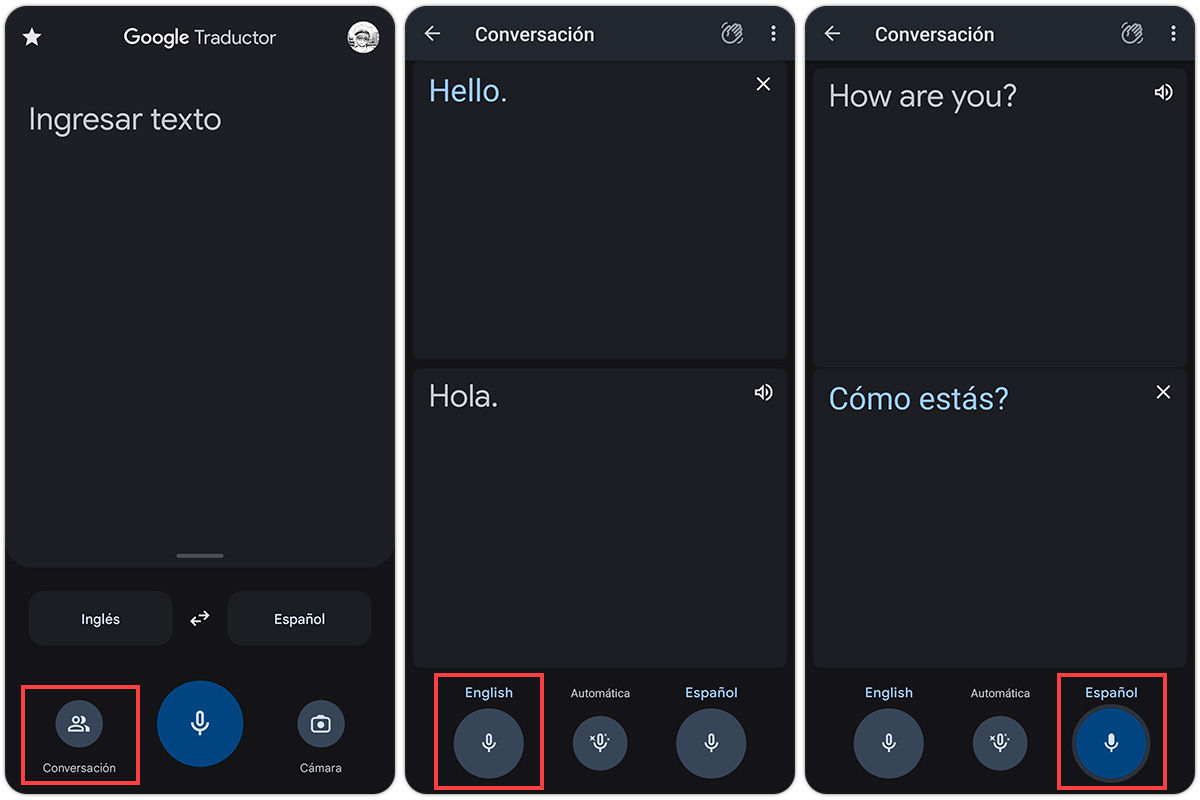
- Open the application and choose the two languages to translate.
- Tap the Chat button on the left side.
- Press the microphone button of the language you want to translate.
- The transcription and the translation into the other language will appear on the screen. The translation will also be played on the speaker.
- You can press the other microphone button to translate in reverse.
Translate saved audio with Google Translate
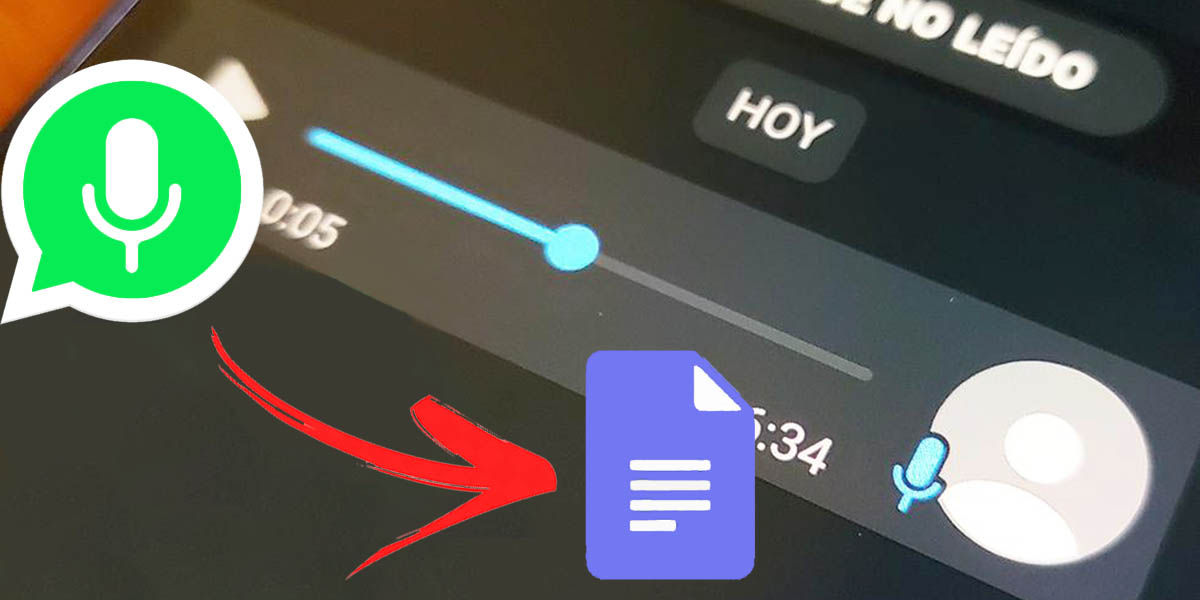
It may be that what you are looking for is not to translate your voice, but some saved audio that you have, or even a WhatsApp voice note. Unfortunately, Google Translate does not support uploading audio files. However, here are some solutions :
- Play the audio on another device while pressing the Google Translate microphone button.
- If it’s a WhatsApp voice memo , you can convert it to text with a bot and then translate it in Google Translate.
- Transcribe the audio to text with some page , for example Microsoft Speech to Text . Upload the file and then copy the transcribed text to Google Translate.
We hope it has been useful to you! On the other hand, if you don’t like Google Translate, remember that there are alternatives to it.
