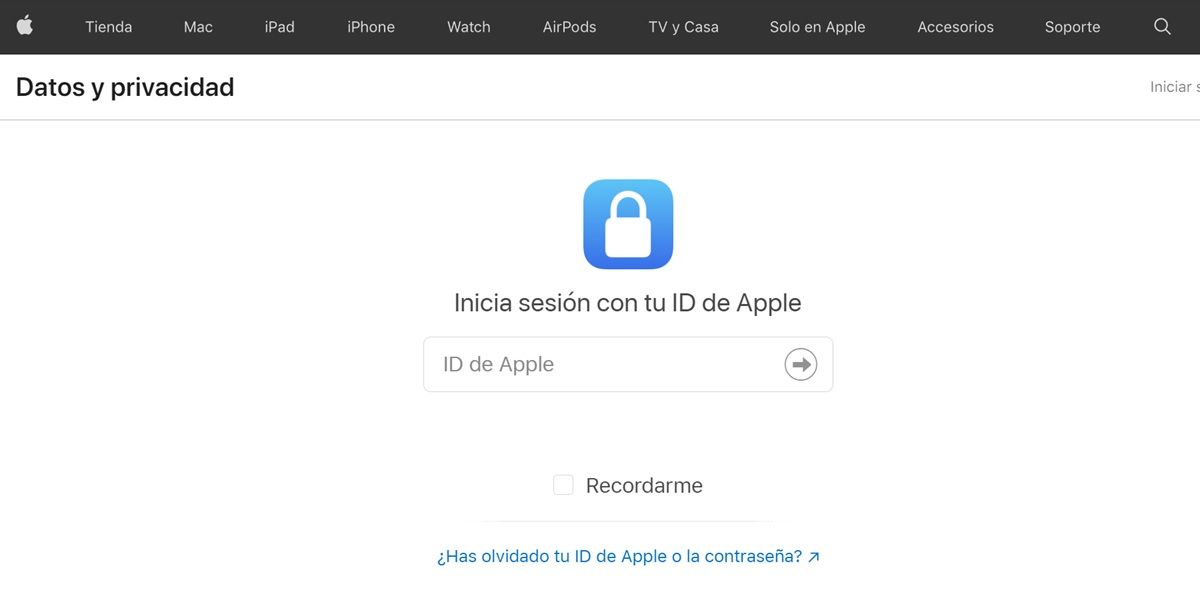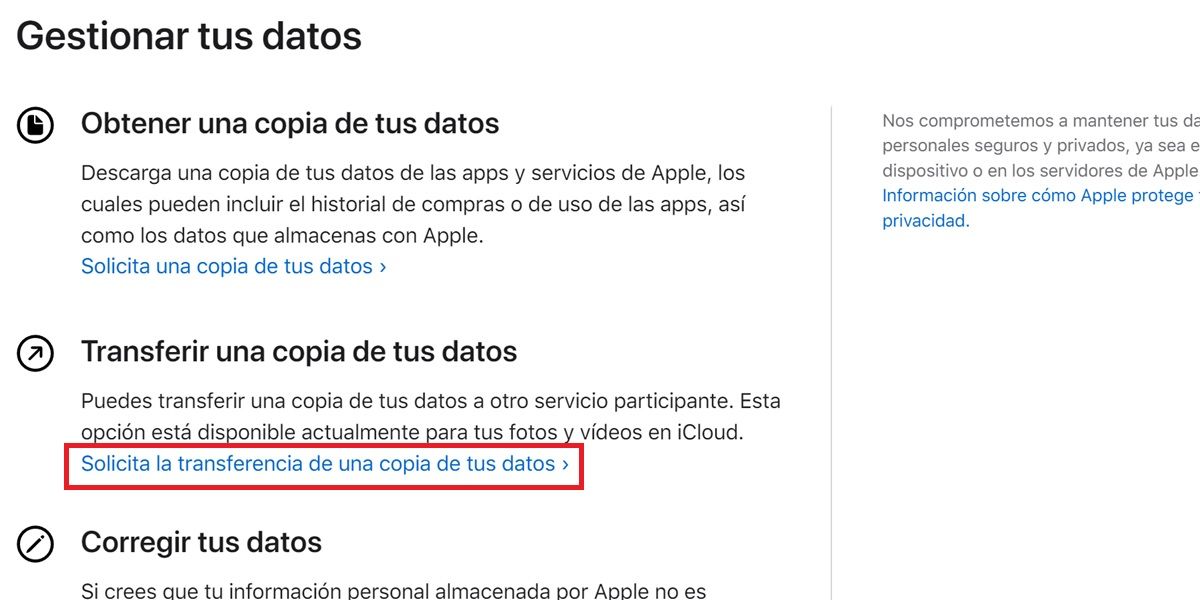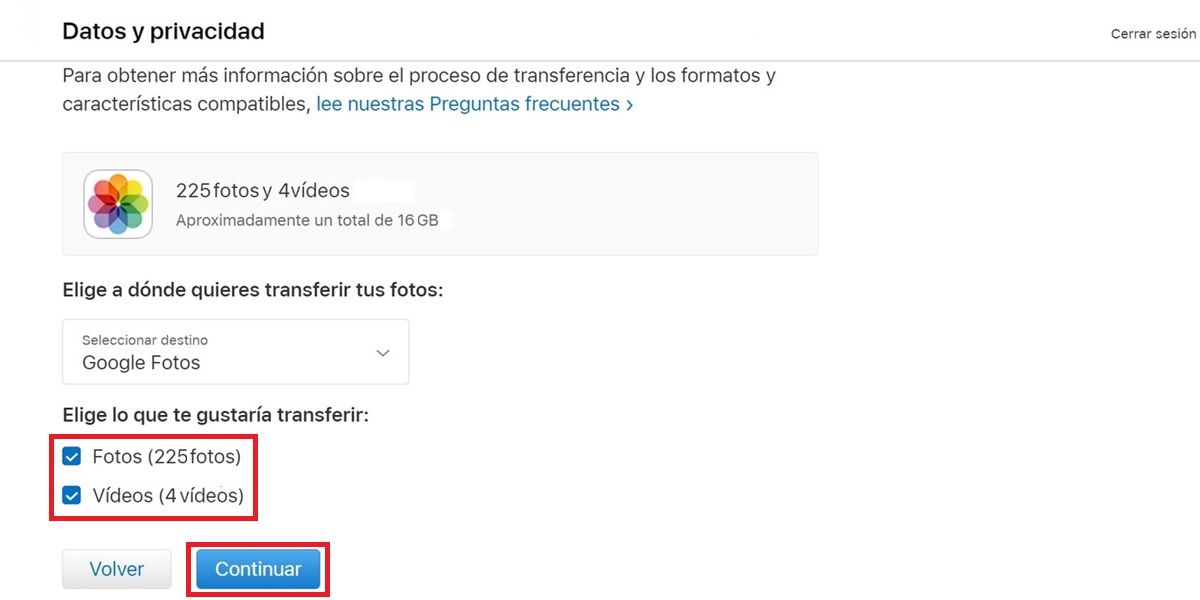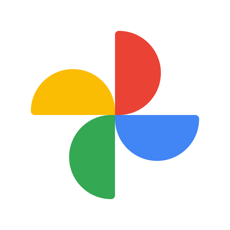One of the most important steps when moving from iPhone to Android is transferring your photos and videos. There is a way to do it manually, but if you have a lot of content saved on your iPhone, the size could be over 100 GB and it would take forever to transfer everything . Fortunately, Apple since 2020 allows you to move your photos from iCloud directly to Google Photos easily and quickly with its data and privacy tool.
The process is not complicated at all and anyone can do it, but there are several things that must be taken into account to achieve a successful transfer. In the next lines, we will teach you step by step how to export photos from iCloud to Google Photos with the official method. The only thing you will need is to know the data of your Apple ID and your Google account. Let’s go there…
How to Transfer Photos from iCloud to Google Photos
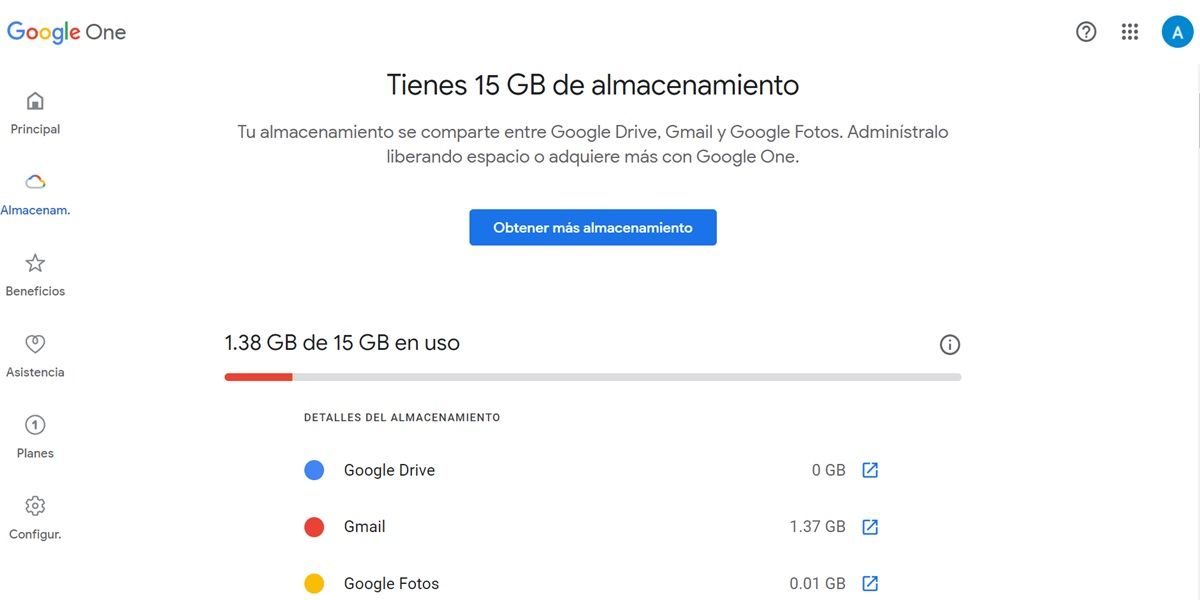
Before you start the transfer process, make sure of the following:
- You live in a country where the transfer service is available : Australia, Canada, European Union (Spain included), Iceland, Liechtenstein, New Zealand, Norway, Switzerland, United Kingdom and United States.
- Your iPhone photos and videos are stored in iCloud – If not, follow this tutorial on how to set up and use iCloud Photos .
- You have a Google account with enough space in Google Photos : remember that the free and unlimited storage of Google Photos ended in the middle of last year. Now, you can only save 15 GB of free photos and videos in the Google Photos cloud with your Google account. If your iPhone photos weigh more, you will have to buy more space. Here you can see how much space you have available on Google .
If you don’t have a problem with any of those conditions, follow these steps to move your photos from iCloud to Google Photos:
- Go to the Apple Data and Privacy website.
- Sign in with your Apple ID (the account you use on the iPhone you want to transfer iCloud photos and videos from).
- If you have two-step authentication activated, you must also enter the code that Apple will send to your mobile.
- In the Manage your data section, you’ll see the option to “Transfer a copy of your data.” There, click the link that says Request transfer of a copy of your data .
- Next, you need to choose where you want to transfer your photos. Tap the “Select destination” box and choose Google Photos .
- Now it’s time to choose what you would like to transfer. You can select Photos, Videos, or both .
- Finally, press the Continue button to start the transfer.
- Apple will let you know how much everything you are going to transfer weighs . If it’s more than you have available in Google Photos, you’ll need to buy more space, or Apple will only pass through photos and videos that can be saved in the space you have. The rest will not transfer.
- Next, you will have to log in with the Google account that is associated with the Google Photos app that you use on your mobile (the final destination of the photos and videos).
- The last two steps are to allow Apple to send the content to Google Photos and make a final confirmation.
The transfer will take between 3 and 7 days . You will receive a confirmation email when it is complete. It’s important to note that anything you move from iCloud to Google Photos won’t be deleted from iCloud . So, if there was a photo or video left to be transferred, don’t worry, because you will still have it in the Apple cloud.
What can iCloud transfer to Google Photos and what can’t?
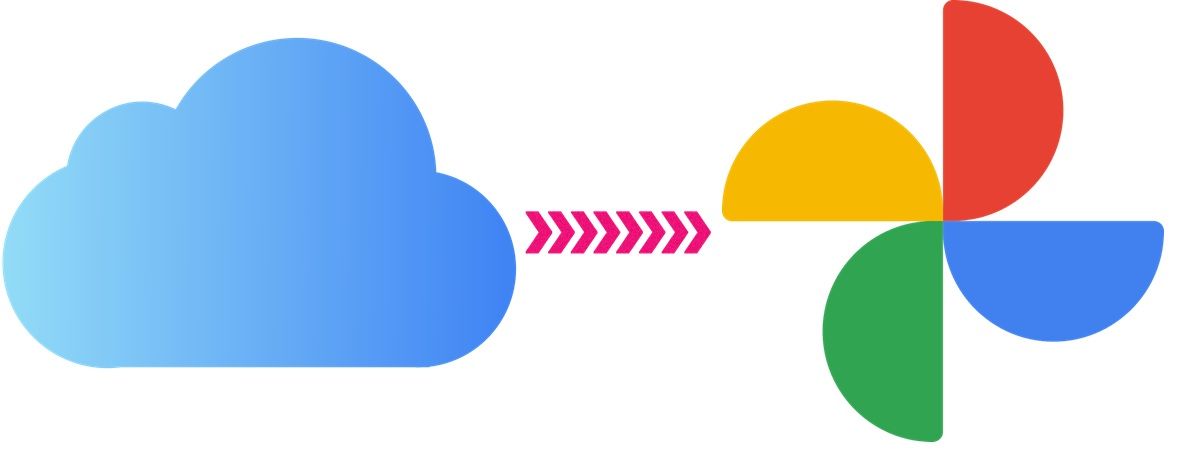
Not everything you have in iCloud will be transferred to your Google Photos cloud. Apple is only capable of transferring the following to you:
- Supported image and video files : 3g2, 3gp, asf, avi, divx, gif, jpg, m2t, m2ts, m4v, mkv, mmv, mod, mov, mp4, mpg, mts, png, webp, wmv, all and some RAW files.
- Only the most recent versions of photos and videos are passed .
- The photos are transferred within their respective albums (although their names are prefixed with “Copy of”). The videos are passed separately outside of their folders.
oh! And you should know that the photos or videos that are already in Google Photos are not transferred to save space. Google Photos will only store the most recent copy of a duplicate file. Other things that don’t carry over from iCloud to Google Photos include:
- Shared albums.
- Smart albums.
- Photo stream content.
- Live Photos.
- Photos and videos that are not stored in iCloud.
Workaround: Use the iOS Google Photos app to export your iCloud photos
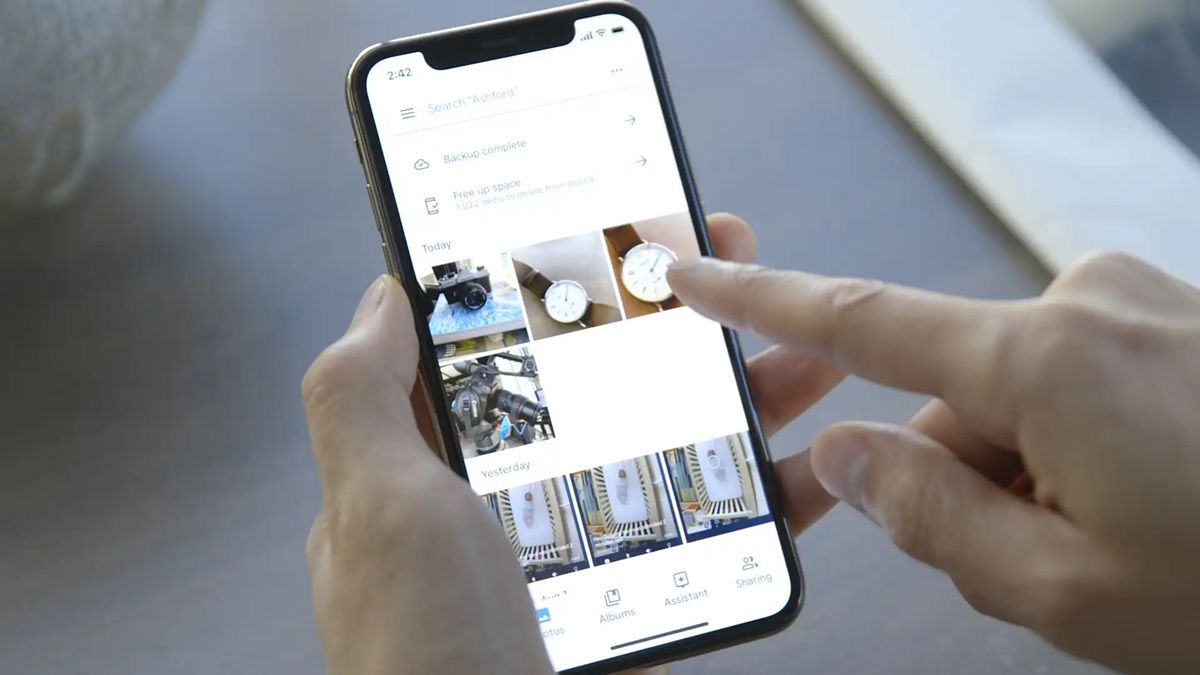
If you have a relatively small number of photos and videos in iCloud, the fastest and easiest way to get your content into Google Photos is to simply download the Google Photos app for iOS and then sync it with your iPhone gallery. That way, when you open the app on your Android, all your iCloud photos will be there.
The steps to follow to apply this alternative method are the following:
- Download Google Photos on your iPhone (or iPad) and open the app.
- Sign in with your Google account (the one you use on your Android devices).
- The app will automatically make a copy of the photos and videos stored on your phone. If it doesn’t, go to the app’s settings and turn on the backup option.
- Uploading the files to the Google Photos cloud will take some time depending on the upload speed of your Internet. This process is done in the background, so it will not prevent you from continuing to use the mobile.
If you don’t need to get many photos from iCloud to Google Photos and you have a fast Internet, this seems to us the best method of all . Of course, keep in mind that in this way the photos are not being transferred from iCloud to Google Photos, but from the device storage to Google Photos. That is, if you have images uploaded to iCloud that are not on your mobile, they will not be transferred to Google Photos . You will have to download them before to be able to apply this method.