
The screen and certain applications that require high performance are without a doubt the things that can visibly spend more battery on the mobile. But there is an app that silently compromises autonomy significantly : Google Play services.
When it comes to the apps that consume the most power in the background, Google services have no competition. These are constantly active to monitor any type of security flaw . In addition, they are the ones in charge of making it possible for many Android applications to work.
Now, although it is expected that Google Play services will be the application that consumes the most mobile battery, you cannot allow it to consume excessive energy either. If you’ve noticed that your Android’s battery is draining faster than normal, these services may be to blame , and here’s what you can do to prevent it.
What to do if Google services consume your mobile battery
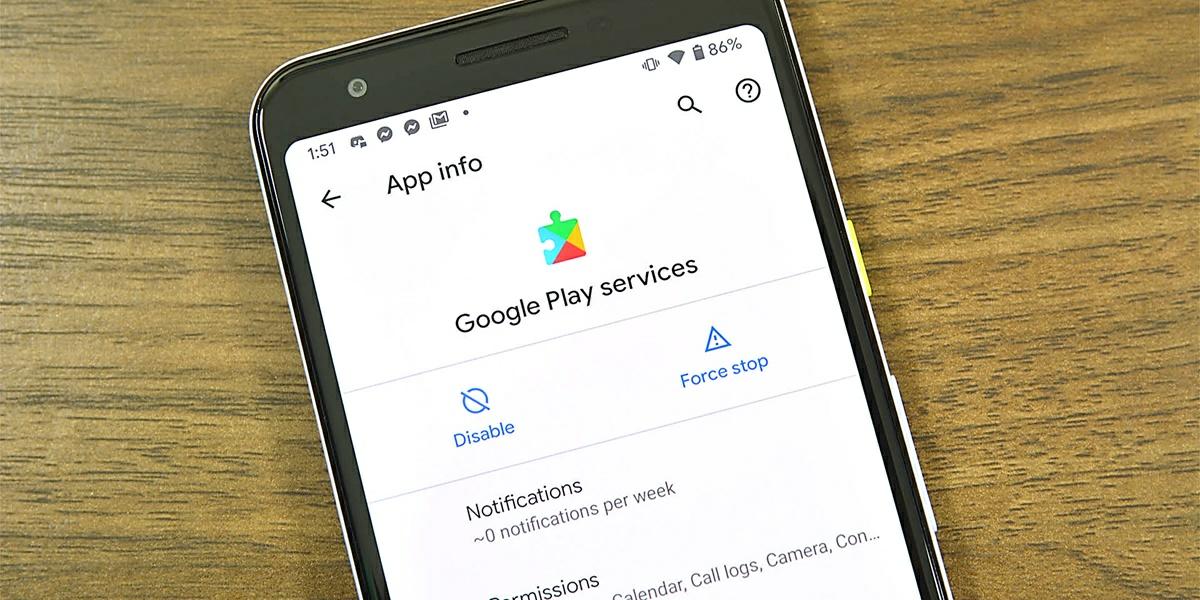
If you are having battery problems, the first thing you have to do is evaluate the use you give to the mobile before blaming Google services. For example, if you are playing Genshin Impact or Fortnite on your smartphone for much of the day, this is most likely the cause of the problem. But, on the contrary, if you hardly use your Android actively and, even so, the battery consumes excessively fast, you should start suspecting Google services.
Being essential services for the proper functioning of Android mobiles, they have the permission to run automatically and remain in the background consuming battery. But sometimes, either due to a bad start or app errors , these services can use more battery power than usual. If you think that the services of the big G are exceeding the mAh consumption of your battery, do not worry, here we bring you some possible solutions for this .
Sometimes you just need to restart the mobile

To begin with, you should know that you cannot delete Google Play services, so uninstalling this app is not a solution to contemplate . However, sometimes solving the problem can be easier than it seems.
As we have already said, these services are executed automatically. This is how it can happen that they do not have a good start and this negatively affects their energy consumption . In this way, one of the things you can try to reduce the battery consumption of Google services is to restart your mobile .
Force stop Google Play services
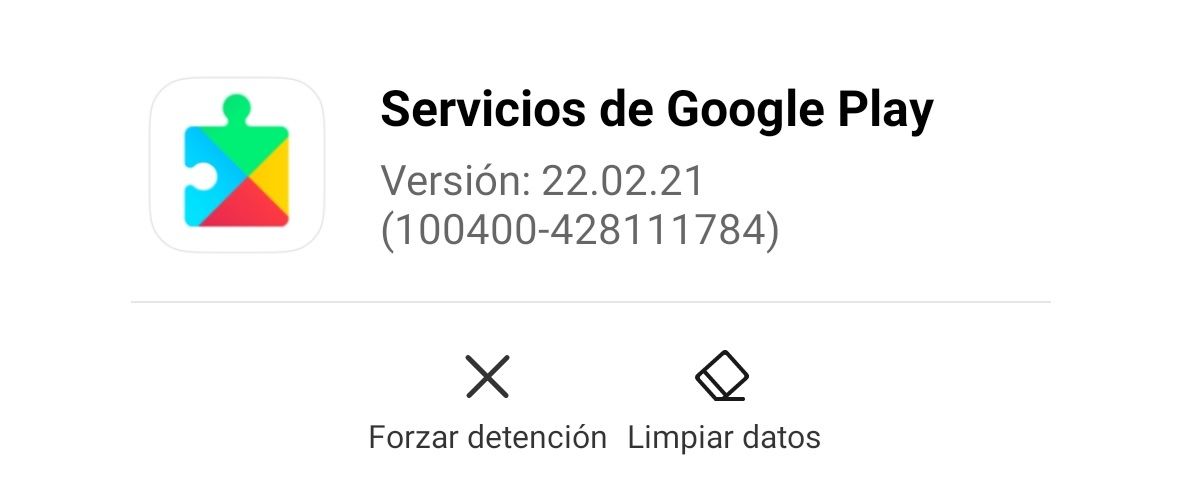
Another thing you can try to ensure that Google services start properly is to force stop the app . Like the previous solution, this serves to stop power consumption momentarily , as the app will eventually reopen automatically. To force the closing of this application you just have to do the following:
- Enter the settings of your mobile and look for the Applications section.
- The next thing is to enter the administrator or application manager and search for Google Play Services .
- Once there, the Force stop option will appear at the bottom, press it and that’s it.
Update to the latest version of these services
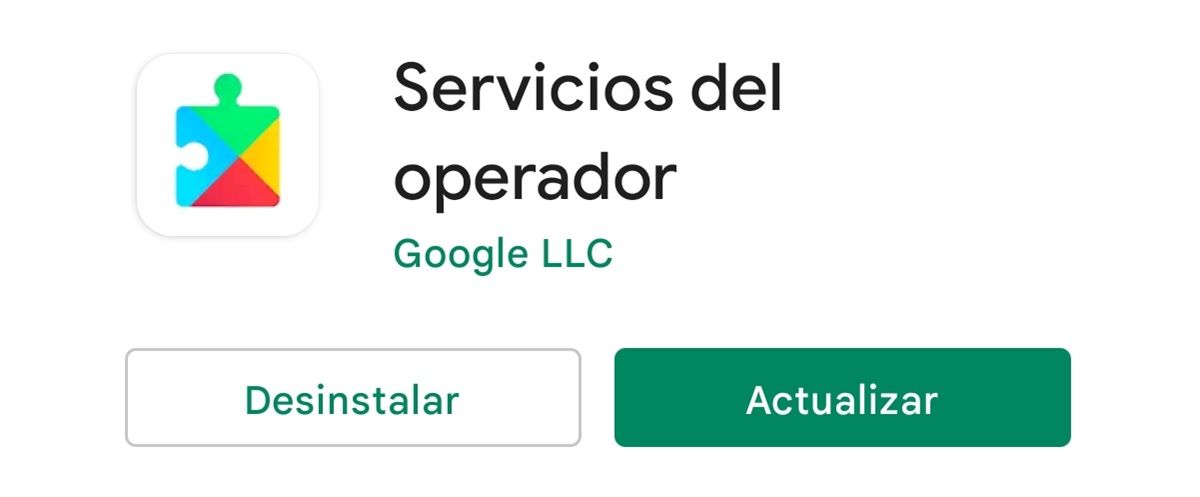
Like many other applications, the services of the great G are constantly being updated. And, if your mobile is using a very old version, it is very likely that it will work in a forced way, which means additional battery consumption. This is how, sometimes, updating Google services can be the solution to the problem. To do so you just have to follow these steps:
- Open the Google Play Store and press on your profile picture to open the options menu.
- The next thing is to enter the Manage apps and devices section.
- Apps that have pending updates will appear here, so you must search for Google Services (also called Operator Services ) to update them.
Try the opposite, uninstall the latest update
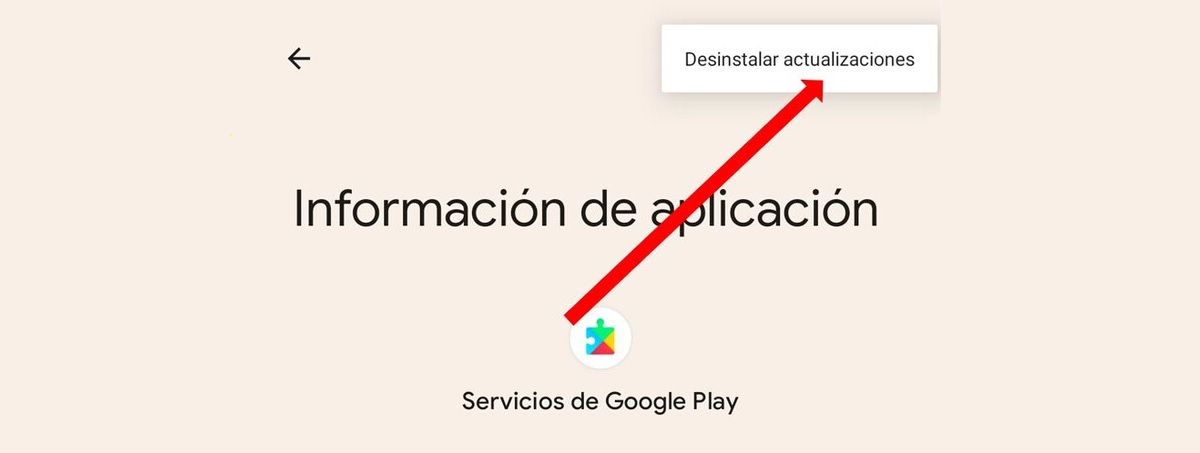
Sometimes the opposite of what we explained above can happen. It is possible that Google services have been updated on your mobile, but that the new version is causing problems that affect autonomy. In this case, simply go back to the previous version of this app to reduce its energy consumption. And how is this done? Well, following these steps:
- Open your Android’s settings menu and go into the Apps section.
- Then go into the application manager and search for Google Play Services .
- Now click on the three points that are in the upper right corner, finally click on the Uninstall updates option and that’s it.
Your last option: try the beta version
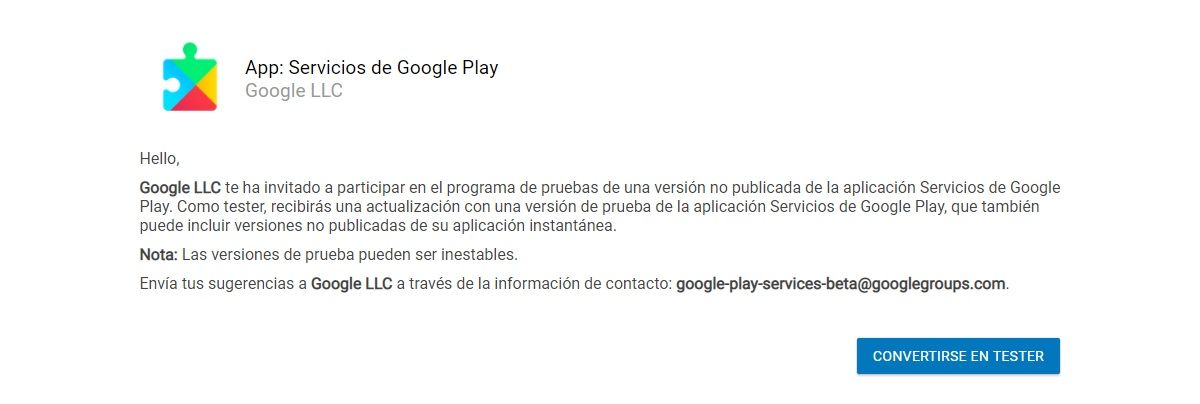
If all else has failed and the big G services continue to drain your Android’s battery excessively, you only have one option left: try the latest beta version . Before releasing a new update to its app, Google releases a beta version of the app that gives users early access.
And although the error that increases battery consumption may be resolved with this new version, you must remember that it is an update that is not yet finished, so it is not free of bugs . If you want to try this solution you must use the following link to become a beta tester of Google services .
Remember: even if they consume battery, Google services are essential
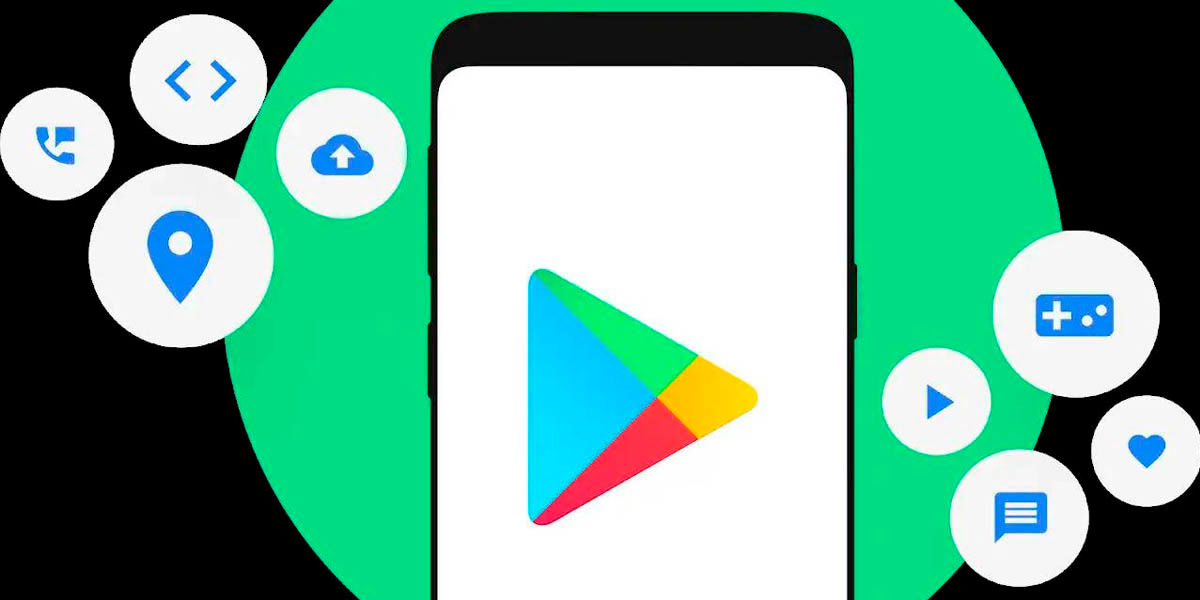
With the possible solutions that we have previously commented on, you will surely be able to reduce the excessive battery consumption of Google services. However, you must accept that, even if you don’t like it, this application will always consume an important part of the autonomy of your mobile.
Uninstalling these services is not an option . Without them, your Android would lack the necessary security and a lot of applications would also fail. And, if you decide to uninstall them, you can try microG GmsCore, an alternative to Google services that consumes less energy.