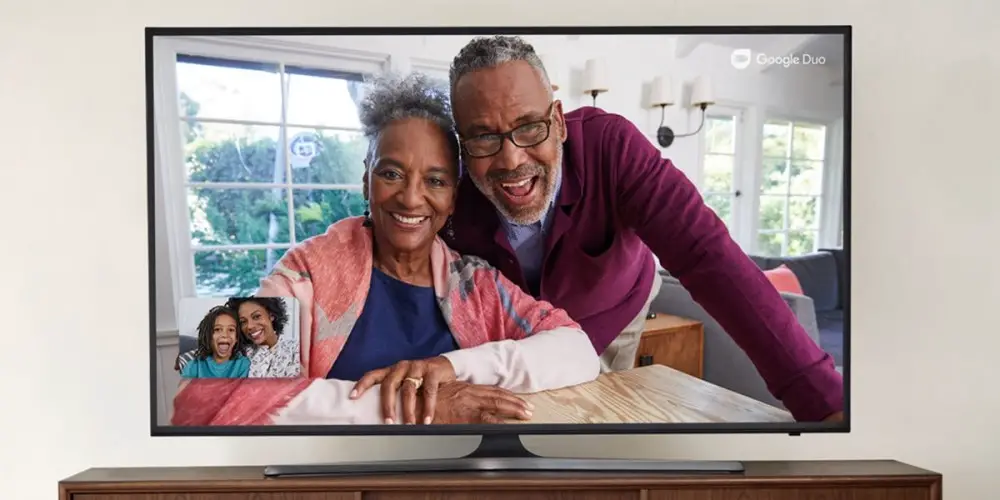
Meeting by video call has become common in recent years, both to work and to talk with the family from a distance in a more natural way . However, looking at your friends, relatives or colleagues on the screen of your phone, tablet or computer does not always give a sense of real interaction. They all look so small!
If you want to feel like they’re actually in the room with you, just make the video call through your TV . You will be able to relax on the sofa and receive virtually everyone in your home. And believe it or not, it’s not a difficult thing to do if you have an Android TV. Don’t know how to make video calls on Android TV? We will explain to you right away.
How to make video calls on Android TV
The easiest way to make video calls from your television is through the Google Duo application, which natively supports the video call option on Android TV. You won’t have to use your mobile at all!
Requirements to use Google Duo on Android TV

In order to use the Google Duo app on your Android TV you need the following:
- Your television or TV Box must have Android TV 8.0 Oreo or higher.
- Android TV 9.0 Pie is recommended to avoid compatibility problems with the camera.
- An external webcam (if your TV doesn’t have one built in). We recommend the Logitech C920 that records in 1080p at 30 FPS and is of quality.
- A microphone . Normally Android TV controls have a built-in microphone.
- If yours doesn’t have a microphone, you can use your phone’s microphone with the Android TV Remote Control app.
- You can also use a USB microphone connected to your Android TV.
- Be connected to the Internet .
Steps to make a video call with Android TV
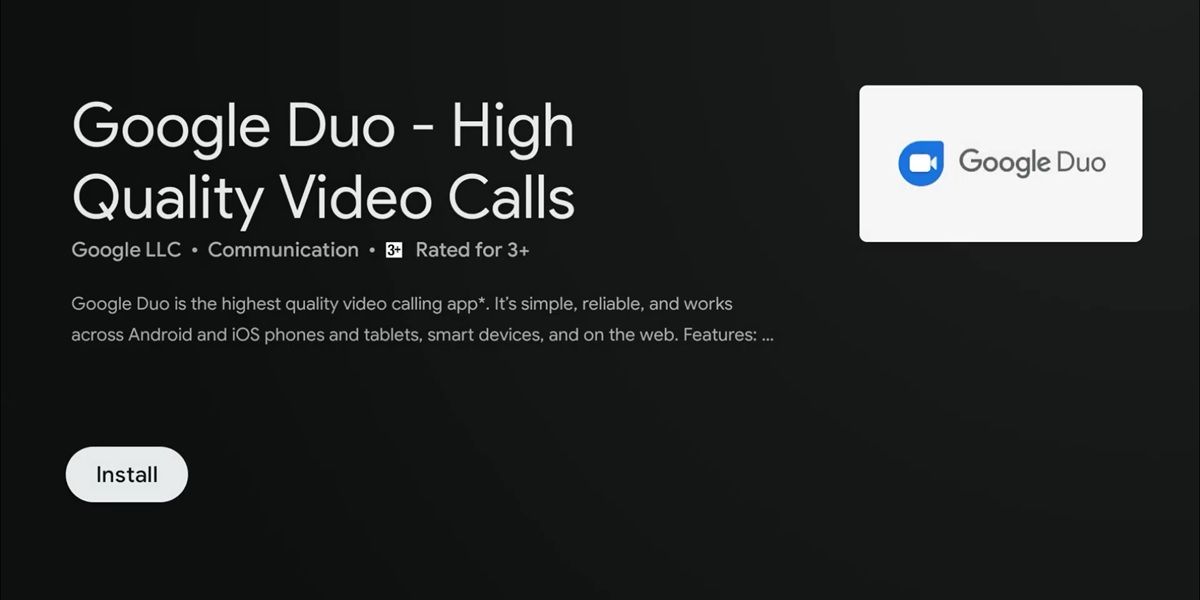
Do you already have what it takes to make a video call from your Android TV? Then follow these steps:
- Connect your webcam to the USB port of the television (if this is the one with Android TV) or the TV Box with Android TV that you use.
- Turn on your Android TV and from the main menu go to Apps .
- Enter the Google Play Store .
- Select Search (the magnifying glass icon) at the top.
- Search for Google Duo and then tap on Install .
- Now, open Google Duo from the main menu of your Android TV and sign in with your Google account .
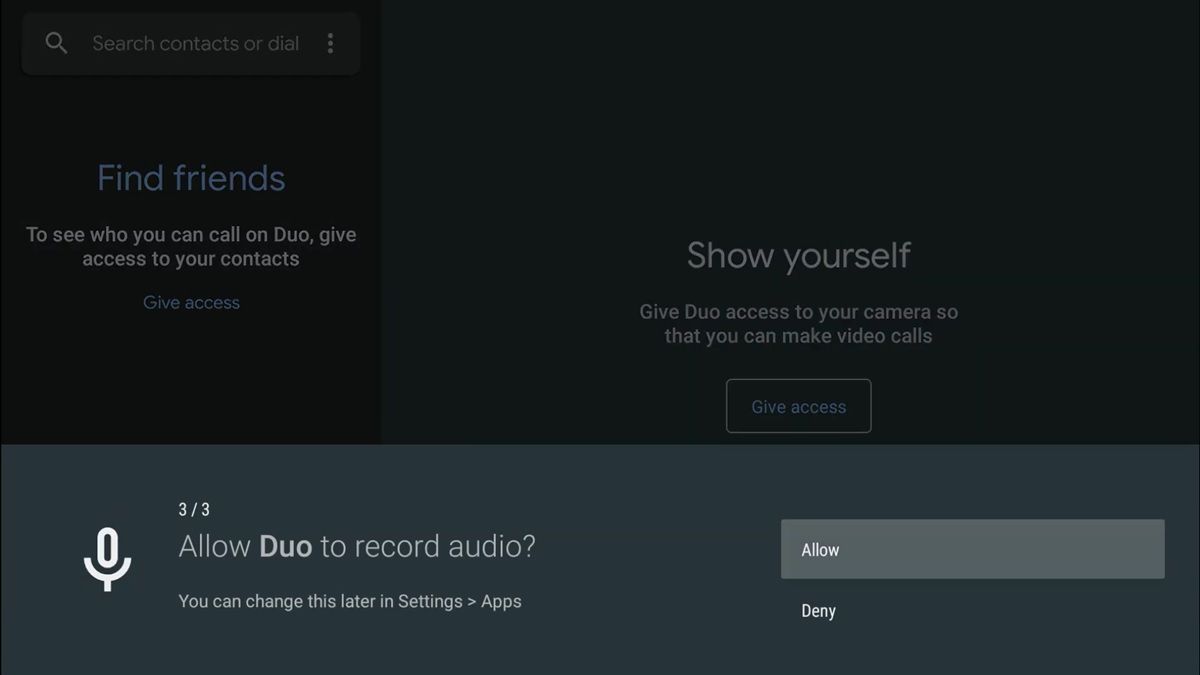
- Choose Grant access so the app can access your contacts, camera, and microphone.
- Ready! The app is now configured and you should see yourself on the TV thanks to the webcam. To make a video call, find the contact you want to call (by name or phone number) on the left side of the screen.
- Select the contact (who must have previously registered with Google Duo), and then choose between Video call or Voice call .
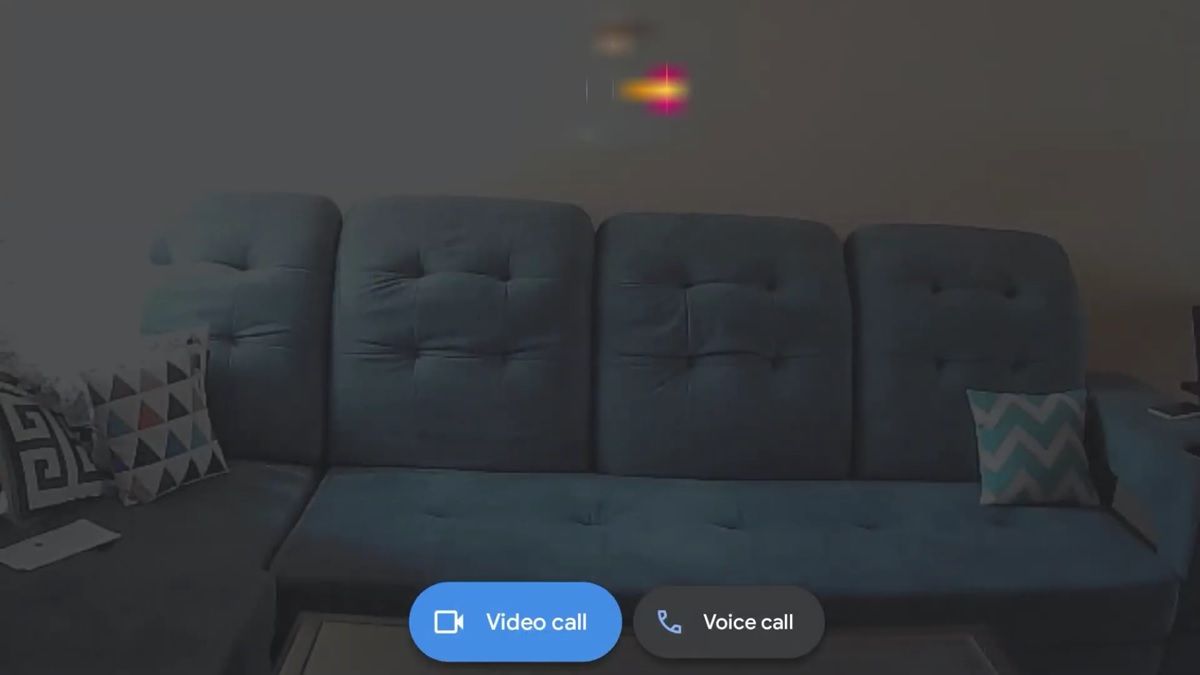
That’s it! That way, you can make video calls to whoever you want from your TV. Keep in mind that to receive calls you must have the app open on the TV. Also, you can’t view messages or use effects with Google Duo on Android TV. And the Android TV remote is useless to adjust the volume on Google Duo calls.
Otherwise, the app works very well and without complications. Luckily, with Android TV 9.0 Pie or later, webcams are automatically recognized when connected to the TV , so you don’t have to do anything extra to make it work. Anyway, if you have any questions or have a problem, let us know so we can help you.