
More and more content creators have chosen Twitch as their main platform to connect with their audience. Youtubers, gamers, podcasters and even people who do ASMR are now streaming on Twitch practically every day. And it is that they work very well for the public, because it is like having someone accompany you during your free time.
But you also have to tell it like it is: many of the Twitch streams have nothing visually interesting to show. Normally, they are people talking into a microphone or playing a game that you may not be too interested in. The interesting thing about Twitch streams is usually the streamer’s interaction with their community.
For that reason, here we will explain how you can listen to a Twitch live on your mobile with the screen off . If you want to enjoy only the audio of a live Ibai or an ASMR to sleep, discover below the solution you were looking for.
How to play Twitch with the screen off on Android
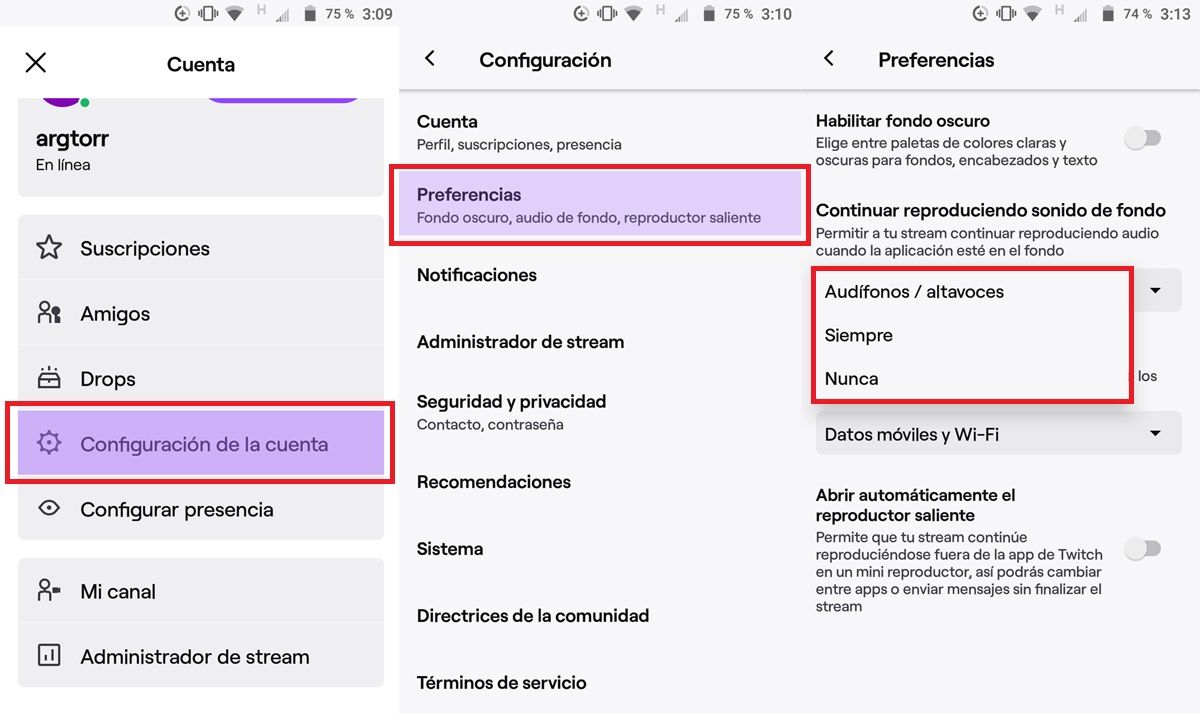
Activating Twitch playback in the background is not difficult, but it has a trick. In addition to the fact that it is completely disabled by default , you must enable an option that is not the “Audio only” option that the app shows with more emphasis in the settings. This is the correct option that you have to activate:
- Open the Twitch app on your mobile.
- Tap your user icon (it’s in the top left corner).
- Select Account Settings .
- Go into Preferences .
- In the “Continue playing background sound” option, you will see that the default is Never and you can change it to:
- Headphones / Speakers : It will only continue playing in the background if you are listening to the live show with headphones or an external speaker.
- Always : in any condition the stream will continue to play in the background.
- Choose any of the two previous options and you’re done.
With that, it is enough to listen to the direct you want on Twitch with the screen off. When you exit the app, a Twitch notification will be pinned to your phone allowing you to pause or remove background playback whenever you want.
One last trick: if you want to turn off streaming but keep audio and chat, turn on the Audio Only option from Live Settings (tap the gear button in the top right corner). And if you don’t want any audio, only chat, then turn on Chat only in those settings. Do you want more? Check out these 5 tricks to get the most out of Twitch on Android.