
Like any technology giant, Samsung has its own virtual assistant. Its name is Bixby and it is integrated as standard in all the brand’s mobiles. However, if you have a Samsung Galaxy you are not forced to use Bixby as your personal assistant . You can change it to Google Assistant or another of its alternatives, although your phone will surely continue to show you Bixby as the default assistant.
For that reason, in this article we will teach you how to remove Bixby from your Samsung mobile in all possible ways so that you can choose which part of Bixby exactly you want to disable. Are you ready? Let’s go there…
How to remove the Bixby button and Bixby Routines on a Samsung mobile
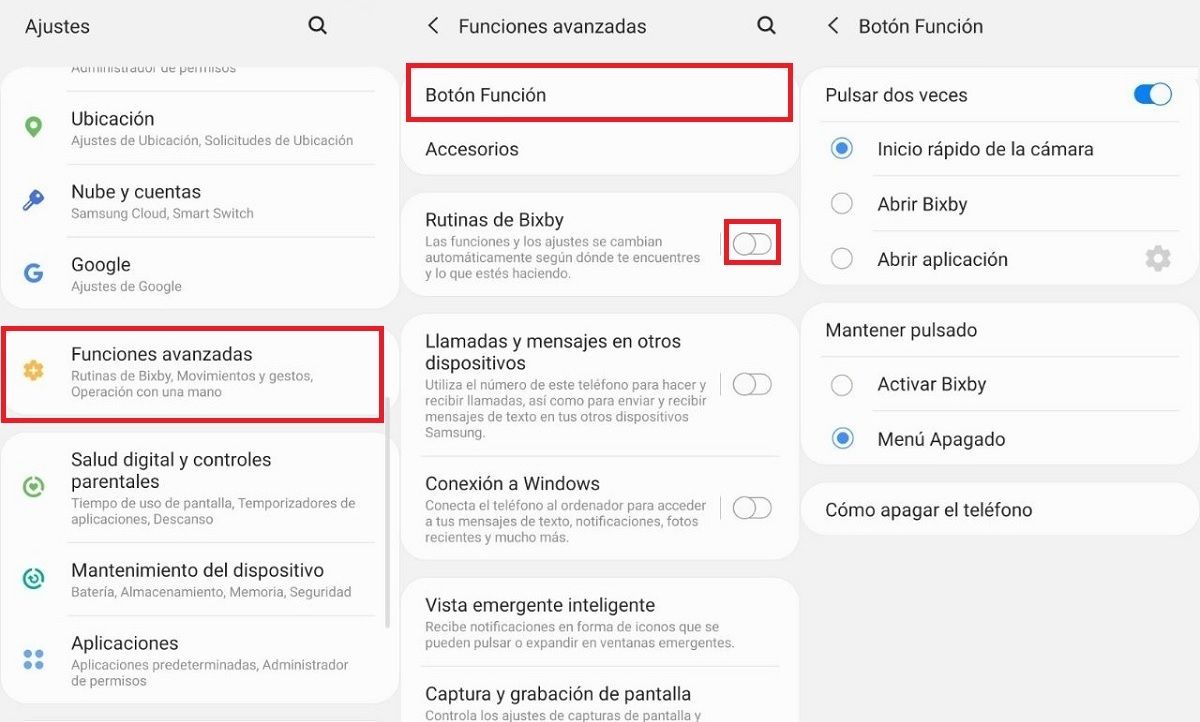
If you don’t like Bixby Routines or that pressing the power button on your Samsung brings up a Bixby assistant section, you can remove it this way:
- Open the Settings or Settings app.
- Go to Advanced Features .
- Turn off the Bixby Routines option.
- Go to Function Button .
- Under Double tap , choose Camera Quick Launch or Open App.
- Under Press and hold , choose Menu off.
That’s it! In this way, you will be able to disable one of the most annoying parts of Bixby.
How to turn off Bixby voice recognition on a Samsung mobile
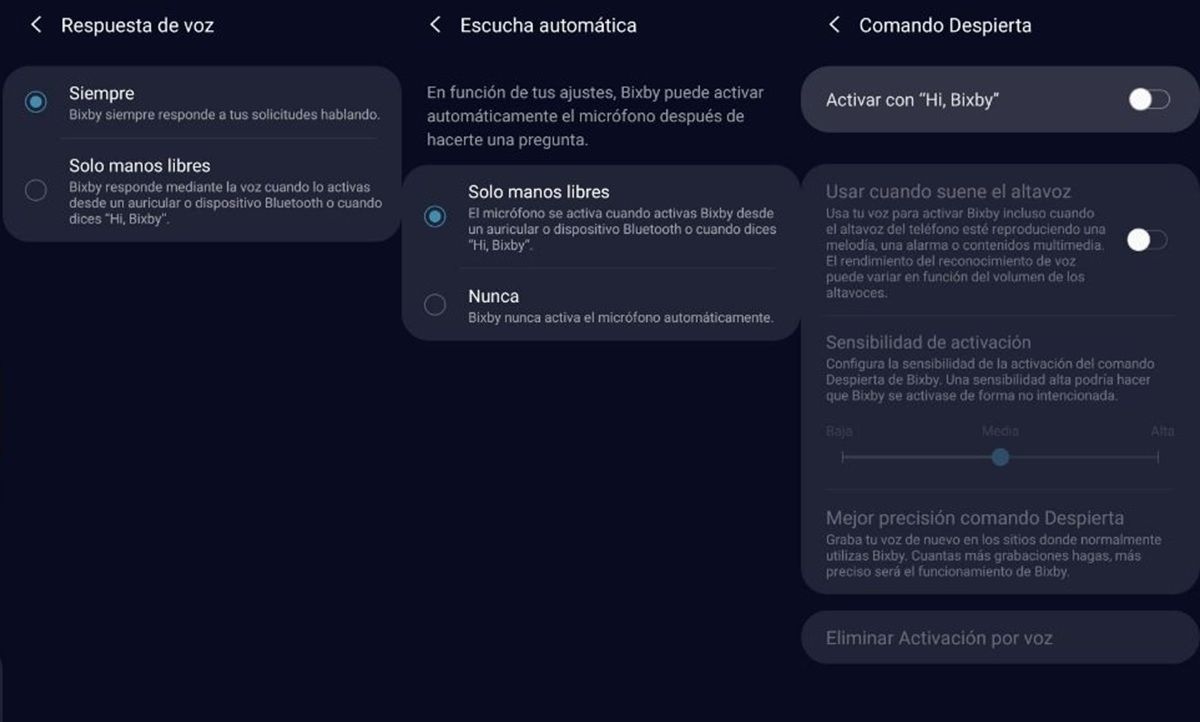
In case you don’t want Bixby to jump when saying a voice command, you can disable this assistant feature by following these steps:
- Open the Bixby app .
- Press the three horizontal lines on the left side.
- Tap the Settings icon (the cogwheel at the top).
- Enter the Voice Response, Auto Listen and Wake Up Command options, and disable each of them as you see in the image above.
After doing this, Bixby will no longer listen to you or wake up when you say “Hey Bixby” or anything like that out loud.
How to remove Bixby Home (Samsung Daily) from the home screen
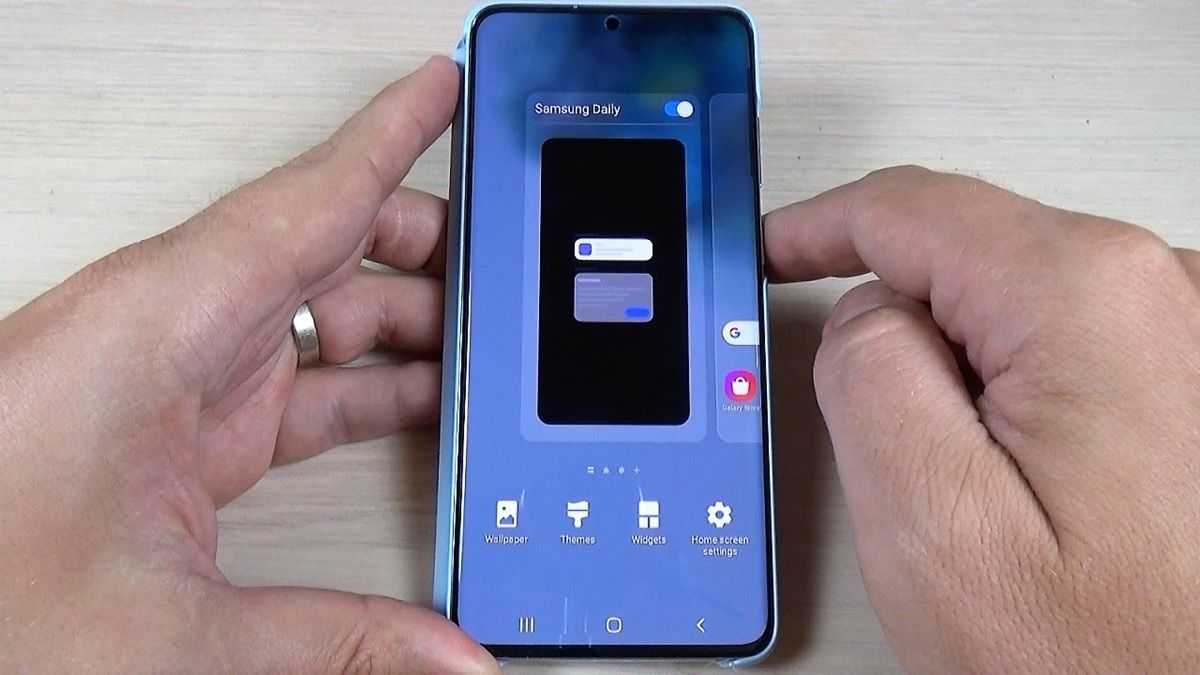
Finally, we are going to explain how to remove Samsung Daily from the main screen of your mobile, which was originally called Bixby Home. The steps to follow are these:
- Touch and hold an empty space on the home screen.
- Swipe the screen to the right until you reach the Samsung Daily window.
- Turn off the switch for Samsung Daily that appears at the top.
Ready! You will no longer see the Samsung news panel on the home screen. By following these three procedures, you will completely remove Bixby from your Samsung mobile. Of course, its functions will not be removed from the phone and you can reactivate them whenever you want in the same way that you deactivated them.