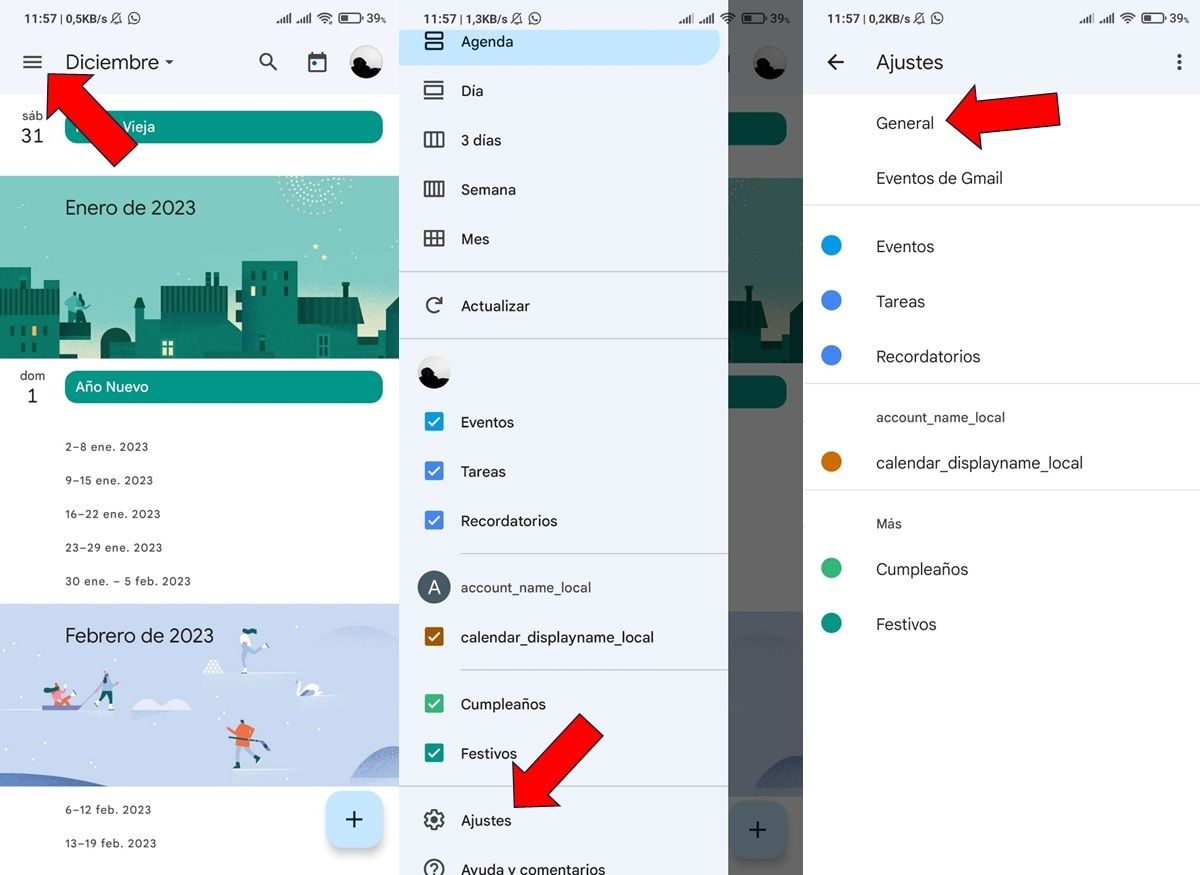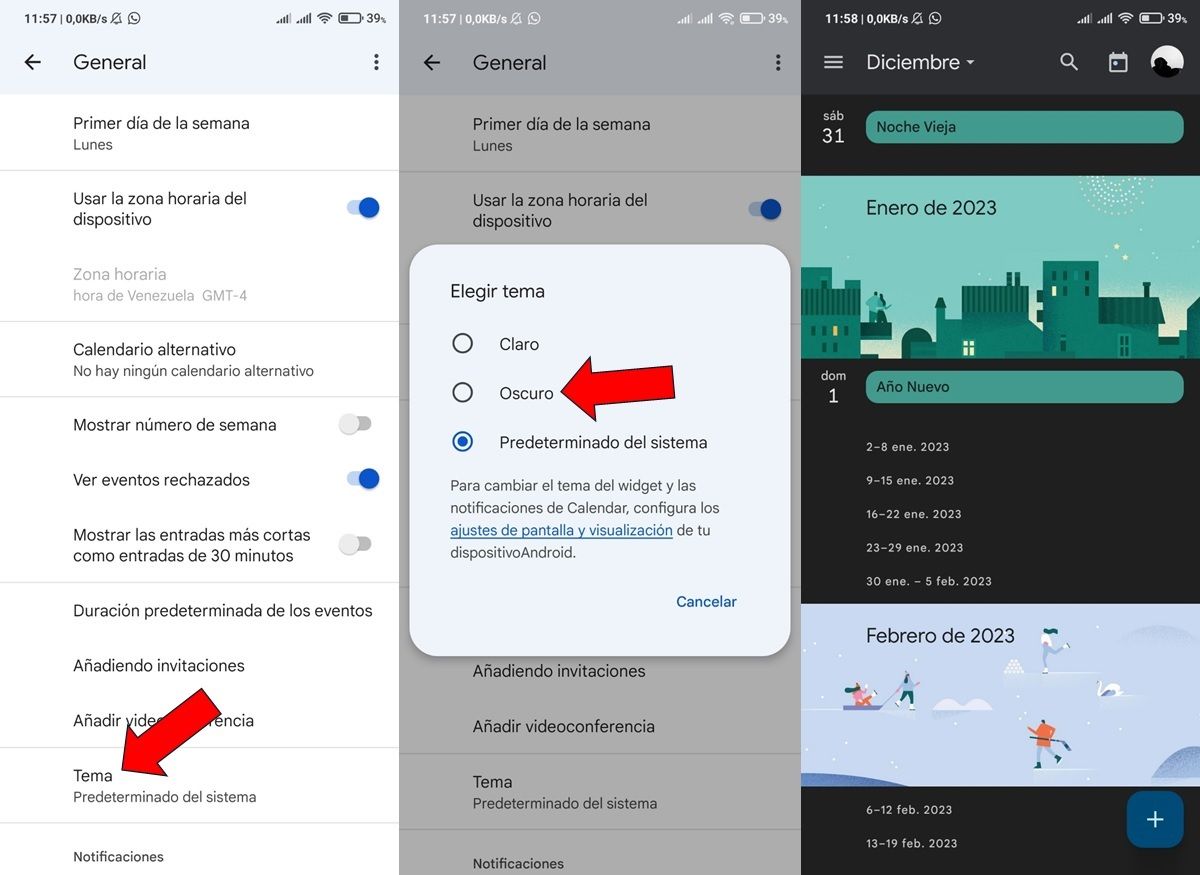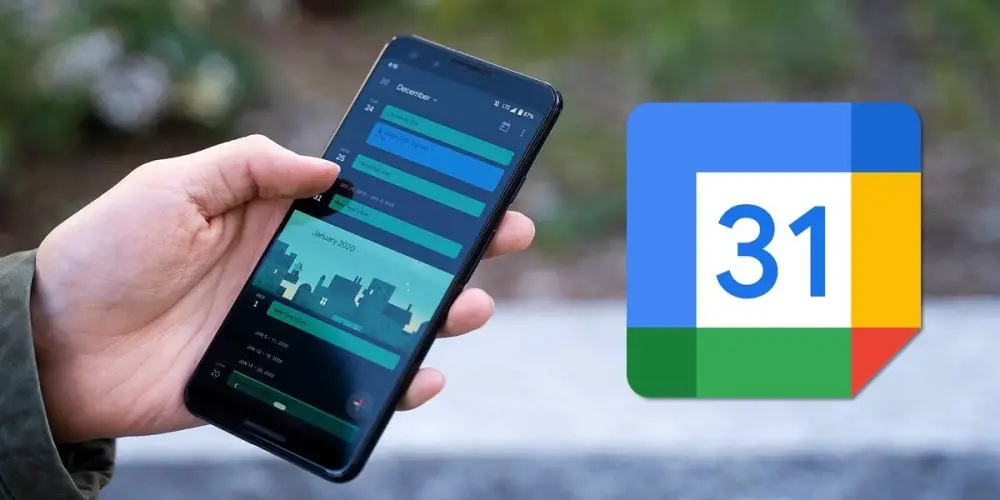
Google Calendar just keeps getting better. With its latest interface update, this app from Mountain View is increasingly attractive to use . Well, just as we explained how to put the birthdays of your contacts in Google Calendar, now we bring you a tutorial on how to activate the dark mode of this application. And don’t worry, it’s much easier than it seems.
How to activate dark mode in Google Calendar on Android
The dark mode began to become popular in the already distant 2019 and since then Google has not stopped bringing it to its applications. We have already explained how to activate this mode in Gmail, Play Store, Google Files, Google Photos, Google Keep, Google Assistant and Android Auto. Now, the time has come for you to learn how to do it in Google Calendar with the following steps:
- The first thing you have to do is open the Google Calendar app .
- Now, you have to click on the three horizontal lines that are in the upper left corner to open the options menu.
- Next, you must go down and click on Settings and then on General .
- Once you are in the general settings of the app, you have to go down until you find the Theme option, which you must press.
- Finally, you have to select Dark and that’s it, the night mode will be activated in Google Calendar.
As you can see, this is a fairly simple tutorial that you can do in a couple of minutes . Also, once you activate dark mode, it will be set by default, so you won’t have to do this again. And you tell us… What other app would you like us to do a tutorial on how to activate dark mode?