
If you recently bought a Galaxy M51 and don’t know how to save your fingerprint , we recommend that you keep reading. Here we are going to show you step by step what you have to do to be able to add your fingerprint simply and quickly .
How to save your fingerprint on Samsung Galaxy M51?
Before we go over the tutorial that will allow you to save your fingerprint, it is important to mention that you must remember the unlock pattern that you have set on your mobile, as Samsung will ask you to add your fingerprint.
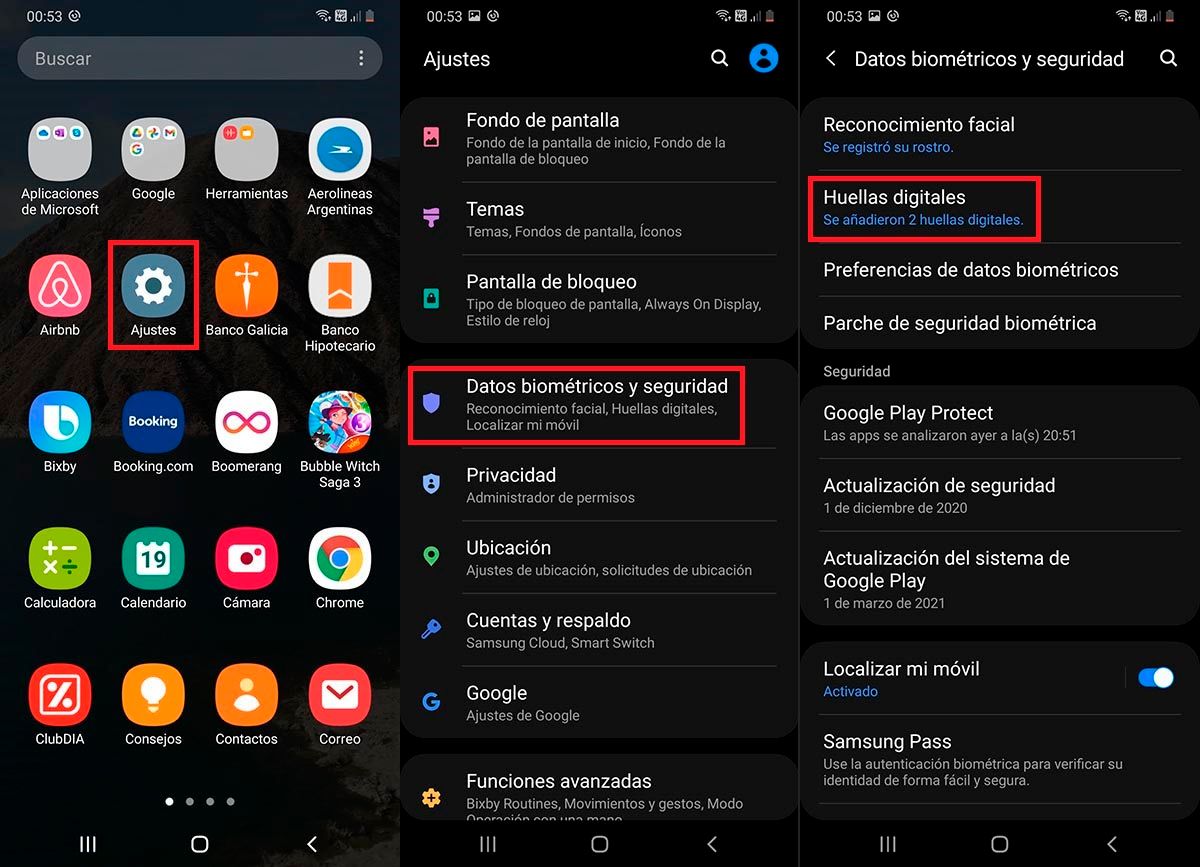
- The first step you have to carry out is to enter the Settings of your Samsung mobile device.
- A series of options will be displayed, look for the one that says “Biometric data and security”, and click on it.
- Therefore, you must click on the option that says “Fingerprints”.
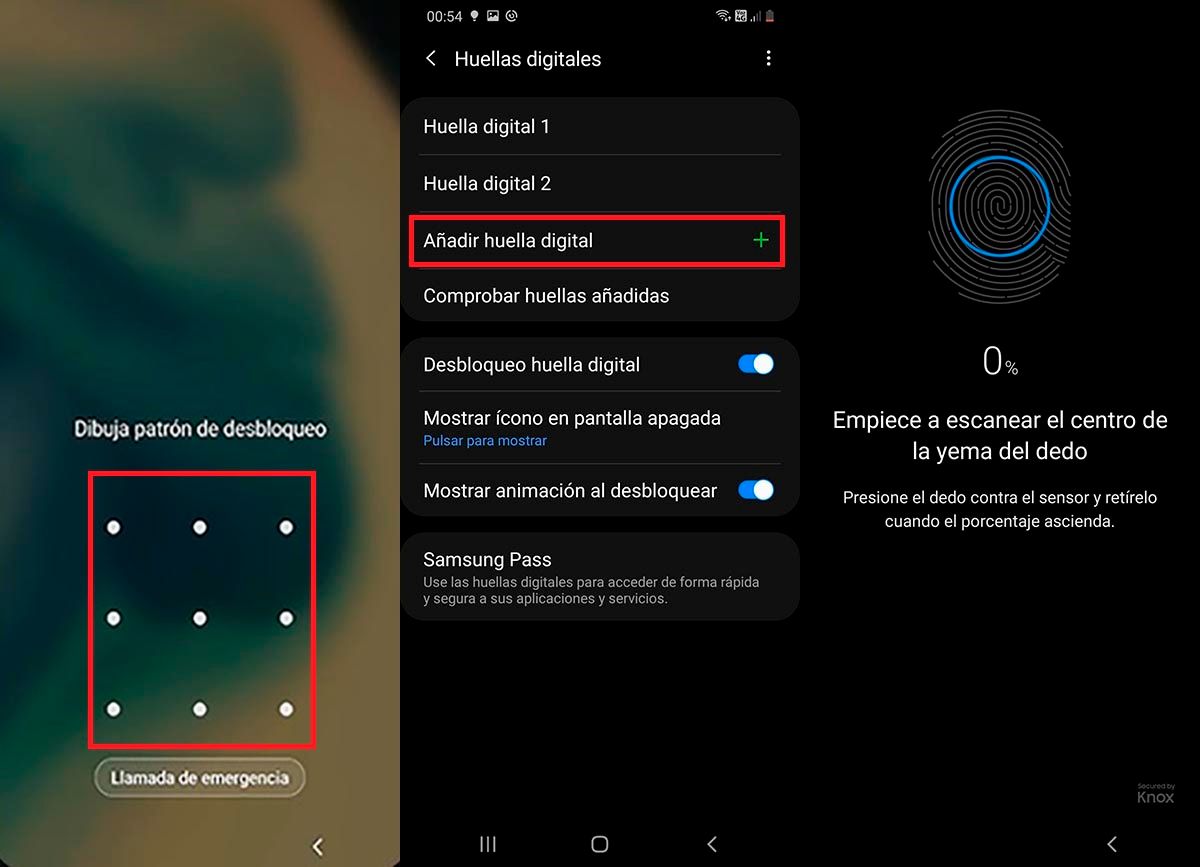
- Your Samsung Galaxy M51 mobile will ask you to enter the unlock pattern. Enter it to be able to add a new fingerprint.
- When you have set the unlock pattern correctly, you must click on the option that says “Add fingerprint.”
- Your mobile will ask you to put the fingerprint of your finger on the fingerprint sensor, which is located on the right side of the terminal.
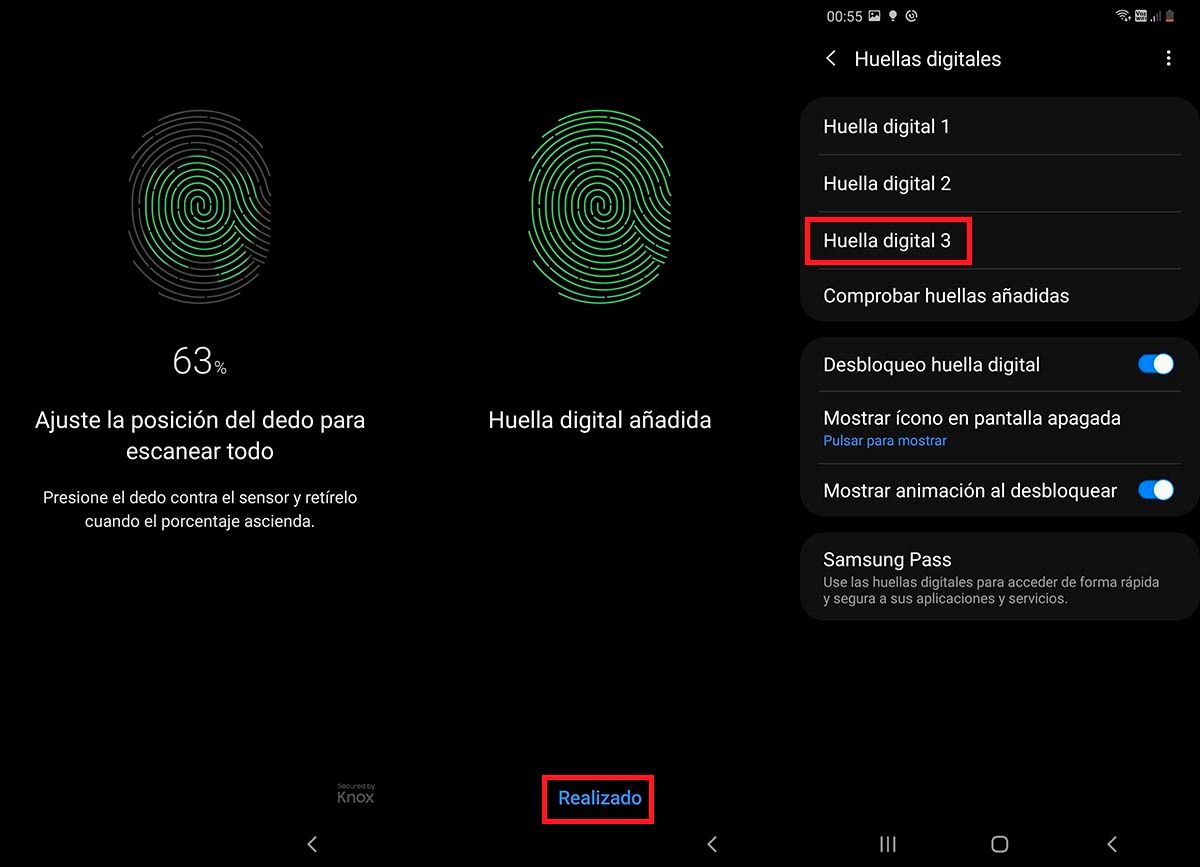
- Follow the prompts displayed on the screen of your phone.
- Once the fingerprint has been added correctly, you must click on the blue option that says “Done”.
- If you did everything right, you will be able to see your fingerprint added to the fingerprint list.
Once the tutorial is finished, you can use this function to put the fingerprint lock on WhatsApp, or to block any other app that is compatible with this biometric technology.
How to delete a fingerprint on Galaxy M51?
It is important to clarify that, in case your mobile does not detect your fingerprint, or you have put the wrong finger to unlock your mobile, you can delete it without too many complications:
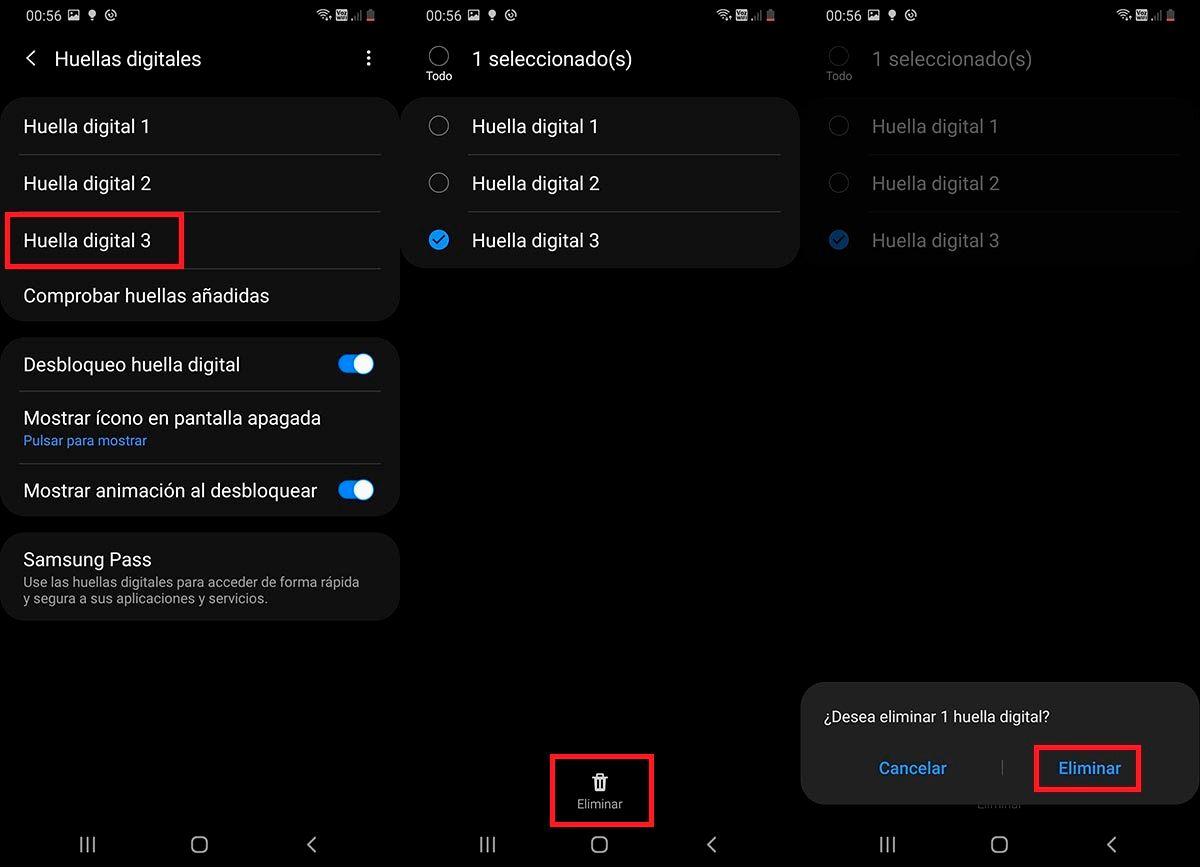
- Within the fingerprint section of your Galaxy M51 mobile, you must press and hold on the fingerprint that you want to delete.
- Select the footprint in question and then click Delete .
- Finally, select the option that says “Delete” so that the fingerprint is erased forever.
You can delete any fingerprint without problems, as Samsung allows you to add and delete your fingerprints as many times as you want . Without much more to add, we recommend that you discover how Android saves fingerprints by clicking here. This is information that you should know to avoid having problems when adding a fingerprint to your Samsung mobile.