
Bloatware, or all that set of unnecessary applications and services that manufacturers install on mobile phones, is a problem that Android users have to deal with. Normally, these apps do not offer anything really useful or that another application on the market no longer does in a better way . And unfortunately, bloatware cannot be easily uninstalled, although it is now possible to “remove” it with relatively simple procedures. Before, to completely get rid of bloatware you had to be a root user, but currently there are already alternatives for non-root users.
If you do not have root on your mobile, surely you have already heard about the ADB method to remove pre-installed applications from your Android. But if you don’t want to go through the whole process of using ADB commands manually, XDA member “w1nst0n_fr” has created a tool that will allow you to uninstall bloatware from your Android more easily and safely . The tool in question is called Universal Android Debloater and we will show you how to use it step by step right away.
How to remove bloatware on Android without root with Universal Android Debloater

Universal Android Debloater is actually a script that works with predefined lists of unwanted or relatively useless applications from manufacturers and mobile operators around the world (United States, Germany and France, for now). When executing this script in a terminal, you only have to indicate the brand of your mobile phone or the operator and it will take care of deleting all the applications and services that in its database (lists) are considered bloatware.
This script is natively compatible with Linux and macOS, but not with Windows. In case you use Windows 10 and you want to follow this tutorial, you must install the Linux terminal first as we will explain below.
Steps to install Linux (Unix) terminal on Windows 10
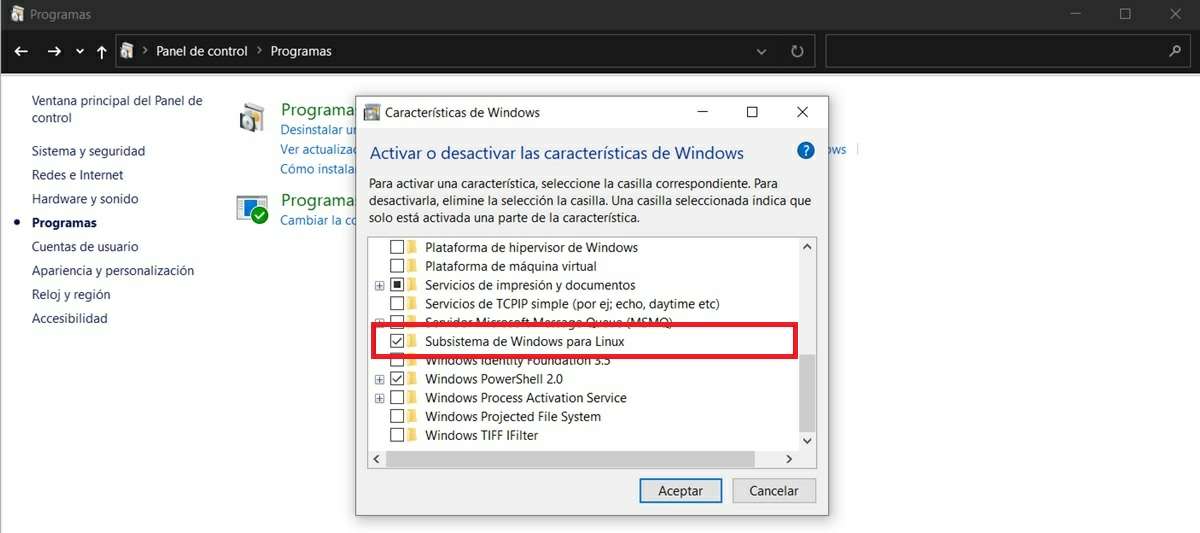
The only requirement to install the Unix terminal on your PC is that you use the 64-bit version of Windows 10. Do you meet this requirement? Then follow the next steps:
- Activate Windows 10 developer mode : go to Settings ➜ Update & Security ➜ For developers. Then press the switch for Programmer Mode to activate it.
- Enable the Windows subsystem for Linux : go to the Control Panel (you can find it in the Windows search bar) and select Programs ➜ Enable or disable Windows features. Then turn on the Windows Subsystem for Linux option and let the necessary files download.
- Restart your PC – This is necessary to successfully complete the Linux subsystem installation.
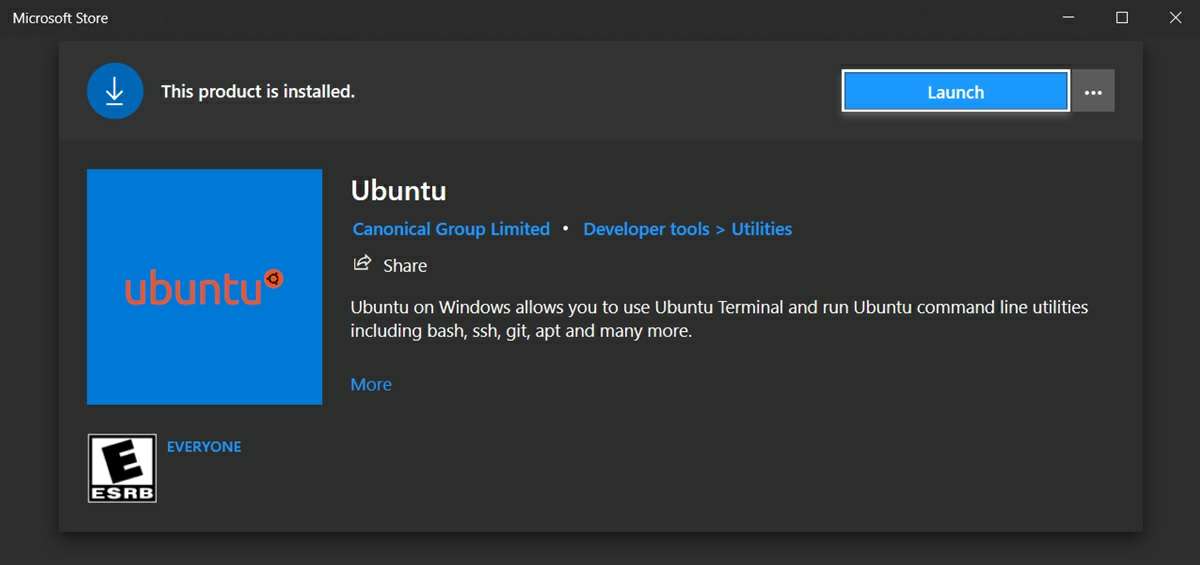
- Download Ubuntu from the Microsoft Store : Open the Microsoft Store and look for the Ubuntu application which is free and weighs about 500 MB. Put it to download and let it install itself.
- Run bash.exe : from the Windows 10 search bar, type bash and click on the EXE file that will appear with that name. Thus, the terminal will open for the first time, so you will have to enter a username (not necessarily the same as your PC) and a password.
- Get everything ready for Universal Android Debloater , entering in order (one by one) the following commands in the terminal:
- sudo apt update && sudo apt upgrade
- wget https://dl.google.com/android/repository/platform-tools-latest-linux.zip
- apt install unzip
- unzip platform-tools-latest-linux.zip
- sudo cp platform-tools / adb / usr / bin / adb
- sudo chmod 755 / usr / bin / adb
- adb kill-server
- Install ADB for Windows : here is a tutorial on how to install ADB on your Windows PC. Then, it is mandatory that you enter these commands:
- adb kill-server
- adb start-server
That’s it! Now you are ready to use the Universal Android Debloater script and uninstall the pre-installed apps from your Android with your Windows PC.
Steps to delete bloatware from your Android with Universal Android Debloater
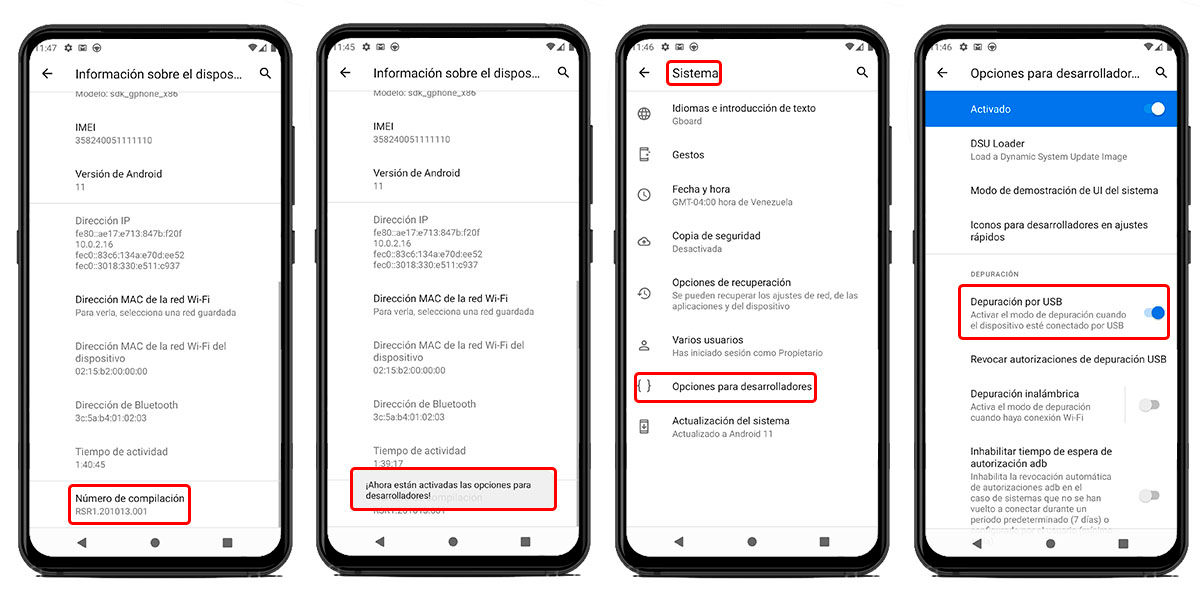
Before continuing with the next steps in this tutorial, we highly recommend making a backup of your Android. This way, you will ensure that you will not lose anything important from your mobile in case something goes wrong. You already did? Then read on to find out how to use Universal Android Debloater:
- First, activate the Android developer options :
- Open the Settings app of your mobile.
- Go to the About phone option.
- Repeatedly tap the Build Number (or the layer version) until you are told that you are already a developer (or programmer).
- Then, turn on the USB Debugging of your Android from Settings ➜ Scheduler.
- From the same Settings of your mobile, look for the Accounts options to close the session or disconnect your account created with the manufacturer . That is, if you have a MIUI or Samsung account associated with your mobile, for example, you must disconnect it to avoid problems later.
- Now, connect your mobile to the PC with a USB cable and give permission to debug when asked.
- Download the latest version of Universal Android Debloater by clicking here (you have to download the ZIP file and unzip it).
- Before going to the next step, you should verify in the command console that your mobile has been recognized by ADB with the command ” adb devices “.
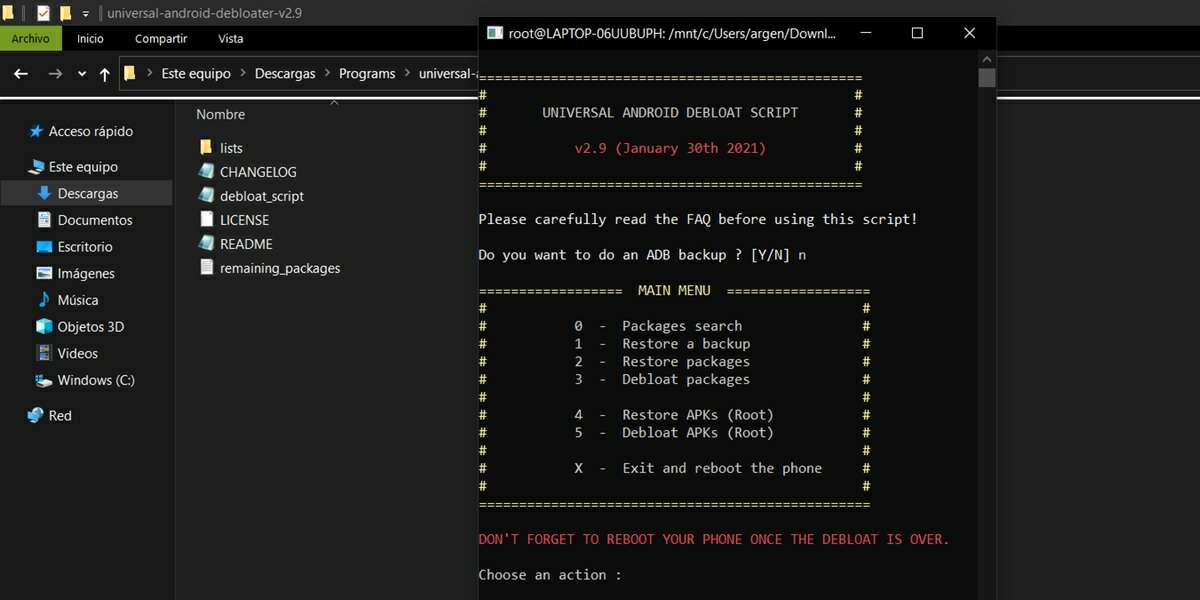
- Now, open a Linux terminal in the Universal Android Debloater location (the folder that was left after unzipping the downloaded file). In Windows, you just have to go to the folder in question, type “bash” in the address bar and hit Enter.
- Enter this command in the terminal you just opened: bash debloat_script.sh
- So, finally, you have already started the tool. The first thing they will ask you is if you want to make a backup (which only saves the personalization of the vocabulary, wallpapers, positions of the launcher icons and the applications with their settings). Write Y to accept or N to reject.
- Then another menu with more options will be displayed. If you want to go directly to remove bloatware from your Android, enter 3 (which selects the Debloat Packages option).
- Next, you must choose what type of bloatware you are going to delete according to the brand of the mobile, the operator (carriers), if it is Android (AOSP), etc. So put the number that corresponds to the bloatware on your mobile (you can select two or more options at the same time, as long as the numbers are separated by a blank space).
- If your mobile is Chinese (Xiaomi and Huawei mainly), it is recommended that you also choose the AOSP option, since these manufacturers hide many of their own applications with AOSP package names.
- After selecting the option, the tool will begin to erase all the unnecessary applications installed by the manufacturer on your mobile by itself.
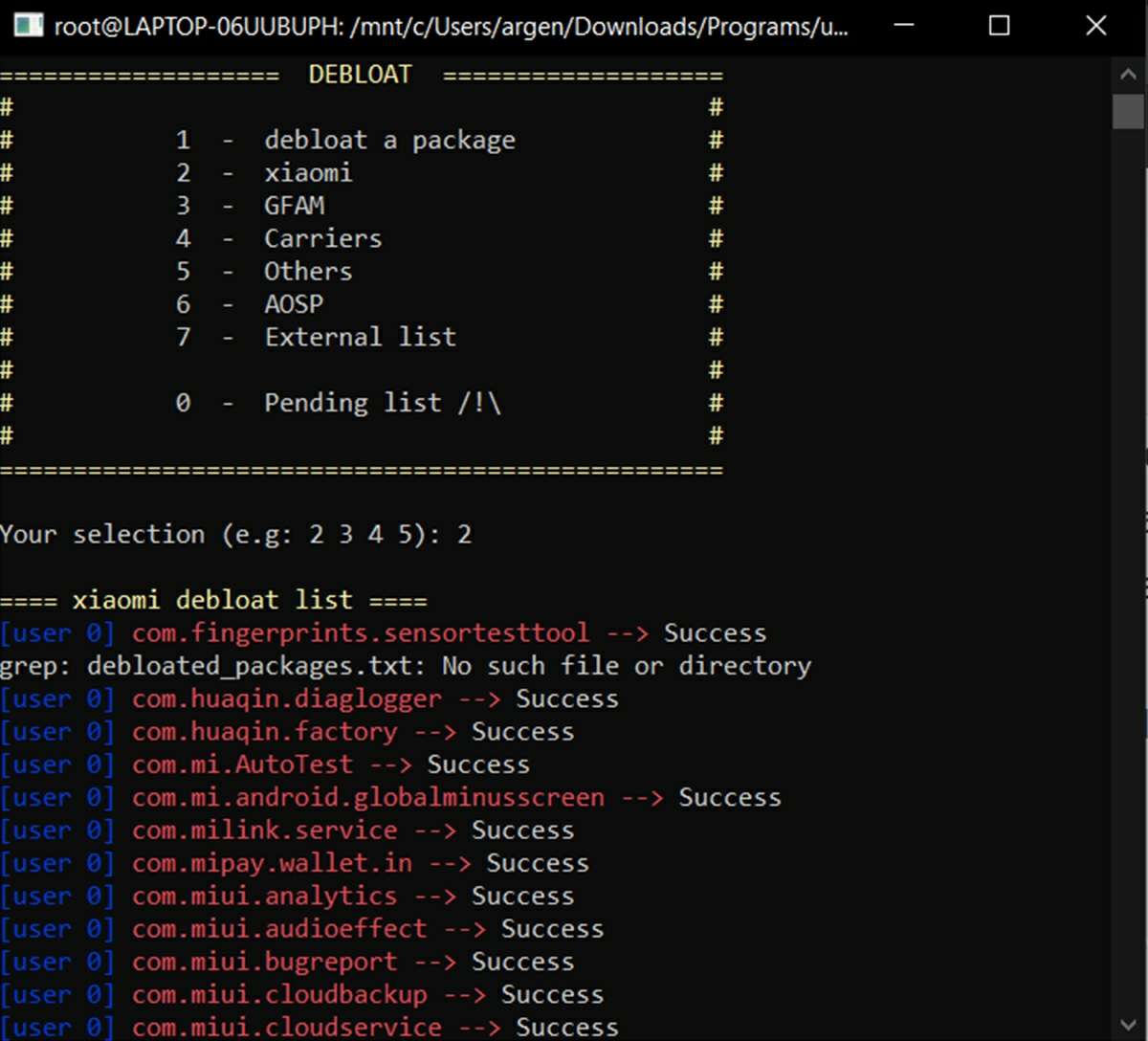
- Finally, enter X to finish the process and restart your mobile.
And that’s it! Your Android will finally be free of bloatware. It is true that configuring this tool in Windows is a bit confusing, but once it is up and running you will not have to follow all these steps again . You will simply have to connect any Android to your PC and run the script as we teach you here to remove all the bloatware in a matter of seconds.
5 things you should know about Universal Android Debloater

Before you go, there are several very important things we haven’t told you about Universal Android Debloater that we think will interest you. They are as follows:
- This tool does not uninstall bloatware – For non-rooted users, all this tool does is disable and hide all bloatware on the phone. That is, the manufacturer’s apps will continue to occupy space on your mobile. Therefore, if you do a factory reset, all the apps that were supposedly deleted will reappear.
- System updates make bloatware reappear : you will have to run this script every time your smartphone is updated, as the manufacturer’s apps will surely reappear.
- But if you are rooted, you can completely remove the bloatware : Universal Android Debloater also works for users with root on their mobile, as it allows you to remove the APKs from the real manufacturer.
- There is already a better version in development : the creators of this tool have already announced that they are making a version with a graphical user interface. That means that you will soon be able to use it as a normal app with buttons, without having to deal with commands and the terminal.
- You can contribute to this project : at the moment, this tool cannot detect all Android bloatware on the market, since its database depends on user contributions. If you want to take a look at the tool’s code and contribute your list of PUAs, visit its page on GitLab .
Anyway, we hope that this tutorial and all this information have been useful to you. If you have any questions, leave us a comment to help you.