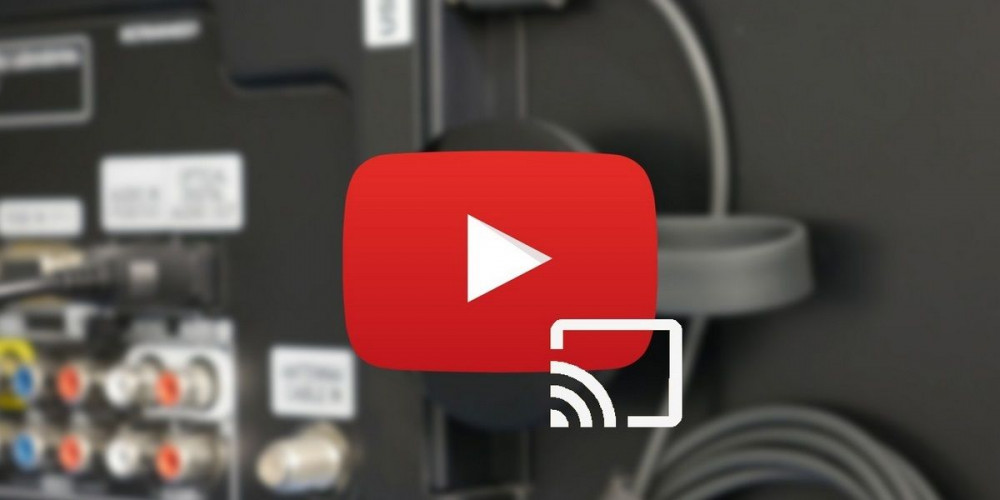
Google’s streaming video service has a legion of users who access YouTube to listen to music on a regular basis. The problem is that this app has its limitations.
Some of them are due to the fact that Google wants you to pay a subscription if you want to enjoy all the functions that YouTube offers , and others are simply not available on this platform.
Just as we already explained how to use YouTube with the screen off, today we are going to show you how to create a YouTube play queue using Chromecast.
Create YouTube play queues very easily thanks to Chromecast

We have already told you that the YouTube application for mobile devices is somewhat limited. But the version for Smart TV offers a disastrous user experience . It is true that you can find very good alternatives to YouTube for Android TV, but you still want to use the official tool.
Luckily, if you have a Chromecast you can get much more out of YouTube than you think. More than anything because you will be able to create play queues in a very simple way.
In this way, you will be able to create a queue with your favorite songs so that they are played in a row. With this, you avoid having to change the music yourself, but it will play itself so that you are more comfortable.
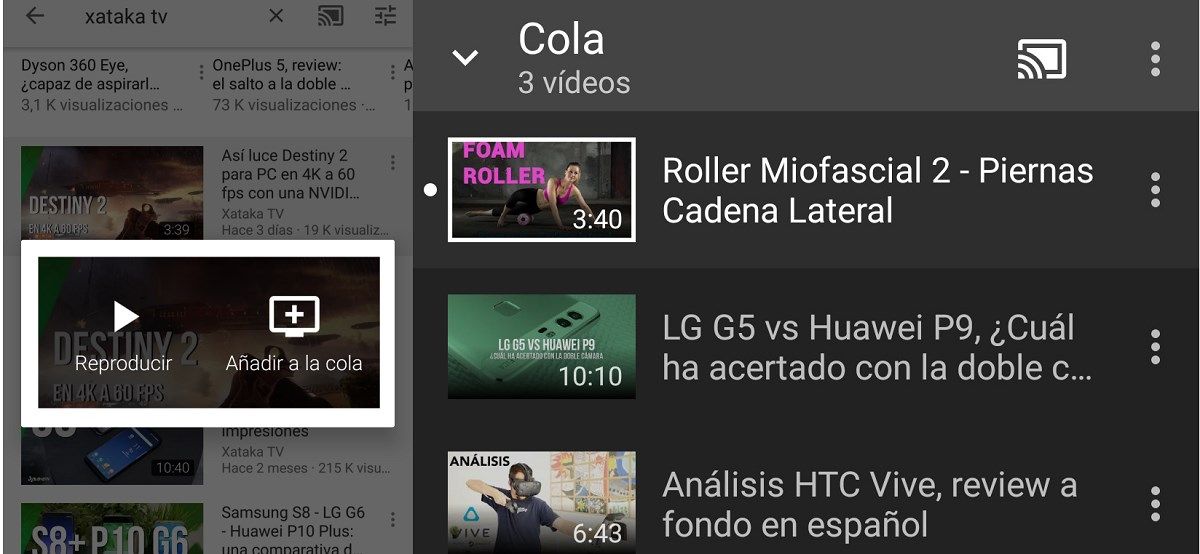
Best of all, the process is extremely simple, as you will see later.
- The first step will be to play any YouTube video that interests you through Chromecast.
- Once you’ve sent the content to your Smart TV, find another song or YouTube video that you want to add to the play queue.
- When you click on the video, a new window will open that will tell you if you want to play the video or add it to the queue. You just have to select the second option.
As we have indicated, the process is extremely easy to create playback queues on YouTube using Chromecast . In addition, you will be able to see at all times the list of videos in the queue that you have made. What more can you ask!