
Tasker is an app that has been on Android for several years and is excellent for automating tasks on your mobile. Now it allows you to measure the quality of sleep and get even more out of it. This new function of the app is thanks to the support it has received from the Google assistant.
The application for scheduling tasks has been a success, perhaps for this reason its competitors have tried to imitate it. Now it integrates a new sleep monitoring function and here we are going to explain how it works. Before you begin, it is good that you know how healthy it is to measure the quality of your sleep.
Measuring sleep on Android with Tasker is possible
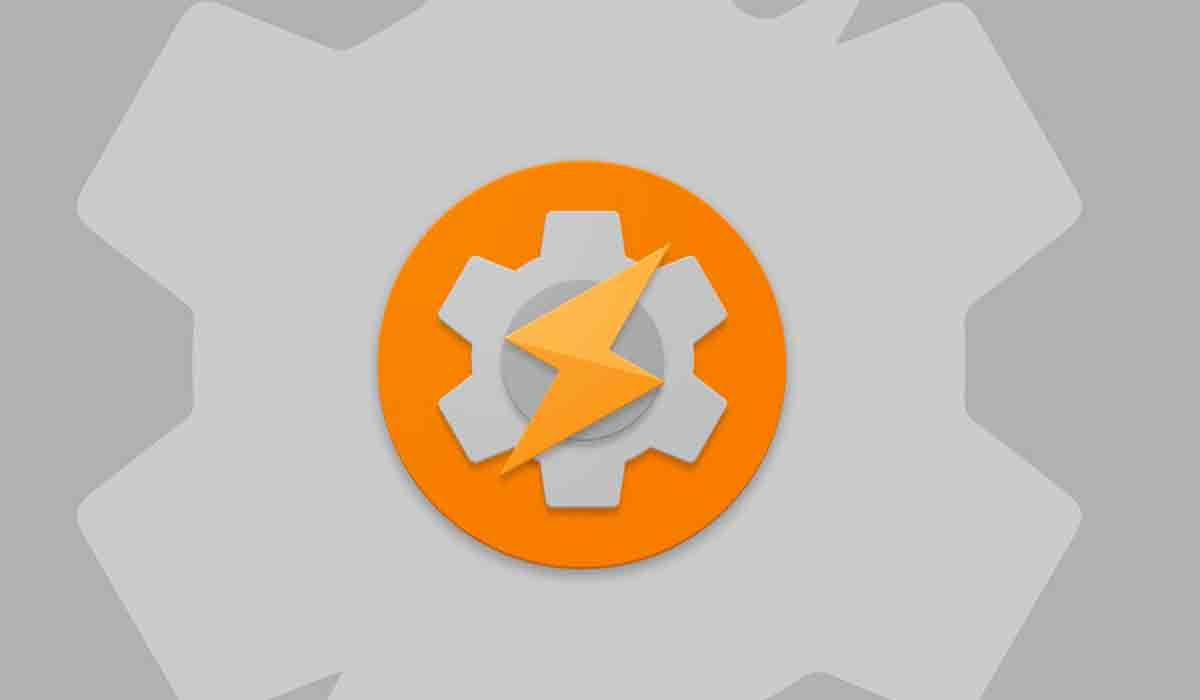
In February of this year, the new Tasker update appeared in which they included sleep tracking in the app. Its operation was quite efficient when using Google’s Sleep API to detect the quality of sleep.
Today the stable version of this app has begun to appear, specifically 5.12.18. Taking that into account , if you go to Google Play, this latest update should already appear so you can start enjoying it. You may also be interested in learning about the Android API that will make it use less battery while it follows your sleep.
This Tasker function monitors the quality and hours of sleep through data received by the mobile from light and movement sensors. The app has also integrated in this version another menu of favorite actions in which you will be able to add the ones you want with a single touch. You will also have support for external storage on mobiles with Android 11 or higher and some other functions.
How to set up Tasker sleep tracker?
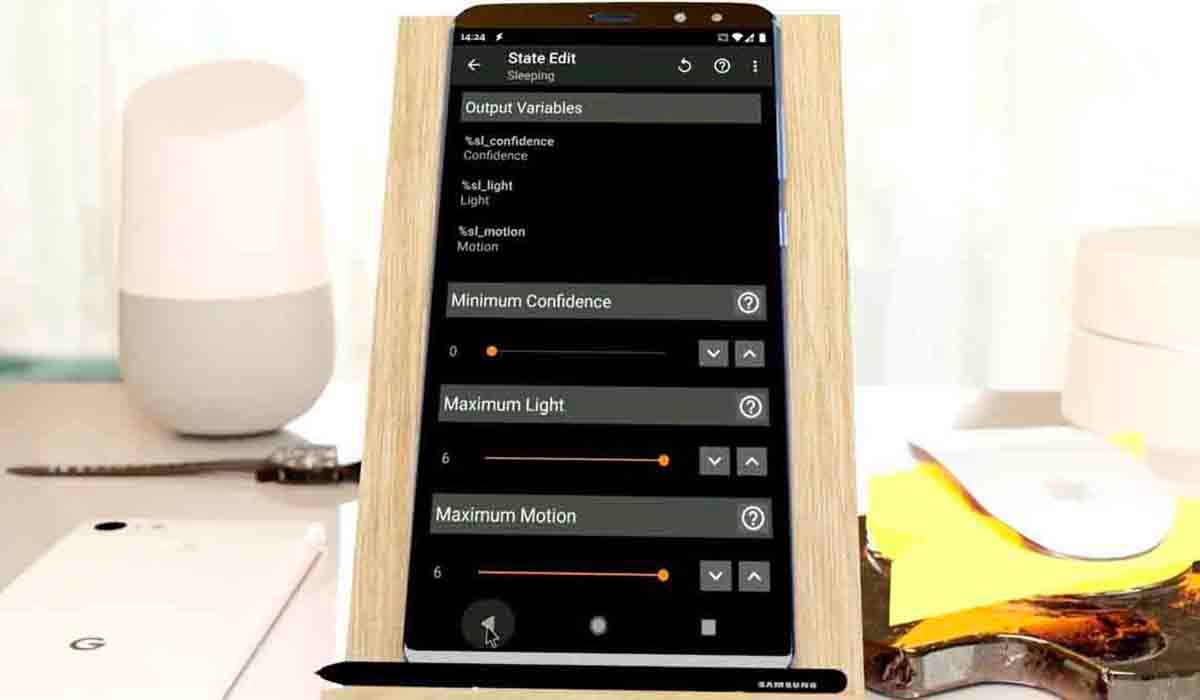
The first thing will be to mark the plus sign (+) at the bottom right to add a new task. Then you must select “Status” and the configuration screen appears. Once there you can change the parameters to your liking.
The meter that says “Confidence” indicates if you are sleeping or not at that moment , it should be at the maximum when you go to sleep so that it can properly follow your sleep and in case you are awake it should be at the minimum. The next two parameters that you can configure are the light sensor, in which you indicate the amount of light that is in the room when you go to sleep, and the motion sensor.
The parameters of the sleep sensor and the movement sensor should be between the highest percentages when you go to sleep. In short, with these 3 variables you correctly configure the sleep monitor.
Tasker was already a very useful tool to automate tasks, but now with this new feature it will make you more productive by knowing how your dream has been. Do you dare to use it?