
Despite the fact that most users who upload videos to TikTok use external editors to create content, the social network itself has a very complete video editor that makes access to various types of editing tools much easier.
One of the most used tools within the TikTok video editor is the one that allows you to add text, a function that has several secrets that few users know. Within those secret features, we can find the option that allows the text that we have added to the video to appear and disappear .
Allowing to select the duration in which we want the text to be displayed , TikTok offers its users a simple tool so that they can transmit information to their followers within the videos themselves.
How to make text appear and disappear on TikTok?
If you want to know how to use this tool correctly , you must follow each of the steps that we are going to show you below. Of course, you will have to have the app updated to be able to access this function.
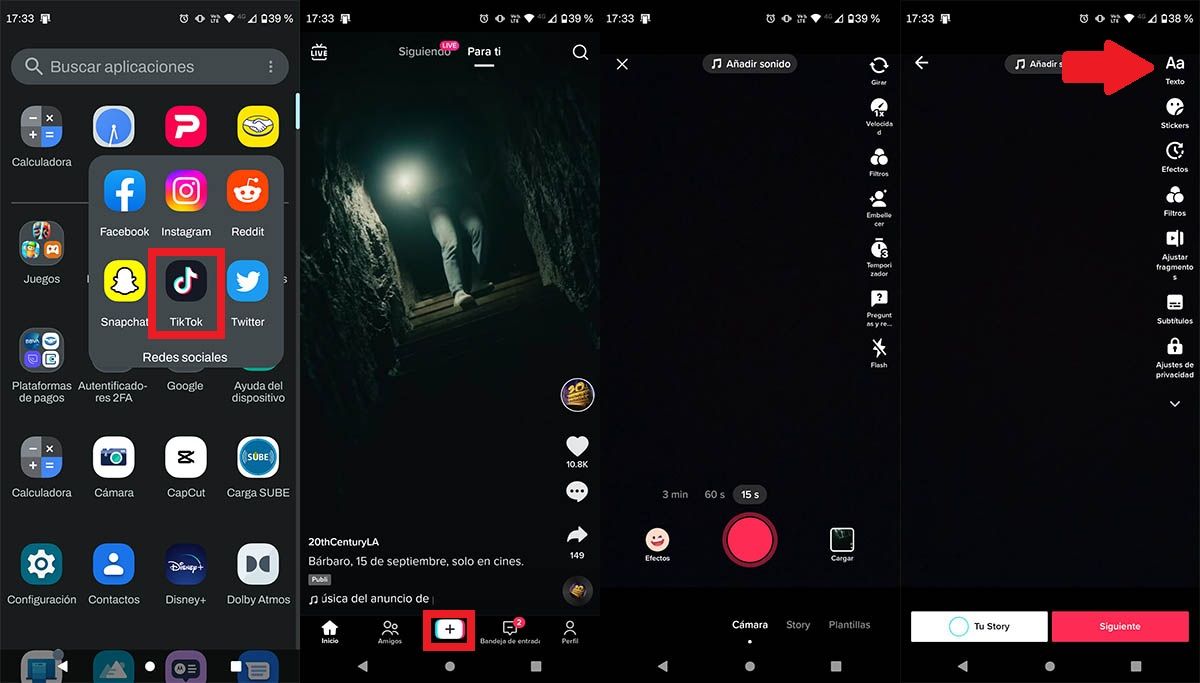
- You will first need to open the TikTok app .
- Once you are inside it, you must click on the “+” sign (bottom center of the screen).
- Record or upload a video from your mobile gallery.
- Click on the option that says “Text” (top right of the screen).
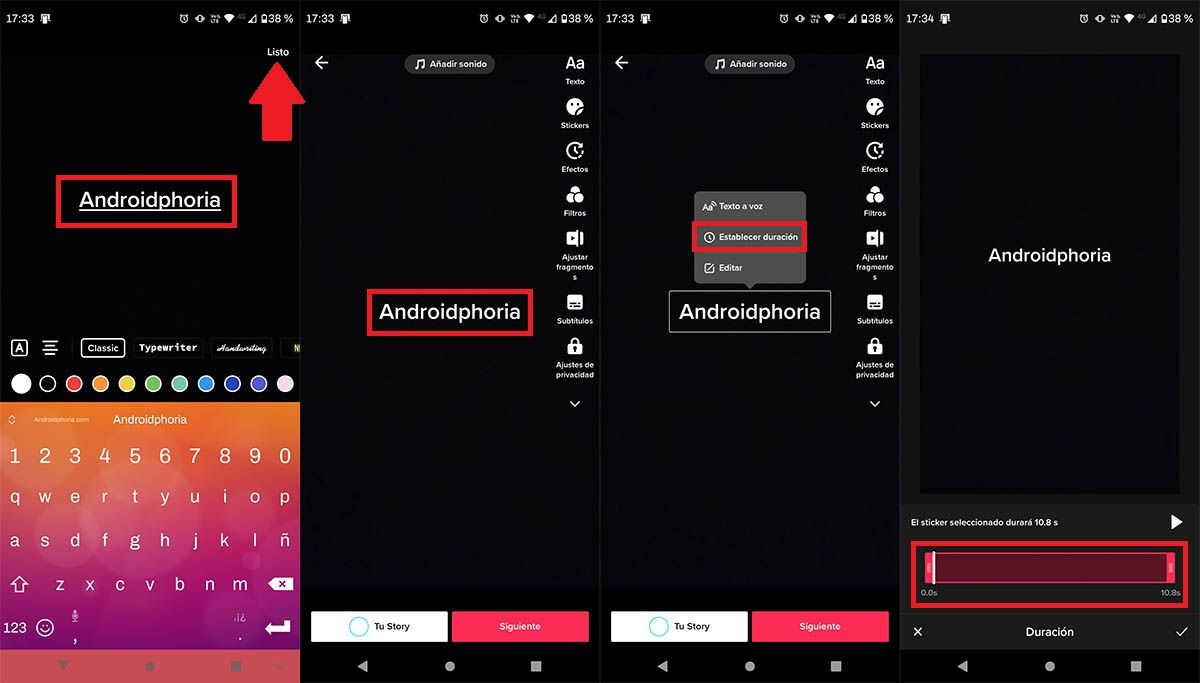
- Write what you want to appear in the video , and then click on “Done”.
- Therefore, you will have to click on the text .
- Hit the option that says “Set Duration.”
- Choose how long you want the text to appear on the screen.
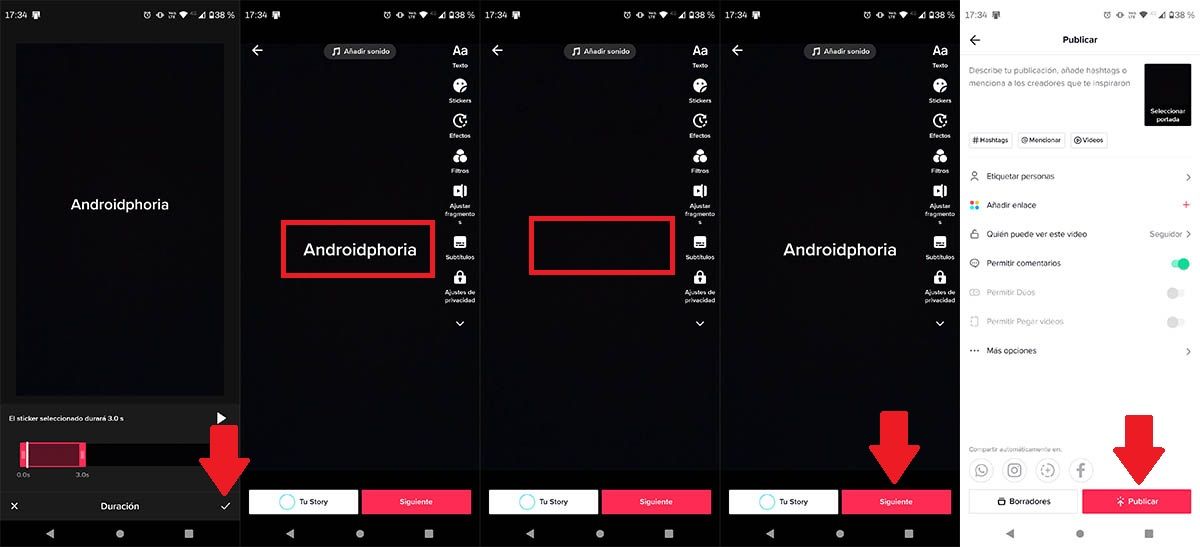
- Click on the small check mark that appears in the lower right corner of the screen.
- The text will appear the time you have selected.
- After the seconds or minutes that you have previously chosen have passed, it will disappear .
- To save the changes, you must click on the red button that says “Next”.
- And, finally, you will have to click on “Publish”.
With nothing more to add in this regard, we want to remind you that you can also use this function with the text-to-speech tool that TikTok has, both features are compatible with each other!