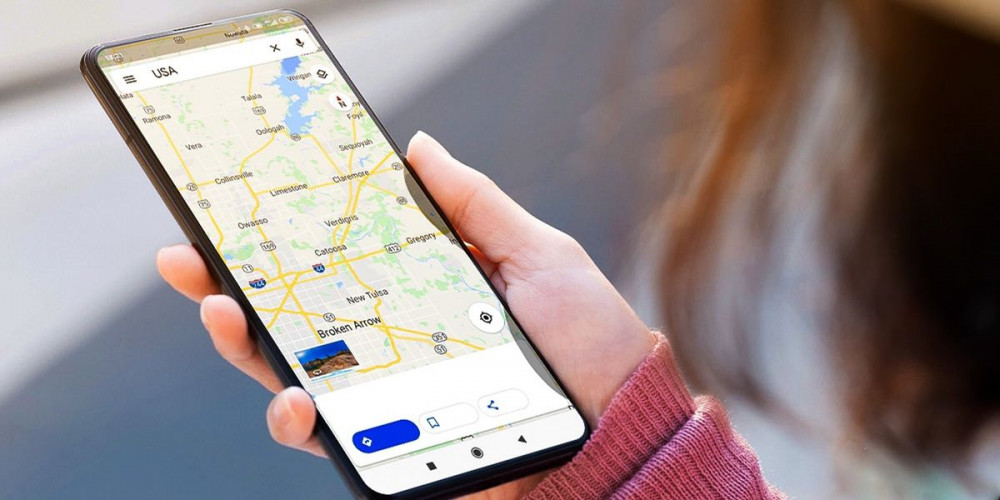
The global positioning system or GPS has become an essential feature of any smartphone . Virtually all mobile phones currently on the market have this type of technology built-in natively and users are increasingly taking advantage of the benefits it provides.
During the appearance of the first Android phones, GPS was a very little used function. However, today this global positioning system has become indispensable in the daily use of the mobile. This technology not only allows you to navigate around the city or discover the precise address of a place , but also serves to adapt the searches and the content you see in certain apps according to your location.
But, sometimes, it may happen that the mobile GPS is not as accurate as it should be . For example, when your phone is having trouble locating your location or giving you information about the weather or traffic elsewhere. If you are having this type of problem, don’t worry, here we explain the steps you have to do to adjust the accuracy of GPS on Android .
How to improve GPS accuracy on Android
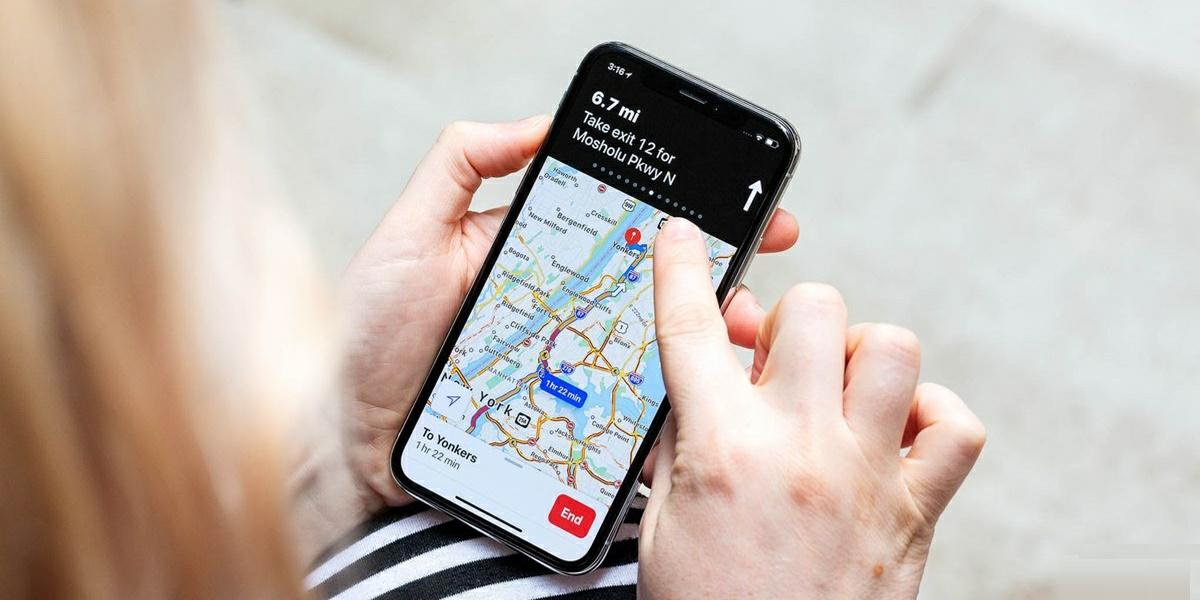
Although it seems like a complicated technology, in reality the operation of satellite positioning systems is very simple . In short, the mobile has a sensor that uses radio signals to establish your location in relation to the GPS satellites that orbit around the planet.
And… What happens when the mobile does not accurately establish the location? Well, this may be due to problems in the communication between the mobile sensor and the GPS satellites. However , the most common is that this error is related to the activation permissions that this function requires in Android . Here are 8 tricks with which you can easily improve the GPS accuracy of your Android.
The first thing is to make sure you have the location active
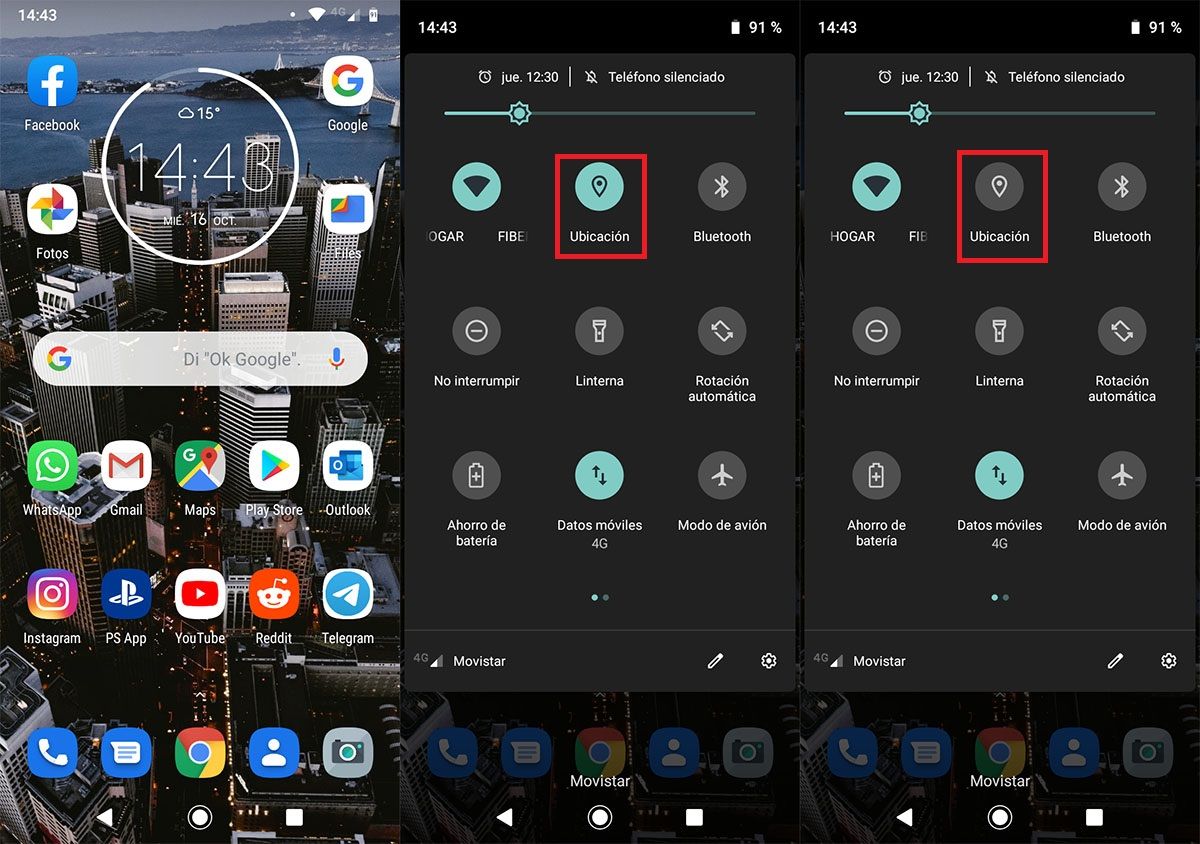
Believe it or not, many times the failure of GPS accuracy on Android is simply because this function is disabled. And this is much more common than you think . Currently, with the privacy improvements that Android has implemented and the different layers of customization, the location is often disabled to protect users.
In this way, just by activating said feature you can solve the problem. And… How to do it? Just slide down the notification bar and tap on the Location option to activate it . Another way to do it is to open the mobile configuration menu and access the Location section where there is a button to activate this feature.
Adjust the location on Google Maps
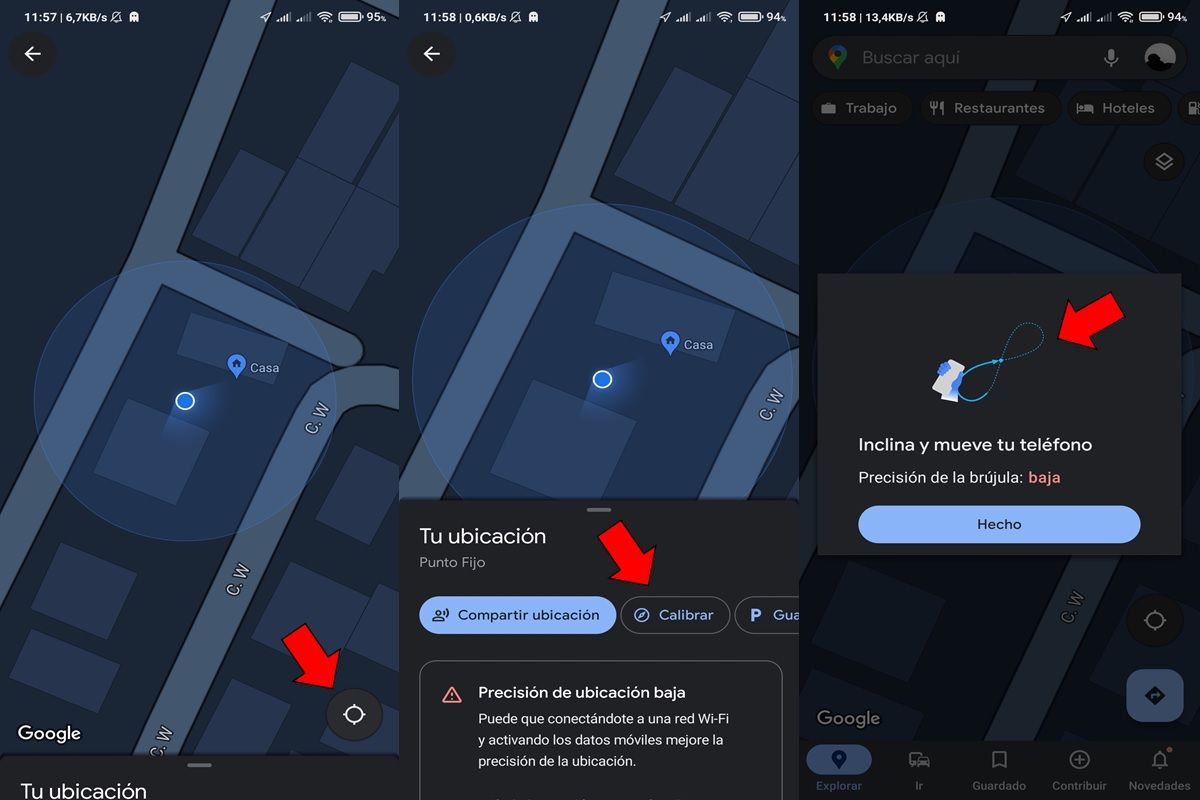
If you have already verified that the GPS of your Android mobile is activated, but you still do not have an accurate location of your location, the next thing you have to try is to use the Google Maps calibration tool . With it, it is possible to adjust certain sensors necessary for the correct operation of the GPS, mainly the compass.
To do so, you have to open the Google Maps app on your mobile and then press the location button in the lower left corner . The next thing is to slide up the Your location window and you will find a warning that indicates that the accuracy of your location is low.
To improve it you have to click on Calibrate and follow the instructions shown in the notice. These consist of making a series of movements with the phone in the form of 8 . You will have to make these movements until the accuracy of the compass changes from low to high.
Enable the Google Location Accuracy option
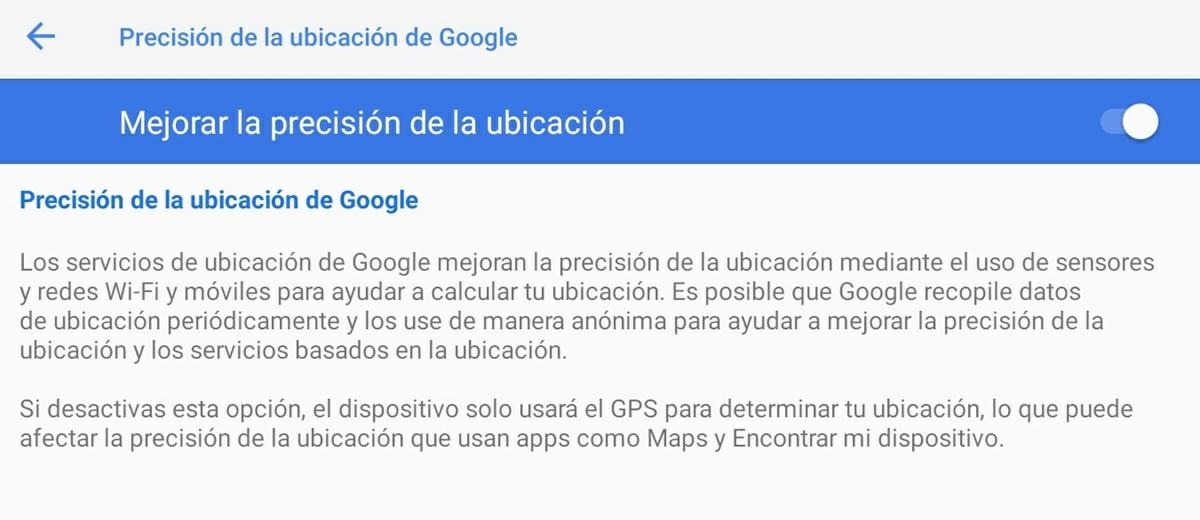
Another step you must take to adjust the accuracy of your Android’s GPS is to activate one of the functions that the great G has designed for this purpose. This function is known as “Google Location Accuracy” and consists of a protocol that integrates the information provided by the GPS with the location data provided by the mobile network, WiFi and the accelerometer . With all this information it is possible to obtain more precise coordinates of the user’s location.
And accessing this function is very easy. To do so you have to enter the mobile settings menu and then enter the Location section. Once there, you should look for the Google Location Accuracy section where you will find a button that allows you to activate said function.
Manage location permissions to prioritize the apps where you need better GPS accuracy
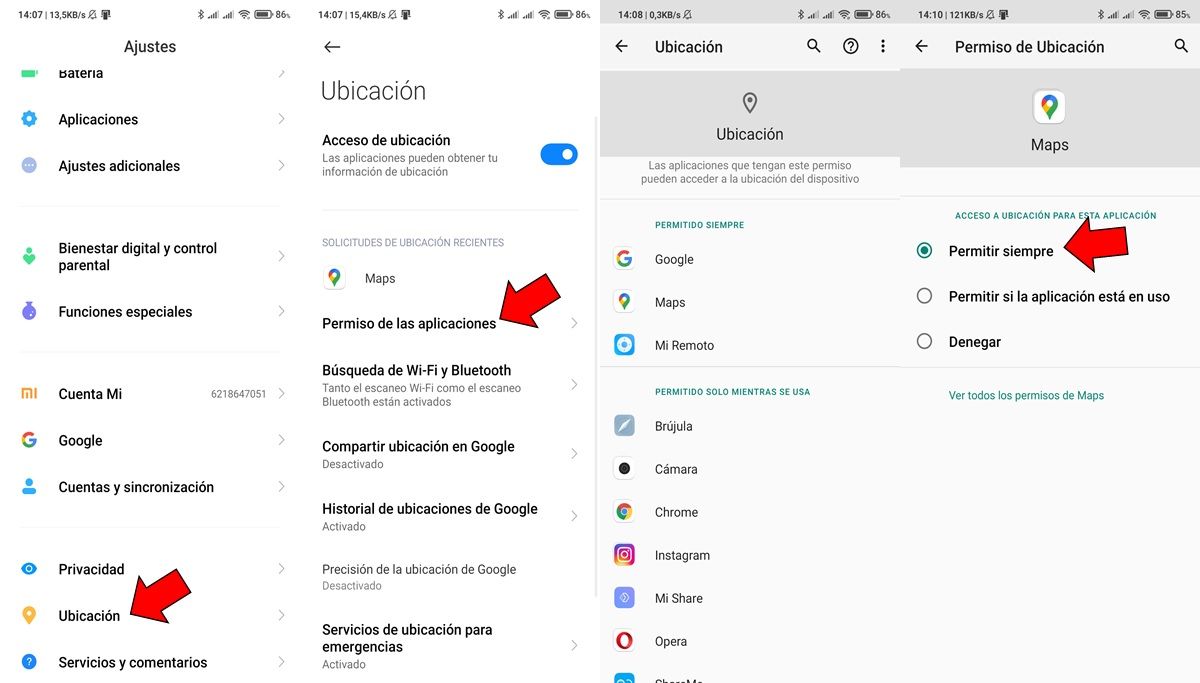
The privacy improvements that Google has added in the latest versions of Android are evident. Now it is possible to easily manage the apps that have access to the location . And, as you might expect, it’s not helpful to give all apps this permission.
Certain apps request location permission without needing it for normal operation, being able to access the data provided by the GPS of the Android mobile at any time. Therefore, it is important to properly manage this permission to give priority to applications in which the location is really useful (Google Maps, Android Auto, etc.).
If you want to revoke the location permission in some apps to leave it only in the applications in which you want better GPS accuracy, what you have to do is open the Android settings and go to Location . Once there, click on Application permissions and a list will appear with all the apps on your mobile. Finally, you only have to search for the apps in which you want to give or remove this permission.
Turn on Wi-Fi and Bluetooth search
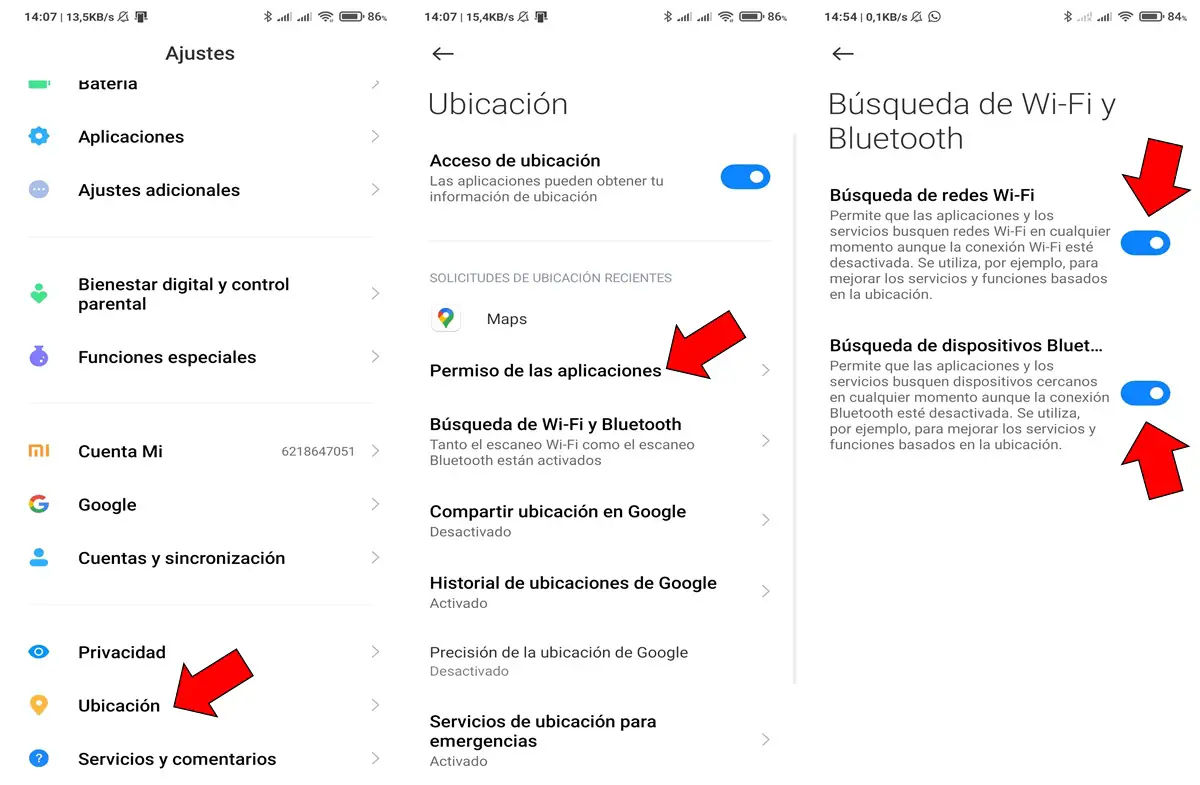
In case none of the above tricks were enough to adjust Android GPS accuracy, there is something else you can try. It is about optimizing the search for your location with the data that network technologies can provide : Bluetooth and WiFi. This allows you to have a much more precise location on your mobile.
To do this, you must enter the settings of your Android mobile and enter the Location section. Once inside, you must locate the WiFi and Bluetooth Search section. Finally, you just have to make sure that these two functions are activated to adjust the accuracy of your Android’s GPS.
Enables Emergency Location Service (ELS)

The global positioning system of Android mobiles has a function specially designed for emergencies . This allows the exact coordinates of the location of the terminal to be sent to the authorized emergency services in order to help the user if necessary.
Well, as you can imagine, this feature has a high level of accuracy, so keeping this feature active also improves GPS accuracy . To enable it, you must go again to the Location section found in the mobile settings menu and click on Emergency location services . There you will find the button that allows you to activate the ELS.
Turn on Google Location History
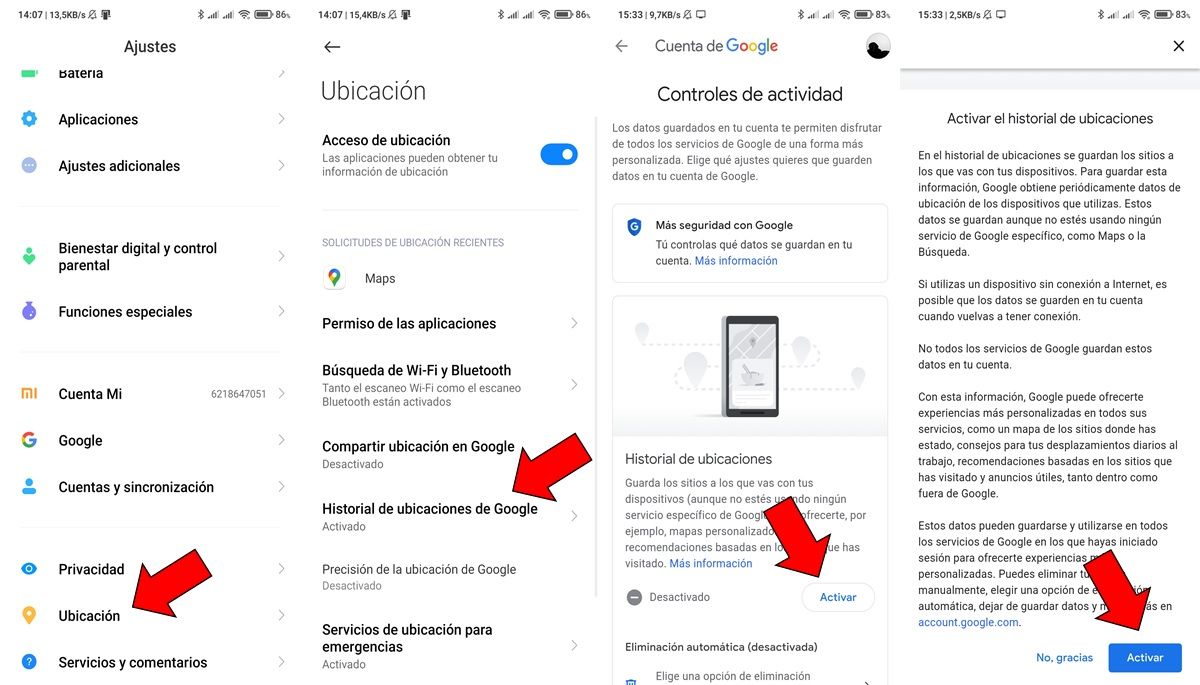
Keeping Google’s Location History active is another of the essential tricks to optimize the accuracy of the Android mobile’s GPS. This is the feature that allows Google to continuously store your location coordinates with each detected change in the user’s location.
Many users disable this feature offered by Google services for privacy reasons. Now, if what you want is to optimize the operation of the phone’s GPS, it is recommended to keep it enabled. How? Well easy, you just have to enter the settings menu , then Location and there look for the Google Location History option. Finally, you just have to click on Activate and slide down to press another activate button again and that’s it.
Do not rush, give your mobile a moment to adjust the GPS
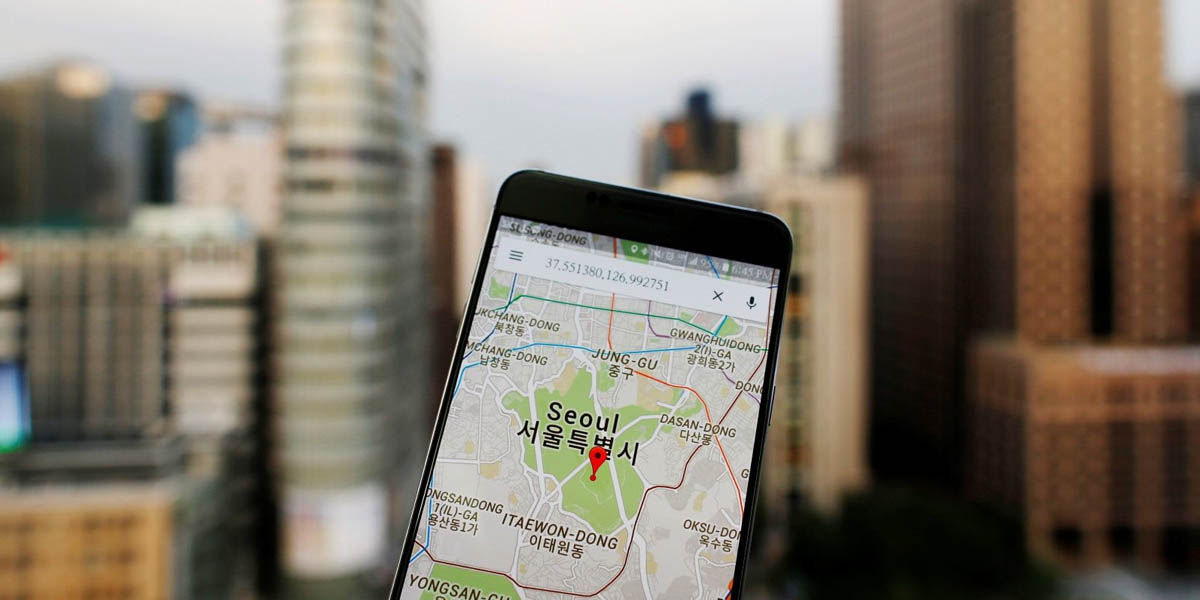
Finally, one last trick that we recommend is that you give your Android mobile a little more time. When an app such as Google Maps or WhatsApp requests the location of the terminal from the GPS, it may take a few minutes to provide a precise location .
This is how, on occasions, an approximate location is given first to give the GPS time to make the necessary automatic adjustments to later offer a more precise one. For this reason, we recommend that you be patient and give your mobile a minute to detect your location more accurately.
What is the most accurate GPS for Android?
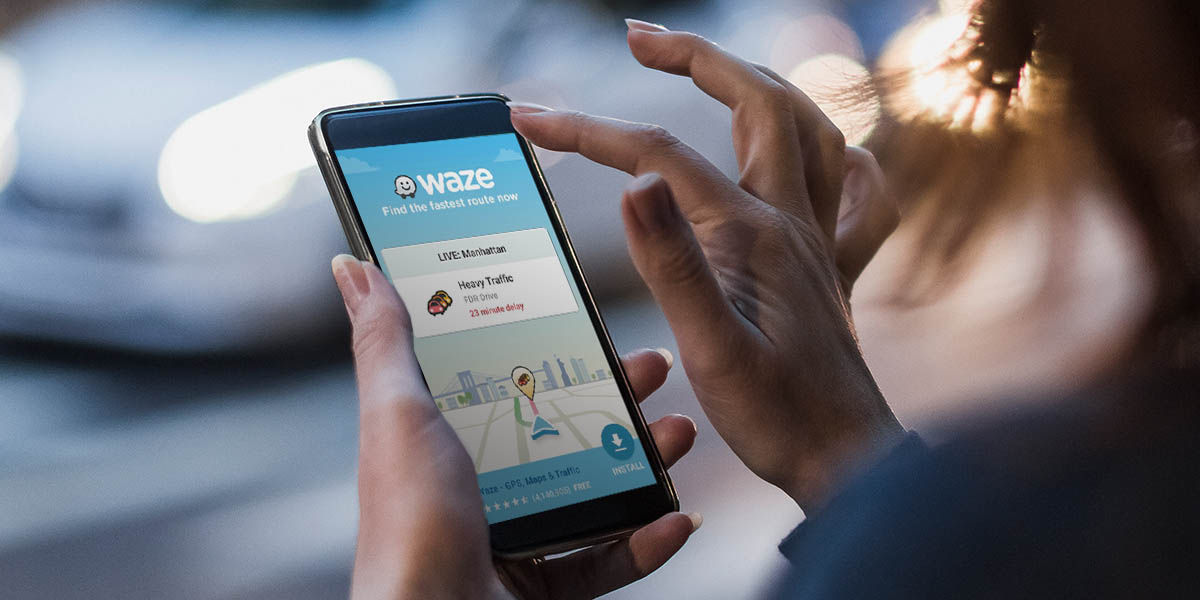
If you are not satisfied with the accuracy of the GPS navigator that you have installed on your smartphone, another thing you can try is to change it. Google Maps, which comes pre-installed on Androids, isn’t the only app you can use to get your location or an address . Do you want to know other applications of this type? Well, we invite you to take a look at this article about the 10 best GPS navigators for Android.