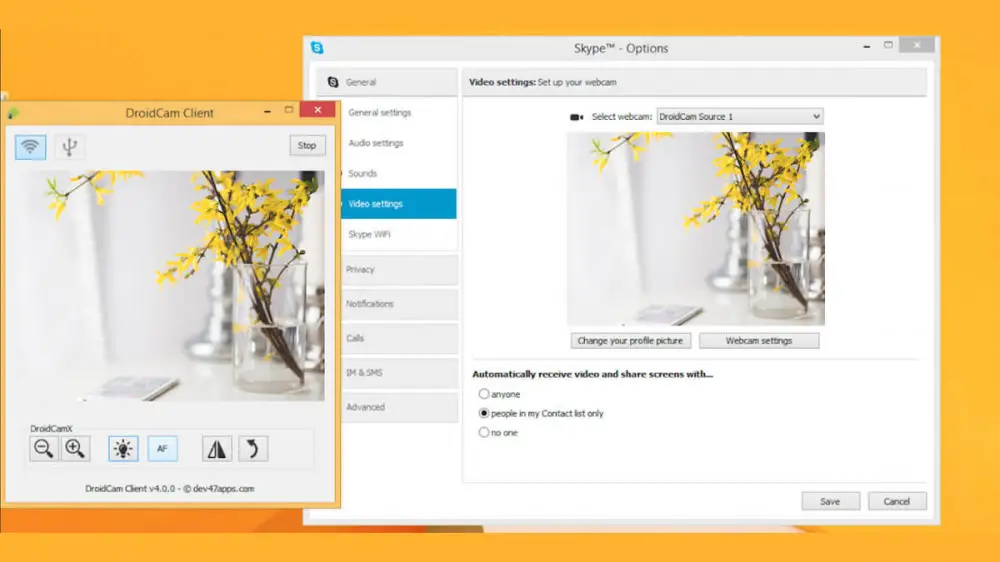It is possible to use your mobile as a webcam. The truth is that we do not always have a camera as an accessory on the computer, or perhaps we are using a PC that was given to us at the time and we need to enter an online meeting. It may also be that we simply need to make a video call, that is when our smartphone can be the best help together with a USB cable.
In fact, to use your phone as a webcam there are several apps available on the market, some for Android only, others also work with iOS. In addition, some of these mobile webcam apps are exclusive to Windows, but you will also get those that are compatible with macOS and Linux; that is, there is no limitation for you to use it.
The method that we will explain below is to use it with an Android mobile and a computer with Windows as the operating system. The app that we will be explaining to you is called DroidCam.
Step by step to turn your mobile into a webcam with DroidCam
- First of all, you need to go to the Google Play Store app store and search for the DroidCam app. You will be able to find that there are two applications, but the difference is that the second one ends its name with an “X” and it is paid, the other one is free, you can choose as it suits you.
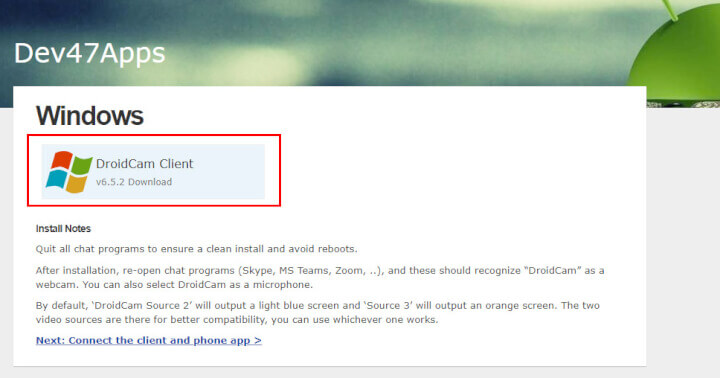
- After installing the application, you must go to your computer and enter the web address “www.dev47apps.com” without the quotes , to download the client that you must install on your PC to be able to use this service.
- This tool will install on your computer as Web Camera and Microphone in the operating system.
- If you will use the tool without connecting the mobile by cable, you must make sure that both the computer and the smartphone are connected to the same WiFi network .
- Now is the time to run the program on both mobile and computer.
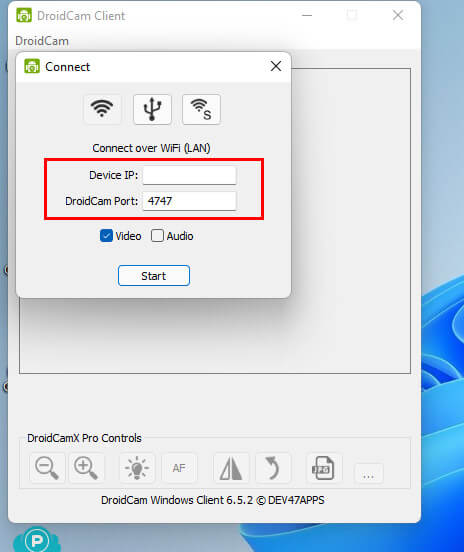
- At this time, you must add the IP address and the port that you see on the mobile in the computer client , because they are the data that will allow you to link both devices. Now simply click on the “Start” option to begin the connection.
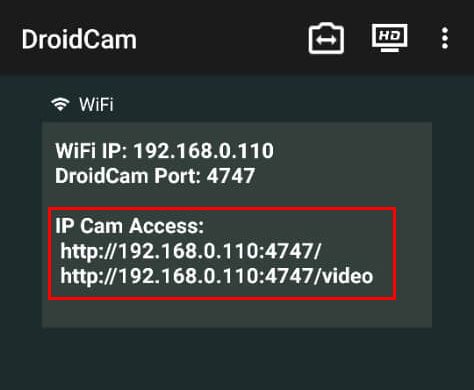
In the event that you need to use your mobile as a webcam on the Internet, you must open the address that it shows you in the mobile app and you must also continue connected to the same WiFi network.
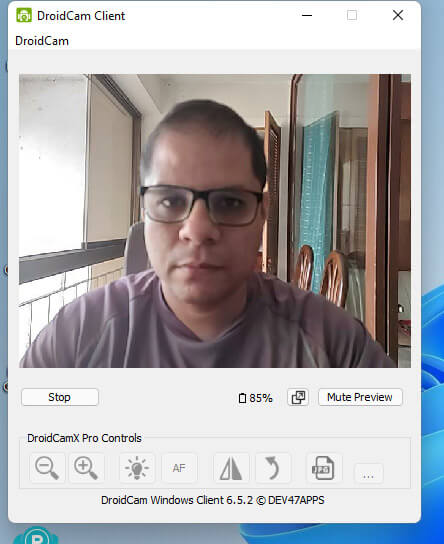
- Download DroidCam for Android

DroidCam settings on your mobile
In the DroidCam app you can make some adjustments from the mobile to have a better user experience, for example, you can set an FPS limit on the camera to help save battery life, in cases where the mobile is not connected to the charger.
Going to the microphone section, you can activate the noise cancellation function and you can also use the Bluetooth Link function to connect the sound with the computer through this medium.
Also, you can set the input method , whether it is automatic, only microphone, only camera and others.
In the main settings menu, you must activate the “Keep the device awake” function , since this will allow the WiFi to keep working at all times and the connection with the camera will not fail.
Iriun Webcam: ideal for macOS
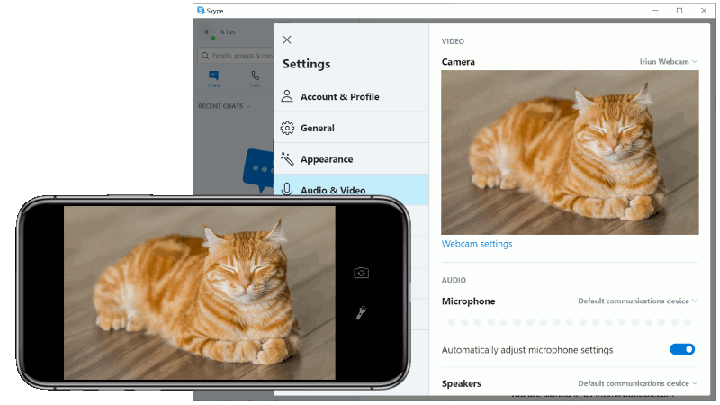
If the case is that you need to use your mobile as a webcam from your macOS computer, you also have an alternative and its name is Iriun Webcam.
This app has two modules, which is the same method explained with DroidCam in the previous step . This application requires sending the live video to the computer so that it can be processed, for this it requires the Android mobile app and the client that will be used macOS, Windows or Linux.
The operation is quite similar to that of the app that we explained at the beginning , so you will not have great inconveniences to put it into operation.