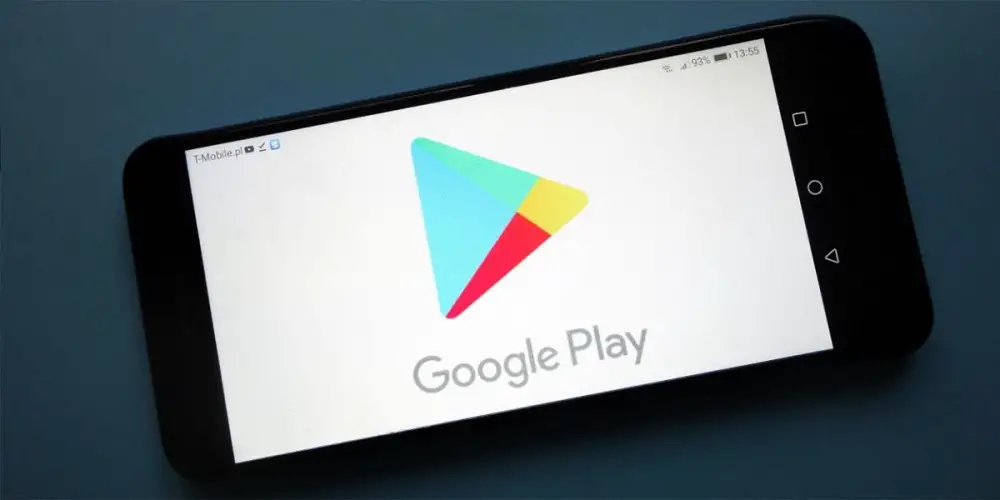
There are news in the Play Store! Google redesigned the interface of its app store. The biggest change is that apps no longer update in the “My Apps” menu . In fact, the big G eliminated this section.
So, how do you now install updates to your mobile apps in the Play Store? Well, here we are going to explain it to you. Stick around and find out how to update apps on the latest version of Google Play . Doing it is easier than you think!
This is how they update your applications in the latest version of Google Play
This is not the first time that the great G has changed the interface of its app store . Those from Mountain View already did this in 2018 when they presented us with a cleaner and tidier Google Play design.
In the latest version of the Play Store, your mobile applications update from the “Manage apps and device” menu . Depending on your country, the name of the section changes. In Spain the name that we just mentioned appears. On the other hand, in Latin America the section is called “Manage device and apps”.
Follow the steps below to update your apps without any hassle :
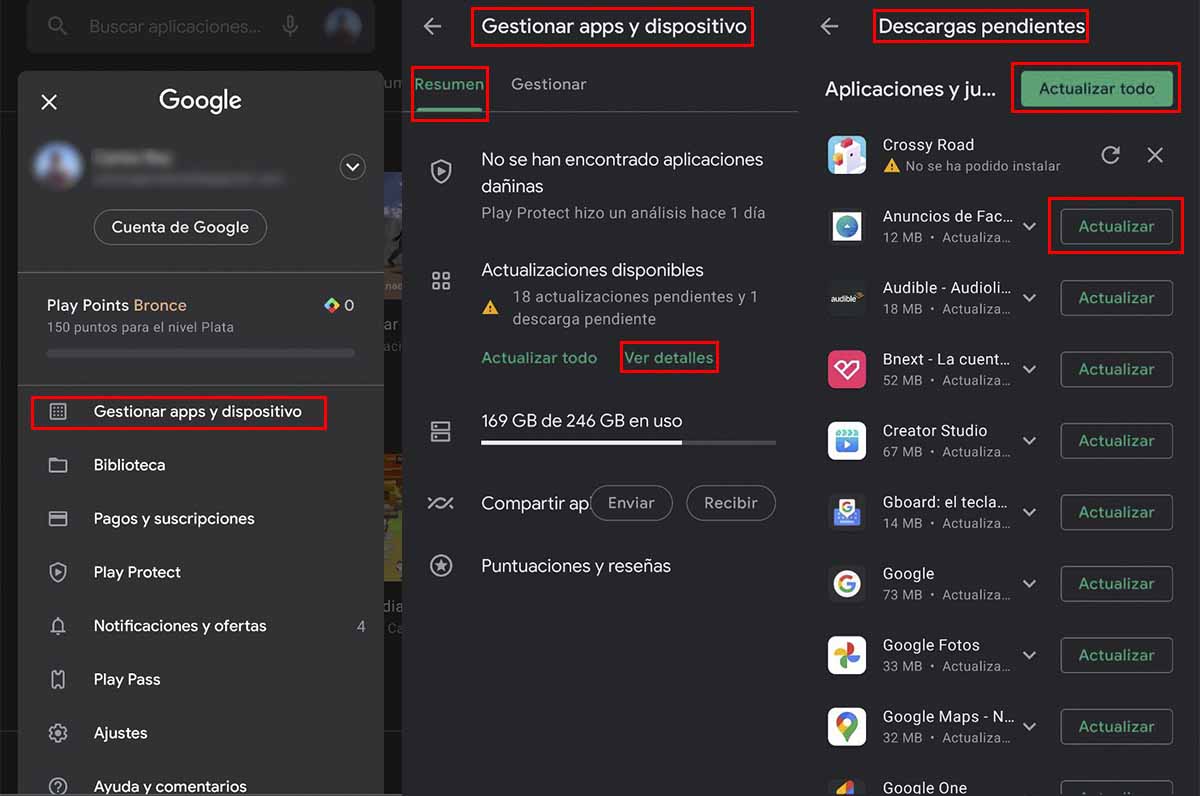
- Enter Google Play and click on your profile picture .
- Tap the “Manage apps and device” or “Manage device and apps” button.
- Then go to the “Summary” or “Overview” tab. Tap the “View Details” option . The button is located in the “Available updates” section.
- After this, you will be inside the “Pending Downloads” menu.
- Here you just need to touch the “Update” button on the apps icon.
- If you don’t want to do this one app at a time, tap the “Update All” option .
And that’s it, that way you will be able to update the apps without problem in the latest version of the Play Store!
Other design changes that come to Google Play with its latest version
The Play Store has also revamped its interface with more major changes . These are:
- Play Protect, the button to share apps without having Internet with friends and the bar with the space that your applications occupy in the internal storage of your mobile are now located in the “Summary” tab . This is how Google Play seeks to offer you a more compact and intuitive design.
- For its part, in the “Manage” menu you can delete and manage apps in batches with useful filters.
Still don’t see the new Play Store design? Well, don’t worry, since Google usually rolls out these changes gradually. In case you want to receive the renewed interface of the Play Store more quickly , we recommend you enter this article where you will see how to download the latest version of the Google Play Store.