
Devices with Google TV offer multiple customization options and interesting features such as being able to use the Google TV app as a remote control. However, when it comes to upgrading, you may worry that you have no idea where to start. Today we are going to explain how you can update these gadgets manually without having to download anything external.
Normally Google TV updates arrive automatically, although it is possible that the new version does not arrive and you have to update manually.
Check for updates to your Google TV

This may seem complicated to you because Android TV menus are not that similar to mobile ones. It is time to lose that fear because here we are going to give you the steps to follow to check if you have an OTA update pending for Google TV. To do so, you just have to follow these steps.
- Open Google TV settings .
- Select the “System” option.
- Now check the “Information” option.
- System updates will appear there.
Once in this section you can make Google TV look for available updates. If you find any, you can tell the device if you want it to install it or not.
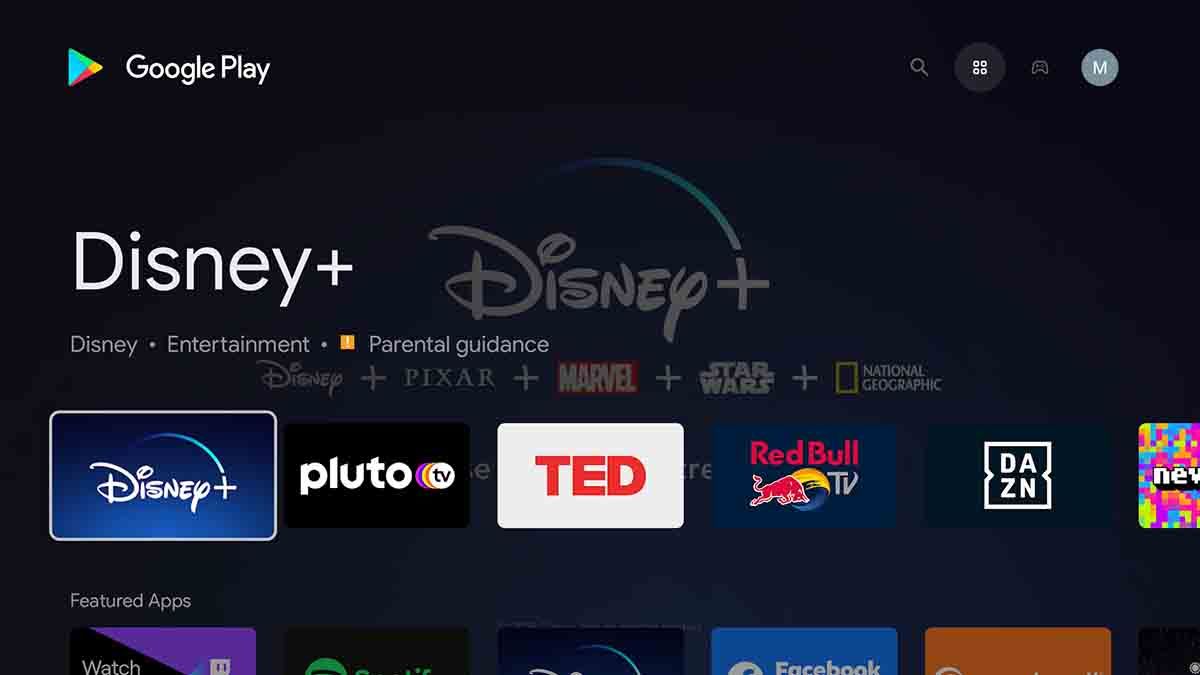
As we have said before, it is normal for Google TV to update constantly and automatically, although from time to time they have some pending update to install. For this reason , it is important that you periodically follow the steps that we indicate in this article to confirm that your device is optimized with the latest version available and thus you can get the most out of it.
Now that you have your device updated and if you still haven’t learned how to download applications on Google TV, we have some articles in which we show you how you can install the complete Google Play and how to install an APK on these gadgets.