
The more phones and other devices you connect to your Google account, the slower Google Assistant will get. It will take longer to respond to your questions and may even present more problems . Therefore, if you notice that Google Assistant is slower than normal on your mobile, you already know why. And how to solve this problem? Simple: removing from your Google account the devices you no longer use.
Google itself has revealed that unlinking devices from your account frees up space and allows you to enjoy a better assistant experience . Thanks to a recent update, it is now possible to do this from the Google mobile app settings very easily. We’ll show you how right away.
This is how devices you don’t use are erased so that the Google Assistant goes faster
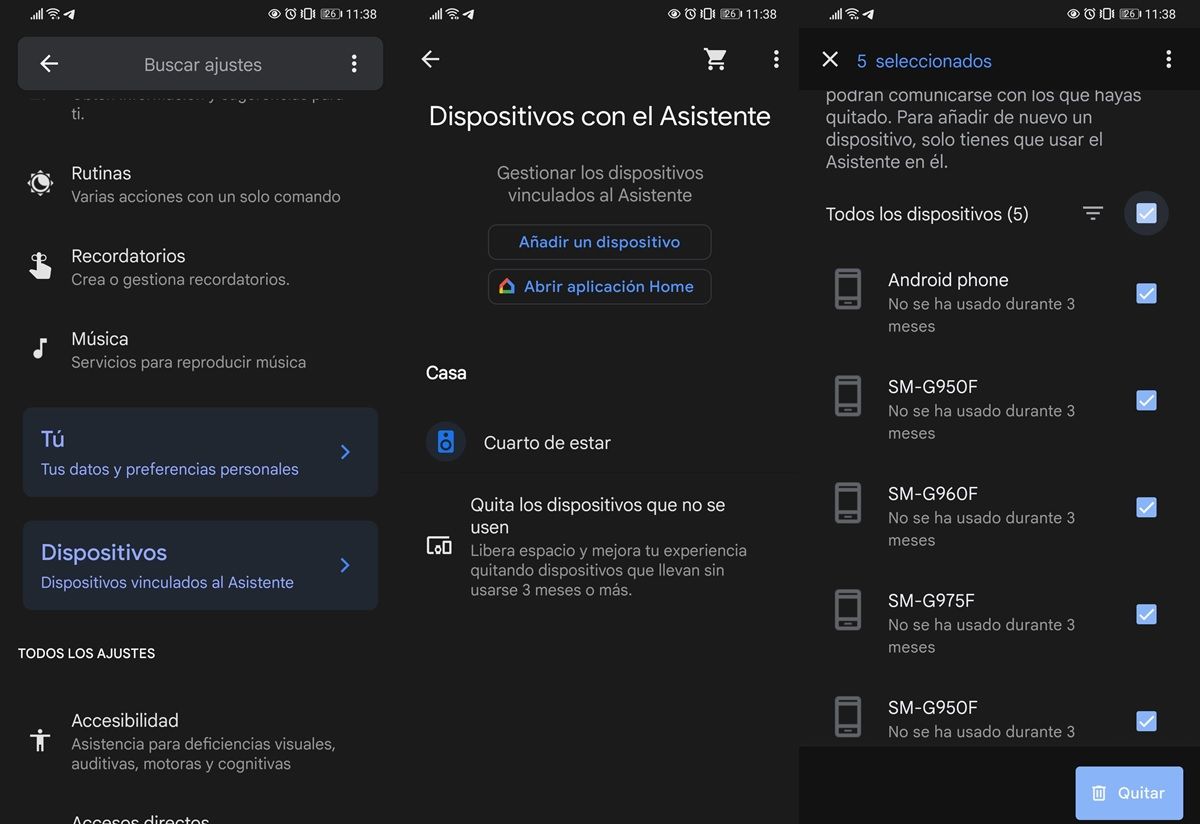
Google recommends erasing all those devices that you have not used in 3 months or more. By doing so, the only thing you will lose is the ability to use the Google Assistant on those devices. But you will gain a higher response speed from the assistant on the devices where you use it regularly. So follow these steps to speed up your Google Assistant:
- Open the Google app on your mobile.
- Tap your user icon (it’s in the top right corner).
- Go to Settings or Configuration.
- Now go to the Google Assistant option.
- Select Devices .
- Tap Remove unused devices .
- You will see your full list of devices. Check the box next to the ones you want to remove .
- Then press the Remove button in the bottom right corner.
- Confirm the action and you’re done.
If you did not have any problems with the assistant, the truth is that you will not notice any improvement. But if Google Assistant was running a bit slow, this should make it work faster . In any case, it never hurts to clean your Google account.
By the way, it is important to clarify that this process is reversible . In case you need to add a device again, just go to that device and set it up again with Google Assistant. If you have any other problems, visit this article with 5 Google Assistant problems and their solutions.