
Android devices are always talked about highly. It may be because of its affordable prices, its open source core, or its many applications that are easy to install from the Play Store.
However, Android’s are not perfect. Sometimes they have bugs or strange problems that make your WhatsApp messages get deleted . If you came here for just that, don’t panic. There are ways to get them back.
Although the WhatsApp app does not have any type of option that allows you to recover deleted messages or chats, you can restore them with a backup or with a recovery program .
In this article, we will teach you various methods on how to recover deleted WhatsApp messages on Android. Read on to fix your problem!
Uninstall WhatsApp to recover deleted WhatsApp messages on Android
The steps on how to restore your WhatsApp chats on Android are simple. You just have to uninstall and reinstall the application. But before doing so, you need to backup your chats to Google Drive or locally on your device . If you have already done that, then you can proceed to uninstall the application. If you want to recover deleted WhatsApp messages from your backup in Google Drive, this is how you should do it.
Recovery from Google Drive backup
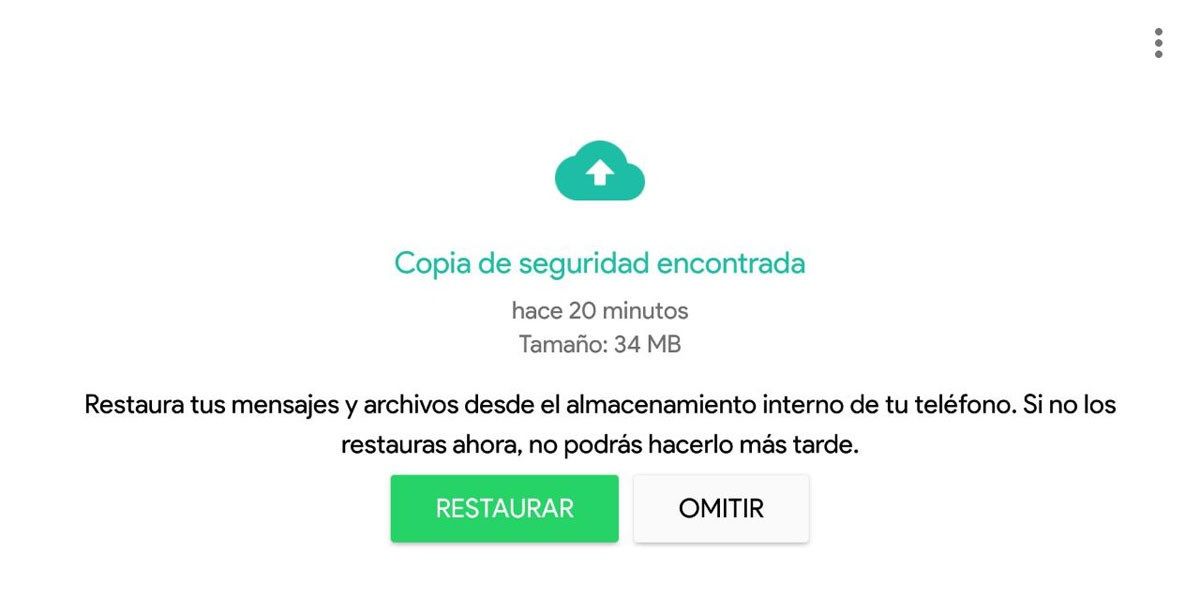
To recover your deleted WhatsApp chats with Google Drive, you must have previously uploaded them to this cloud. That is, you had to have configured the backup in WhatsApp, which can be daily, weekly or monthly . If you are sure that you have a Google Drive backup of your WhatsApp, then proceed with the following steps, if not, try recovery from a local backup.
- Uninstall WhatsApp from your device and delete the folders it leaves behind using a file manager.
- Go to the Play Store and download WhatsApp again.
- After WhatsApp is installed on your mobile, open it and enter your details correctly.
- After providing your details, you will be asked to restore your chats .
- Click on restore to recover your deleted messages thanks to Google Drive.
Recovery from local backup
If your deleted WhatsApp message is not backed up to Google Drive, your Android may have a local backup that automatically stores up to 25 megabytes of data for each app. This local backup is a default backup that comes with all Android devices. It is very useful when you have not activated cloud storage.
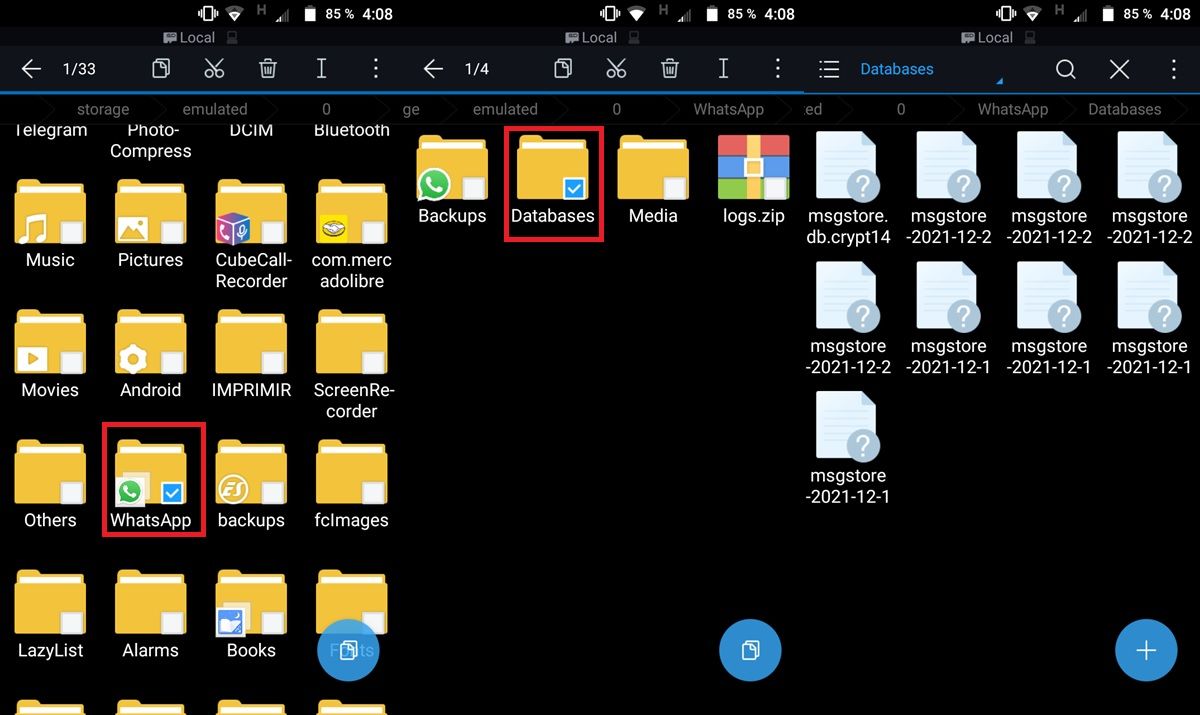
To restore deleted WhatsApp chats from local backup, do the following:
- Go to the file manager of your device and select WhatsApp.
- Go into the “database” folder.
- Scroll down until you find the “msgstore” file.
- Rename the file from msgstore.db.crypt12 to msgstore_BACKUP.db.crypt12 .
- Now, find the file called “msgstore-YY-MM-DD.1.db.crypt12” .
- Rename the file to msgstore.db.crypt12.
- Uninstall the WhatsApp application from your device and reinstall it from the Play Store.
- Enter your details as usual.
- Select Restore on the screen when asked to restore chats.
- Since there is no cloud backup, the chats are restored from the device’s local backup .
Recovering from a less recent local backup
When we talk about a less recent local backup, we mean one that contains a version of the chat that is not recent. The steps to restore it are not that different from recovering from a recent local backup.
- First, download a file manager application . But since Android devices already come with one, it surely won’t be necessary.
- Go to the storage option , either local storage or SD card.
- Find the folder “WhatsApp” and within it select “database” .
- In that folder there is a file called “msgstore-YY-MM-DD” that you must rename as “msgstore.db.crypt12” .
- Uninstall the WhatsApp application and reinstall it.
- Tap Restore when prompted after entering your details. This will restore your deleted WhatsApp messages from a less recent local backup.
Note : If there is an older version of encryption on your device, for example encrypt9, do not change the protocol number. Leave it as it is.
View deleted WhatsApp messages with the push of a button
Sometimes it is not possible to restore a WhatsApp chat on Android through the various backups. This could be the case if your chats no longer exist in Google Drive or in a local backup .
If you are in that situation, your only solution is to use a recovery program. These types of programs allow you to recover deleted, corrupted or inaccessible documents from a storage option. An example is iMyFone ChatsBack which is capable of recovering messages, photos, videos and other documents sent or received on WhatsApp, whether they have been backed up or not.
Advantages of iMyFone ChatsBack
With iMyFone ChatsBack, deleted WhatsApp messages can be easily recovered, from a cloud backup or from a device backup. It has an option that allows you to preview the files before their recovery . Recovered files can be stored both on PC and Android device. And it works for iOS users too!
Steps to use ChatsBack and view / recover deleted WhatsApp messages
There are four types of recovery modes in iMyFone ChatsBack. You can recover from device storage, Google Drive, iTunes or from iMyFone ChatsBack history without uninstalling the WhatsApp application . Obviously, recovery from iTunes is not available for Android users.
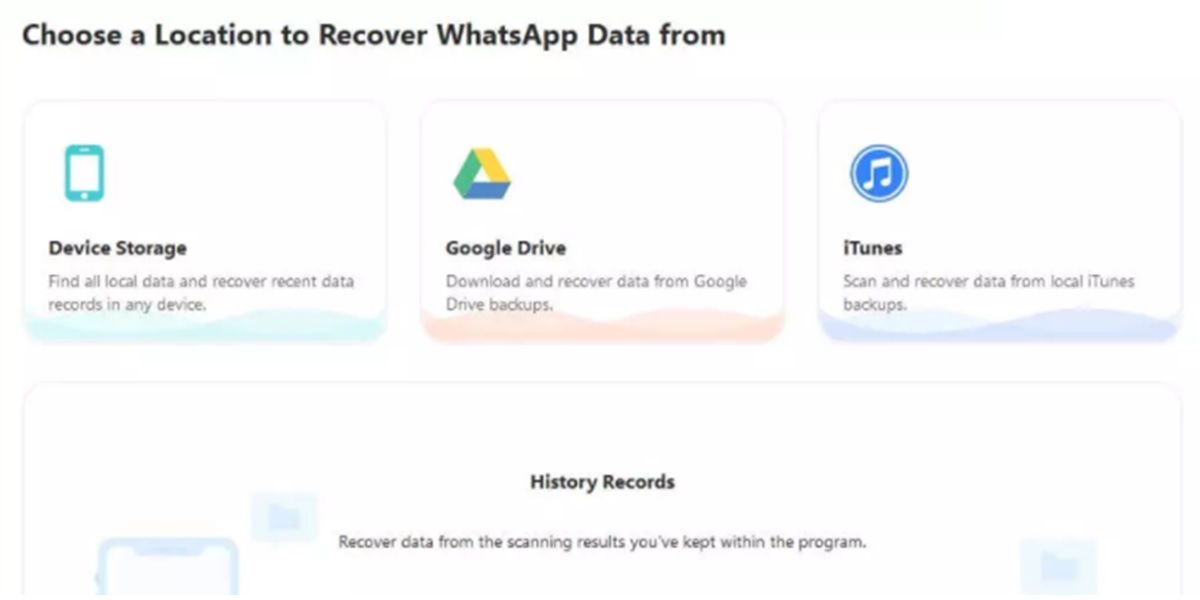
- Launch the program on your PC and choose the recovery mode you want.
- Connect your Android mobile to the PC with a USB cable and click Start to scan your device.
- The program will extract all the data that is automatically stored in the history of your database.
- After scanning the device, click Next to analyze the database.
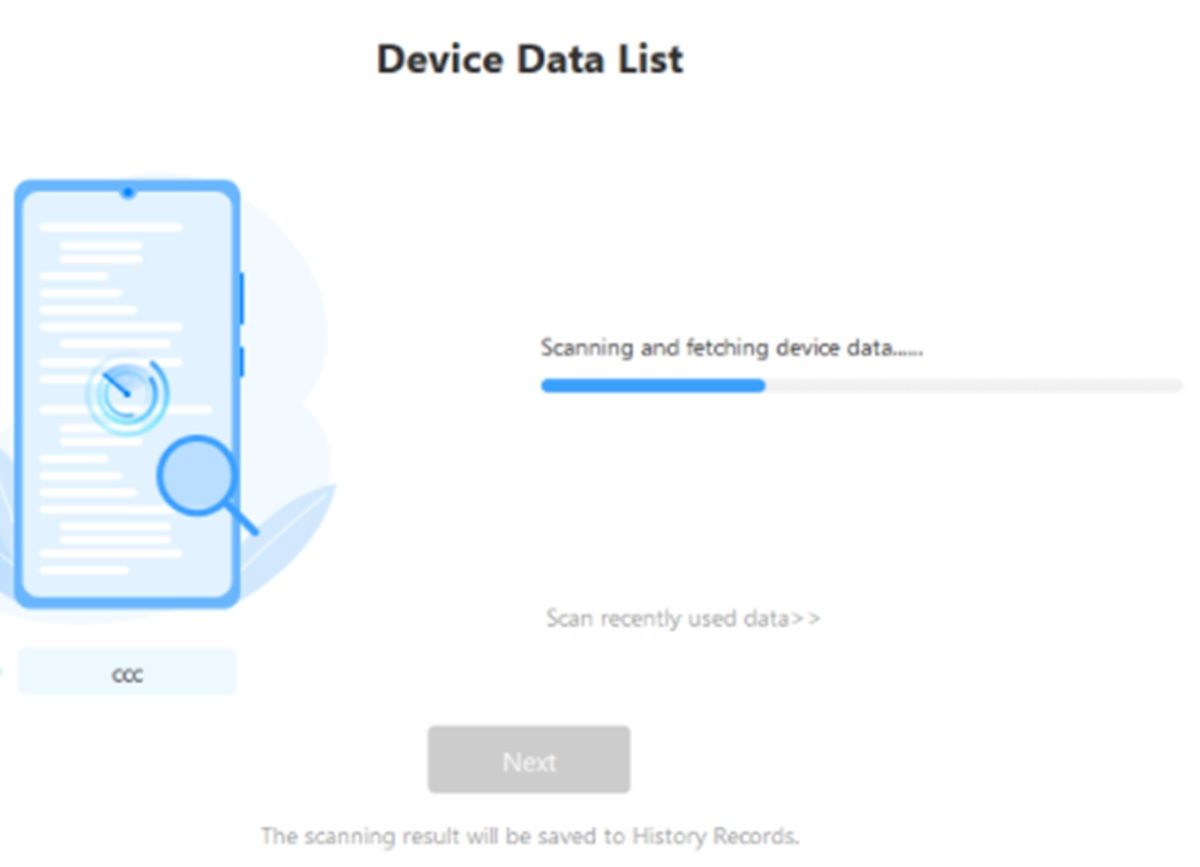
- Now enter your phone number with the corresponding code for your country.
- A message will then be sent to the phone number to verify.
- Choose the database that you want the program to analyze.
- Check the data preview and recover WhatsApp messages , either on your device or on your PC.
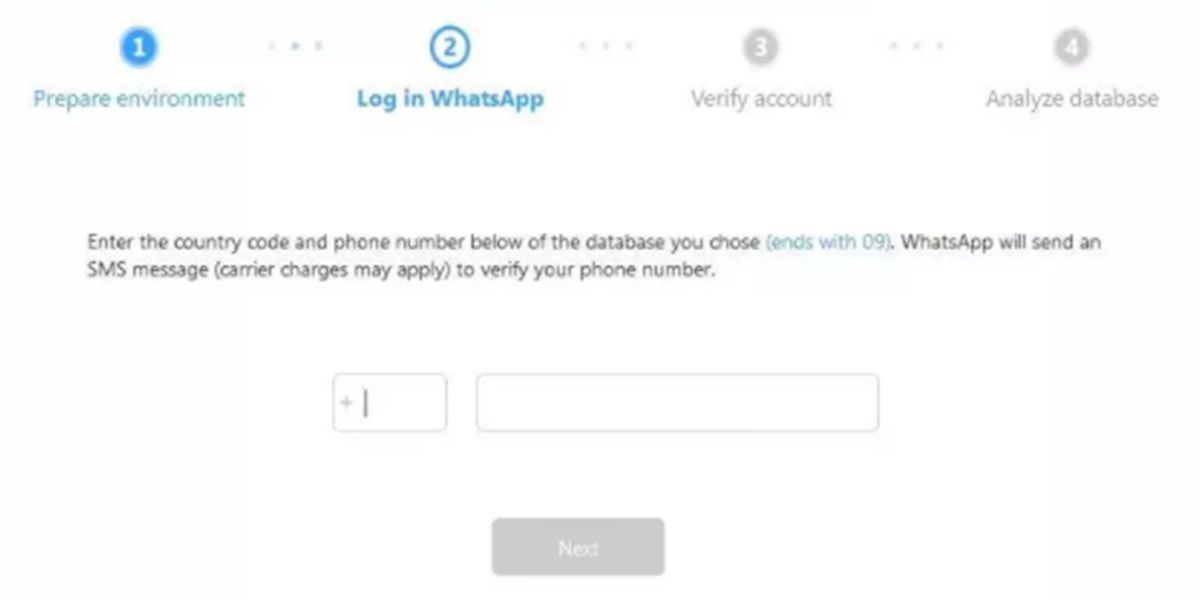
- For recovery on PC, choose file format and storage location.
- To recover to the device, click Start .
- An old version of WhatsApp will be installed on your device to restore the chats .
- To avoid losing recent chats, make sure you have a backup of your WhatsApp before doing this process.
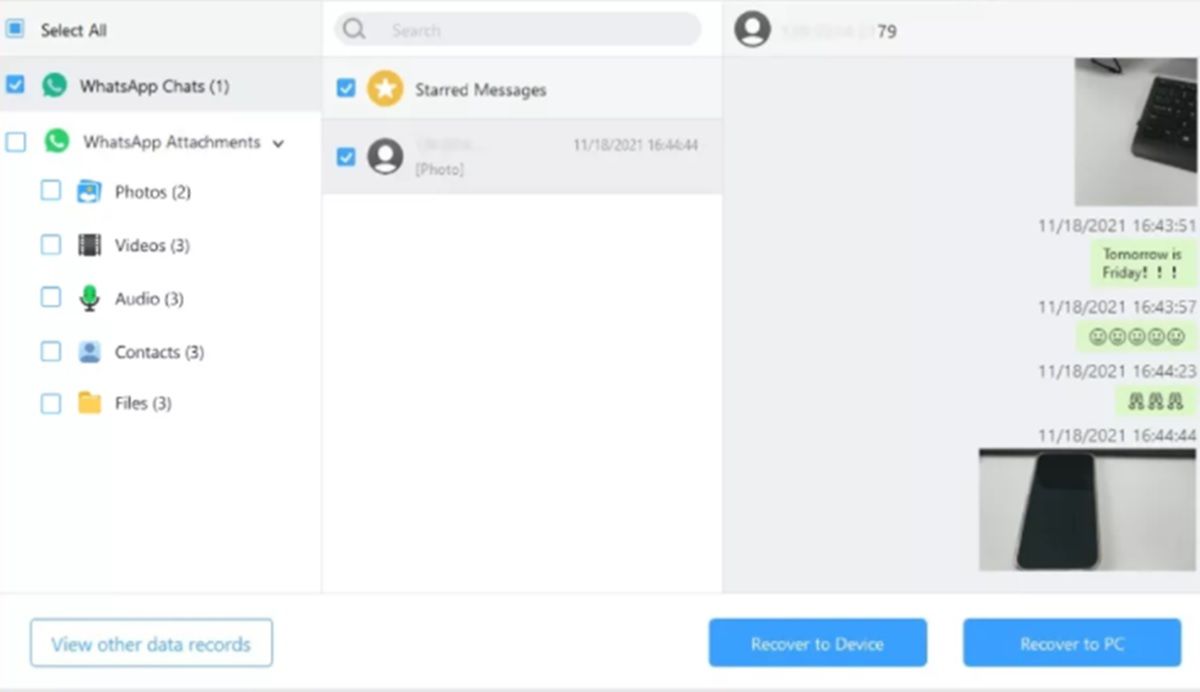
The recovery process is the same for each of the other modes. However, you have to log into your Google account in order to recover deleted WhatsApp messages from Google Drive.
Pro Tips: How to Backup Deleted WhatsApp Messages on Android
Now that you have recovered your deleted WhatsApp messages, you probably don’t want to lose them again . Then you should make a backup of them. In this case, you have three options: upload the chats to Google Drive, export them to your PC, or scan them with iMyFone ChatsBack.
Backup WhatsApp messages to Google Drive
Google offers free space to its users with Google accounts to make backups. If you have an active Google account on your device and enough space on it, you can upload your chats to cloud storage for backup , as long as there is access to a stable internet connection.
- Open WhatsApp on your mobile.
- Go to Settings (press the three vertical dots in the corner).
- Select Chats in the settings.
- Enter the Backup option and select Save to Google Drive .
- Next, select the frequency of the backup, either daily, weekly, or monthly .
- Choose the account you want to use for the backup.
- Then, tap on Save using to choose whether you want the backup to only be done with WiFi or with mobile data and WiFi.
- Click OK to complete the process. This way the chats will be automatically backed up in the cloud, according to the selected frequency.
If you select “Never” in the backup frequency option, you will have to do it yourself manually. The procedure remains the same:
- Go to your WhatsApp Settings.
- Go to Chats and select Backup .
- Select Save to Google Drive> Only when I touch Save .
- Finally, click on Save to make the manual backup.
For added security, WhatsApp has end-to-end encryption for data . If you want to protect your data from third parties, you must activate this option. It is done from Settings> Chats.
- Enter Backup .
- Go to end-to-end encryption and turn it on.
- Create a password to use encryption.
- Click on Create to add encryption to your chats in the backup.
Export an entire WhatsApp conversation to PC
In the same way that you can upload all your chats to a cloud storage service, you can also export an entire WhatsApp conversation to your PC . In this way, you will have an extra backup in case you cannot access your phone. Both individual chats and group chats can be exported.
- Open the chat that you want to export in your WhatsApp.
- Press the options icon (the one with the three dots).
- Tap on More .
- Select Export chat .
- Choose if you want to export the chat with or without attached multimedia content .
- The WhatsApp conversation will be sent via email in .TXT format .
- You can download this file with the chat on your PC and then back it up wherever you want.
Scan your WhatsApp with iMyFone ChatsBack
You can scan your WhatsApp conversations with iMyFone ChatsBack to store them in the history records . In this way, you will be able to recover your data when it is deleted from your device.
- Connect your mobile to your PC after opening the program.
- Scan your device to collect the data .
- When the scan is complete, click Next .
- You will be asked to give ChatsBack permission to analyze your database.
- Enter your country code and phone number.
- A verification code will be sent to your phone number to verify it.
- The program will analyze your database after verification.
- Once the data has been analyzed by iMyFone ChatsBack, you can preview and recover the data at any time from the database backup.

Recover your deleted WhatsApp messages however you want!
As you may have realized, there are many ways to recover deleted WhatsApp messages on Android. It can be done with a local backup or with Google Drive. However, clearly the best method to recover WhatsApp messages is using the iMyFone ChatBack program . It is easier to use and the messages recovered with it can be shared and viewed as you wish.
So, if you are thinking about how to recover deleted WhatsApp messages on Android without uninstalling anything, visit their website to download this program right away.