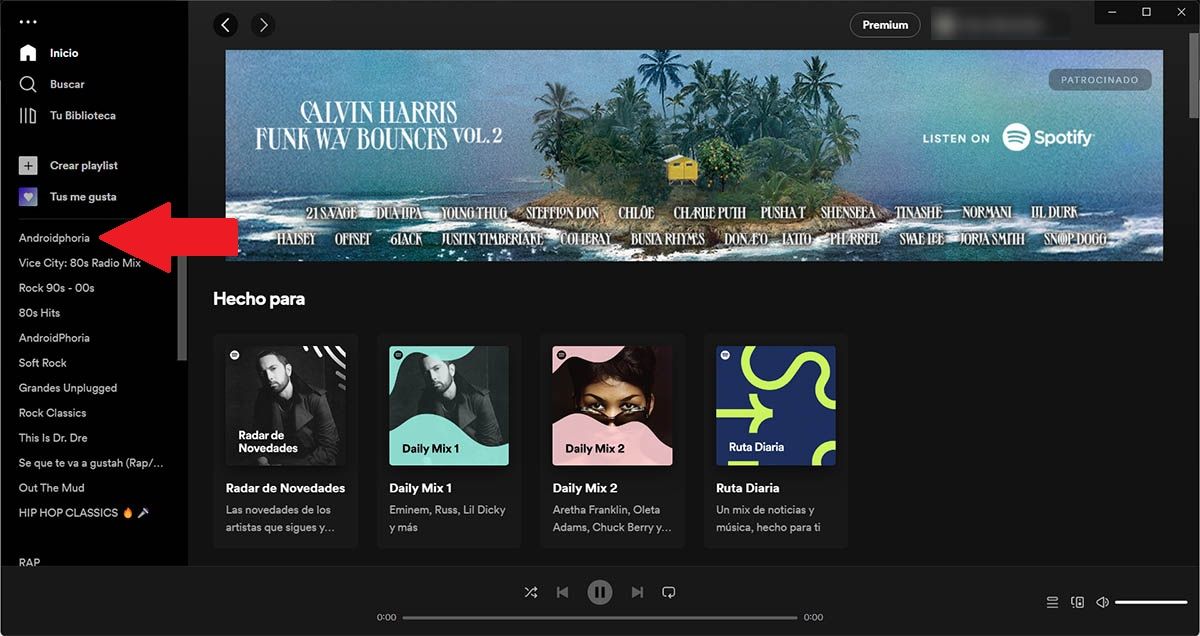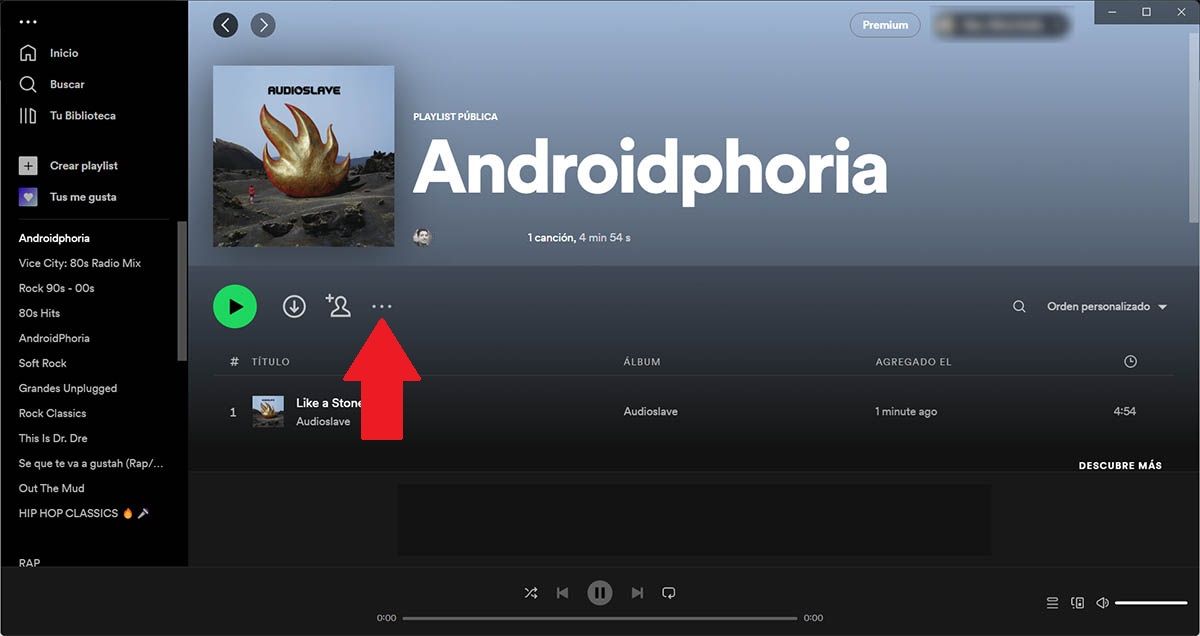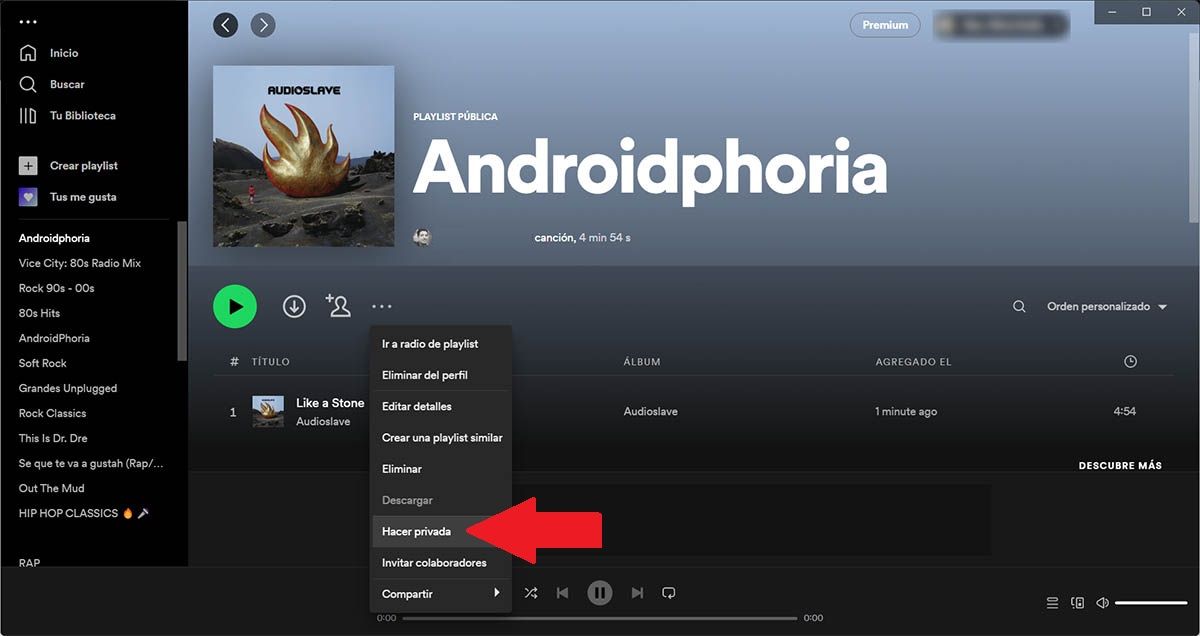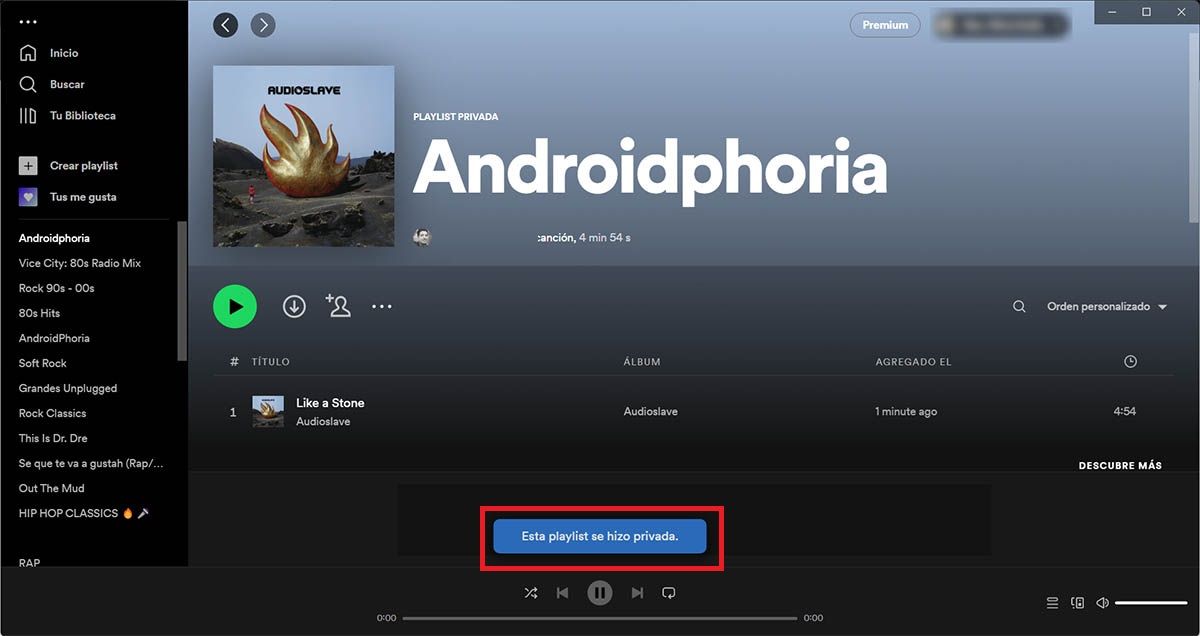Tired of your friends being able to see the playlists you’ve created on Spotify? If your answer to this question has been “yes” , let us tell you that you do not need to delete them , since Spotify allows you to put any playlist in private .
Whether you use Spotify from your mobile, tablet or PC , the most used music streaming platform in the world, has an option that turns any public playlist into a private one.
Are you interested in knowing how to put your Spotify playlists private? You just have to keep reading, because here we are going to show you how to make your playlists totally private , it is easier than it seems!
So you can put a Spotify playlist in private
Before we show you how to carry out this procedure from a mobile or computer, it is necessary to mention that you do not need to have Spotify Premium to access this function.
Put a Spotify playlist in private from the mobile
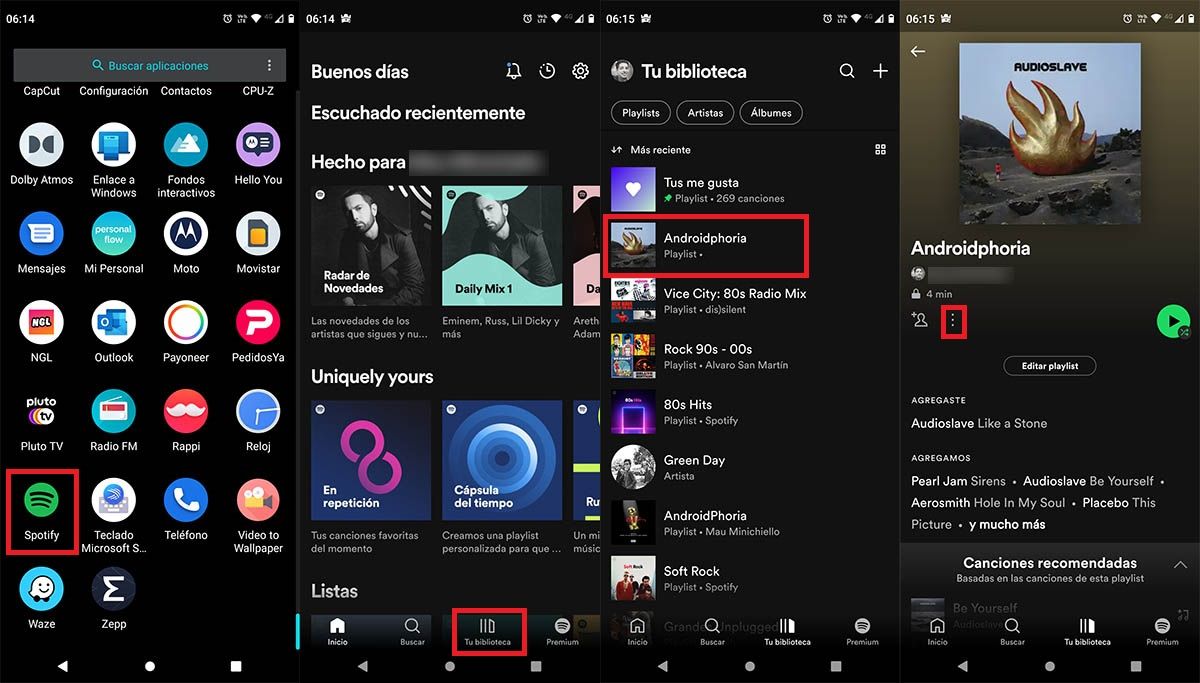
- Open the Spotify app that you have installed on your phone.
- Click on the tab that says “Your library” .
- Enter the playlist you want to make private .
- Click on the three vertical dots that appear below the name of the playlist.
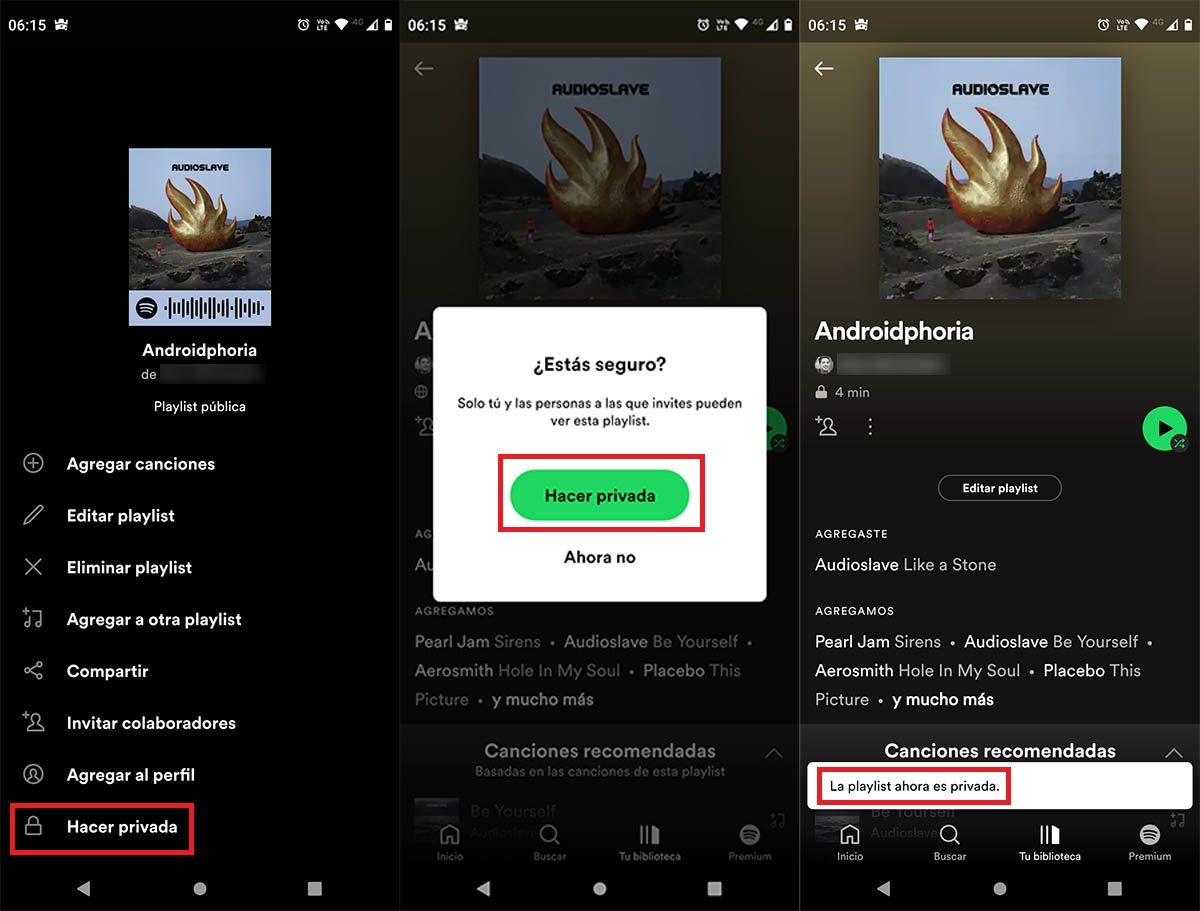
- Go to the bottom of the menu and click on “Make private”.
- Confirm the changes by clicking on the green button that says “Make private”.
- If you did all the steps correctly, you will see a message that says the following: “ The playlist is now private”.
Put a Spotify playlist in private from the PC
- Open the Spotify app for PC , or go to the web version of the platform . Once inside your Spotify account, you will have to select the playlist you want to make private .
- Click on the three horizontal dots that are located below the name of said playlist.
- A menu will be displayed with several options, choose the one that says “Make private”.
- If you did all the steps to the letter, you will see a message that says the following: “This playlist has been made private”.
It is worth adding that this procedure cannot be done in a massive way , what does this mean? That if you have many playlists and you want to make them private, you will have to do it one by one.
Last but not least, if Spotify does not open on your Android phone, or if you have problems when making a playlist private, we recommend that you clear the cache of the app and log in with your account again .