WhatsApp is one of the most used instant messaging applications in the world, which is why we have many of our most private or intimate conversations through this app, in order to protect ourselves in some way so that no one can see them, we can block them the app or in this case we will block WhatsApp Web with a password so that no one can read our conversations.
We have already told you how you can lock WhatsApp with a fingerprint or password, but in this section we will go one step further and tell you how you can lock WhatsApp Web with a password so that no one can access your conversations from your computer.
WhatsApp Web does not natively have a function to be able to block it , unlike the WhatsApp app for Android or iOS that does have this function. To be able to block WhatsApp Web with a password, we will have to use a Google Chrome extension that will allow us to obtain advanced functions for WhatsApp Web.
In the following article you will also see how you can change the password you add to WhatsApp Web in case you think someone has discovered it or because you prefer to use another password with greater security and thus have your conversations protected.
So you can prevent anyone from reading your WhatsApp Web conversations
Before we told you that in order to block WhatsApp Web we would have to use a Chrome extension, well, that extension is “WA Web Plus” which we have previously used in some other article on our website, such as, for example, a trick with which you can activate reactions on WhatsApp Web. In order to block WhatsApp Web with a password you will have to follow these steps:
- The first step will be to install WA Web Plus in Google Chrome and enable the extension, for this we will click on the link below.
Web: WA Web Plus for WhatsApp Web
- Next you will have to click on the extension icon to be able to open WhatsApp Web with the advanced functions of the extension.
![]()
- WhatsApp Web will open automatically and now you will have to click on the extension icon again to access the WA Web Plus menu.
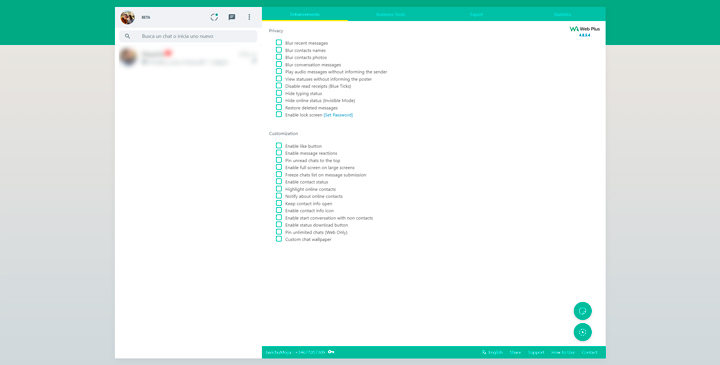
- Among all the options you will have to click on the one that says “Enable lock screen [Set password]” .

- When activating this option, the extension reminds you that you need a password, so you will have to click on “Set password” and type the password you want to enter WhatsApp Web.
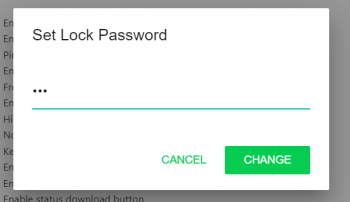
- Once we have added our password, to apply the changes we will have to open WhatsApp Web again and see how it asks us for the password every time we open a tab in Chrome.
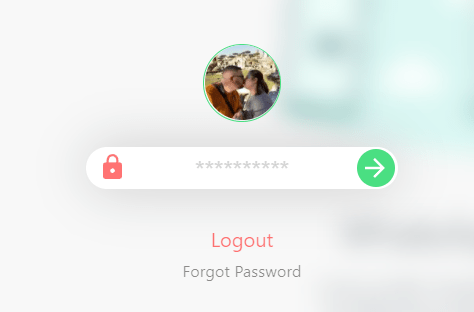
- You may want to delete the password or change it , well the process is similar, but you will have to access the WA Web Plus extension menu again, you should know that you have to remember the password you had at the beginning to be able to access the menu again .
- Once you have entered the extension menu you will have to click on “Set password” again and in this way you will be able to write the new password as it appears in the image.
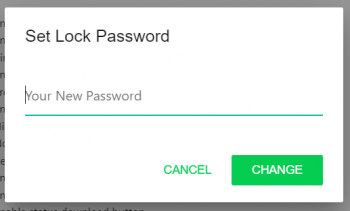
This is the way you have to be able to block WhatsApp Web with a password and keep the most curious away from your most private conversations. It is a method that works only with browsers that support this extension, so you will have to carefully check the compatibility of the extension with the browsers you use on your computer.
