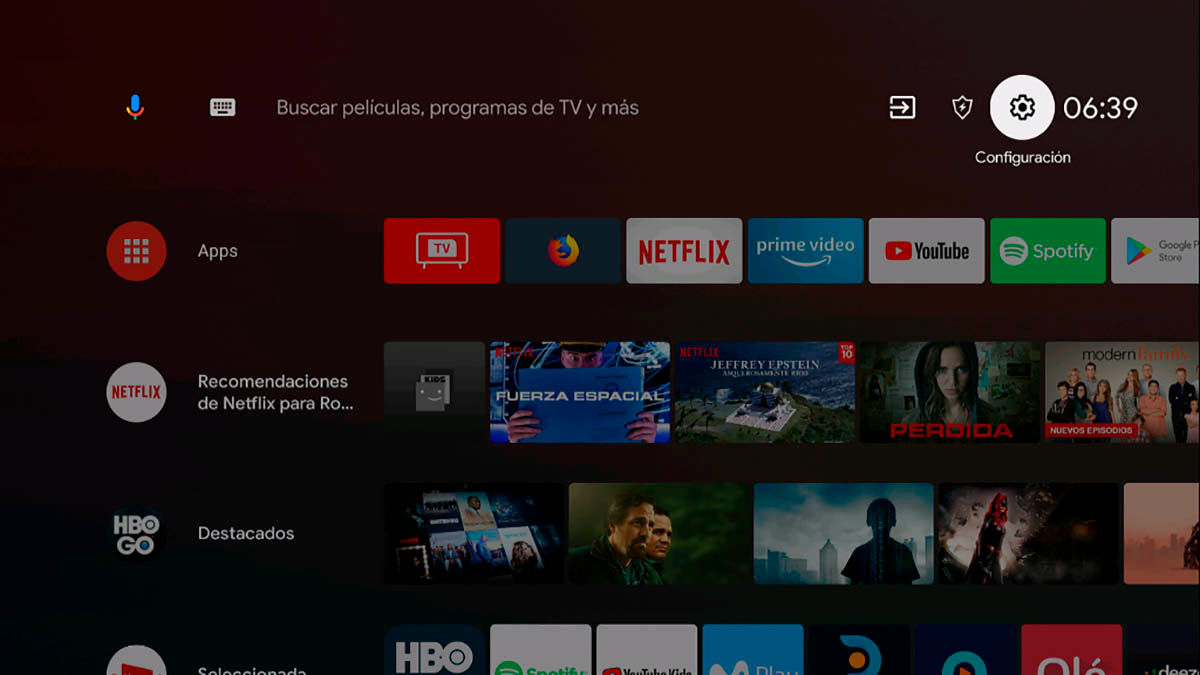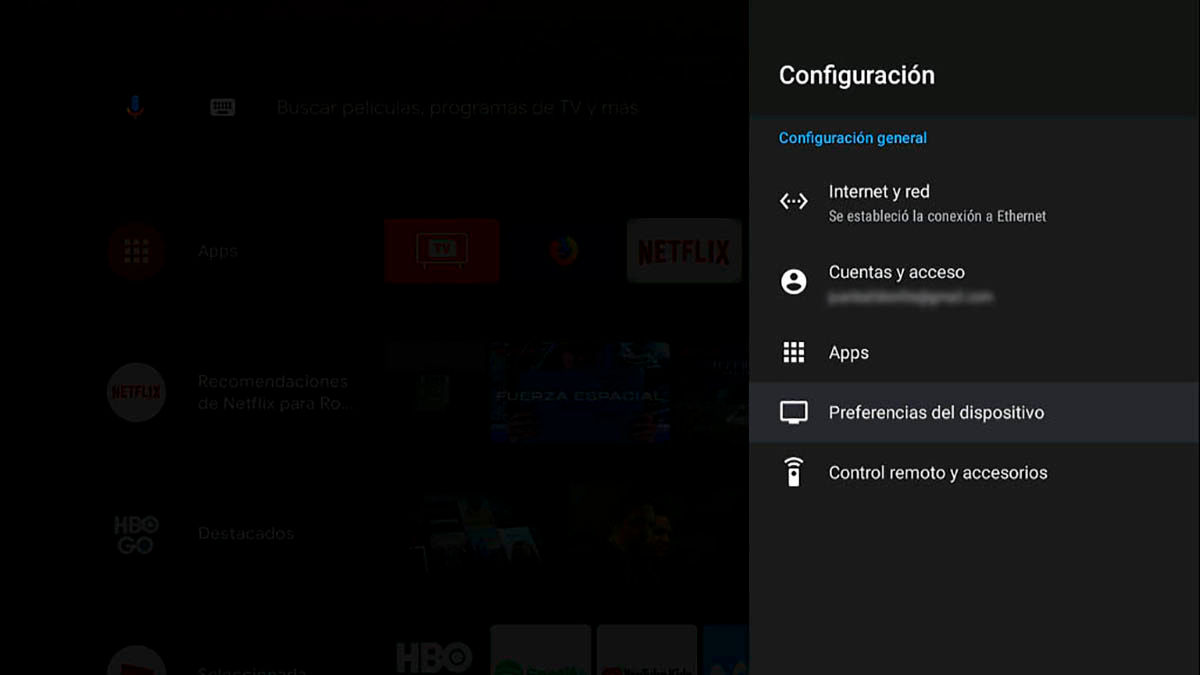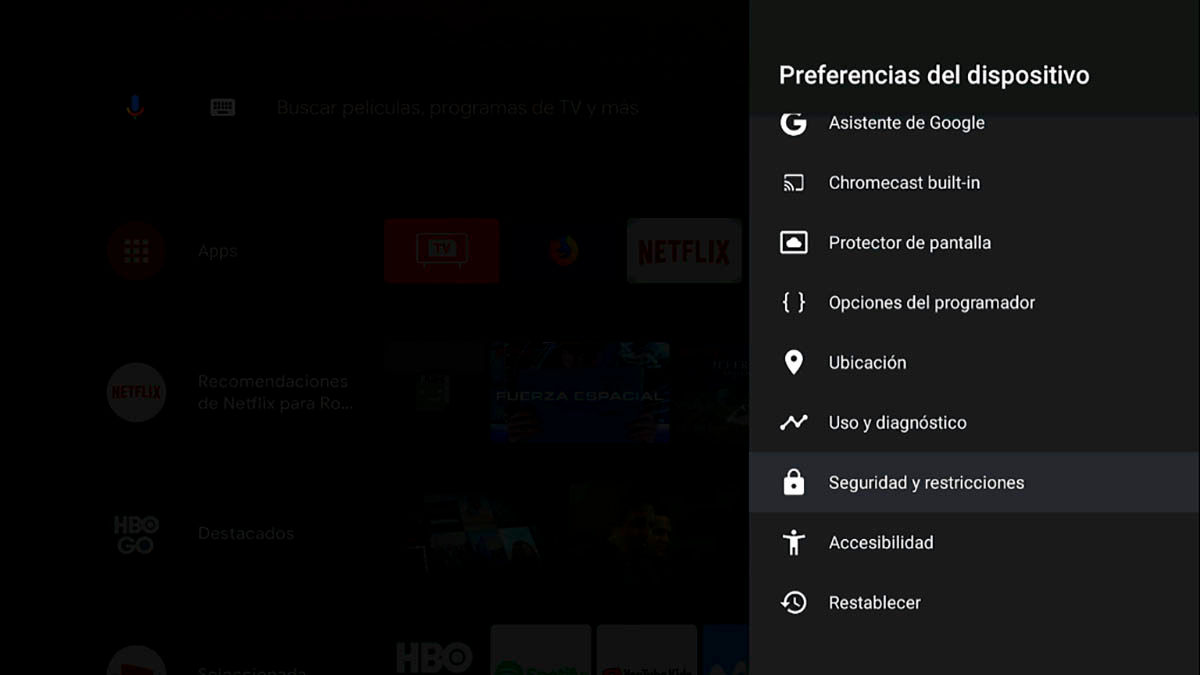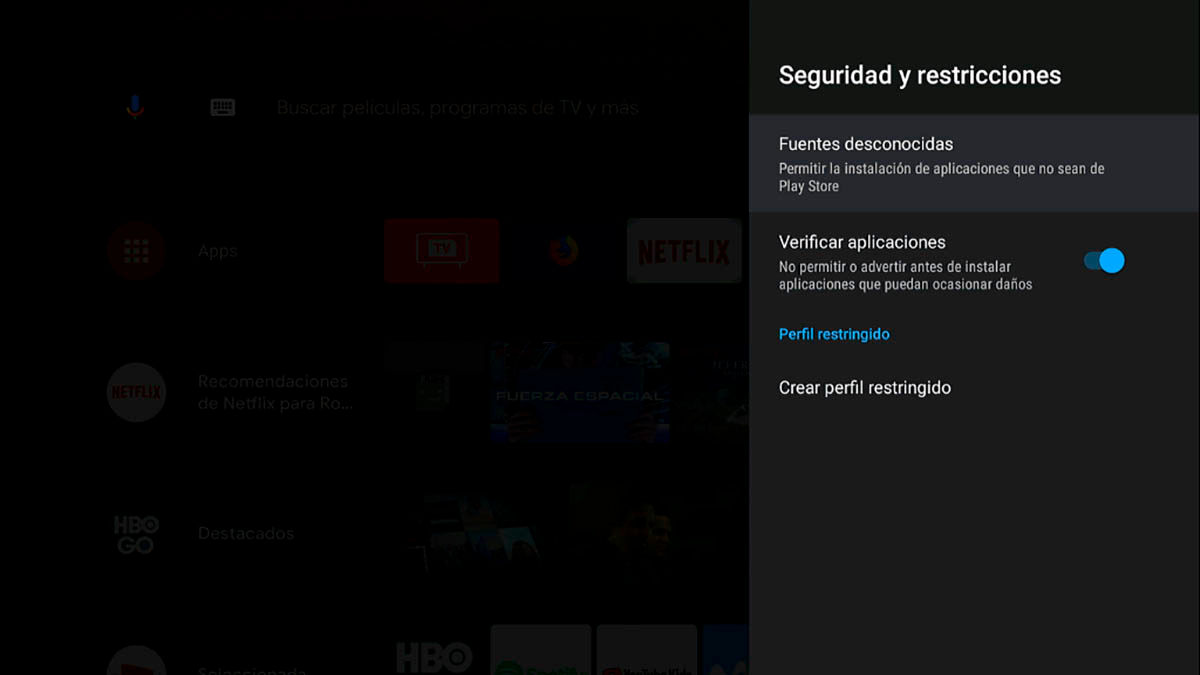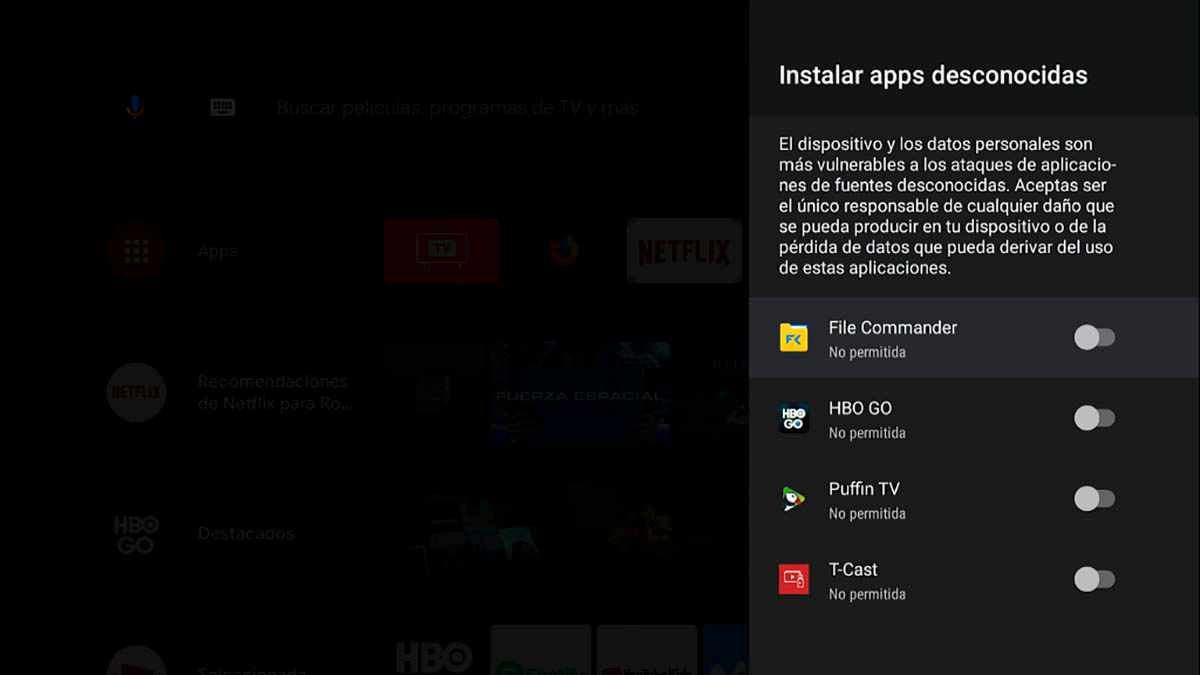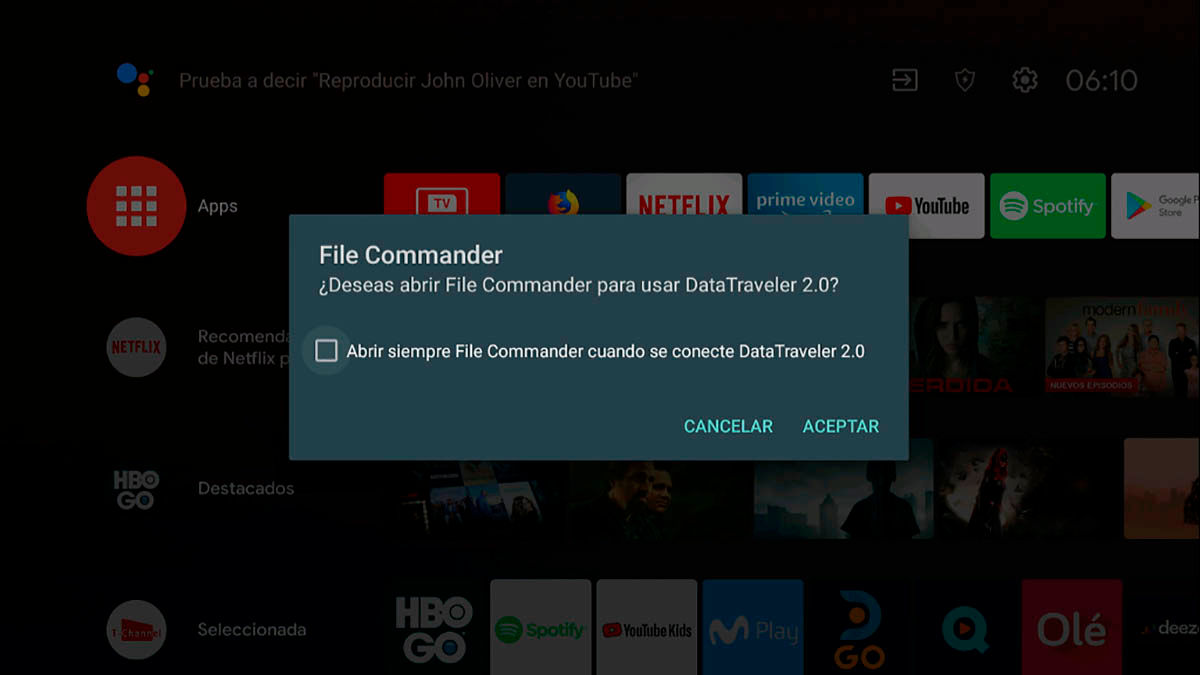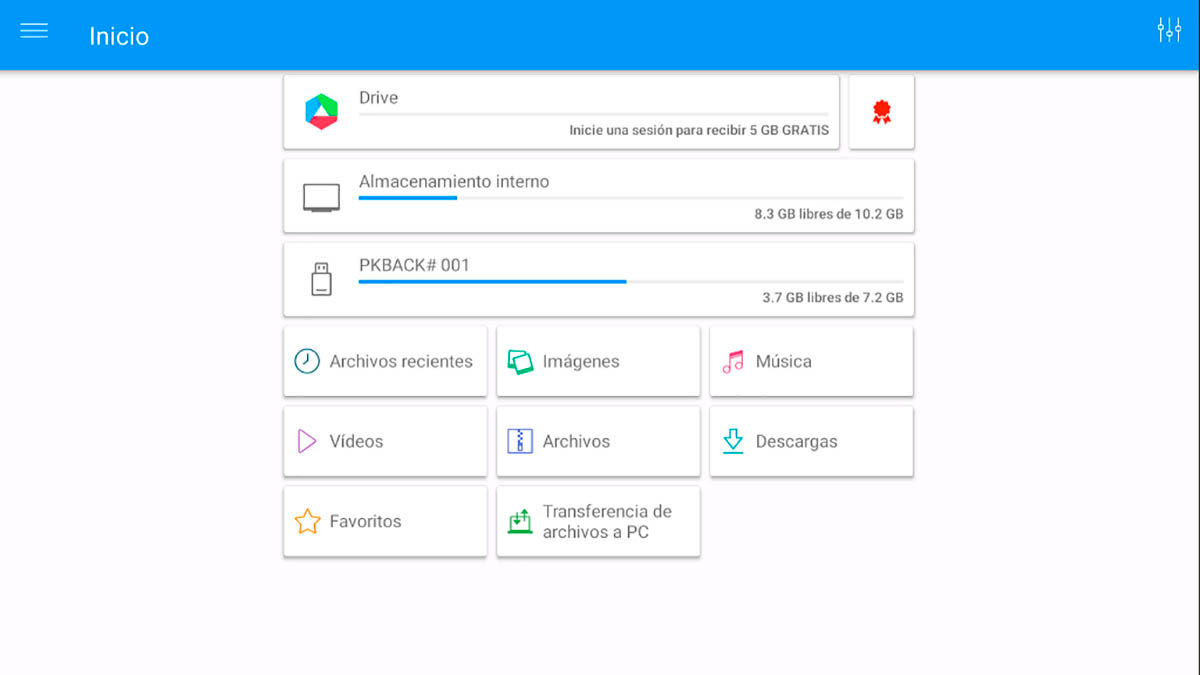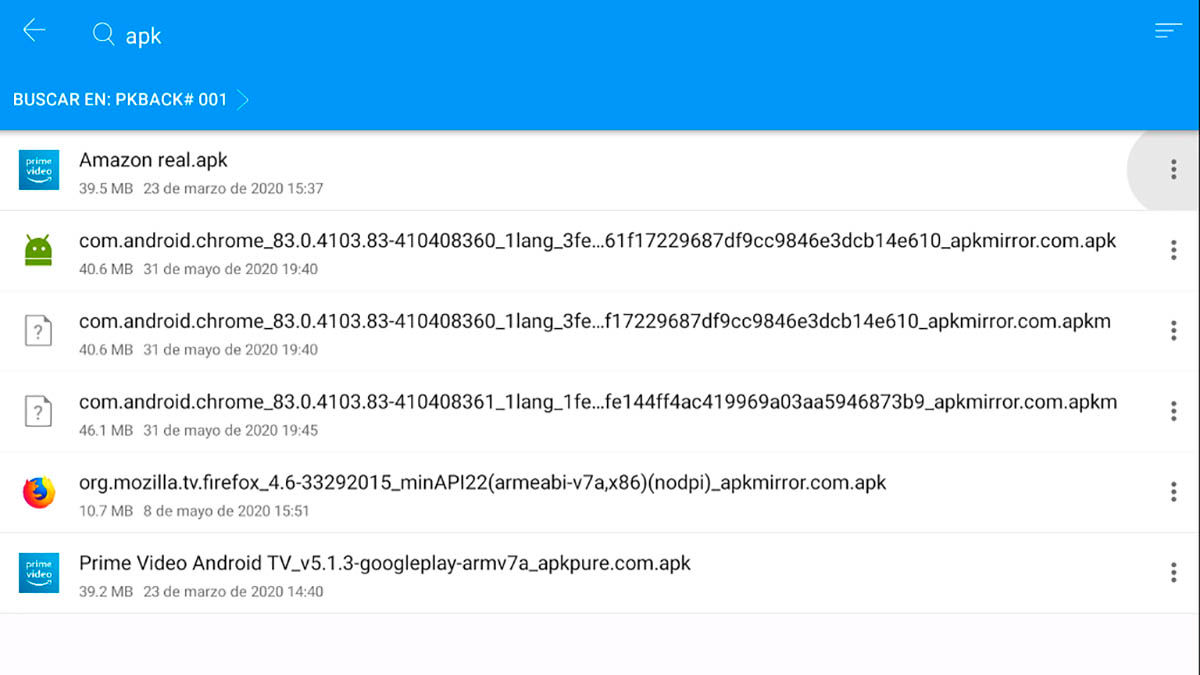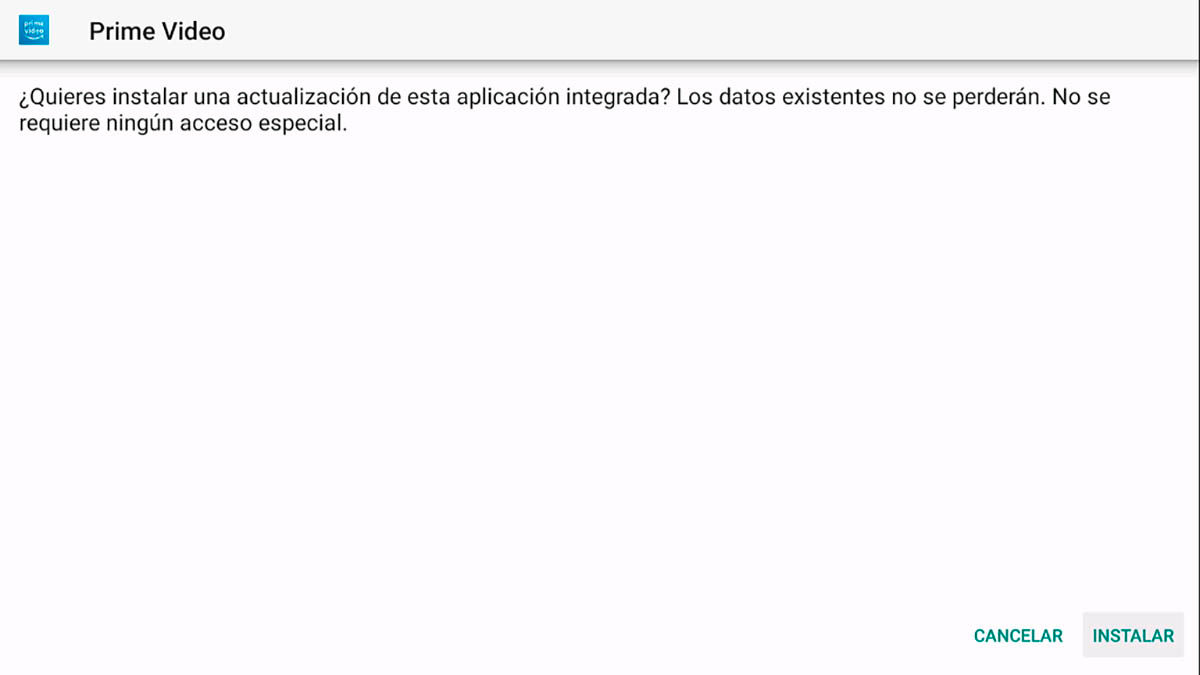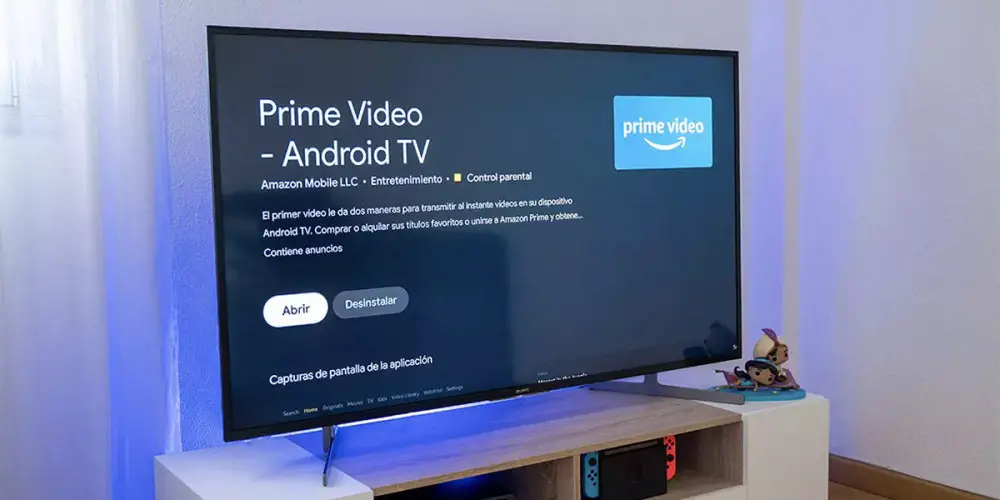
Having a TV Box with Android TV is great, as it allows you to turn your conventional TV into a Smart TV in a matter of minutes. However, not all that glitters is gold, as some TV Boxes do not support certain apps natively.
This tends to happen a lot with the Prime Video app, Amazon’s streaming movie and series platform. It is such a common problem that we even had to teach some users to install Amazon Prime Video on Xiaomi Mi Boxes. Now it’s the turn of the rest, because today we will teach you how to install Amazon Prime Video on a non-compatible TV Box .
Install Prime Video on any TV Box with Android TV
The compatibility problems of Amazon apps with most TV Boxes are not something new. We do not know the reason, but it is something that happens very frequently, especially with devices that are not from big brands.
However, just because you can’t find an app in the store doesn’t mean it’s impossible to install. That applies both to Prime Video and to installing any app on Android TV, so don’t despair. What is it you should do? Follow these steps and in a few minutes you will be enjoying Amazon Prime Video on your TV Box :
- Go to the Play Store on your TV Box and install File Commander .
- Download the APK of Amazon Prime Video for Android TV on your computer.
- Copy the Prime Video APK to an SD card or USB stick .
- Enable installation of apps from unknown sources .
- For Android TV 10 or higher: You will be able to do it directly from File Commander in step 8.
- For Android 9 Pie or lower: go to the “Settings” menu, then “Security” and finally click on “Install from unknown sources”.
- Connect the SD card or USB stick to your TV Box.
- Open File Commander and grant permission to access external storage.
- Navigate to the folder where you have the Prime Video APK .
- Select the APK file and install it . If you haven’t previously granted the unknown sources permission, you can now do so.
- If everything went well, the APK will be installed on your TV Box and you will be able to enjoy Prime Video right away.
Installation completed without errors, but you don’t see the Prime Video shortcut on your TV Box? Sometimes it happens, but read the next section to solve it.
How to watch Prime Video on your TV Box if the app shortcut does not appear
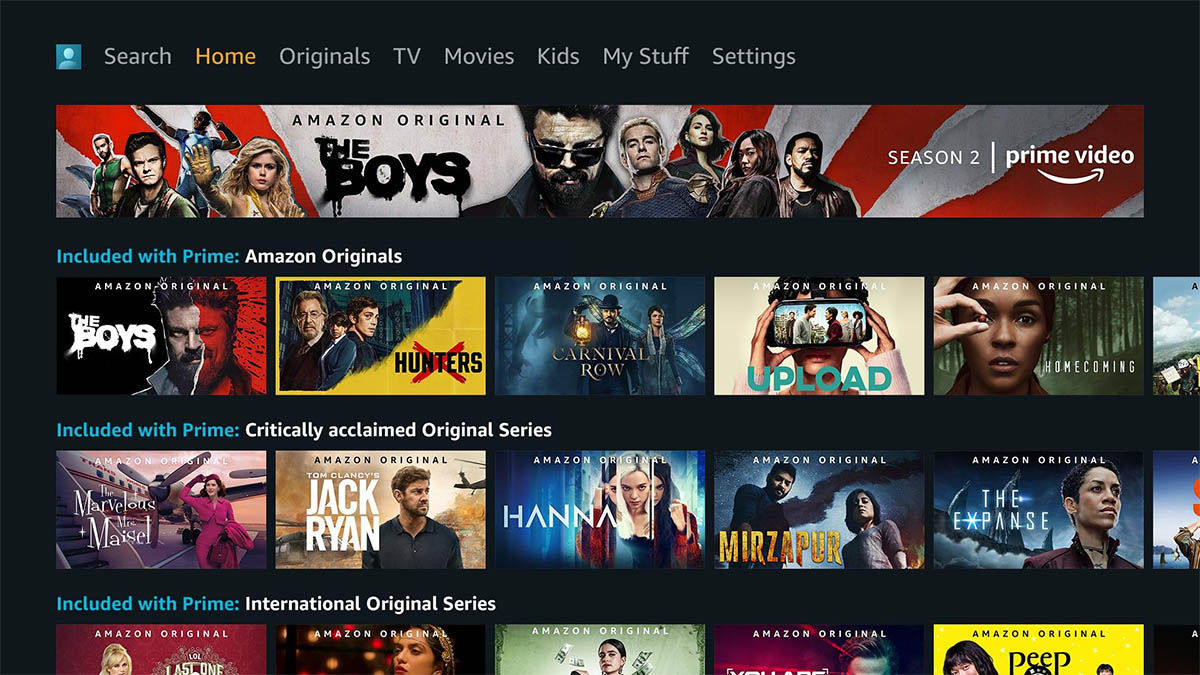
When you manually install an app on Android TV, many times you may not find it in the apps menu or home screen. It happens because it is an application that is not officially supported by your device, but it has a solution.
The only thing you have to do in this case is to download and install Sideload Launcher on your TV Box. It is available in the Play Store and is compatible with any device with Android TV, so you will not have a problem.
Once installed, just open Sideload Launcher and you’ll see Amazon Prime Video in the list of installed apps, as well as any other apps you’ve installed manually. It’s simple, right? Now all you have to do is log in to your account and start enjoying Prime Video on your TV Box that was “not supported”.