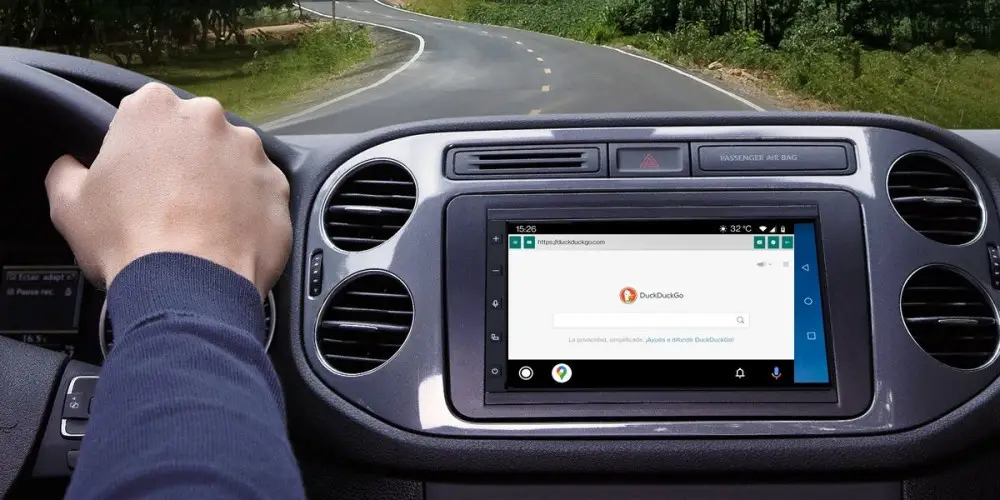
Google doesn’t offer or allow web browsers on Android Auto for good reason: your security. Android Auto was created with the idea of providing users with a safe interface with which they can use applications while driving. And browsing the Internet from the car is not exactly safe , since it involves reading text and viewing images or videos that make you look away from the road and get distracted.
However, Google itself has already shown us with Android Automotive and its Vivaldi browser that there is nothing wrong with browsing the Internet from the car, as long as it is parked. Even so, the big G still doesn’t allow web browsers on Android Auto . Fortunately, the developer community has bypassed this restriction with an unofficial browser that works on Android Auto.
WebViewAuto is an ultra-basic web browser for Android Auto created by GitHub user “daspook99”. It allows you to view the web pages you want in the car, including video platforms like YouTube and Twitch . It comes with the secure DuckDuckGo search engine by default and lets you enter the web address of the pages you want using its integrated keyboard.
This browser has a mobile application from which you can send web pages to the car or simply send text to do a search. From the mobile you can also save websites in the Favorites section, which you can then easily open by going to the WebViewAuto menu in the car.
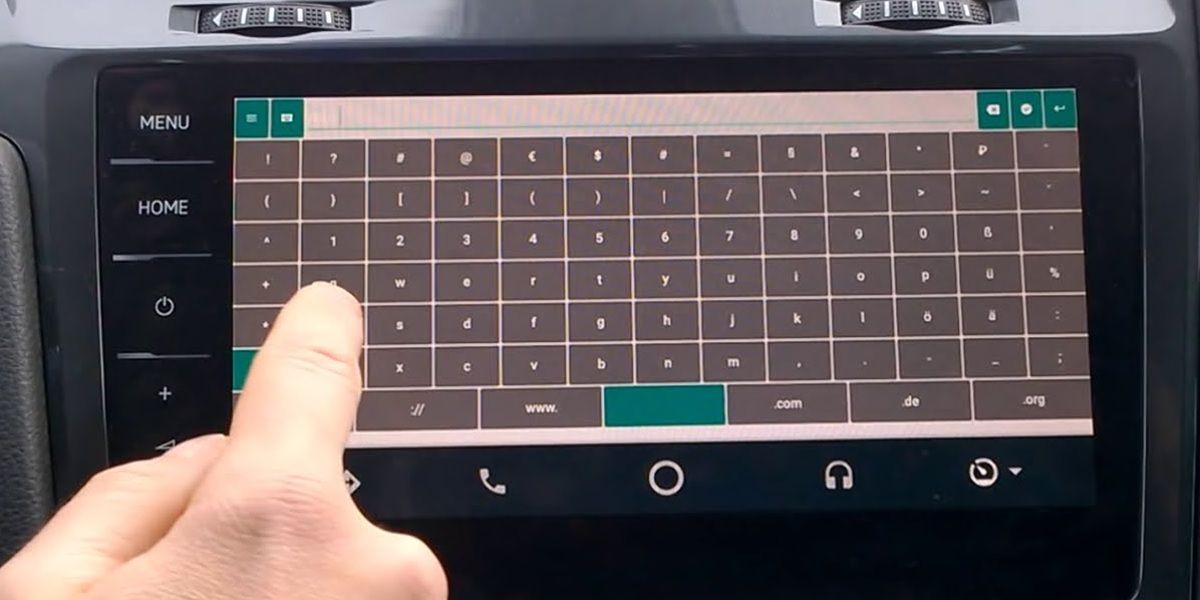
WebViewAuto doesn’t really offer anything more than that, but the important thing is that it works. It may crash a few times or get sluggish, so bear with it . After all, it’s free, it hasn’t been updated for 4 years, and it does something that no other Android Auto app can do at the moment. That is why we are not complaining.
If you want to have this navigator in your car with Android Auto, follow these steps:
- Download the WebViewAuto APK from GitHub .
- Install that APK on your Android mobile.
- Activate the Android Auto developer options.
- Enter the Android Auto Developer Settings.
- Enable the Unknown sources option.
- Connect your mobile to the car.
- You should now see WebViewAuto in the car’s app menu.
- Press its icon to open it and start browsing .
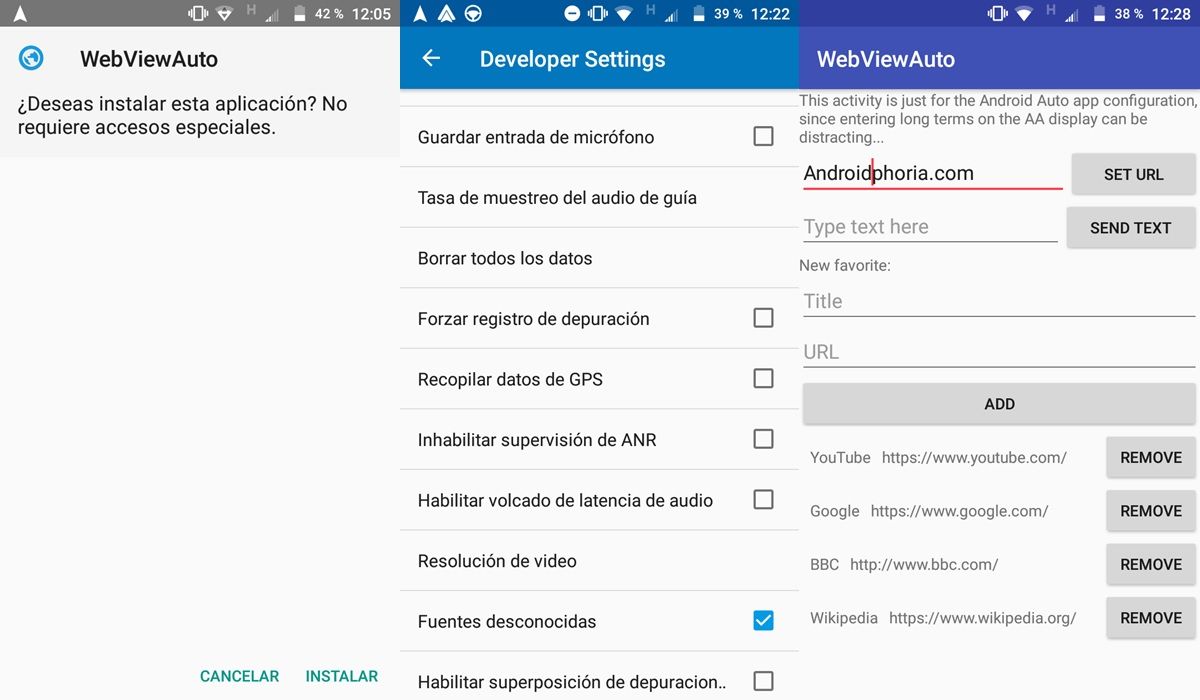
And don’t forget that the WebViewAuto application installed on your mobile is used to send text and web pages to the car’s browser . We hope this tutorial has been useful to you. If you did not like the browser, see here how to convert websites into Android Auto applications: it is a more limited, but also easier way to surf the Internet from your car.