
The Chromecast with Google TV is undoubtedly the best device to make your TV smart and add Android to it. However, it is not without problems. His command has a rather peculiar bug that makes it stop working and it is left with a fixed white light on without being able to do anything at all . This error can occur for a variety of reasons, but it usually happens when you change the batteries in your controller.
Your Chromecast with Google TV remote doesn’t work and you don’t know how to fix it? Don’t worry, here we will show you the ultimate solution to this problem . It will not take you more than 5 minutes to repair it!
Solution for Chromecast remote with Google TV that does not work (steady light)
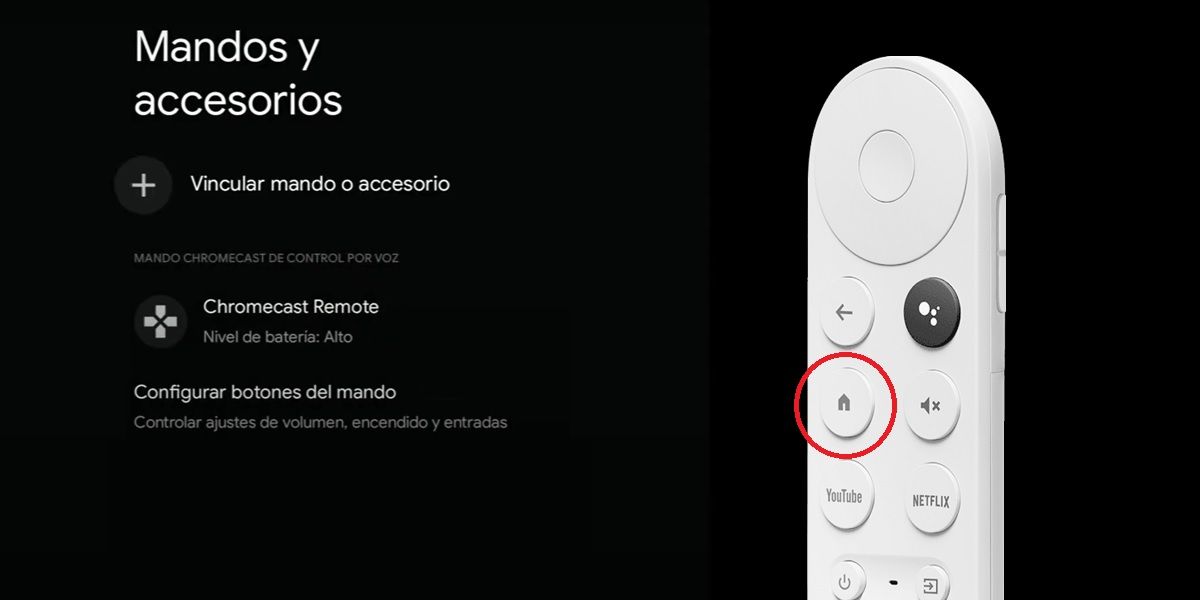
If your Chromecast with Google TV remote isn’t working and has a steady light, you can fix it this way:
- Remove the back cover of the controller and remove the batteries .
- Now, use your mobile as a Google TV remote.
- Once you are already using your mobile as a Chromecast remote, go to your profile icon on the TV (it is in the upper right corner) and click on Settings or Settings .
- Then go to Controls and Accessories .
- Select your remote (it usually has the name “Chromecast Remote”) and click on the Forget option.
- Next, click on Link controller or accessory .
- Now, hold down the start button on the controller (the one with the house) and put the two batteries in without releasing the button.
- Keep holding the button until the white light starts to flash slowly. At this point, the Chromecast should detect the remote and show it to you on the screen . Select it from the mobile and that’s it.
In this way, the remote will be linked to the TV and you will be able to use it without problems as you have been doing this now.
Does your Chromecast with Google TV remote still not work? Try these solutions

The above is usually the solution that works for everyone when they have problems with the Chromecast control with Google TV. However, if this is not your case, then try the following solutions before going to the technical service:
- Try resetting the Chromecast with Google TV remote : first, turn off your Chromecast with Google TV. Then, remove the batteries from the controller, press and hold the Home button (the one with the house) and do not release it. Put the batteries back and stop pressing the button when the LED light starts flashing. If that doesn’t fix it, then press and hold the Back and Home button to force link the controller to the Chromecast.
- Change the remote’s batteries – They may already be depleted and require replacement. If you don’t want to be buying new batteries all the time, we recommend this pack of 4 rechargeable AAA batteries with Duracell charger. When you run out of a pair, you can immediately put the others in and recharge the downloaded ones.
- Factory reset Chromecast with Google TV – Make sure the Chromecast is connected to the TV and plugged in. Now, press and hold the physical button next to the USB-C port. A yellow LED should light up. When that LED turns white, release the button. Clever! Reset completed. The controller should now work.
- Open the Chromecast remote with Google TV and unclog it : it is possible that you cannot press the buttons on the remote correctly and that is why it does not work. To fix this, use an object such as a credit card to remove the back of the controller. Then unstuck the button and put on the back cover. Check if it works for you or not.
If none of the above worked for you, we are sorry to tell you that your only solution now is to take the control to the technical service. If your Chromecast with Google TV still had a warranty, you can report the problem so that they can change the remote for a new one or, failing that, have it repaired at no additional cost.