
Very recently, the Asian manufacturer presented the Samsung Galaxy A32, a mid-range phone that boasts some very interesting features. And today we are going to teach you one of the most important tricks you should know: how to hard reset the Galaxy A32.
We have already shown you the process to do a factory reset on other phones of the brand, and now it is the turn of this member of the A family. More than anything because doing a hard reset on the Samsung Galaxy A32 can get you out of more in a hurry
What is a hard reset or factory reset

Before continuing with the steps you must follow to format the Samsung Galaxy A32, we are going to explain what a hard reset is. We are talking about a process that erases absolutely all the data on your phone so that it stays as if you just bought it.
The most obvious disadvantage of doing a hard reset on the Samsung Galaxy A32, or any other terminal, is that you lose all the information, so before starting this process it is very important that you save all the photos, videos and other data that you consider important before starting the process.
In return, it is a vital procedure if you want to sell your phone, and you ensure a complete erasure of the information, as well as being a process that usually solves any problem that your phone has, avoiding going through the technical service, unless it fails for hardware reasons.
Obviously, since it looks like you took it out of the box, any problem caused by a malicious application, system problem or other cause will be solved in a few minutes. More seeing how easy it is to factory reset the Galaxy A32.
How to hard reset Samsung Galaxy A32
The process to reset the Galaxy A32 is extremely easy, so you will not have any problem in this regard. Let’s see the different steps.
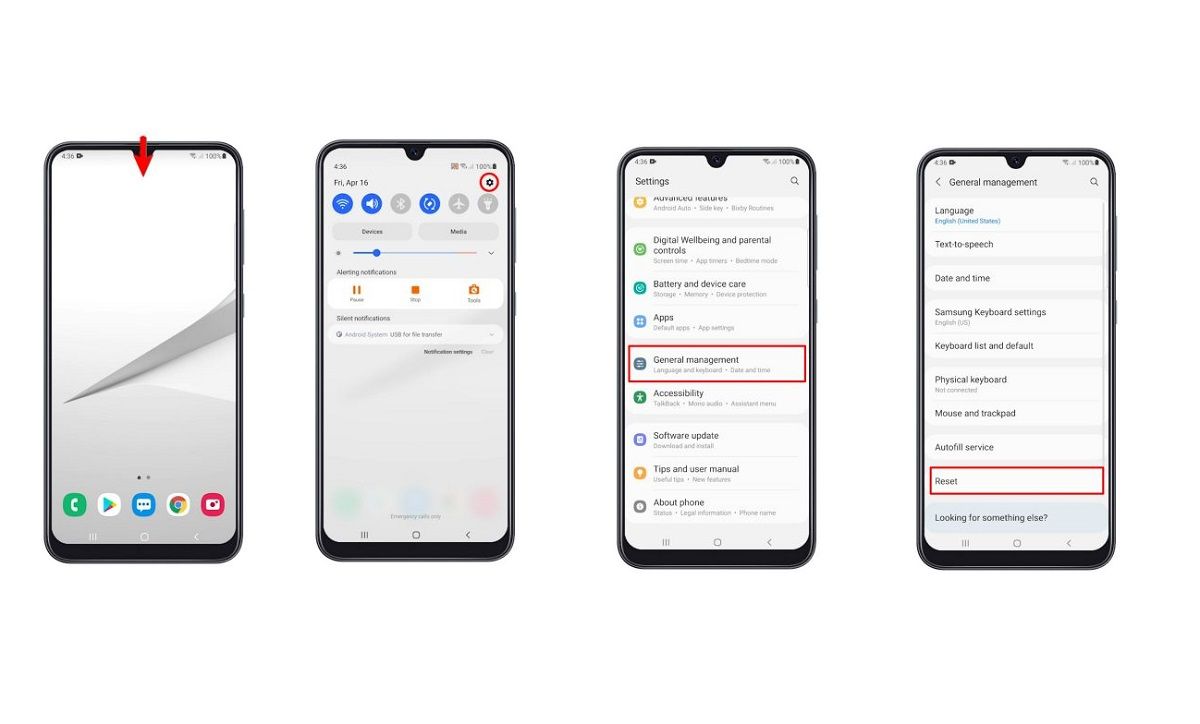
- First, open the notifications menu and access Settings by clicking on the cogwheel located in the upper right.
- Now, look for the General Administration option and access it.
- Look for the Reset option and tap on it.
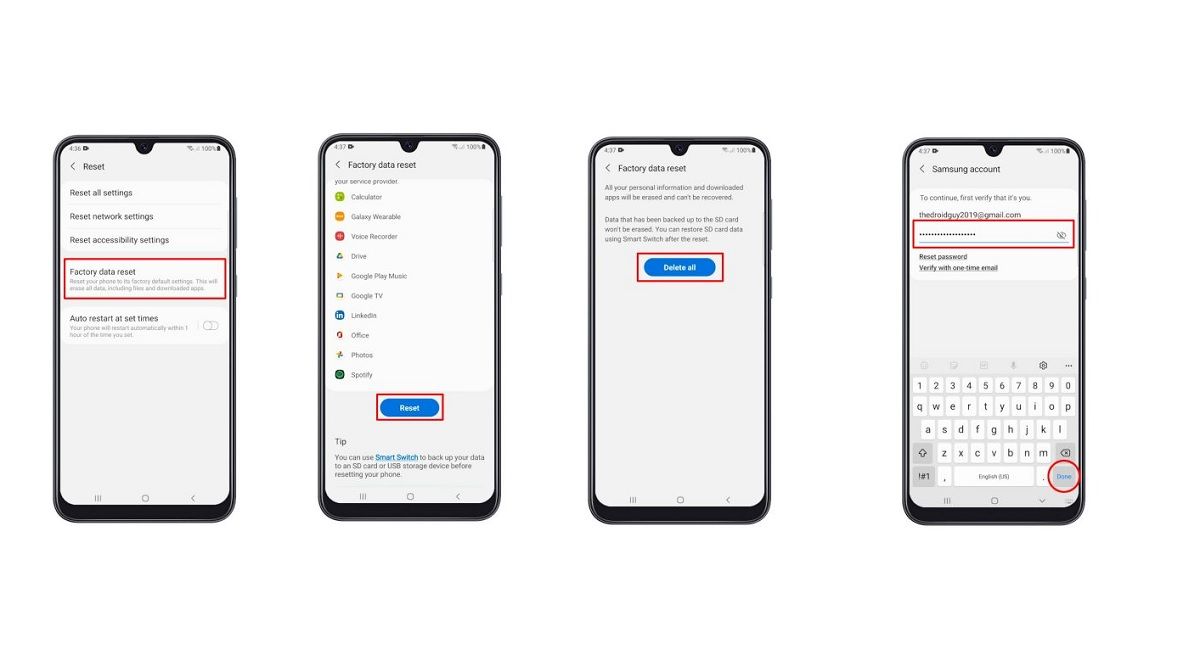
- Now you should look for Factory data reset option.
- Scroll down to the Reset option and click on that button.
- Finally, all you have to do is confirm that you want to delete everything and enter your security code to start the whole process.
As you may have seen, it is very easy to do a hard reset on the Samsung Galaxy A32 . So if you notice any problem using your phone, don’t hesitate to try this trick to try to fix it. But don’t forget to save the information that matters to you!