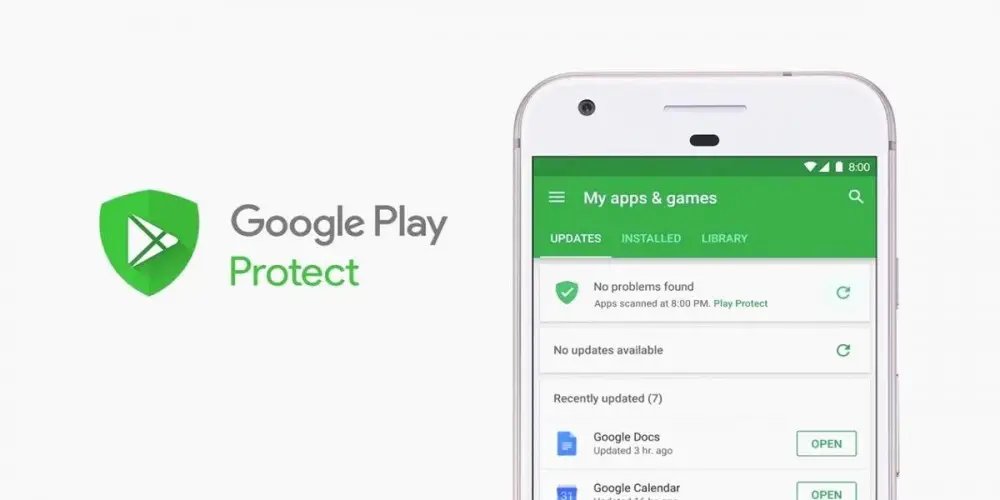
As some may already know, Google has created a new app that is automatically installed on your Android devices called Google Play Protect , with the function of protecting mobiles or tablets from malicious applications. But why would you want to disable it?
What does Play Protect do and why disable it?
This application fulfills a function that is very useful for many, since it allows you to protect your devices from any attack or extraction of personal information by potentially harmful apps .
However, if you do not pay attention to the small letters that indicate its functions, you will not realize that Google Play Protect is dedicated in a nutshell to access the privacy of any of your applications , invading in the same way the private information stored in the devices daily.
Also, Google Play Protect sometimes prevents you from installing APKs that you know to be 100% safe, which is why it’s a hassle.
And although it fulfills an important functionality for the security of Android devices, it is a double-edged sword that many may not like. For that reason I will teach you the correct way to disable Google Play Protect on Android.
How to disable Google Play Protect on your Android?
- The first thing you need to do is go to the Google Play app . When entering you can see in the upper right part the profile picture . You have to touch it.
- Clicking on the profile displays a panel which contains information from Google Play. There you will see an icon with a shield that says Play Protect , which you must click.
- The main panel of the app appears. In this panel you will find a kind of nut at the top that you must press .
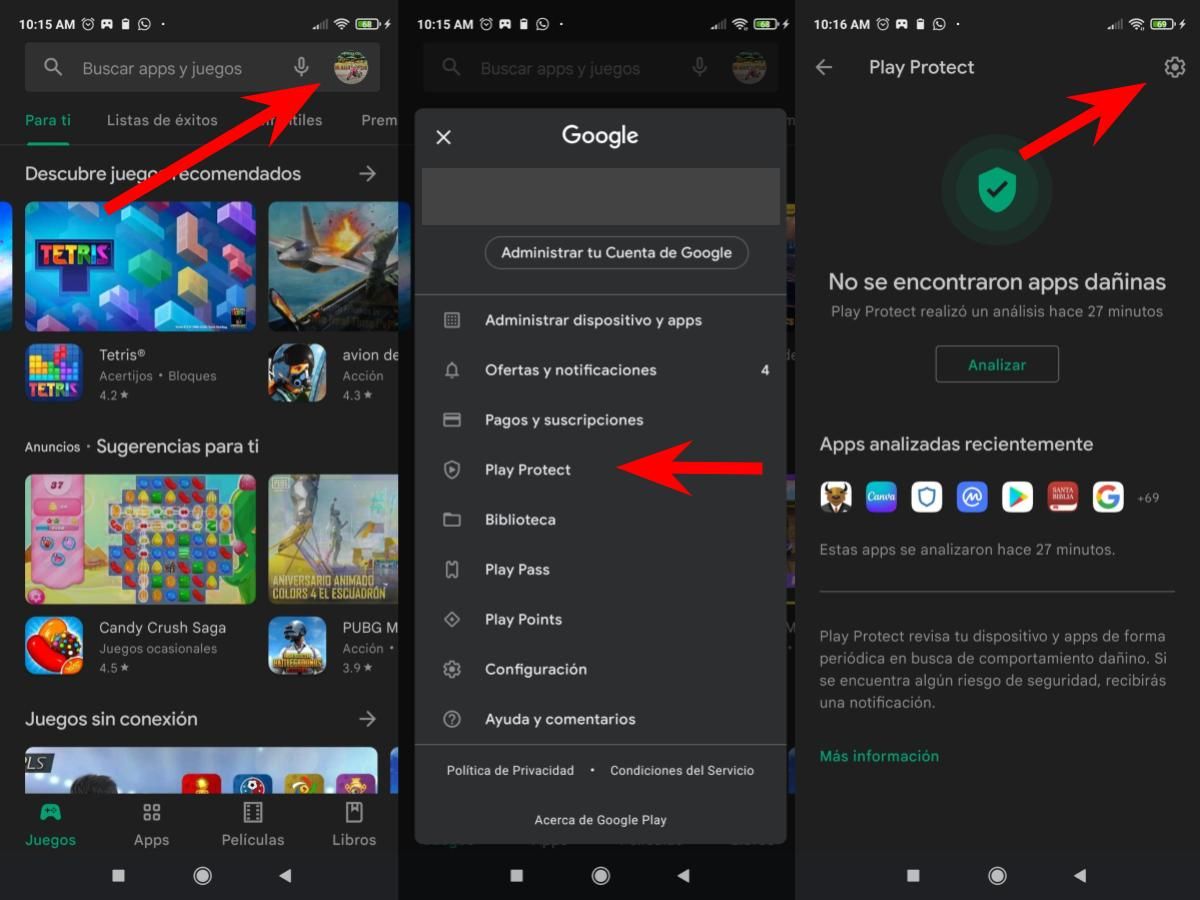
- When you touch this nut it sends you to the “Play Protect Settings” which allows you to edit the settings. There you find three options:
- Scan apps with Play Protect
- Improve detection of harmful apps
- App permissions not used
- You must press where it says Analyze apps with Play Protect , and that option is immediately deactivated. In turn, deactivate the second option that says “Improve the detection of harmful apps” thus instantly deactivating Google Play Protect completely .
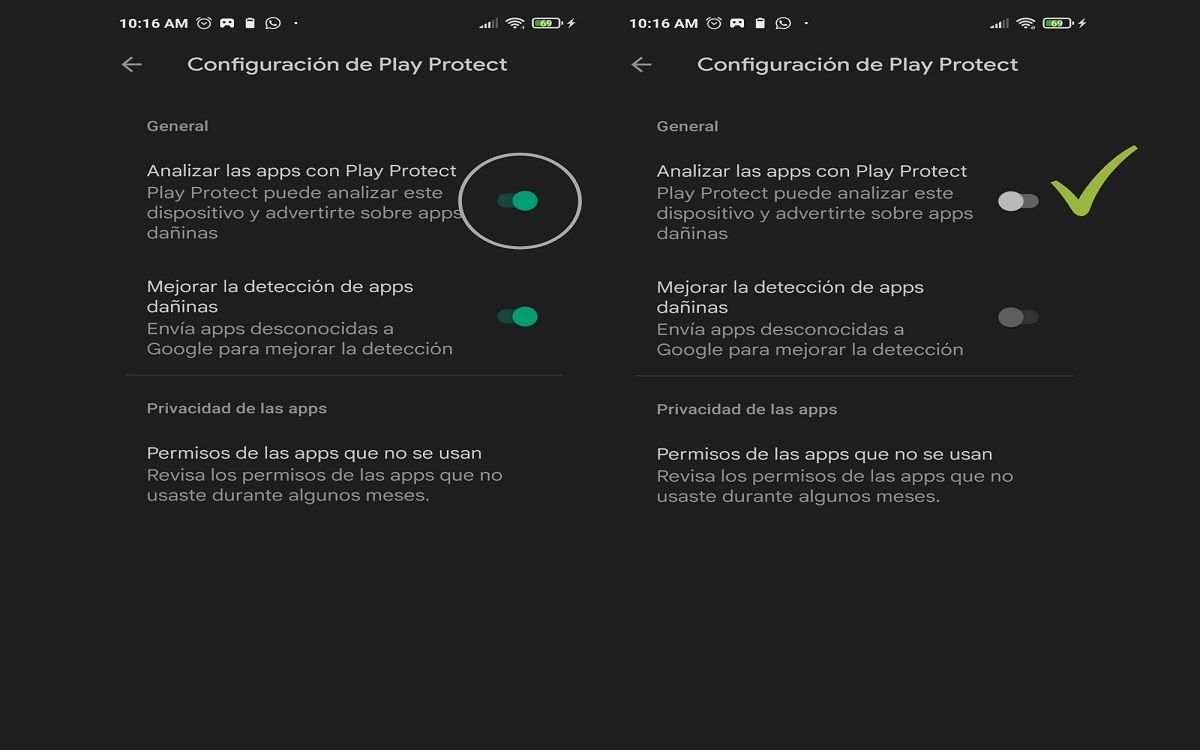 By following these four simple steps you can deactivate this app , and thus take care of the private information of your Android devices before Google within your possibilities.
By following these four simple steps you can deactivate this app , and thus take care of the private information of your Android devices before Google within your possibilities.
Pros and cons of having Play Protect on your mobile
In the same way, it is important that you really know if you need this application or not. Because, like everything else, it also has very positive things for the protection of your Android devices . For that reason I would like to show you the pros and cons of this app.
Knowing all this information about Google Play Protect, it’s up to you, if it’s in your interest to keep it active or, failing that, inactive, will you deactivate it?
Let me know in the comments!