
Did you know that you can use the Google Assistant to control your Xbox console with voice commands? That’s right, just by saying “Hey Google, I want to play Fortnite on Xbox”, for example, your console will turn on and start the game you asked for without having to press any buttons . Google Assistant will also allow you to turn your Xbox on or off with your voice, as well as perform other interesting actions such as opening applications, taking screenshots or recording the screen.
Which Xbox consoles are compatible with the Google Assistant? All of these: Xbox One, Xbox One S, Xbox One X, Xbox Series S, and Xbox Series X. I mean, all the Xbox consoles that came after the 360 can be controlled with Google Assistant . How? Following the tutorial that we have prepared for you below.
How to set up the Google Assistant to control your Xbox with your voice
For this tutorial you will need a speaker with Google Assistant integrated and an Android or iPhone mobile with the Google Home app installed. Once you meet these two requirements, follow the steps below.
Make sure your Xbox console is up to date
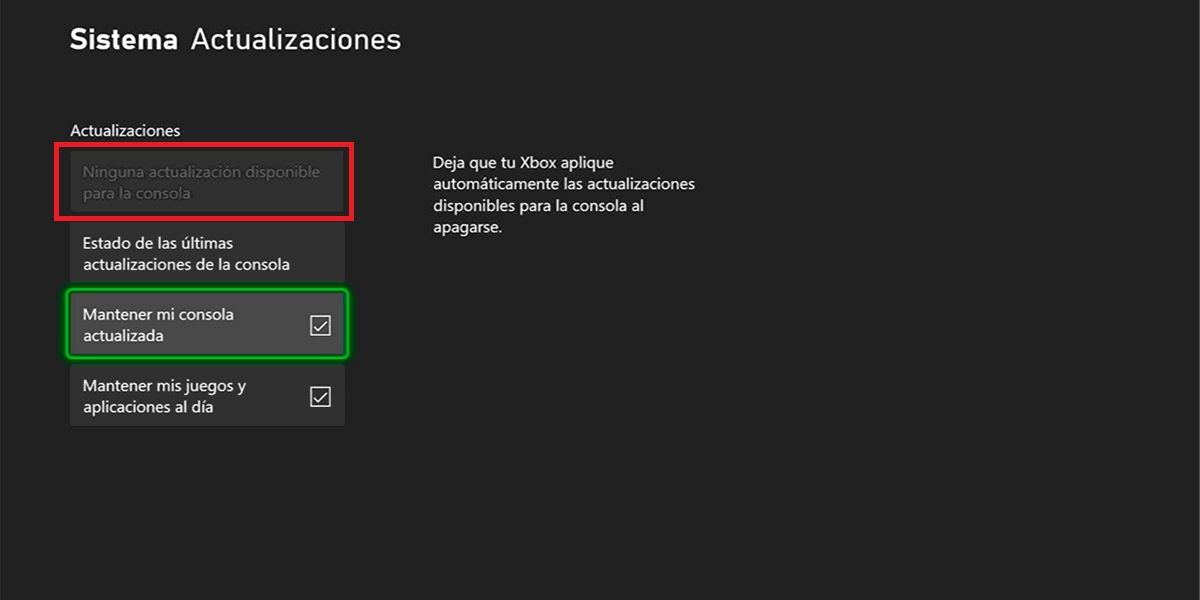 Your Xbox will be controllable with the Google Assistant only if it is updated to the latest firmware version available. To update your console manually, do the following:
Your Xbox will be controllable with the Google Assistant only if it is updated to the latest firmware version available. To update your console manually, do the following:
- First, check that your console is connected to the Internet
- Then press the Xbox button (the one with the Xbox icon on the controller).
- Now, head over to Profile & system > Settings > System > Updates .
- In the Updates section, one of these two messages will appear:
- Console update available : in this case you will be able to press the option to update the console to a new version.
- No console update available – Your console is already updated to the latest version available, so you don’t have to do anything.
If you have questions regarding this topic, we recommend reading the official article about system updates on Xbox .
Put your Xbox on standby
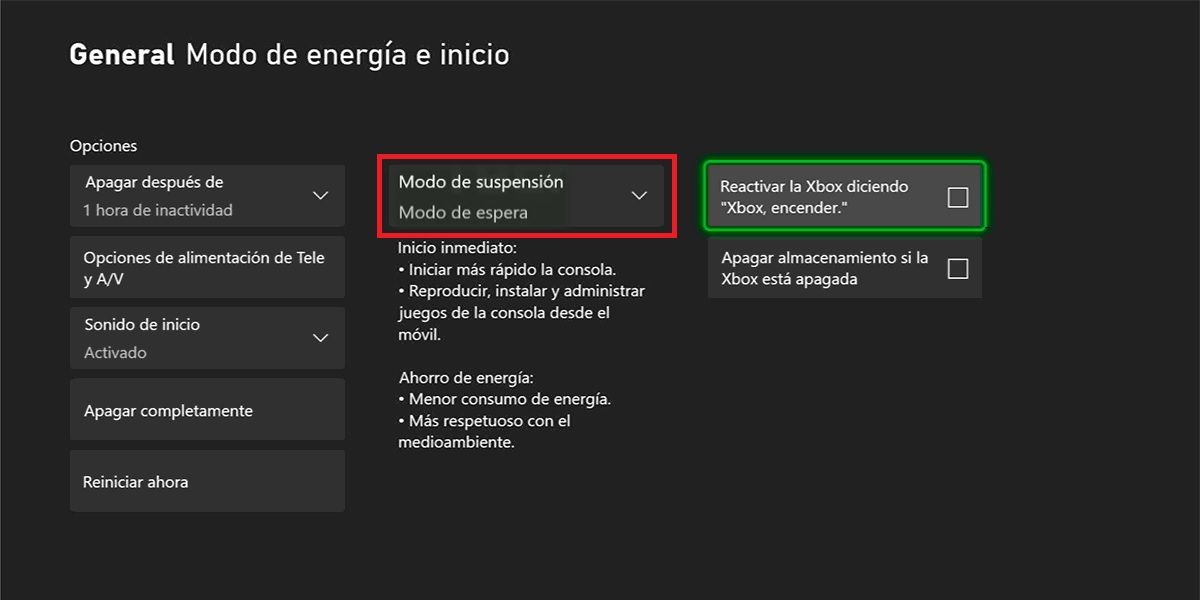
To use the Google Assistant properly, your Xbox console must remain awake so that it can receive your voice commands at all times and act accordingly. Therefore, you should set it to standby like this:
- Press the Xbox button (the one with the Xbox icon on the controller).
- Go to Profile & system > Settings > General .
- Select Sleep and startup mode .
- Under Sleep mode, select Standby mode .
Enable the use of digital assistants on your Xbox
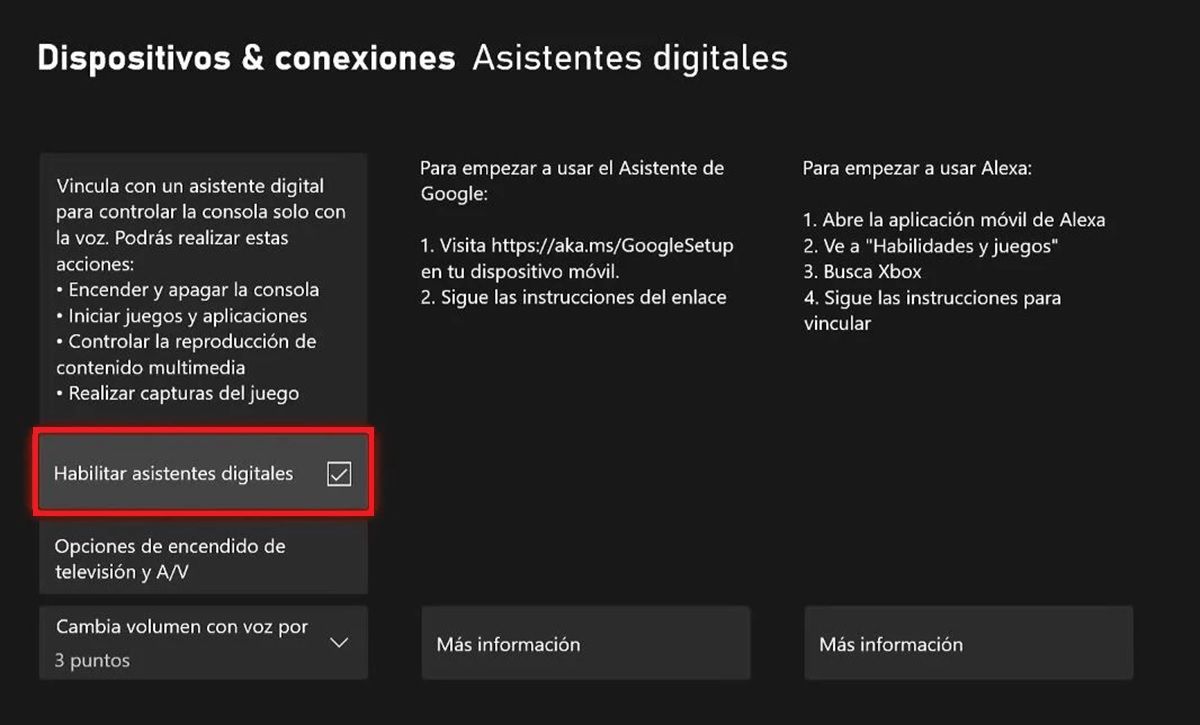
Technically, you don’t need to do this, as the use of digital assistants is enabled by default on Xbox consoles. However, it is worth checking that your console has this option activated:
- Press the Xbox button (the one with the Xbox icon on the controller).
- Go to Profile & system > Settings > Devices & connections .
- Enter Digital Assistants .
- Finally, tap on Enable digital assistants .
Connect your Xbox with the Google Assistant through the Google Home app
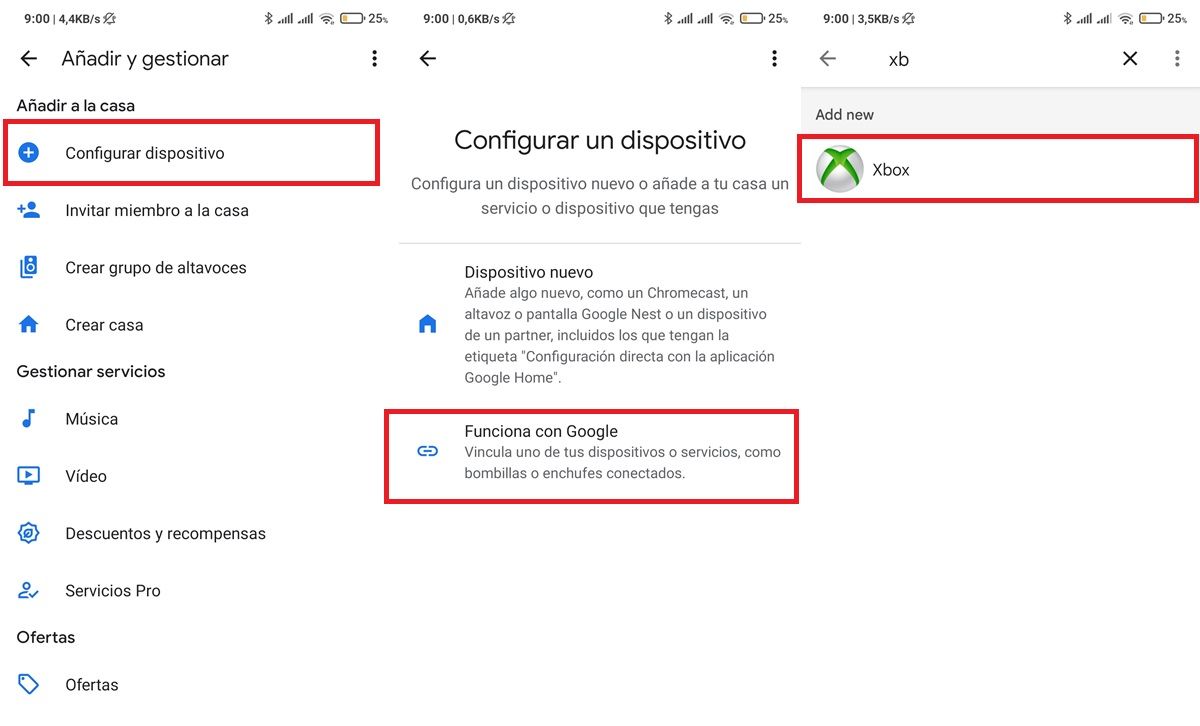
The first thing you should do is open the Google Home app on your mobile and sign in with your Google account . Once you have done this, follow these steps to link the assistant with your console:
- From the Google Home app home menu, tap the ” + ” button in the top left corner.
- Select Set up a device .
- Choose Works with Google .
- Find Xbox and select it (you can use the search engine to find it faster).
- Tap Continue to sign in with the Microsoft account you use on the console to link it to Google Assistant. Select your console and you’re done.
- If you’re having issues with the app, check out this article for common Google Home issues and how to fix them.
While you’re given the option to give your console a custom name during setup, we recommend leaving it as “Xbox” as this will make it easier for you and anyone else to use voice commands. Remember that the name you give it will have to be said when controlling it with Google Assistant.
However, if you have multiple Xbox consoles linked to your account, you will be forced to give the consoles different names . You can give them their model names for easier identification: “Xbox Series X”, “Xbox One”, etc. Or you can just call them “Xbox 1”, “Xbox 2”, etc. Ideally, the name should not be too long and at the same time be intuitive.
What can Google Assistant do on Xbox? All voice commands supported
Although the official Xbox support page indicates that the Google Assistant is only available in English, we have tested it ourselves and it can be used in Spanish without problems with any of the following voice commands:
- “Hey Google, play Fortnite on Xbox” (you can tell it to open any game you want)
- “Hey Google, turn on the Xbox”
- “Ok Google, turn off the Xbox”
- “Ok Google, restart the Xbox”
- “Hey Google, pause Xbox”
- “Ok Google, resume Xbox”
- “Hey Google, turn the volume up to 5 on Xbox”
- “Hey Google, turn the volume down to 5 on Xbox”
- “Hey Google, launch YouTube on Xbox” (you can tell it to open whatever app you want)
- “Ok Google, mute Xbox”
- “Ok Google, reactivate the Xbox”
- “Ok Google, record this on Xbox”
- “Hey Google, take a screenshot on Xbox”
Also, it is important to mention that the word for the Google Assistant to start listening to you (“Ok Google”), you can change it to ” Hello Google “. Use the phrase you feel most comfortable with! And that would be all. Before we say goodbye, we want to clarify that Google speakers cannot be used as speakers for Xbox consoles.
And in case you’re wondering if it’s possible to do this same procedure with Sony’s PS4 and PS5 consoles , we’re sorry to say no. Why? Well, because Sony does not offer official integration with virtual assistants such as Google Assistant or Alexa on its consoles. The only way to use such an assistant on PS4 or PS5 is through a third-party gadget that will never perform as well as Xbox.
