Make sure you have an active Google account on your device, be it Android or iOS. Google accounts allow us to have storage of up to 15 GB for free and for a very short time this space is also consumed by the photos that we upload to Google Photos. Today we will show you how you can access Google Photos from your computer to view and download the photos you want.
As we have said before, Google Photos makes a backup of the photos we take with our mobile . The free storage space will decrease when we upload photos to Google Photos depending on the quality in which we upload them. Until very recently, the optimal quality of Google Photos did not take up space, but now it does.
Access Google Photos from PC
Accessing Google Photos from the computer is one of the best ways that we will have to be able to see our photos and download them. Now we will show you how you can do it in a few simple steps:
- The first step will be to the Google photos website , for this you will only have to click on the following link:
Website: Google Photos
- In the event that you have not logged in to your account, you will have to do so and you will directly enter your photos section so that you can see them and download as many as you want.
Back up your photos from Google Photos
Google gives us the opportunity to be able to download the photos to be able to make a backup of all the photos on your computer and thus you will be able to see them whenever you want on your PC, since the app that we will download will always have the photos and the files that we want
Follow these steps to download the software to back up your Google Drive files so you can sync cloud folders to your computer:
- Access the Google Photos home page from the link provided above.
- Now you will have to click on the “Upload” button.

- In the list that appears you will have to click on the last option , in which you will be redirected to the web to be able to download the backup tool.
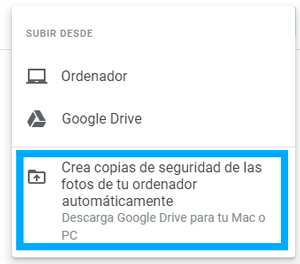
- Now you will have to install the program and configure whether you want the folders in the cloud or you also want them on your computer , that is, simply to consult them online or download all the content to your computer.
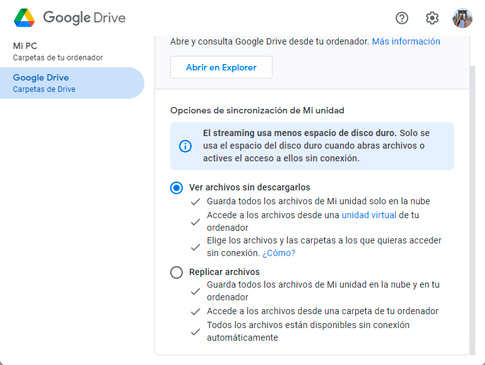
- Once you have installed the tool for backing up your files, you can click on the icon in the notification area of the taskbar .
- By clicking on the Google Photos icon you will go directly to a new browser window where you can see your photos from Google Photos.
![]()
Access from the Chrome applications menu
Chrome has an applications menu from which you can access from the Google website or from a new Chrome tab. In this menu there is also the Google Photos button, follow these steps to open Google Photos from the Chrome apps menu:
- Access the Google website or a new Chrome tab.
- At the top right you will see a grid , click on it.
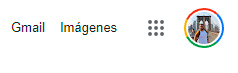
- Next, locate the Google Photos icon to be able to access the web directly.
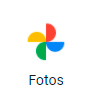
This is the way you will have to be able to access Google Photos from your computer , you should know that you will always need an Internet connection to be able to access all the photos, unless you always have the Google Drive file and photo synchronization tool active .
