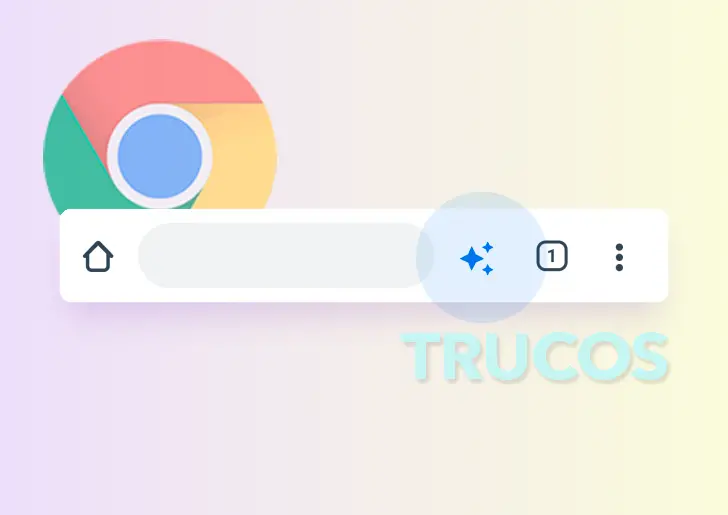If you have an Android mobile, it is very likely that you use Google Chrome as your browser. Today we are going to show you 3 tricks of Google Chrome that everyone should already use in their day to day. They are quite basic and with them you can get more out of the Google browser . Some will help you save data by browsing or not getting intrusive pop-up ads. They are options within the browser for Android itself, so you will not have to download any extra app.
Try these 3 tricks in Chrome for Android
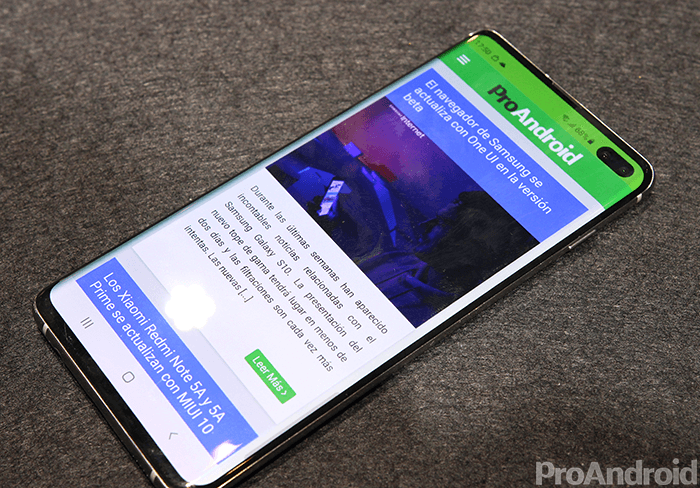
Google Chrome is one of the browsers with the most options on the entire market. The vast majority of users do not use them and simply base their use on entering web pages without worrying about how to get more out of it. With these 3 simple tricks you will be able to know a little better Google Chrome for Android and its possibilities.
Google Chrome Basic Mode: save data and battery
Chrome is not only one of the most complete browsers , it is also one of the most abusive when it comes to energy consumption and data. For this reason, the browser has a Basic Mode perfect for users with low-end or mid-range mobiles.
This mode makes browsing simpler, saves battery and also consumes less data when browsing. Activating it is as easy as going to settings and activating “Basic Mode”. With this simple trick you will greatly improve the speed and performance of your device when browsing the Internet.
Eliminate abusive pop-up ads
Ads are necessary for free Internet, but there are web pages that are passed. If you usually visit web pages with pop-up ads, that open new tabs or that occupy the entire screen, you need to configure the following trick.
You need to enter the settings and go to ” Website Settings “. In the ads section you can select an option to block this type of abusive ads that are so annoying in mobile browsing.
Save web pages in PDF format
Have you ever wanted to save the content of a web page? Taking screenshots is an option, but there is something much better and simpler: saving a web page in PDF . It is not something that Google Chrome allows directly, but there is a little trick to achieve it.
You just have to be on the web you want to save, click on the 3 points and then on “Share”. In the menu that appears at the bottom click on “Print” and then on ” Save PDF “. Don’t worry, you will not print anything, it is simply for the printing assistant to convert everything to PDF and allow you to download it to your mobile.
They are very useful tricks that will allow you to use Google Chrome in a more advanced and better way. If you want to discover new tricks, we recommend you open the Google Chrome settings and take a look at all the options.