
Adaptive brightness is a feature introduced in Android 9 Pie that improves what was previously known as automatic brightness. What this feature does is control the brightness of the screen according to two variables: the lighting of the environment (using the ambient light sensor) and automatic learning (on the use you give to your mobile, habits and when manually controlling the brightness ).
This functionality was a very important step forward for the user experience and energy savings in Android. However, as machine learning is one of its pillars, it takes time to adapt properly and sometimes fails . Thus, you may end up with a screen brightness that is too high in a dark room, or too low in broad daylight.
If something like this happens to you and adaptive brightness is not working properly, a good option is to reset its settings. How do you do it? Follow our tutorial on how to reset adaptive brightness on your Android to get the answer.
How to reset adaptive brightness on your Android phone to fix bugs
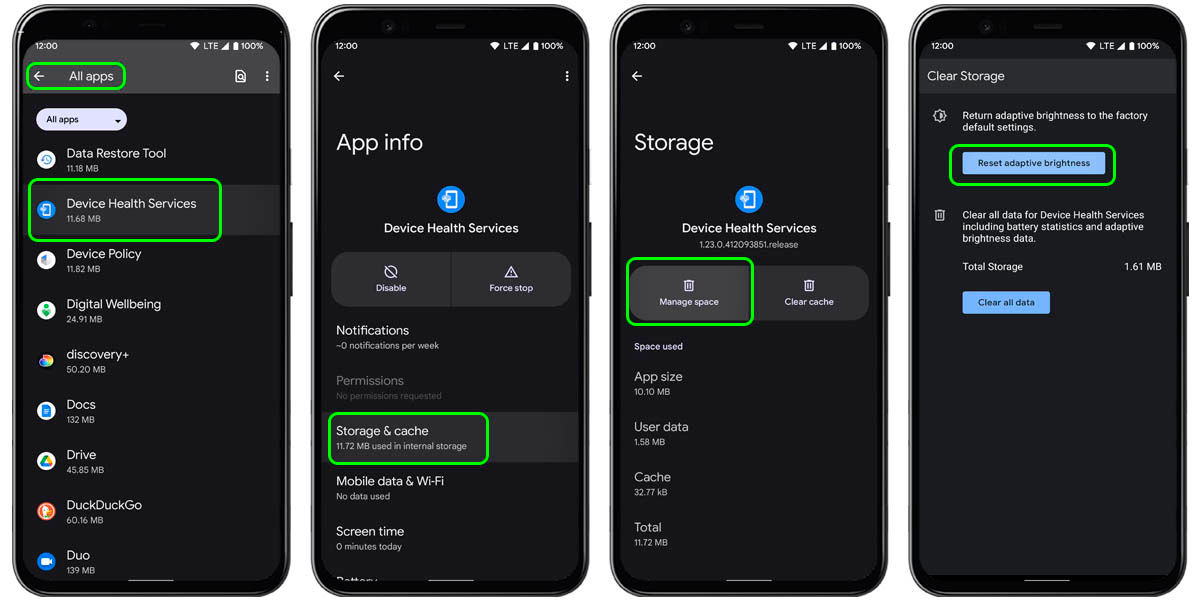
Being an Android functionality, adaptive brightness reset is something you can do in any customization layer that your mobile has. The steps and screenshots that we show you to reset the adaptive brightness are for Google Pixel (stock Android with Pixel Launcher), but they change very little with respect to each manufacturer. This is what you should do:
- Go to the settings menu of your mobile.
- Go to the applications submenu and reveal the entire list of apps (including system ones).
- Find “Device Health Services” in the list of apps and tap on it.
- Click on “Storage and cache” .
- Go to “Manage Space” .
- Tap on “Reset Adaptive Brightness” .
- Confirm the action to restart it and save the settings.
Once you do this, Android will erase all the data it has collected to make adaptive brightness work on your phone. It will take a few days to relearn your habits and such, but it will probably solve any problems you had before.
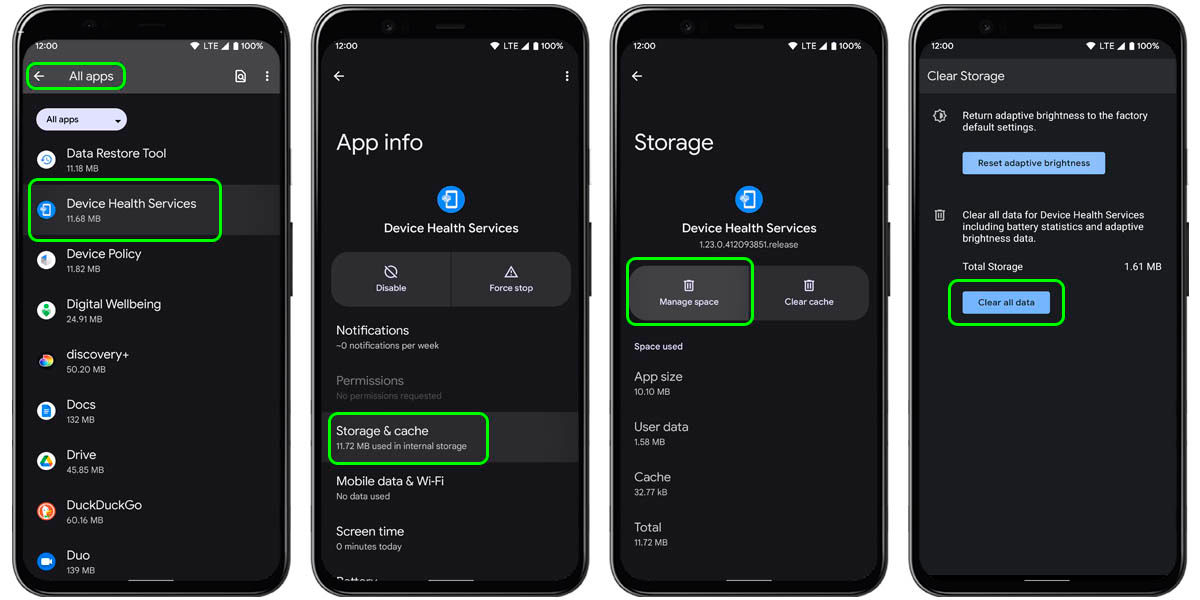
If it doesn’t, you can take a slightly more drastic solution: delete all “Device Health Services” data . By doing so, Android will lose information beyond that related to adaptive brightness, such as data about the status of your battery. However, it is not something serious and a hard reset of the app can be very helpful.
If the adaptive brightness still does not work correctly, then it would be a good idea to have your smartphone’s ambient light sensor checked to rule out any damage or malfunction. The other thing would be to wait for an update for your device, because sometimes they are simple software errors that the manufacturers (or Google) must correct.
Did this tutorial help you solve your problem?