
There is nothing worse than being left wondering what a deleted WhatsApp message said. For a while now, the messaging app has allowed everyone to delete messages, albeit not discreetly. Once a WhatsApp message is deleted, a message will appear on the recipient’s mobile indicating “This message was deleted” . This leaves anyone wanting to see what the message said and why it was deleted. Maybe he said something to you that he shouldn’t or he just deleted it for spelling reasons?
So that you do not stay with the doubt forever, here we will show you several methods to recover deleted messages on WhatsApp and thus be able to read what they said. And it is that, luckily, there are applications that can help you see the deleted WhatsApp messages and, in addition, from the native options of your mobile it is possible to see the content of the deleted messages without installing anything. Are you ready? Let’s go there…
Check your Android notification history to see deleted WhatsApp messages
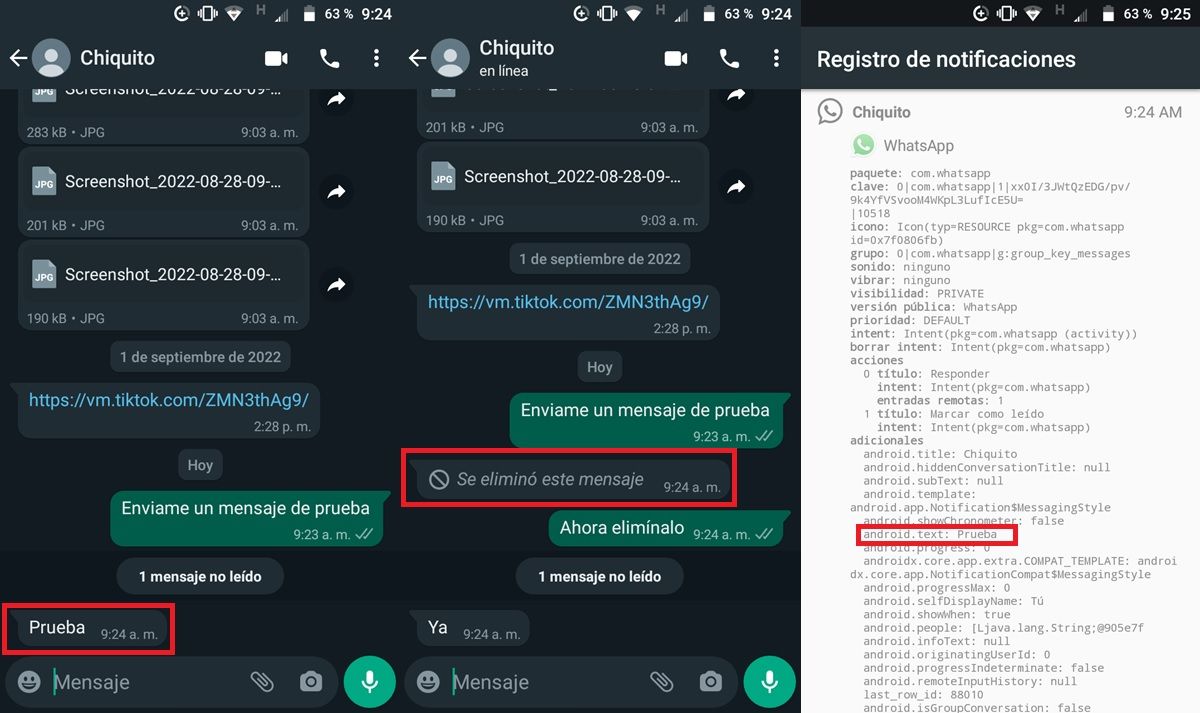
Every time a WhatsApp message arrives on your mobile, a notification is displayed where you can read the message content without having to open the application. This notification is from the system and not from WhatsApp, which means that it is not deleted when the message is deleted. In other words, you can see what the deleted WhatsApp message said from your Android’s notification history .
Unfortunately, there is no universal and easy way to view notification history on Android. The way to get to this section varies depending on the brand and Android version of your phone . But generally you can find it with one of these two methods:
- From the Android Settings options :
- Go to the Android Settings or Settings app.
- Press the magnifying glass button or the search bar.
- Look for the option “Notification history”, “Notification log” or similar. Access the option you find to see WhatsApp notifications.
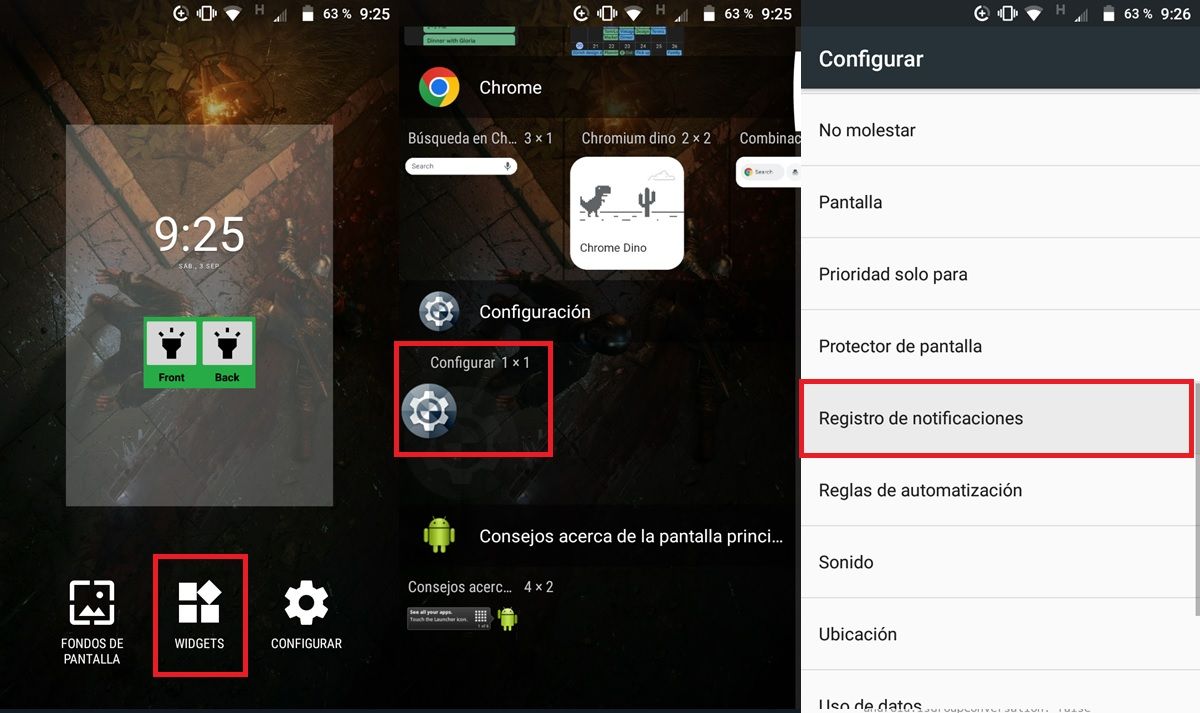
- From the Android Settings widget :
- Go to your Android home screen (where the wallpaper is).
- Keep pressing an empty space on the screen until some options appear.
- Select “Widgets”.
- Add the “Settings” or “Configuration” widget.
- Placing it on the screen will show you a new menu of options. There, choose “Notification Log”, “Notifications” or “Notification History”.
- Press the widget created to see all the recent notifications that have arrived on your Android.
Once you are in the notification history of your mobile, look for the WhatsApp message that has been deleted. Search for it by the time it arrived (even if the message has been deleted, you should still be able to see the time it was sent on WhatsApp). Then, select it and see what it said in the “android.text:” section .
Use a third-party app to view WhatsApp notifications on your Android
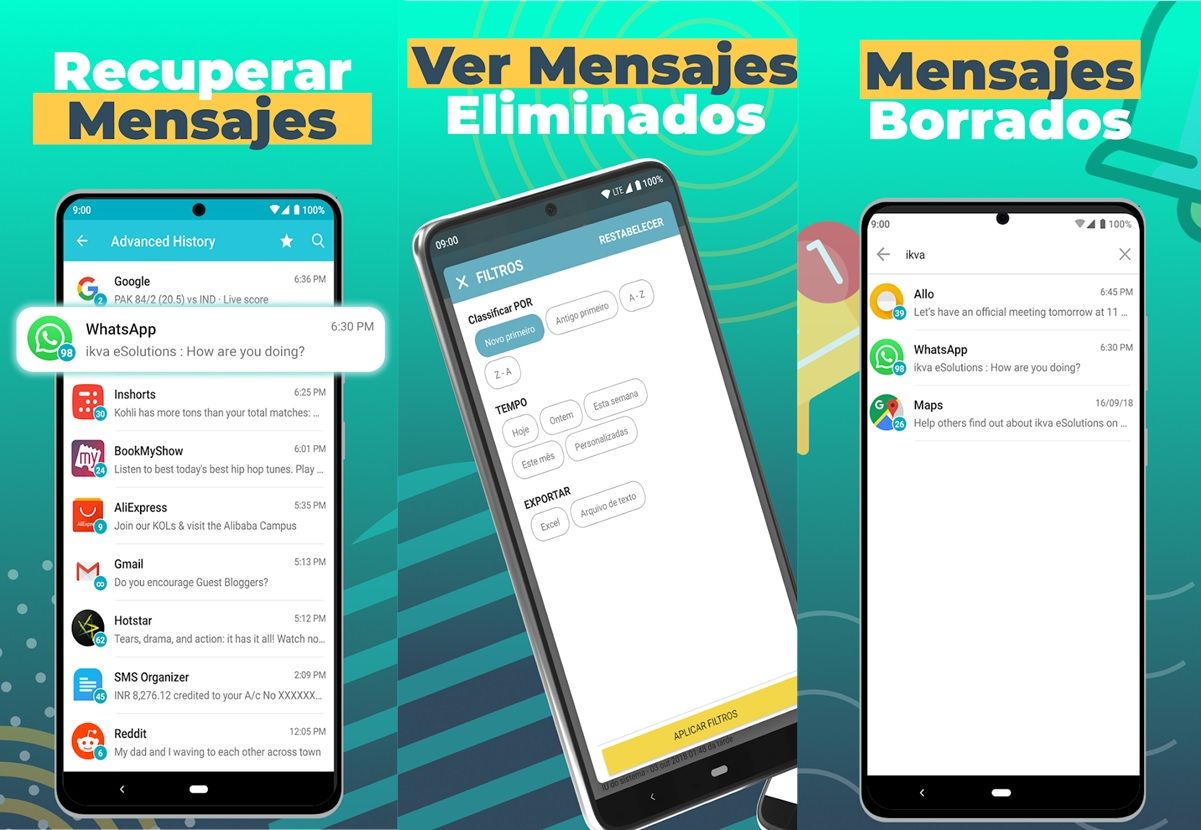
There are mobiles that simply do not show the user the notification log for security reasons, even though they save it. If this is the case with your phone, don’t worry, because you can still see the notification history of your Android to find out what a deleted WhatsApp message said with one of the applications that you will find below to download for free from the Google Play Store. You just have to install one of them on your mobile, open it, grant it a couple of permissions and that’s it. You will now be able to see the notification of the deleted WhatsApp message!
WAMR: the best application to know what a deleted WhatsApp message said
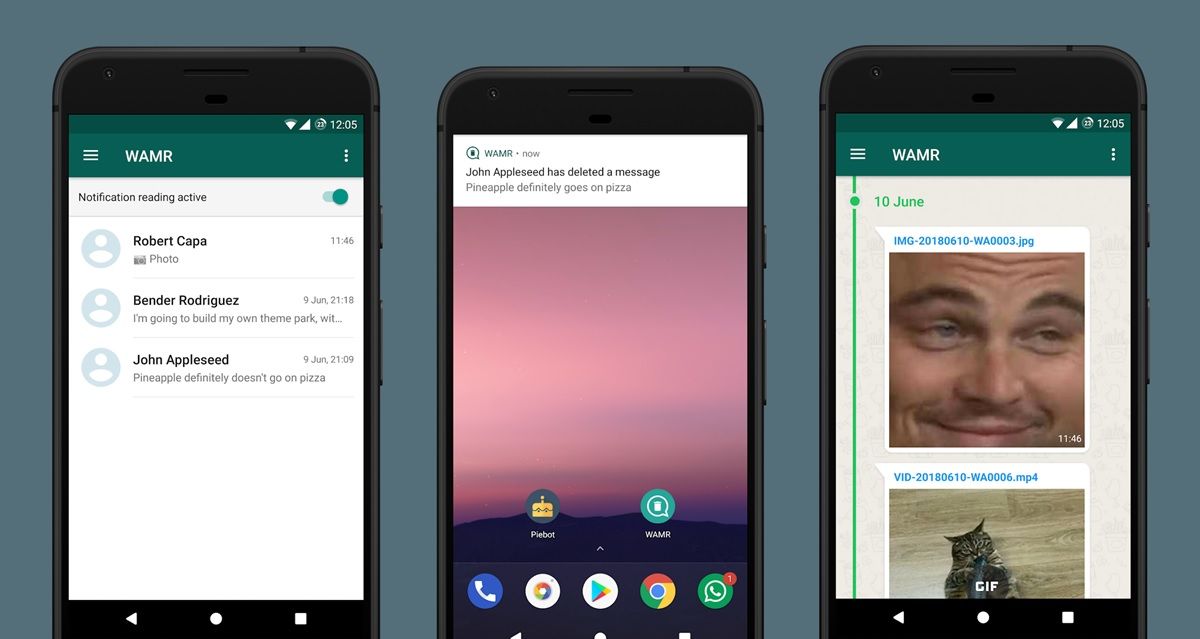
WAMR is an app available for free on the Google Play Store that allows you to recover deleted WhatsApp messages to find out what they said . It also works with Telegram, Instagram, and Messenger, but this time we’ll show you how to use it with WhatsApp:
- Install the app from the Play Store.
- Next, choose WhatsApp as the app you want to monitor.
- Once it’s installed, open it and grant it the requested permissions . It will ask you to access notifications (to be able to keep a record of WhatsApp messages received from notifications) and to access multimedia content (to be able to save photos and videos that you received on WhatsApp and that were later deleted).
That is all! From now on, whenever someone sends you a WhatsApp message and then deletes it, you just have to open the WAMR app to see what it said . And it is that the app will keep a record of all the messages you receive so that you can read them at any time, even if they are deleted from the platform. Also, unlike Android notification history, WAMR can show you deleted WhatsApp photos.
Of course, keep in mind that WAMR will not be able to recover a deleted message if it arrived on your mobile without notification . That is, if you were in the chat when you received the WhatsApp message that was later deleted, a notification of the message will not have been shown on your mobile and therefore WAMR will not have saved it.
WhatsRemoved+ is also an excellent alternative to see what deleted WhatsApp messages said
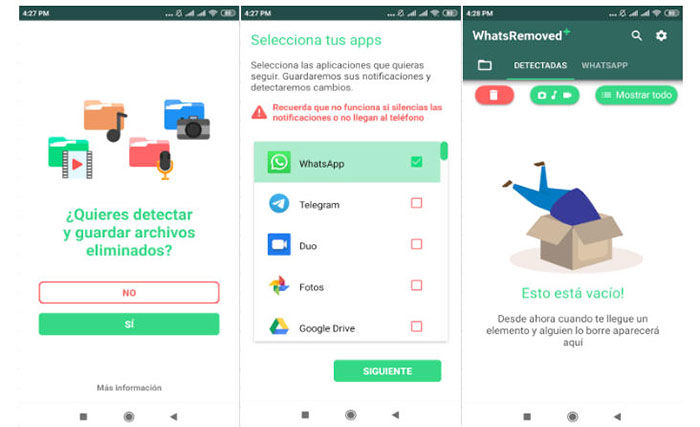
WhatsRemoved+ works exactly the same way as WAMR, so there’s no need to explain how to use it. You simply install it on your mobile, grant it the necessary permissions and when you receive a WhatsApp message that was later deleted, you only have to go to WhatsRemoved+ to see what it said . Remember that you will only be able to see the content of the deleted WhatsApp message if you received it through a notification. You can download this app for free from the following box.
How to see what a deleted message said on WhatsApp Web
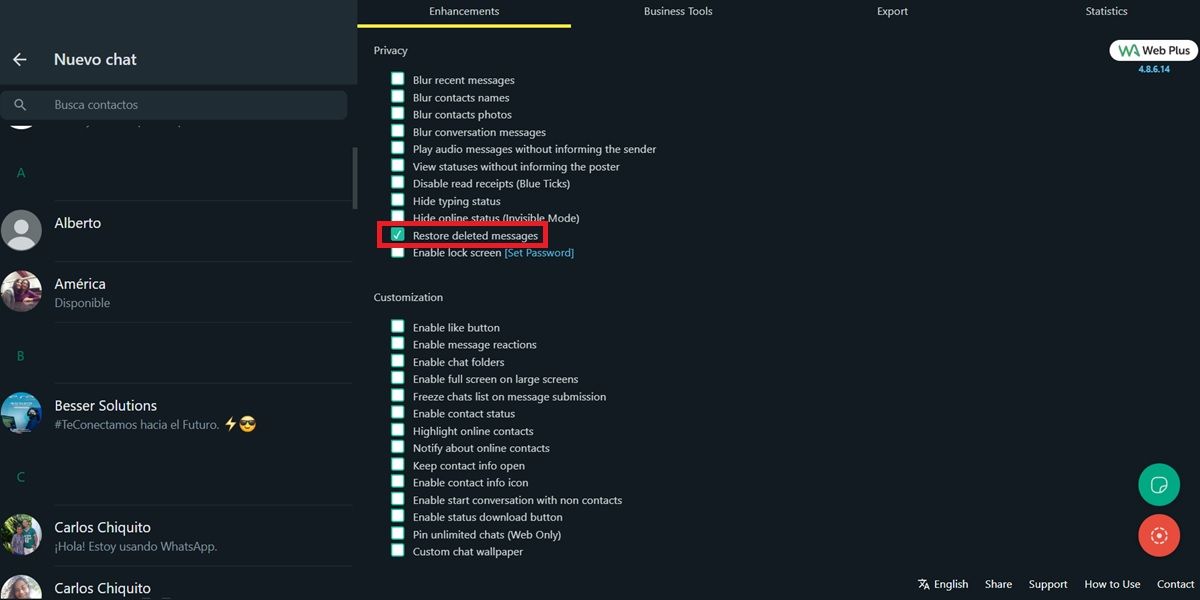
Do you use WhatsApp Web and want to see what a deleted message said? Then install the WA Web Plus for WhatsApp extension in Chrome or in the browser you use.
Once installed, do the following:
- Open WhatsApp Web in the browser.
- Then tap the WA Web Plus extension icon (usually it’s in the top right corner of the screen or inside the extensions icon).
- Now, check the box called ” Restore deleted message “.
Clever! The messages that you receive on WhatsApp Web and that are later deleted will automatically be restored so that you can see them.