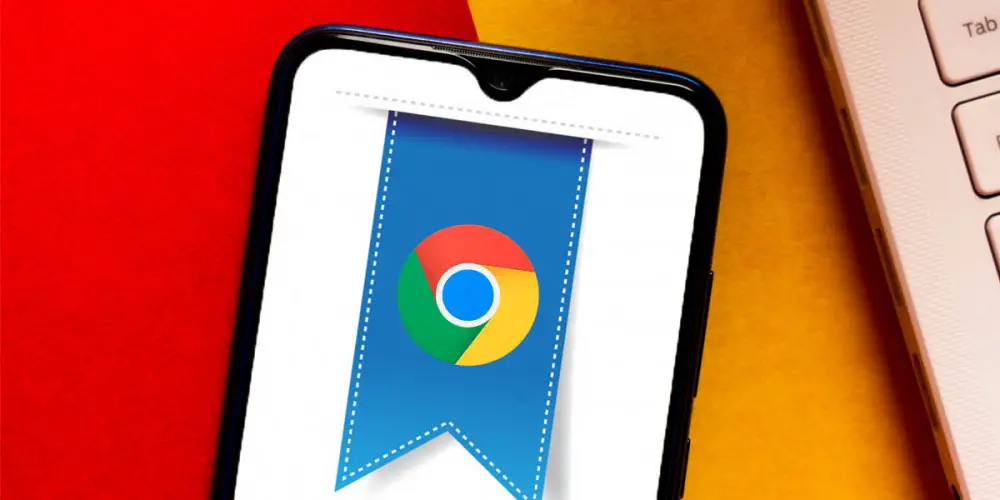
Have you ever heard of Chrome flags? Most likely not, but what if we said they are the gateway to dozens of amazing features in Google Chrome? Sure they would attract your attention , right?
This is the topic that we will talk about today, as we will explain what the Chrome flags are, how you can activate them and what functions they allow you to enjoy . Do you want to have full control over Google Chrome on your Android mobile or computer? Then you should keep reading.
What are Google Chrome flags?
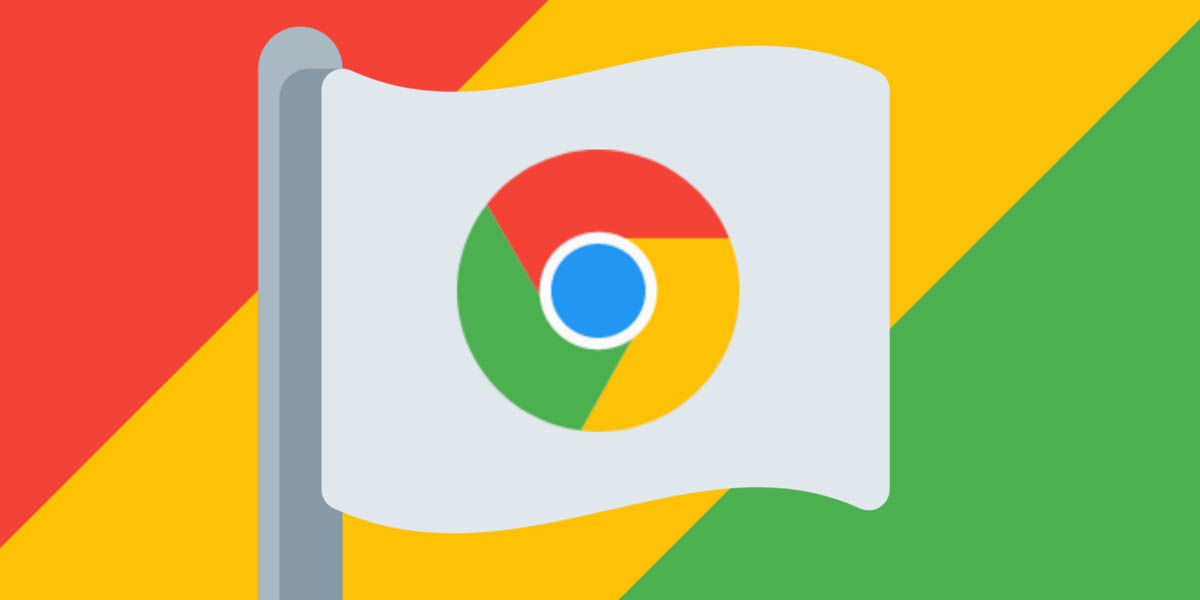
Chrome flags are experimental functions of the browser that are available to all users, but are hidden. The reason? They are not fully developed and, although they often do not cause problems, they can sometimes cause errors in the application.
Aren’t these the extensions? No, because the Chrome extensions are developed by third parties, while the flags are functionalities developed by Google . Does that mean flags are features coming to Chrome? On many occasions yes, but on many other occasions they never get to see the light publicly.
Plus, they’re available in the standard Chrome app , so you don’t have to go to the beta app. They are not especially difficult to understand either, as each of them is accompanied by an explanatory text with its function.
What are the Google Chrome flags for and what can you do with them?
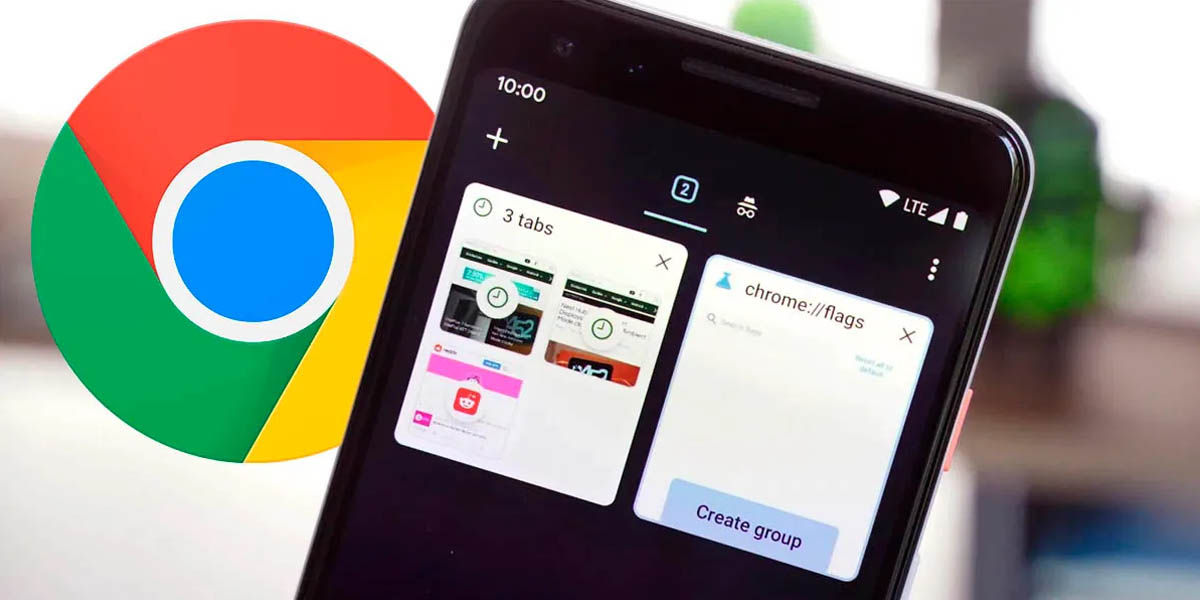
Why are Chrome flags useful? Because with some you can improve your browsing experience . Besides, with other flags you can customize Chrome or test experimental features such as viewing one website over another or always force reading mode.
There are also flags to use a new video player, to activate parallel downloads and force dark mode on all webs. Although we will show you some of them below, there are many options, so we invite you to experiment.
Can you try the Chrome flags and activate them at will? Yes, and we are going to show you how to do it, but remember that some Chrome flags can cause problems .
Are Chrome flags safe?
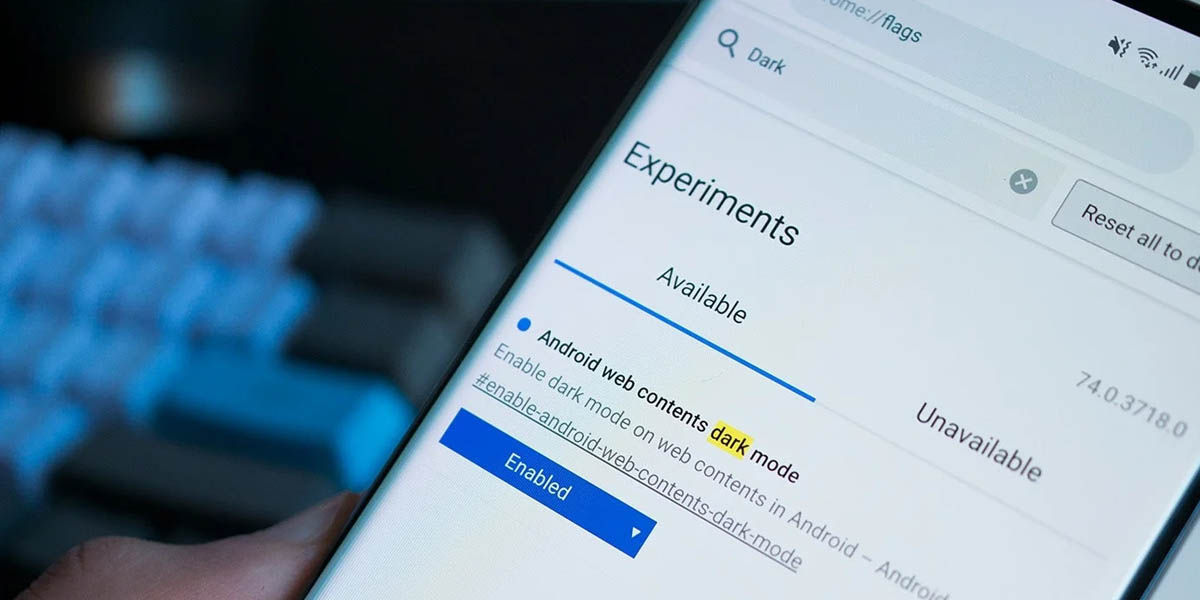
Being features that are still being developed, sometimes the flags can cause a problem with the Chrome application. In fact, Google itself alerts you when you enter the hidden menu where you activate them.
However, the truth is that they almost never fail and when they do, just disable the one that generated the error and voila. Sometimes you can lose your browsing data, but this is quite rare.
Also, the worst case scenario happens even less and is that the Chrome application becomes unusable. Is the latter so serious? Not really, because with deleting all your data or reinstalling the app you will surely solve it.
So as you can see the risk does exist, but it is quite small . Besides, if what you are concerned about is the privacy of your data, we invite you to remain calm. Why? Because the few privacy features in this hidden menu are to increase the security of your data, never to make it more vulnerable.
How to enable Chrome flags?
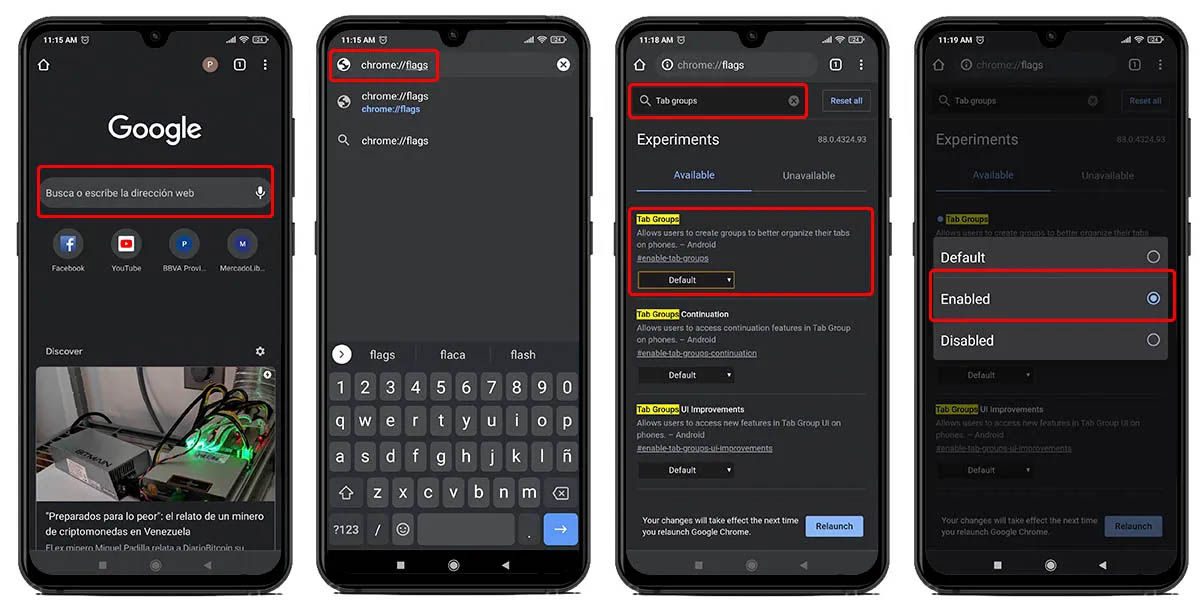
Although it is generally difficult to access the experimental functions of an application, in the case of Chrome it is very easy. You just have to do the following:
- Type chrome: // flags in the address bar to access the hidden menu.
- Select any flag that you want to activate (remember to read what they are for).
- Activate the experimental function with “Enabled” in the drop-down menu of each flag.
- Restart the browser for the changes to take effect.
That easy? Yes, it’s that simple you can activate them on your mobile or computer, but we want to make some additional comments:
- The “Available” tab contains the list of all the flags that you can activate, there are many .
- The “Unavailable” tab is for those flags not available on Android. Yes, the Chrome flags are also available in the desktop version .
- You can use the search bar available at the top of this window to find specific flags quickly using the correct keywords.
These are the best Google Chrome flags that you can activate
As we already mentioned, the Chrome flags allow you to activate all kinds of functions in the Google browser. However, there are tons of them available and you are quite likely to get lost if you don’t have time to read carefully what they do.
But since we love to make your life easy, we collect the best Chrome flags for you. There are almost 30 flags, so make yourself comfortable.
Enable screenshots in Chrome’s incognito mode with this flag
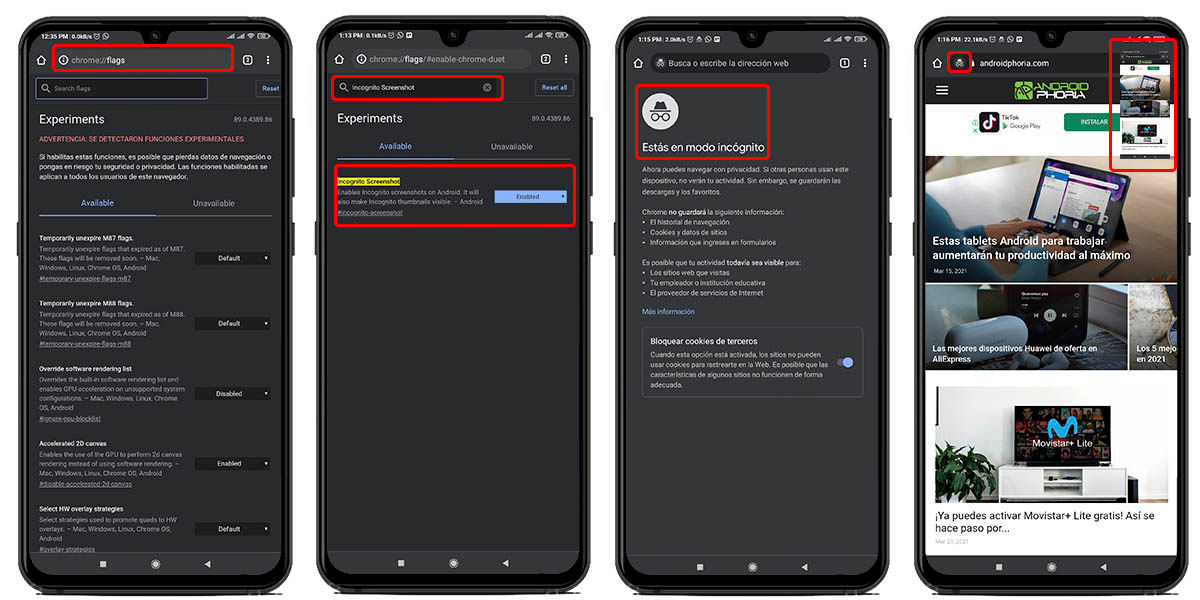
Being a feature that should not leave any trace whatsoever , Chrome’s incognito mode blocks some functions that are available in standard mode. One of them is the screen capture, because when you try it in the hidden navigation, Chrome will not let you do it.
This is supposed to increase the security of some web pages (such as banks), but the truth is that blocking them does not contribute much. Even so, through the Chrome flags you can activate the screenshots in incognito mode . You just have to do this:
- Go to chrome: // flags .
- Type in the search engine “Incognito screenshot” .
- Activate the browser flag.
- Restart it and you will be able to take screenshots without problem.
Direct link: chrome: // flags / # incognito-screenshot
Use the Google Assistant in Chrome with “Omnibox Assistant Voice Search”
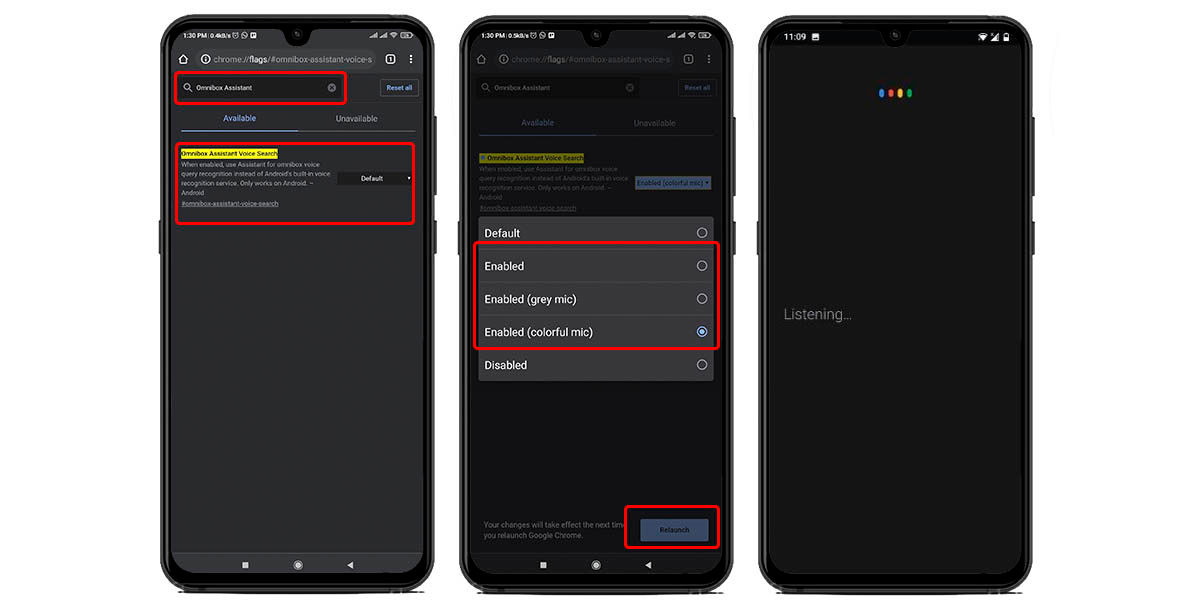
We all love the Google Assistant to control and search things with your voice , but by default it is not active within Chrome. Instead Google uses Google Voice in its browser to perform searches, but you can always replace it. Do you want the assistant to be everywhere on your Android mobile? So activate Omnibox like this:
- Go to chrome: // flags .
- Type in the search engine “Omnibox Assistant Voice Search” .
- Enable the Chrome flag (you can also choose the assistant microphone look).
- Restart and you can use the Google Assistant to search in Chrome.
Direct link: chrome: // flags / # omnibox-assistant-voice-search
Disable Chrome’s content recommendations with the “Show Query Tiles” flag
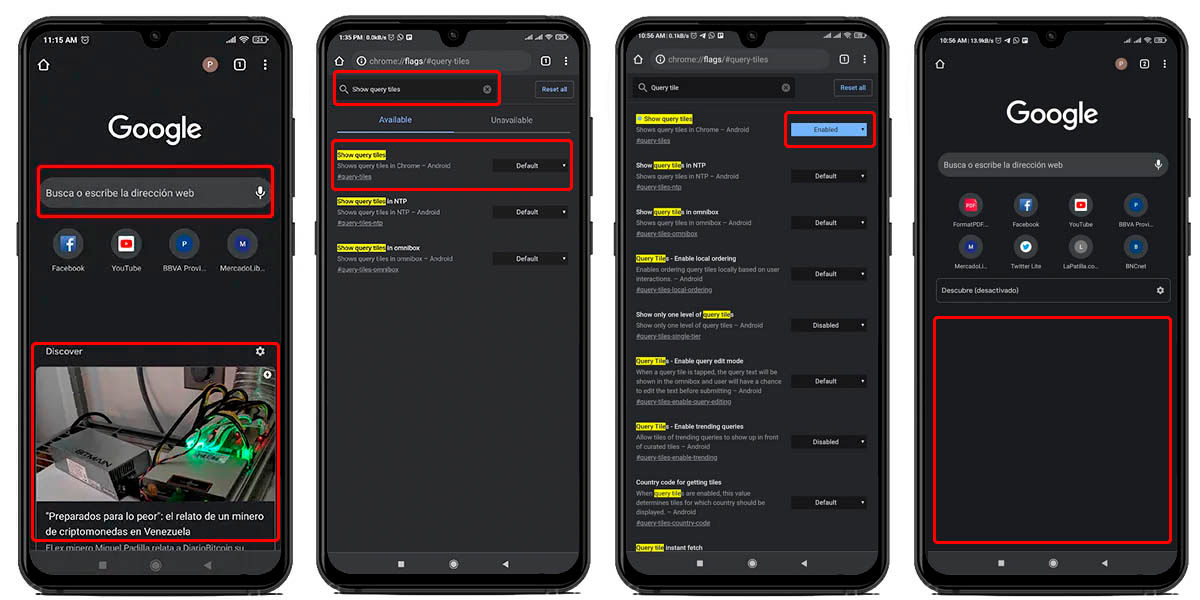
Do you like to have a browser with the minimum of things on the welcome screen? Then you sure want to remove the recommended content from Chrome. This not only takes up space on the initial screen of the browser, but it consumes more resources than necessary, so it may be good to disable them . How do you do it? With the “Show Query Tiles” flag.
- Access chrome: // flags .
- Type in the search engine “Show Query Tiles” .
- Activate the Google Chrome flag.
- Restart your browser and you will no longer see the recommended content cards.
Direct link: chrome: // flags / # query-tiles
Prevent ads from consuming resources in Chrome with the “Heavy Ad Intervention” flag
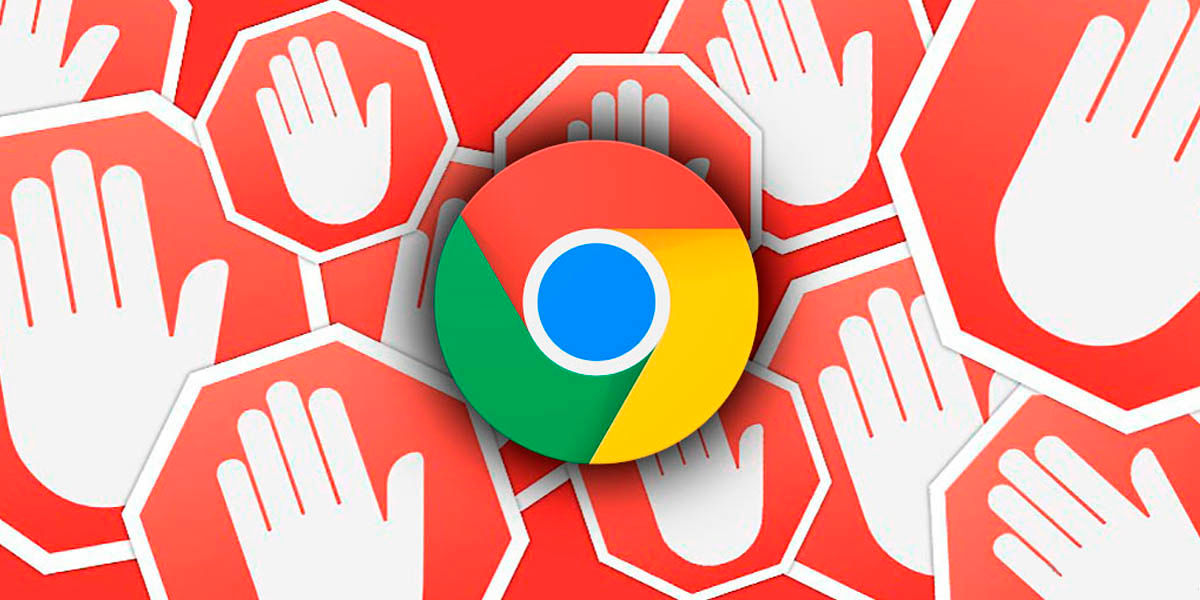
Is there anyone who does not hate advertising on web pages? It is true that it is one of the ways to generate income, but sometimes it can be a headache. When there are too many, an extension like AdBlock is enough, but sometimes it is not the amount, but the consumption. Some ads are resource -hungry and take up much of your mobile’s RAM or processor power, but there is a solution.
Google recently tested a functionality for Chrome that detects if an ad is consuming too many resources and totally blocks it to avoid performance impact. It’s called “Heavy Ad Intervention” and you can activate it like this:
- Go to chrome: // flags .
- Type in the search engine “Heavy Ad Intervention” .
- Activate the experimental Chrome feature.
- Restart your browser and forget about resource-consuming ads.
Direct link: chrome: // flags / # enable-heavy-ad-intervention
Download large files faster with Google Chrome and its parallel downloads
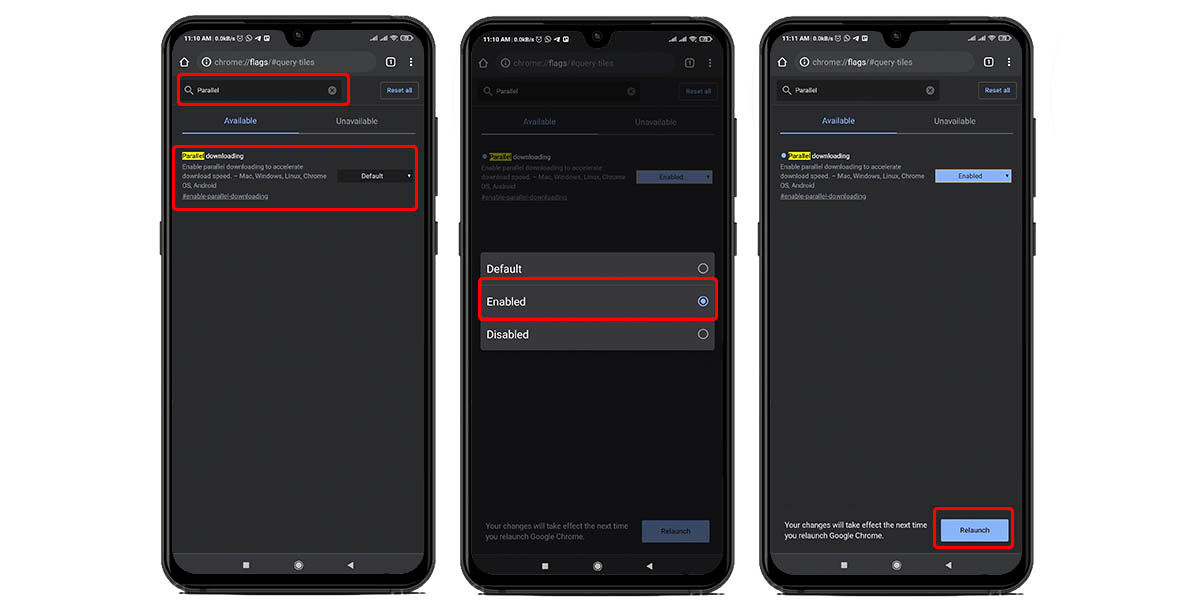
When a file is downloaded, the browser generally makes a single connection with the server where it is hosted. This is not bad, but the truth is that it does not take full advantage of the full potential of your network if you try to download a very large file.
With the “Parallel downloading” flag, Google provides your browser with a feature very similar to the way P2P torrent downloads work. What does he do? Open more connections to the server hosting the file and download different parts of the file simultaneously, then join them together. This allows you to take advantage of all the speed of your connection, as happens with a Torrent that has hundreds of seeds available. How do I activate parallel downloads in Chrome?
- Go to chrome: // flags .
- Type in the search engine “Parallel downloading” .
- Activate the corresponding Chrome flag.
- Restart the browser and enjoy your downloads at high speed.
Direct link: chrome: // flags / # enable-parallel-downloading
Share the Chrome clipboard on your mobile, computer, tablet and other devices

Can you imagine copying a piece of text or the URL of a web page that you saw on your mobile and easily sending it to your computer? You will no longer have to do the copy manually, because Google already tests the shared clipboard in Chrome as an experimental feature.
What does he do? Well, synchronize the Chrome clipboard on your mobile with that of other devices so that you can access the content saved there. How active? You might think that in the typical way like all the other flags, but this one takes a bit more work.
- Access chrome: // flags on all devices you want to share clipboards.
- Type in the search engine “Enable shared clipboard feature signals to be handled” .
- Activate, restart the browser and you will already have the shared clipboard enabled to send content.
Now we need to activate another one that allows your device to receive the shared content. Unfortunately it is not available in Chrome for Android, but it is available for all computer platforms.
- Go to chrome: // flags on all devices that you want to receive shared content.
- Type in the search engine “Enable the remote copy feature to recieve messages .”
- Activate the flag, restart and that’s it.
Link for content submission: chrome: // flags / # shared-clipboard-ui
Link for receiving content: chrome: // flags / # remote-copy-receiver
Improve Chrome performance using hardware acceleration
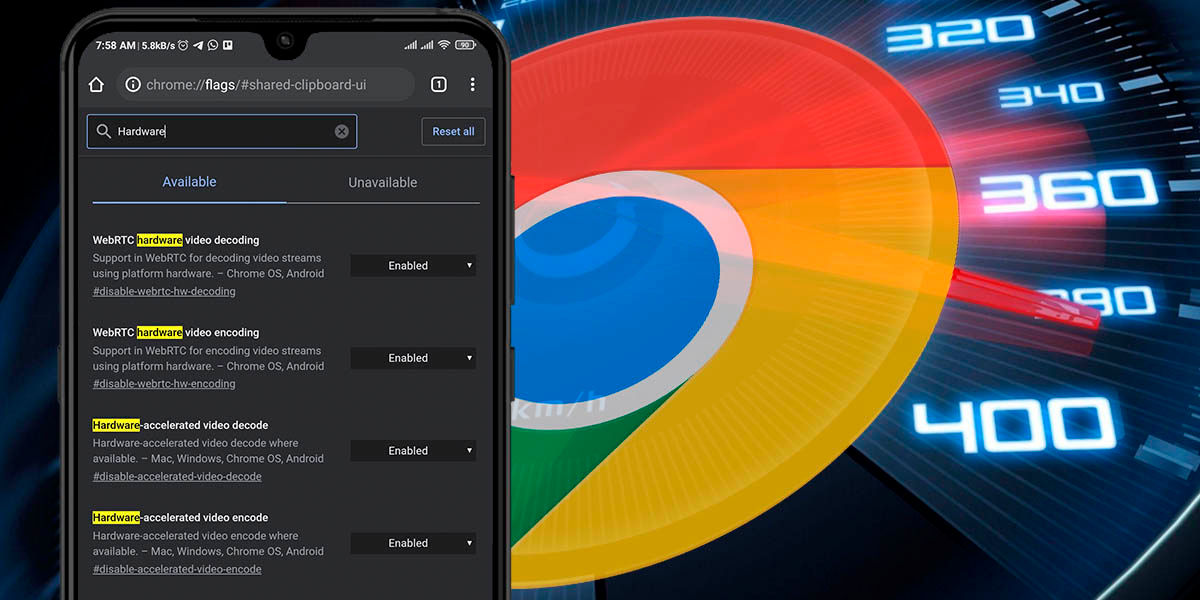
To avoid compatibility problems, most developers use software acceleration by default in their applications. However, this does not squeeze the most of your device’s resources to improve performance, as hardware acceleration does.
Do you have a powerful mobile that you want to get the most out of while browsing the Internet? So tell Chrome to unleash its full potential with hardware acceleration, although you should know something first: the probability that Chrome will fail when activating these flags on your mobile is much higher than with others, because hardware acceleration does not work well. with any device.
- Go to chrome: // flags .
- Type in the search engine “Hardware” .
- Activate the following flags:
- Hardware-accelerated video decode .
- Hardware-accelerated video encode .
- Restart the browser and you’re done.
Enable image search with Google Lens in Chrome
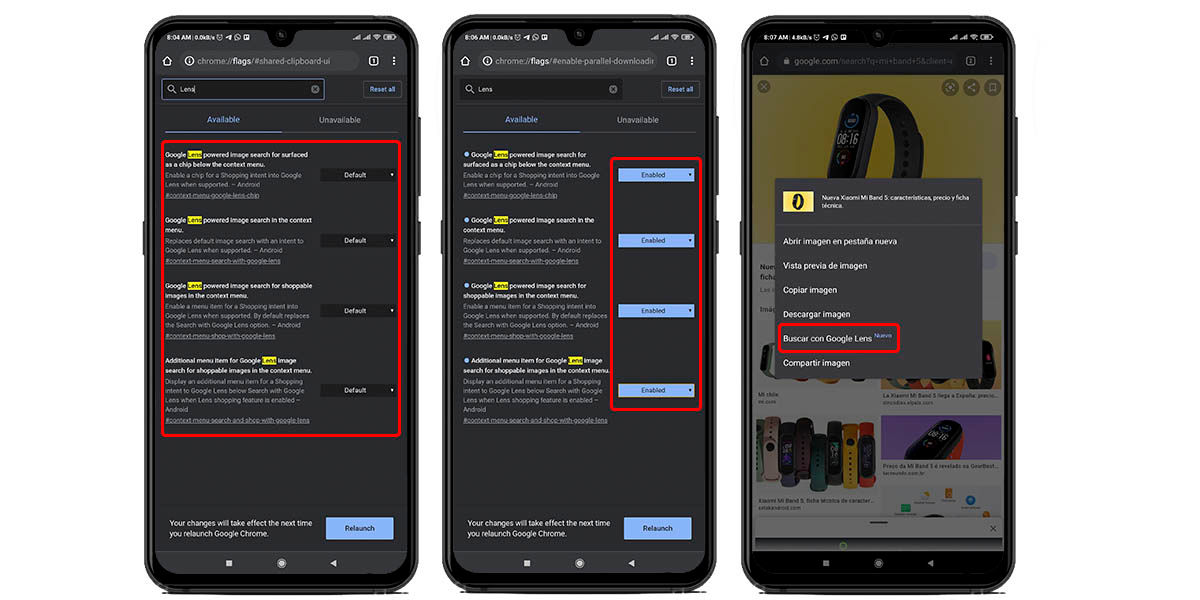
Do you love looking for things just by taking a photo of it and having Google take care of giving you all the information about it? So you must use Google Lens a lot. This service is integrated by default in Android, but not in Chrome, although you can always activate it as an experimental function.
What does this option do? Well, add an additional button to the contextual menu of the images you see in your browser. This option is called “Search with Google Lens” and what it does is use the Google service to find information (using AI) about something that is in that image. Yes, now you can use Lens with just a couple of taps and without leaving Chrome. It is activated like this:
- Go to chrome: // flags .
- Type in the search engine “Lens” .
- Activate all Google Lens flags within Chrome.
- Restart the browser and you’re done.
Other flags to optimize Chrome that might interest you
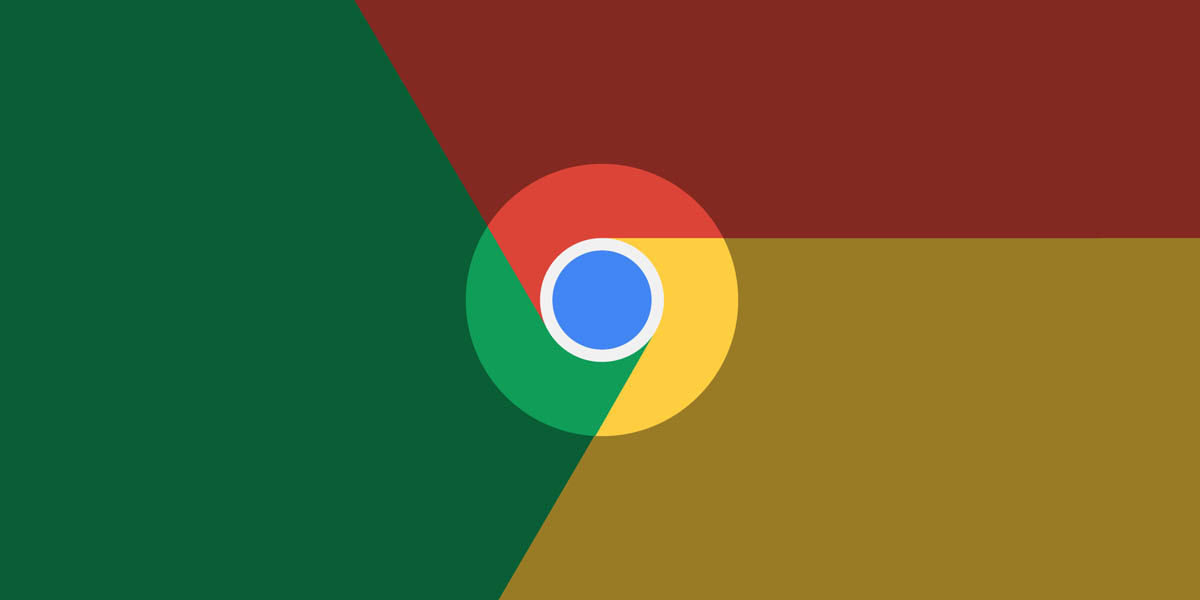
- Group tabs in Chrome : chrome: // flags / # enable-tab-groups
- Enable tab layout on cards : chrome: // flags / # enable-tab-grid-layout
- Preview pages in Chrome : chrome: // flags / # enable-ephemeral-tab
- Force dark mode on all pages : chrome: // flags / # enable-force-dark
- New interface for the share menu : chrome: // flags / # chrome-sharing-hub-v1-5
- Smoother scroll: chrome: // flags / # enable-smooth-scrolling
- Avoid page breaks due to ads : chrome: // flags / # enable-scroll-anchor-serialization
- Block automatic redirection (helps security) : chrome: // flags / # enable-framebusting-needs-sameorigin-or-usergesture
- Add the share button to the toolbar : chrome: // flags / # share-button-in-top-toolbar
- Create a list of articles to read later : chrome: // flags / # read-later
- Check if your password has been leaked : chrome: // flags / # password-leak-detection
- New menu to load images : chrome: // flags / # enable-new-photo-picker
- Seamless mode (not available on Android) : chrome: // flags / # focus-mode
- Navigate using gestures : chrome: // flags / # overscroll-history-navigation
- Consume less data when playing videos : chrome: // flags / # enable-lite-video
- The old card layout is back : chrome: // flags / # interested-feed-content-suggestions
- Force read mode in Chrome : chrome: // flags / # enable-reader-mode-in-cct
- Browse faster with Google’s QUIC protocol : chrome: // flags / # enable-quic
- Improves the loading of web pages by slowing down the loading of images : chrome: // flags / # enable-lazy-image-loading
- Increase your security by forcing pages to load in HTTPS : chrome: // flags / # dns-over-https
What did you think of these hidden features of Chrome? Now if you squeeze your browser properly? Do you think we left any pending?