
The iPhone 13 has been quite popular to the point where they have even created an iPhone 13 with parts from a Tesla. Either way, if you have an iPhone 13, you may not know how to take advantage of some of its features or what its specifications are. Likewise, if you do not know how to take a screenshot on your iPhone 13, you have reached the right place because here we will teach you how to do it.
How to take screenshots on iPhone 13
If you want to take screenshots on an iPhone 13 you have to know that there are 3 methods to get it . Relax, today we will show you all the ways in which you can take screenshots on your iPhone 13.
Use the Back Tap to take screenshots on an iPhone 13
A common method of taking screenshots on an iPhone 13 is to use the Back Tap feature. Keep in mind that the Back Tap function allows you to perform actions with your iPhone just by touching the back of the device . To configure the Back Tap you must do the following:
- Open your iPhone 13 settings.
- Select ” Accessibility .”
- Tap on ” Touch “.
- Tap on “Back Tap” or “Back Tap.”
- Tap on “Screenshot” and select how many taps you should make on the back of the device to take a screenshot.
Use the AssistiveTouch feature to take a screenshot on an iPhone 13
AssistiveTouch is a function that these Apple devices have and that is quite interesting . To configure the AssistiveTouch on your iPhone 13 you must do the following:
- Open the iPhone 13 settings.
- Select ” Accessibility .”
- Tap on ” Touch “.
- Tap on ” AssistiveTouch .”
You can now take screenshots by opening the AssistiveTouch menu and selecting “Screenshot”.
Use the physical buttons of the iPhone 13 to take a screenshot
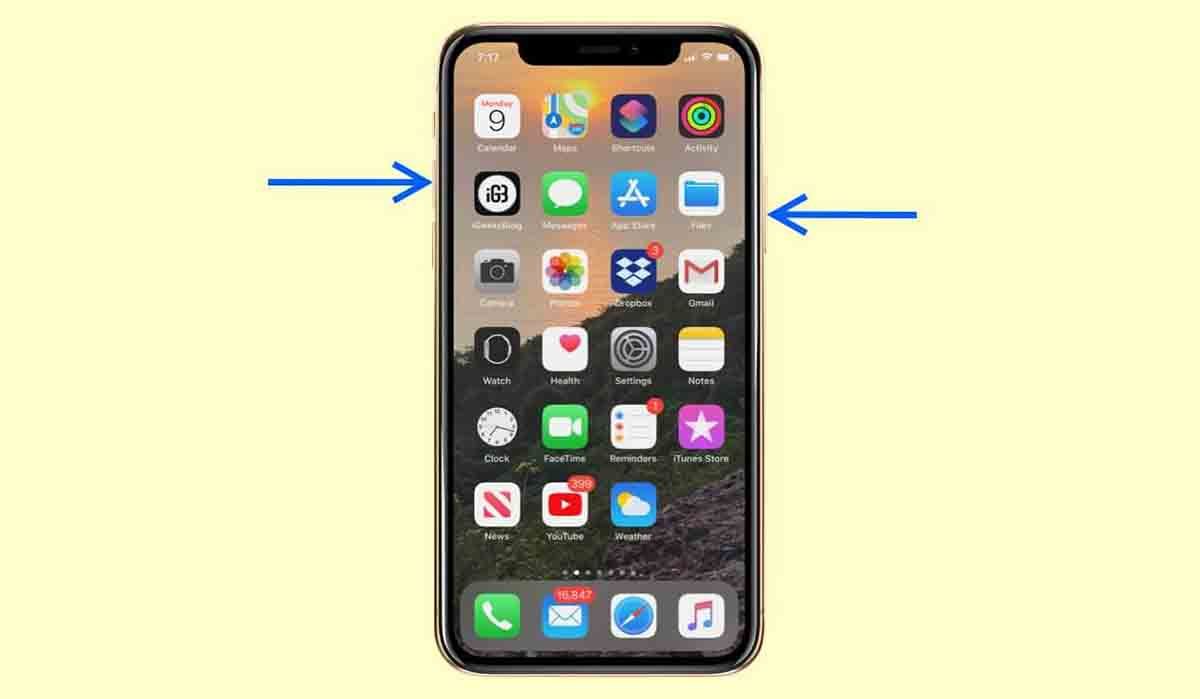
Using the physical buttons on the iPhone is the simplest way to take screenshots. To take screenshots with this method , all you have to do is press the volume up button and the right side button at the same time .
You must make sure to press both buttons at the same time to take the screenshot. In fact, you will know that you have taken a screenshot because a shutter like the one on the camera will sound , the iPhone will vibrate and a floating cloud will appear with the capture you took.
Now if you want to edit the screenshot you took, all you have to do is tap on the floating window that appears after taking a screenshot.
On the other hand, if you have an iPhone 13, you probably don’t know how much memory and battery your device is . Normally, Apple does not give the specifications of its mobile devices, however, these are the data of the battery and the RAM memory of the iPhone 13. Likewise, it is important that you know why the RAM, the battery and the processor are not so important on iPhones.