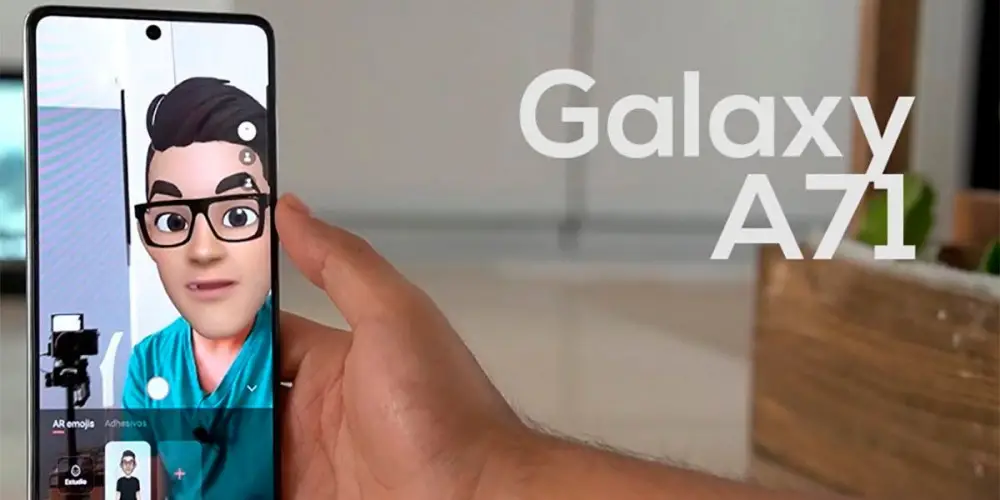
If you have touched the camera settings of your Galaxy A71 and you have noticed that the quality of your photos and videos have decreased considerably, we recommend you not to worry too much, as solving this type of problem is very simple .
You don’t need to follow a tutorial to be able to enter the safe mode of the Galaxy A71 and factory reset the phone, since the only thing you need to do is reset the camera settings . If you don’t know how to do it, keep reading because here we are going to show you the steps you must take in order to achieve it.
How to reset camera settings on Galaxy A71?
Before we show you the tutorial that you need to carry out, we recommend that you restart the phone . Having restarted it correctly, you can follow all these steps that we show you below:
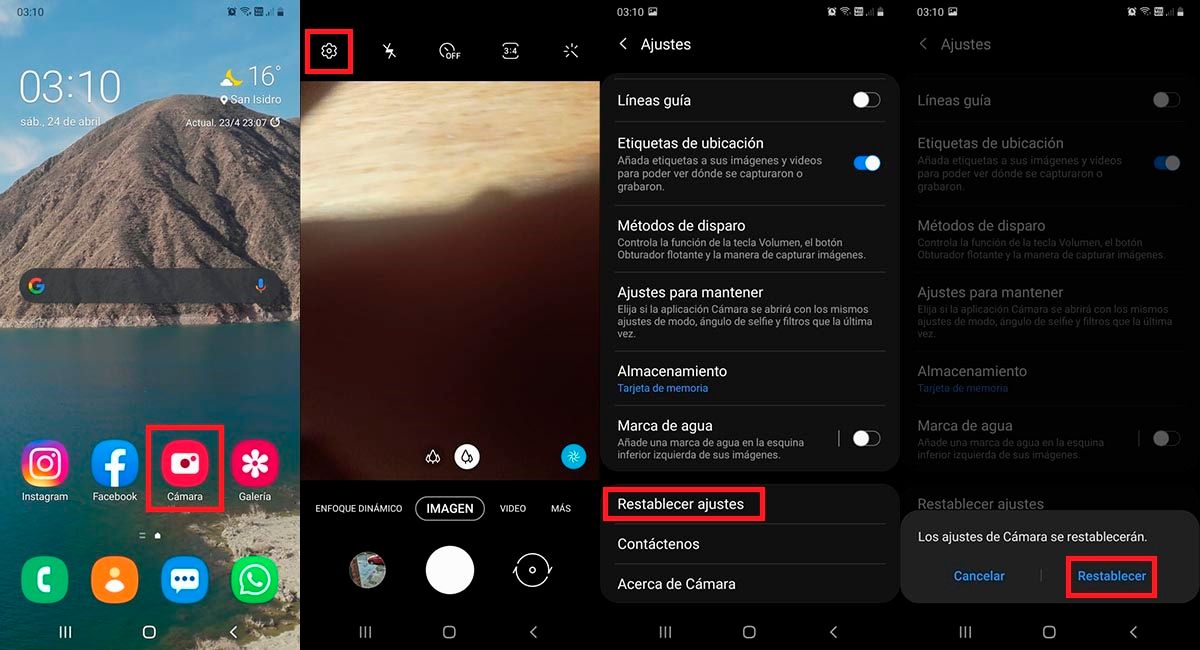
- The first thing you have to do is open the camera of your Samsung Galaxy A71 mobile .
- Once the camera app on your phone is open, you will have to click on the small gear that is located at the top left of the screen.
- A menu with several options will be displayed, go to the bottom of the screen and click on the option that says “Reset settings”.
- Finally, you must click on Reset so that all the settings return to the factory settings.
Galaxy A71 camera settings not reset?
If for some reason you have not been able to reset the camera settings of your Samsung Galaxy A71 mobile, do not worry, you can reset them from the application settings , how? Following all these steps that we show you below:
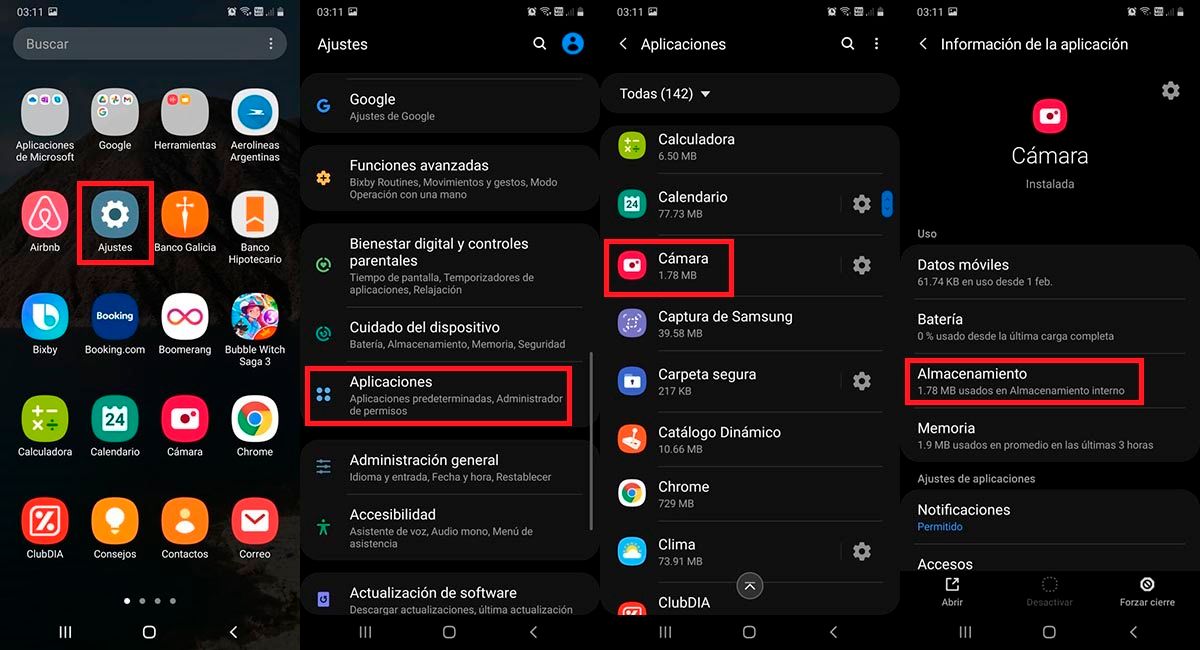
- Enter the Settings of your mobile device Galaxy A71.
- Click on the option that says “Applications”.
- A list of all the apps you have installed on your phone will be displayed, look for the one that says “Camera” and click on it.
- Therefore, you will have to enter the section that says “Storage”.
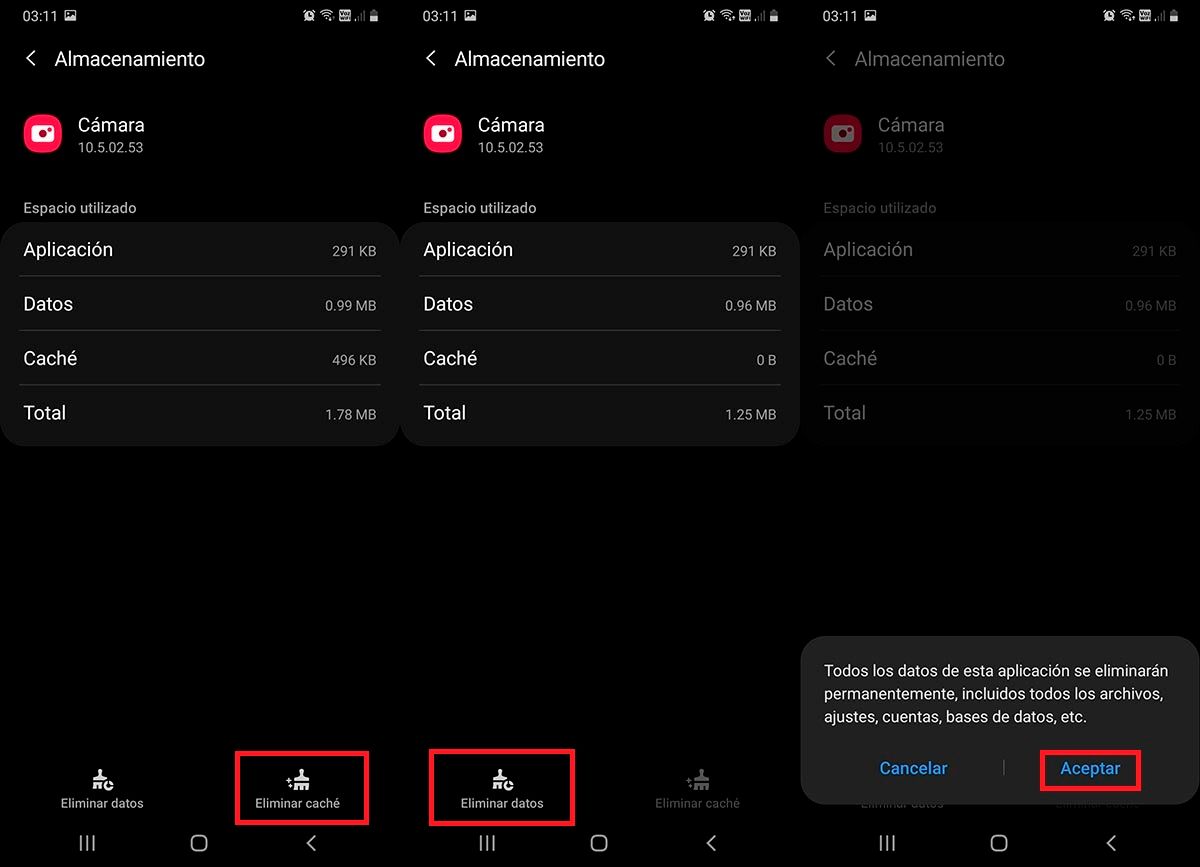
- Click on Clear Cache .
- Once the cache has been deleted, you must click on “Delete data”.
- And, as a last step, you will have to click on Accept .
Without much more to add in this regard, if the options offered by the factory-installed camera on your mobile do not convince you, we recommend you try the GCam . You can install it for free on your Galaxy A71 by clicking here.