
If you have blurry, low-light, or low-color photos, you no longer need to download apps to enhance them. Thanks to the latest update received by Samsung’s interface for Android, One UI 3.0, it is now possible to improve any photo from the mobile gallery .
The function that makes this possible is called “Remaster” , and although it is somewhat hidden, finding it and using it is extremely simple . If you are interested in knowing how to improve the quality of your photos from your Samsung mobile, keep reading because here we are going to explain step by step how to access this useful tool.
How to remaster photos on a Samsung mobile to improve their quality?
Before we show you the tutorial, we recommend you update the Android of your Samsung mobile. If you have never updated, you may not find this new feature.
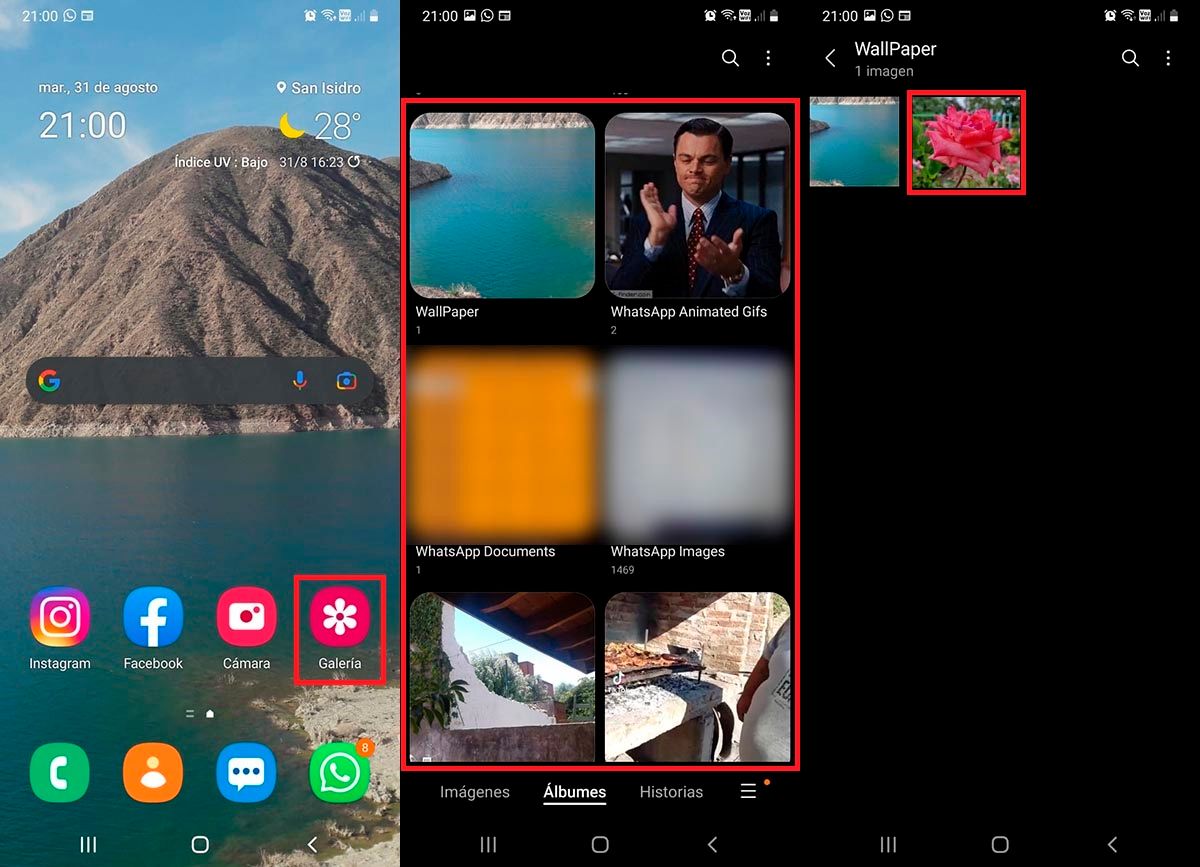
- First you have to enter the Gallery app that you have installed on your Samsung mobile device.
- Once inside it, you will have to enter the folder where you have the photos you want to remaster.
- Therefore, you must click on the photo to which you want to apply the “Remaster” function.
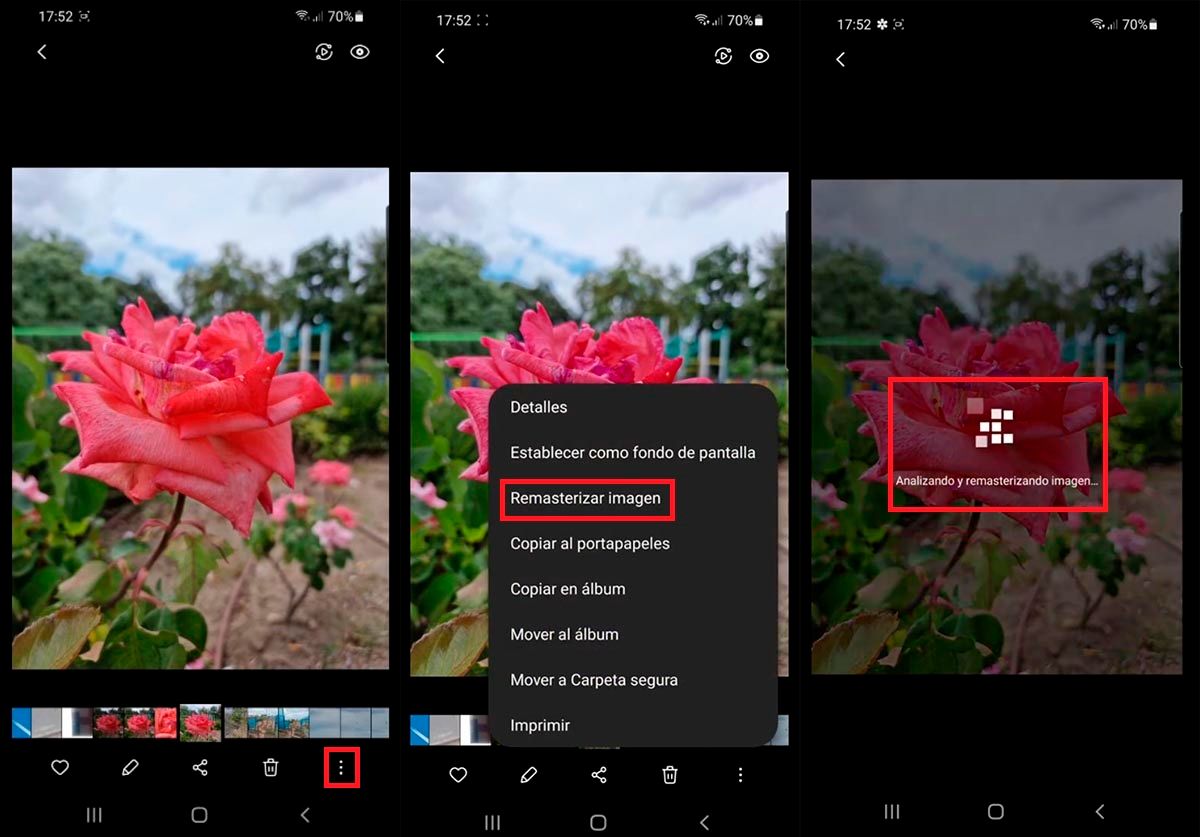
- A series of options will be displayed at the bottom of the screen, click on the one with the shape of three vertical dots .
- A menu will be displayed with a large number of options, click on the option that says “Remaster image”.
- Wait until the Gallery on your Samsung phone analyzes and remasters the image. This process can take more than 2 minutes (depending on the phone model you have).
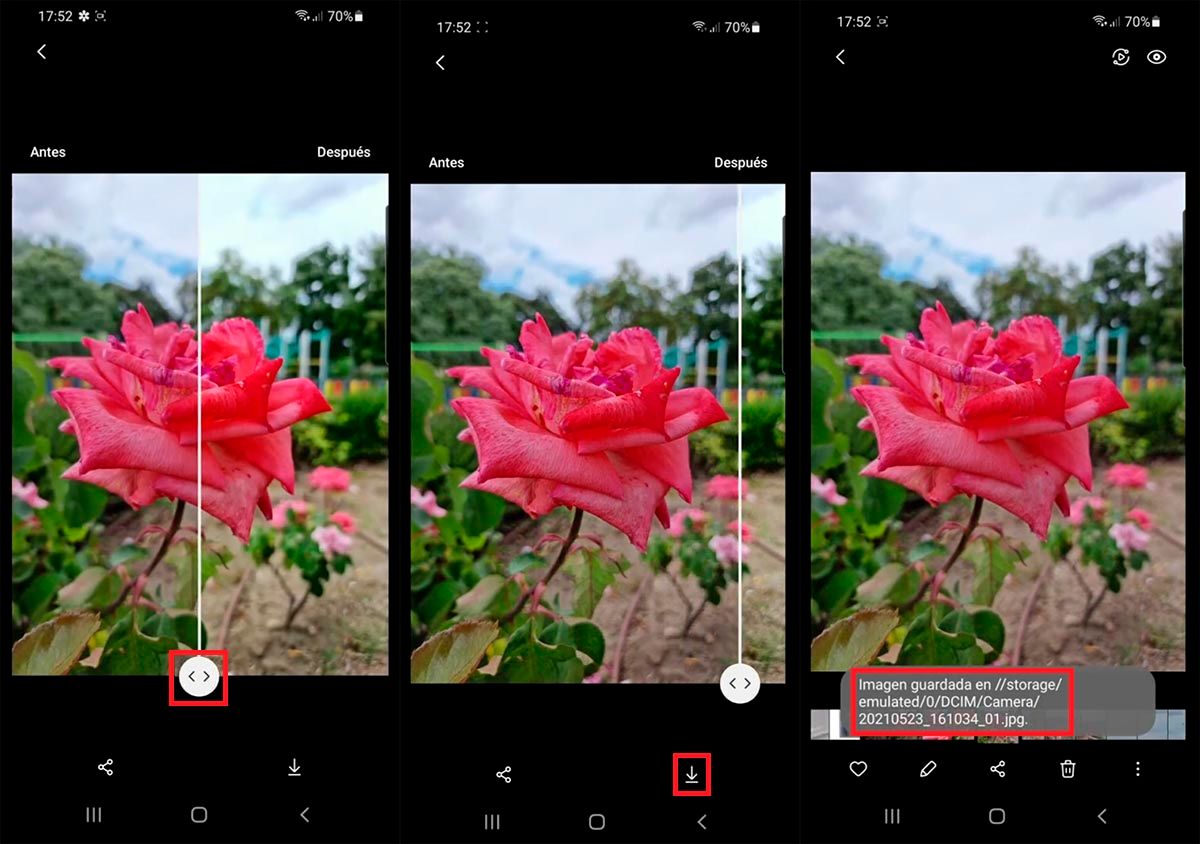
- The Samsung Gallery app will show you the before and after , you can “play” with the bar to see what changes have been applied to the photo.
- If you are satisfied with the changes made, click on the small arrow located at the bottom right of the screen.
- Within seconds, the Gallery app will save the photo to the same place the original image was.
Without much more to add in this regard, if you cannot see this function on your Samsung mobile , it may not be compatible. Similarly, you can try to check if the Samsung Gallery app needs to be updated (from the Google Play Store).