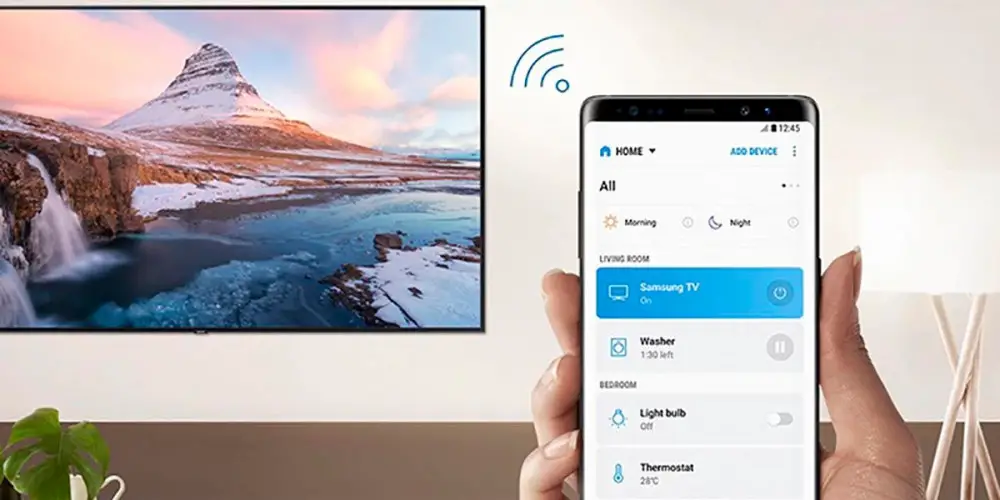
Do you want to see the screen of your Samsung mobile on your Smart TV? If your answer is yes, you are in the right place. Here we are going to show you step by step what you have to do to duplicate the screen of your Samsung phone on any Smart TV .
How to duplicate the screen of a Samsung mobile on a Smart TV?
It should be noted that these steps will help you see on your Smart TV what you do on your mobile screen . If you want to send YouTube videos to your Smart TV, or stream content, this tutorial might not work for you.
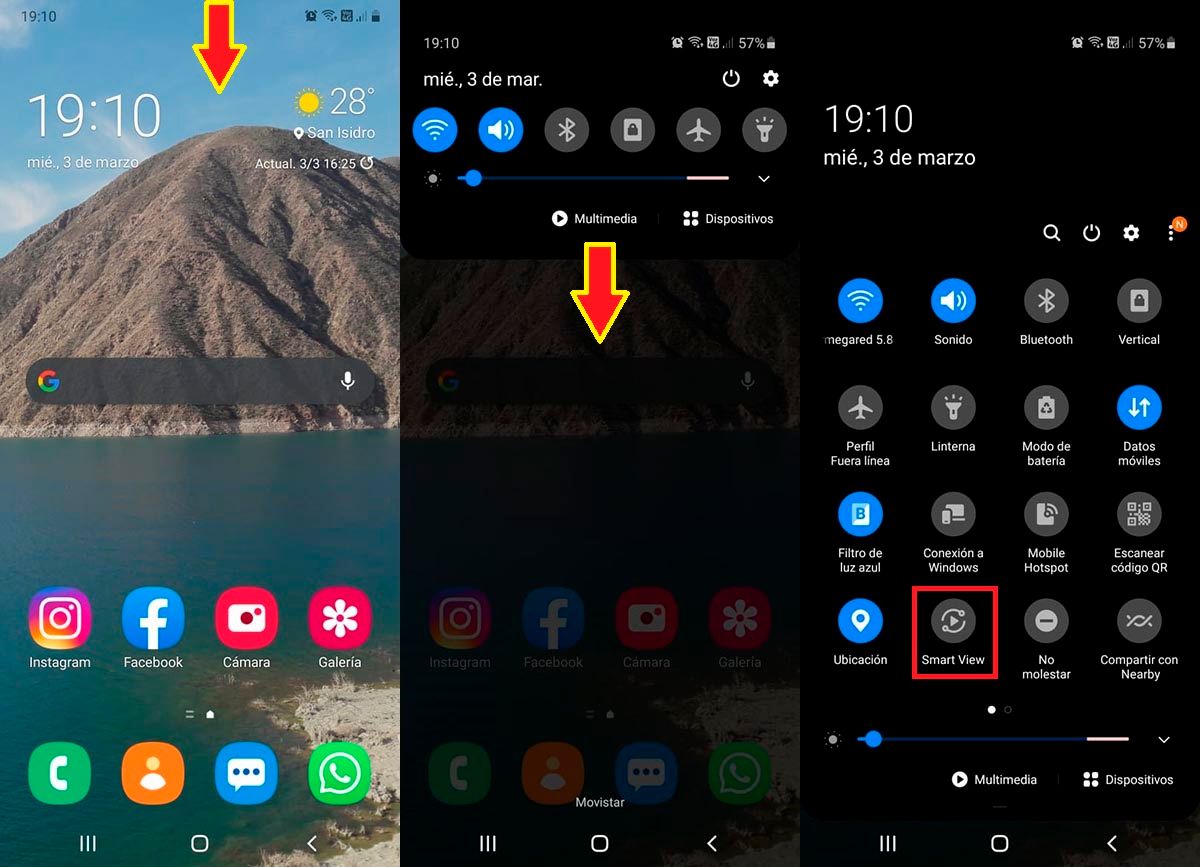
- The first step you have to carry out is to pull down the notifications menu of your Samsung mobile . To do this, you will have to press and hold the upper part of the screen of your phone and move your finger down.
- The notification panel of your mobile will be displayed, re-unfold said panel down to see the rest of the shortcuts.
- Therefore, you will have to click on the option that says Smart View . If you cannot find it in the shortcut menu, you will have to scroll to find it.
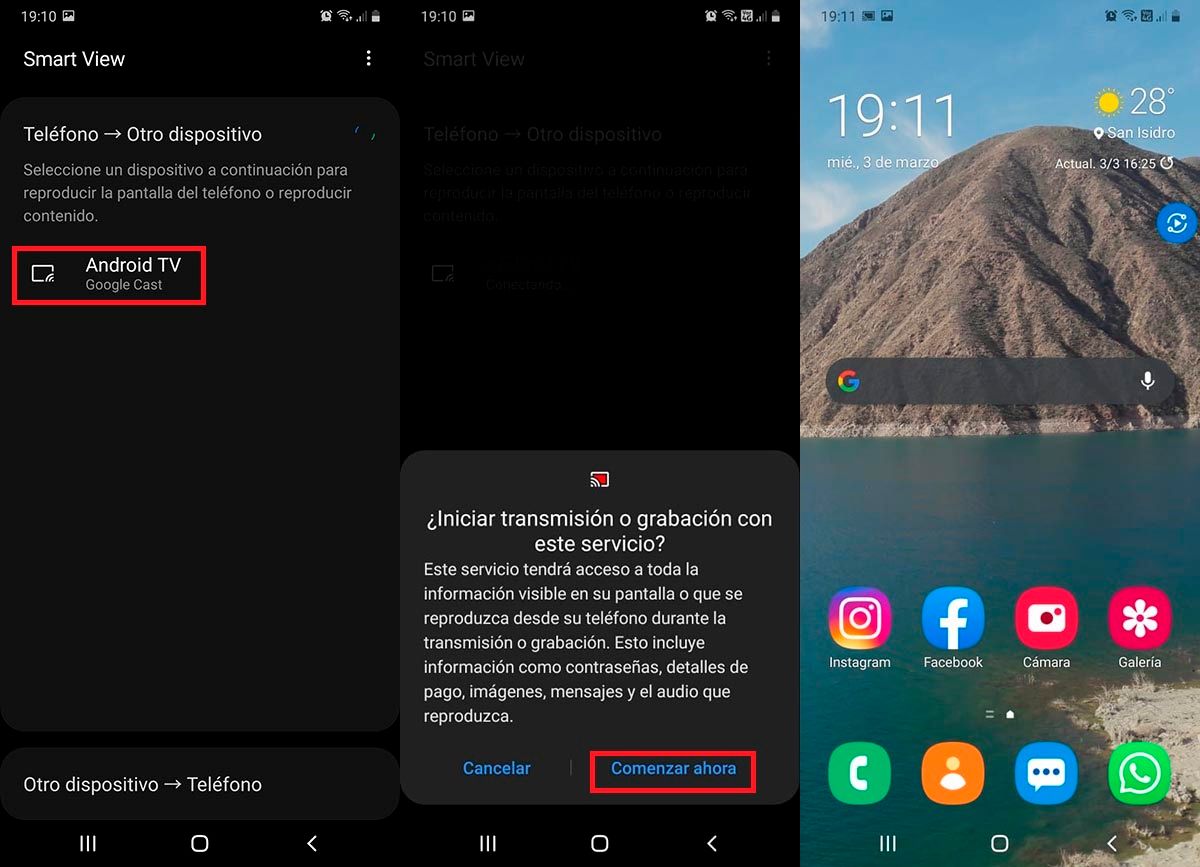
- Samsung will show you the devices you can connect to. If your Smart TV appears in the list, click on it to be able to duplicate the screen of your phone .
- Your mobile will ask you if you want to connect to the Smart TV you have chosen, click on Start now to be able to duplicate the screen of your device.
- If you did all the steps correctly, you will be able to see your mobile screen duplicated on your Smart TV. Also, the “Smart View” icon will appear on your phone screen.
It is worth mentioning that you can use this tool as many times as you want and without a time limit . On the other hand, if you want to stop transmitting content from your mobile to your Smart TV, you must follow these steps that we show you below to disconnect Smart View :
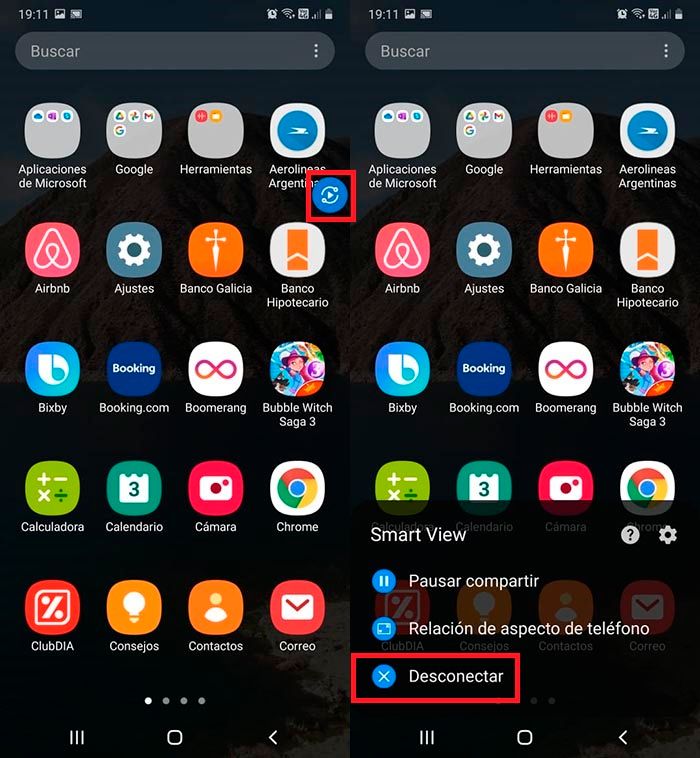
- First you have to click on the Smart View icon that is displayed on the screen of your Samsung mobile device, it is round and light blue.
- A menu with several options will be displayed at the bottom of your mobile screen. To be able to disconnect Smart View, you must click on the option that says Disconnect .
Without much more to add in this regard, if you have problems following these steps, or you cannot connect your mobile to the Android TV, from here we recommend you restart your mobile device , as well as your Smart TV. This usually solves any type of problem, although if it persists, you will have to restart your router / mobile to force the connection between both devices.