
We usually use our mobile to perform multiple tasks at the same time such as playing a game, checking social networks, sending text messages, and even listening to music. A very common problem with this is not wanting the same volume in each app and having to lower or raise it over and over again. For that reason, we bring you a guide on how to control the volume of each app on Android .
There are different ways to do this customization and the latest mobile phones from brands like Xiaomi, for example, have this option to customize the volume of each pre-installed app on the devices. However, do not let that discourage you, because if you have an Android mobile of any other brand, we will help you achieve the same result.
How to control the volume of each application on a Xiaomi mobile?
Let’s start with Xiaomi, the company that continues to surprise us with its updates and its wide range of features that make our phones more and more practical and useful. It was from MIUI 12 that Xiaomi devices of different models began to have an option to control the volume of each app separately , called Sound Assistant.
This is a very simple trick, but one that many people don’t know, so to start having more control of all the features of your mobile and start using the Xiaomi Sound Assistant , follow the steps below:
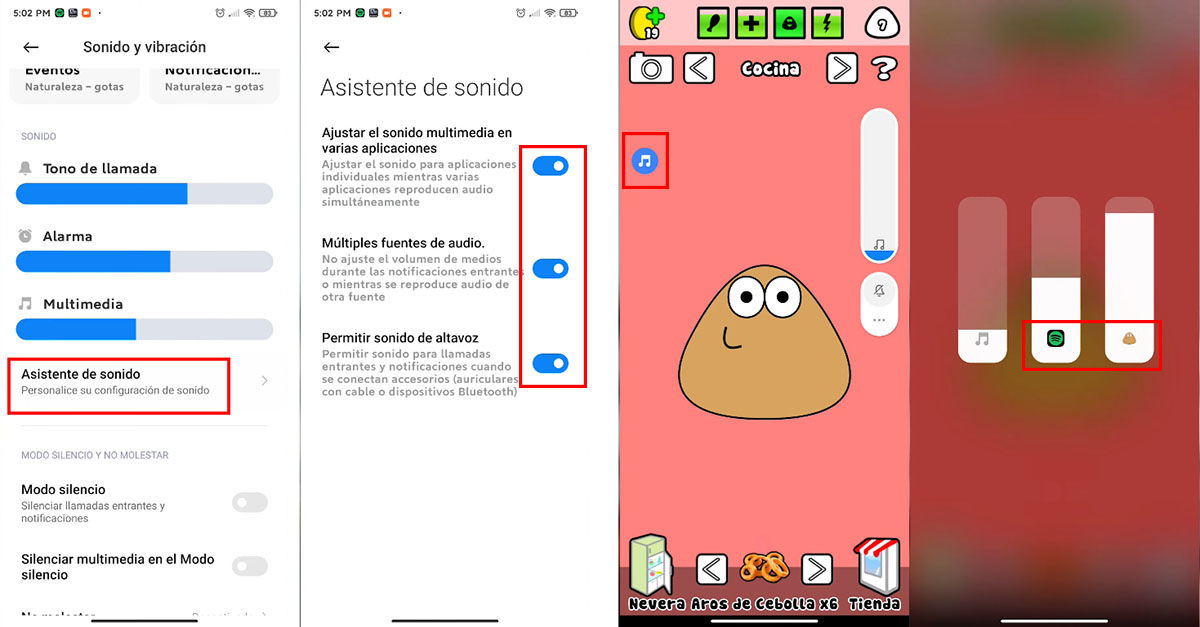
- Enter the Settings of your mobile and then go to the Sound and vibration option.
- Choose the Sound Wizard section.
- There the next step is to enable both options that you will find in this section .
- Now, from then on, every time you press the volume buttons, a new option in the form of a circle with a musical symbol inside it (two eighth notes joined) will appear on the screen.
- Every time you press this option you will see a volume bar with the application icon . This way you can moderate the volume of each app individually.
How to control the volume of each app on Samsung?
As usual, Samsung gives us the opportunity to customize our mobile in many ways. The volume is no exception to this rule, however, in this case we will need a little external help provided by the Good Lock application, which we can find in the Galaxy Store, and also Sound Assistant , an option within Good Lock.
If you don’t have Good Lock, follow the steps below to start changing the volume for each app separately with Samsung :
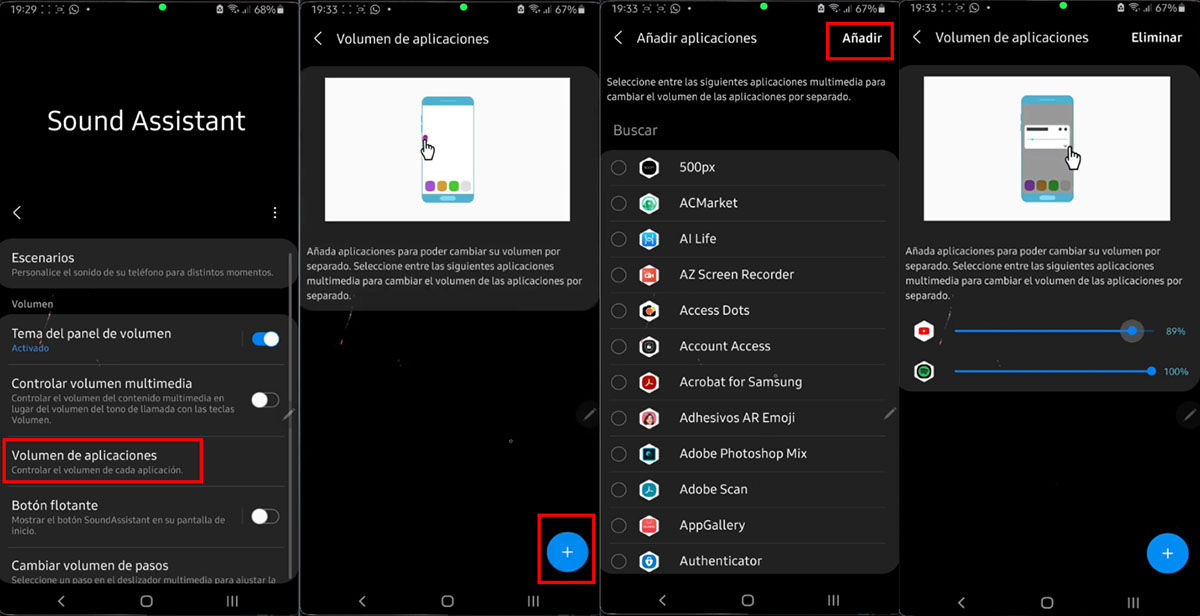
- Enter the Galaxy Store and download the Good Lock app.
- Once downloaded, go into Good Lock and go to the Family section .
- There you will find the Sound Assistant tool that you will need to download.
- Once it’s downloaded, open Sound Assistant and go to the Individual App Volumes section.
- Now press on the + sign and select the apps whose volume you want to customize .
How to control the volume of each application in the rest of the Android mobiles?
Finally, we have a method to modify the volume of each application individually that you can apply on any mobile that works with the Android operating system. This method consists of using an application called App Volume Control , which you can get completely free in the Play Store.
App Volume Control unfortunately does not have the same features and options as Sound Assistant, such as increasing the volume above the maximum, for example, but even so, it is still a very good option for when you want to control the volume of each app separately in different circumstances . The first thing you should do is download the app and then carry out the following steps:
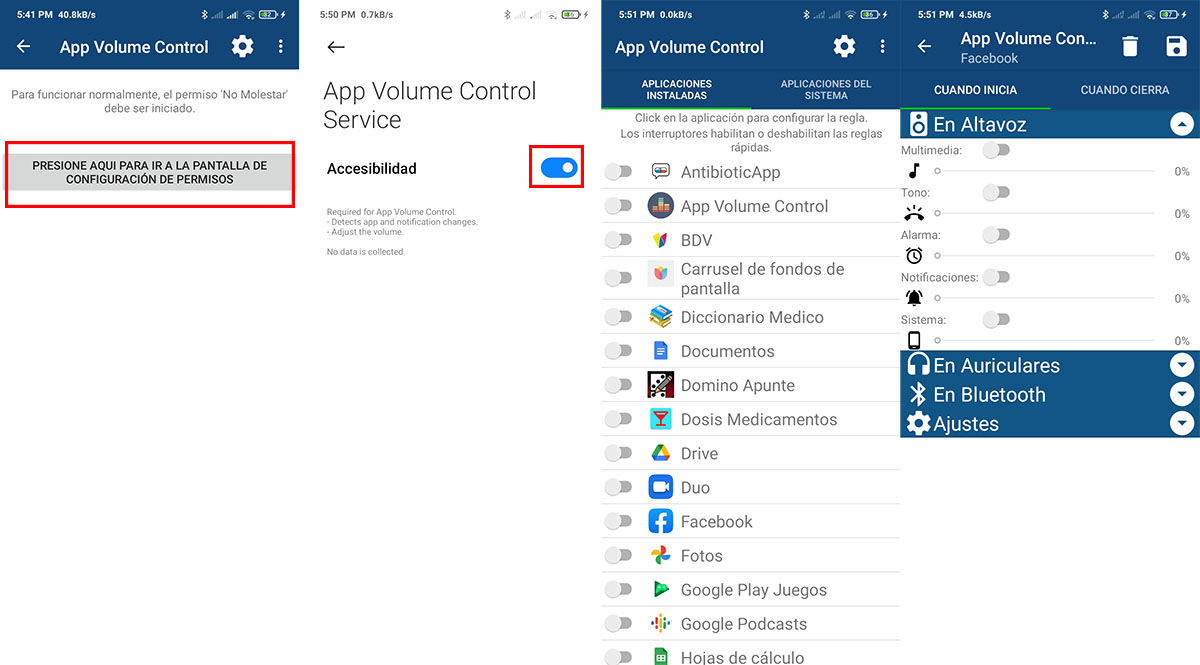
- Open App Volume Control and activate it by pressing in the Downloaded services section.
- There you will find the App Volume Control option, press it and enable the Accessibility button .
- Once activated, it will show you all the apps on your mobile separated into Installed Applications and System Applications, select the app whose volume you want to modify .
A great advantage of this application is that you can customize the volume of each app in a much more specific way than Sound Assistant , since you can modify the multimedia and notification sounds when they ring on the mobile, via Bluetooth, etc. It is an app that delivers what it promises, so if you want to start customizing the volume of each app, we recommend that you use App Volume Control.
For now, that’s all we have for you on the subject of customizing the volume of each app . If you still have any questions about how the application we recommend works or about this topic in general, leave it in the comments.