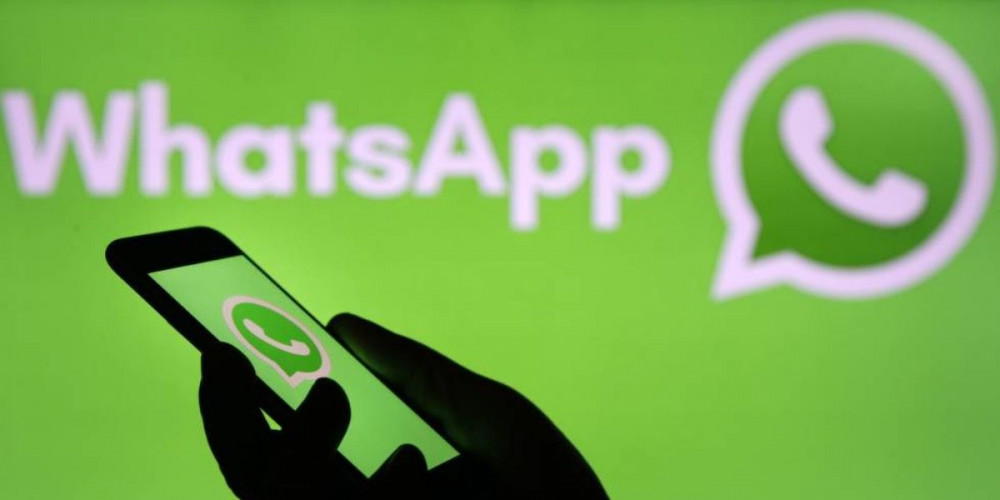
Not everyone writes well, since not everyone has the same level of studies. But … did you know what? To avoid spelling mistakes there is something called a checker and it is very easy to activate in WhatsApp .
This is why you have to activate the spell checker for WhatsApp
Perhaps you have not sat down to think about what are the benefits that the corrector gives you , especially within the applications that you use the most on your mobile. These are some of its advantages:
- A person who writes well leaves a good impression : whether you work on WhatsApp, or because you are talking to someone you want to impress, writing well is the best cover letter.
- You save time : the spell checker has the “predictive text” tool. This function consists in that the mobile detects the possible word you want to write by analyzing the first letters you have written. It allows you to save time when writing, because instead of finishing the whole word, you only have to click on the suggestion if it is the correct one.
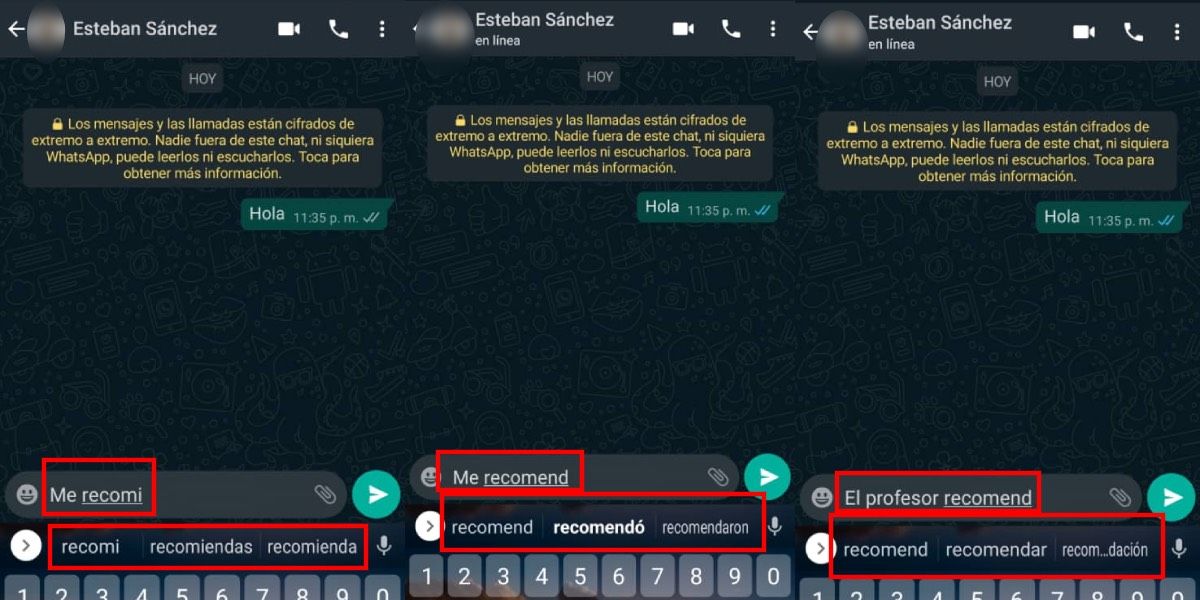
What we don’t like about the spell checker
Nothing is perfect, and just as we tell you some reasons why you should have the corrector activated, we now tell you reasons why you shouldn’t . It is up to you to assess what is most important to you.
- Predictive text gets on your nerves and doesn’t give you the desired suggestions.
- The automatic checker changes words that you really did not want to put.
The good? That activating the corrector does not mean neither having to have predictive text activated nor having to undergo automatic correction . All of that can be turned on and off.
How can you activate or deactivate the spell checker in WhatsApp?
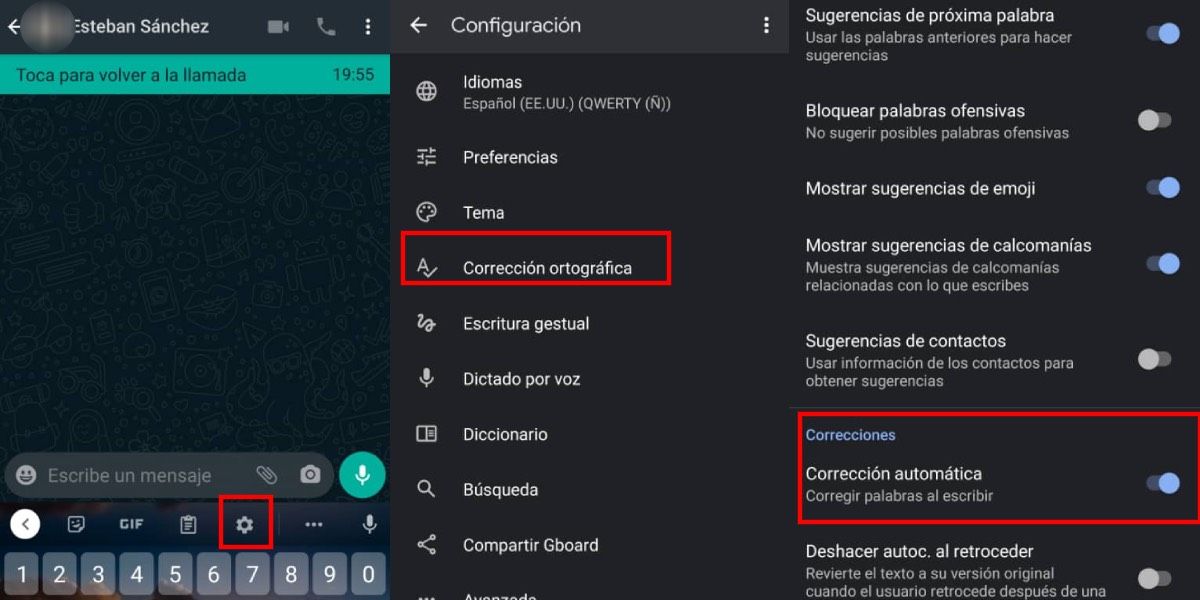
Either because you value the advantages more than the disadvantages or vice versa, we show you how you can activate or deactivate the spell checker in WhatsApp .
Make it clear to you first that this method is for Android mobiles with the Google Gboard keyboard . However for here we leave you other methods to deactivate the corrector if you use a different keyboard.
- You must enter a WhatsApp chat .
- Unfold the keyboard as if you were to compose a message.
- Tap nut “S ystem”.
- Go to ” Spell correction “.
- In the “Corrections” section you must check the ” Automatic correction ” option if you want to activate it, or uncheck it if you want to deactivate it.
In this same section you can modify all that we had mentioned. You have the option to uncheck “AutoCorrect” (so you can choose whether or not to correct the words and not change themselves) and you can also disable predictive text in the “Suggest next word” option .
With that you can decide if for you it is better to have the corrector activated or deactivated in WhatsApp, but tell us … Do you prefer to turn that function on or off? Do you have a good spelling without needing a dictionary?